What is Date Element in SAP?
The Date Element in SAP refers to a data type used to store and manipulate dates. It is a fundamental data type in ABAP. The Date element represents a specific calendar date, including the day, month, and year.
In ABAP programming, the Date element is represented by the data type D and has a fixed length of 8 characters. The format used to represent the date depends on the country-specific settings in SAP, but a common format is YYYYMMDD, where YYYY represents the year, MM represents the month, and DD represents the day.
Syntax for Date Element
DATA: lv_date TYPE D
You can assign a value to a Date variable using the assignment operator =, or you can use various ABAP functions to manipulate and convert dates. Some commonly used ABAP functions for working with Date elements include:
SY-DATUM: Returns the current system date.CONVERT_DATE_TO_INTERNAL: Converts an external date (in the format DD.MM.YYYY) to an internal date format (YYYYMMDD).CONVERT_DATE_TO_EXTERNAL: Converts an internal date format (YYYYMMDD) to an external data format (DD.MM.YYYY).MOVE_CORRESPONDING: Copies the contents of a Date variable to another Date variable.
Uses of Date Element in SAP ABAP
Here are some common use cases and applications of the Date element:
- Data Processing: The Date element is used for storing and processing date-related data, such as recording transaction dates, storing employee birth dates, tracking project start and end dates, and managing scheduling information.
- Date Comparisons: With the Date element, you can compare dates using comparison operators (e.g.,
=,>,<) to determine the chronological order of events. This is useful for validating dates, checking if a date falls within a specific range, or comparing dates for sorting purposes. - Date Arithmetic: The Date element allows for performing arithmetic calculations with dates. You can calculate the duration between two dates, determine the number of days between dates, or add/subtract a specific number of days from a given date. This is useful for scheduling, calculating lead times, and handling date-based calculations.
- Date Conversions: SAP ABAP provides functions to convert Date elements between different formats. You can convert a Date to an external format (e.g., DD.MM.YYYY) for display purposes using CONVERT_DATE_TO_EXTERNAL. Conversely, you can convert an external date to the internal format (YYYYMMDD) using CONVERT_DATE_TO_INTERNAL for internal processing.
- Date Formatting: The Date element can be formatted into various output formats for displaying dates in reports, forms, or user interfaces. SAP ABAP provides functions like WRITE_FORM and WRITE_DATE to format Date elements into specific output formats as per the requirements.
How to Change Date Element?
Before changing the data element we need to create a data element into our SAP system.
Please follow the steps below to create a new ABAP data element in SAP:
Execute t-code SE11 in the SAP command field.
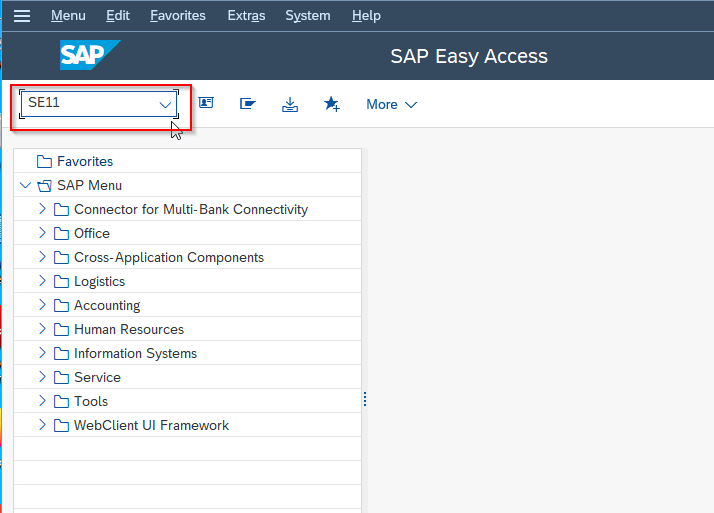
Next on the data dictionary initial screen click the Data Type radio button and enter the name for data type (ensure the name starts with the letter Z).
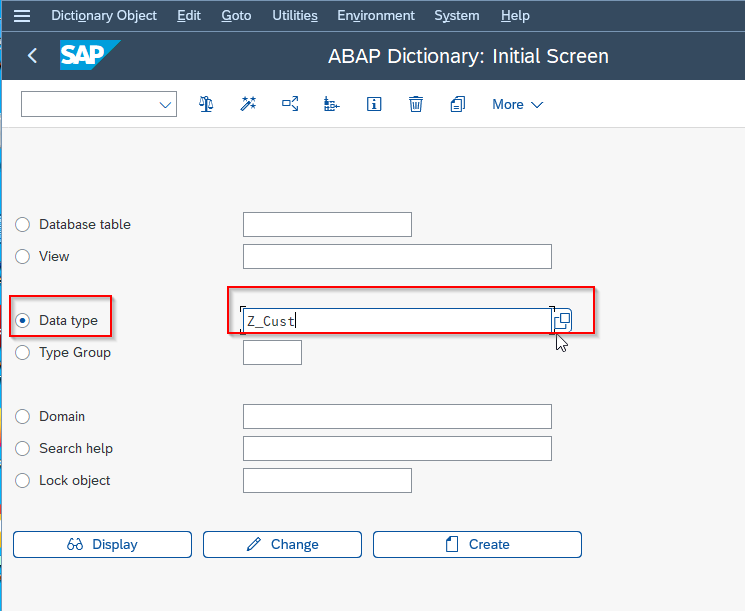
Next click on the Create button.
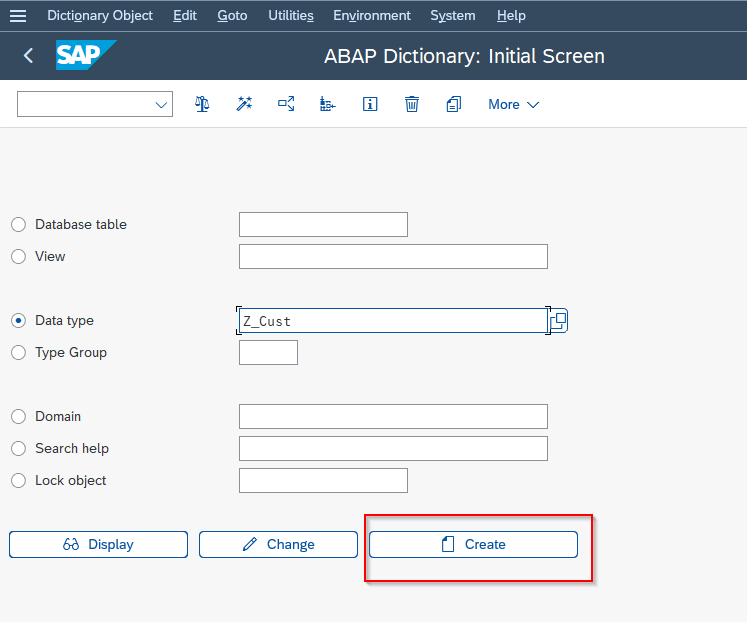
You will get a popup, select the Data element option and click the Continue button to proceed.
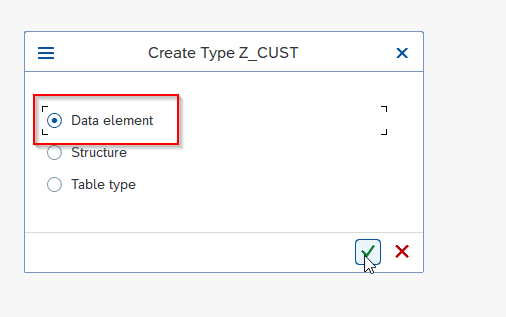
Now on the Dictionary: Change Data Element screen enter a Short description and Elementry Type details for the new data element.
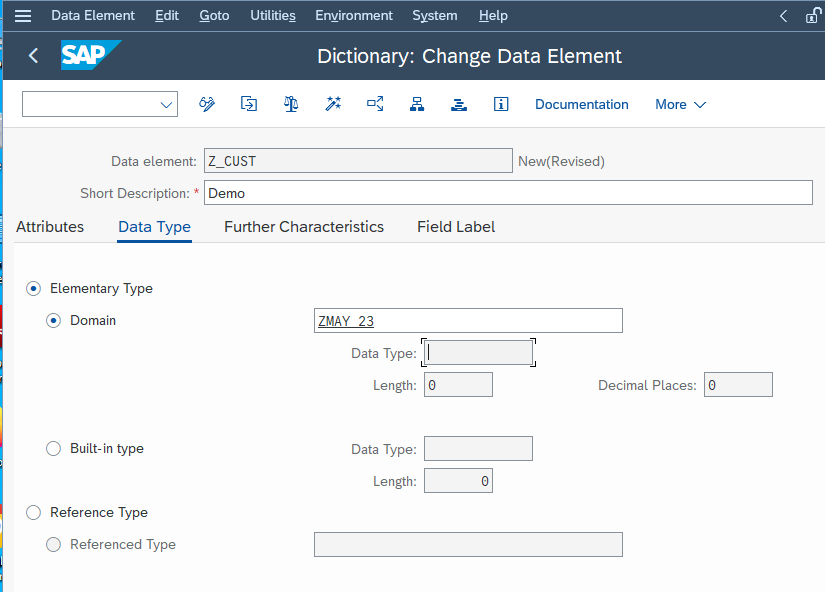
Next go to the Field Label section. Enter the appropite Field Label and theit corresponding Lengths.
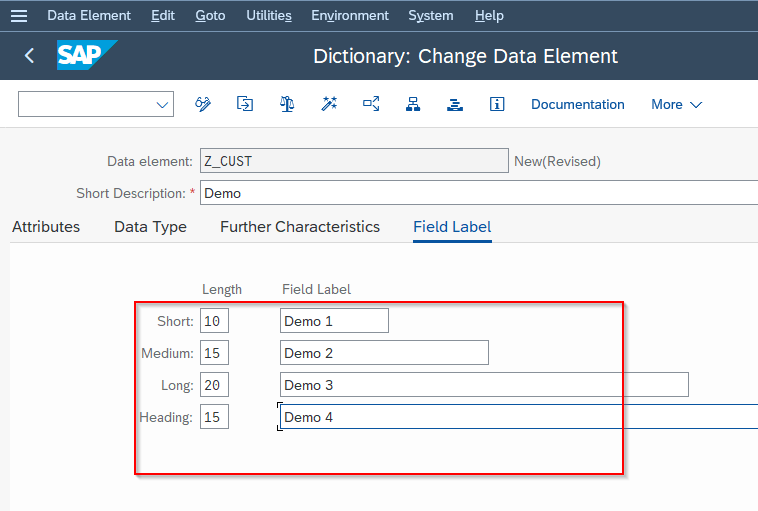
Click the Save button to save the new configuration.
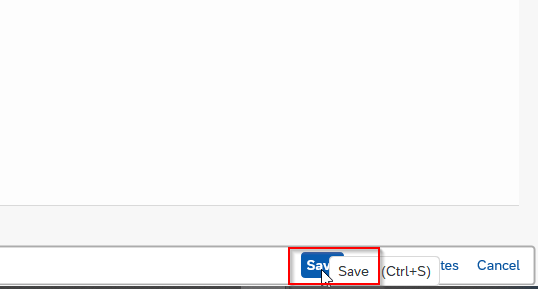
Next enter the Package name and click the save. You can also save it as a Local object
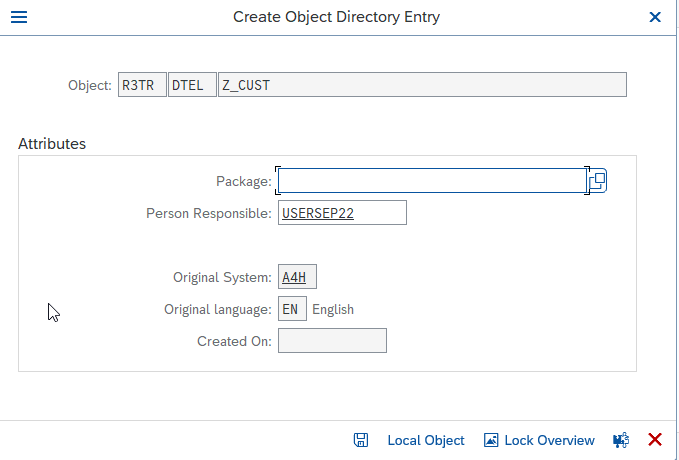
A confirmation message will be display on your screen.
.png)
Now click the Activate button to activate the new data element.
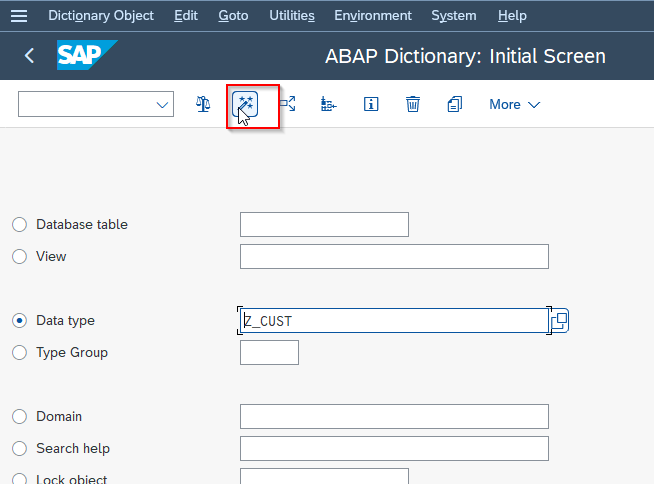
Once the new data element is create now follow the steps below to change the data element.
First, open the ABAP Dictionary using transaction code SE11
.png)
Now enter the Data Element to be changed and click on the Change button.
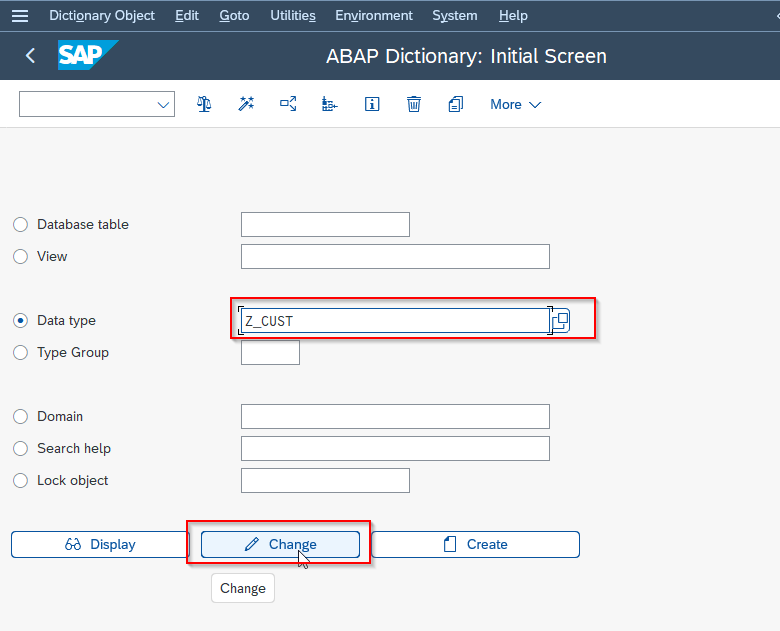
On the next screen, you will see that the Domain values are greyed out make the appropriate changes.
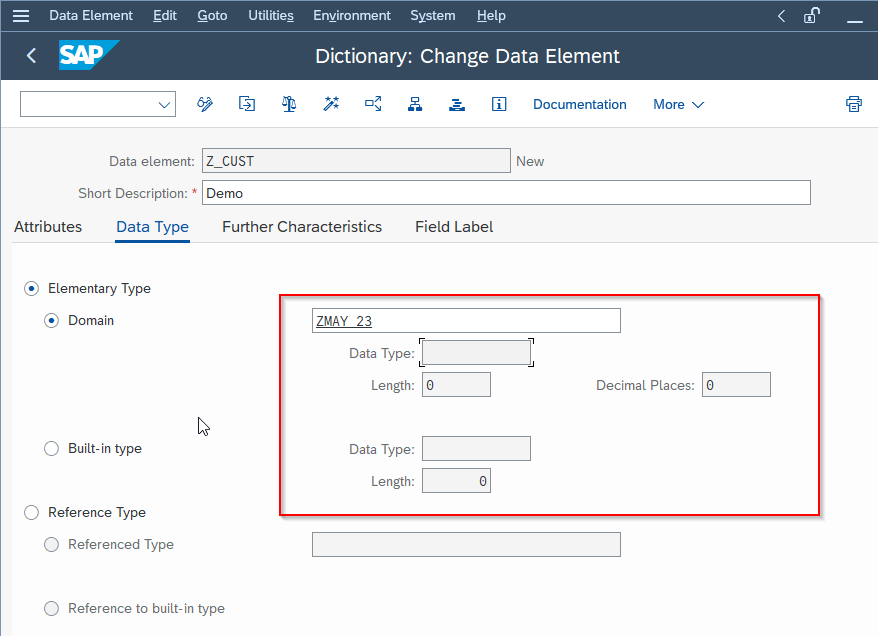
Next, click on the Save button to save the changes to the SAP system.
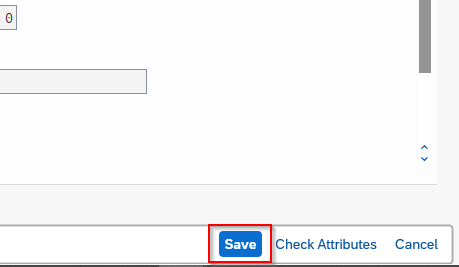
Due to the Modification Assistant is switched on in SAP systems, this issue you are facing is expected for all standard objects. The main idea is to keep all modifications logged in order to revert it easily when necessary. The main motive is to keep all the modifications logged in as it will be easy to revert it easily when required.
Below are the two methods in order to perform the change:
1) Directly changing the Domain value;
In order to change the Domain value that, click on the Domain field, and press Edit > Modification Operations -> Change Subobject button (via shortcut Shift+F11). This will allow inserting the new value for the Domain in a pop-up:
By switching off Assistant.
To do that, go to menu Edit > Modification Operations > Switch Off Assistant:
This will allow you to change the Domain for this Data Element (the value will not be greyed out anymore).