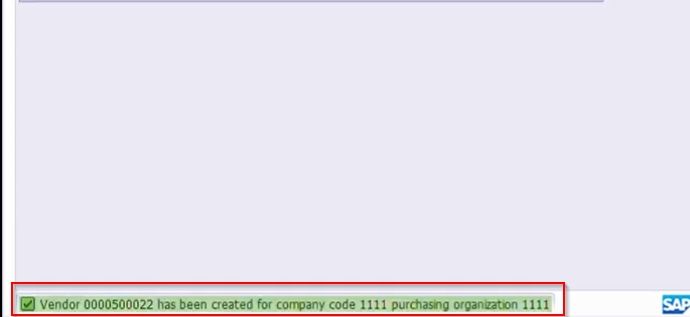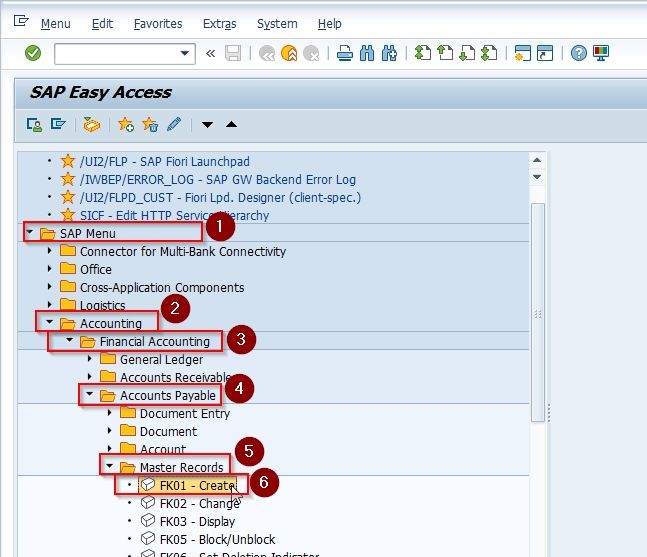In this SAP FICO tutorial, we will learn the step-by-step procedure to create a Vendor Master Record (Vendor Code) in the SAP system with propers screenshots.
What is Vendor Master Record?
SAP Vendor master records are the records that contain important data about the vendors. An SAP user can also store data in the vendor master record that applies to certain specific organizational levels within their organization.
A vendor master record contains the vendor’s name and address and various other information like currency for ordering from the vendor, terms of payment, and names of sales staff.
SAP IMG PATH
SAP Menu > Accounting > Financial Accounting > Accounts Payable > Master records > Maintain centrally > FK01-Create
How to Create Vendor Master Record in SAP?
Please follow the steps below to create vendor master records in SAP:
Enter the SAP t-code FK01 in the SAP Command Field and execute it on the SAP Easy Access Screen.
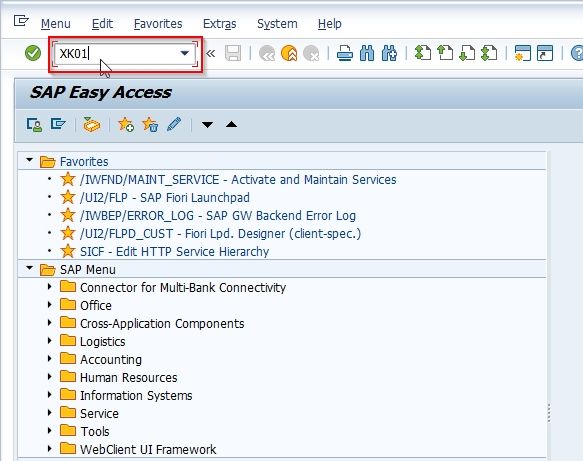
Next on Create Vendor: Initial Screen, enter the following details.
- Company code: Enter the company code, so that the vendor code is applicable for that company code only.
- Purchasing organization: Enter the purchasing organization key.
- Account group: Enter the vendor account group.
- Reference: With the reference of existed vendor code, you can maintain new vendor master record as per requirements.
Once all the required details entered, press Enter to continue.

Next on Create Vendor: Address Screen, enter the required address details of the vendor i.e.
- Title: Title of Vendor (Mr, Mrs, Company, etc)
- Name: Name of Vendor
- Street Address: Street/ house number, Postal code, City, Country, Region, etc
- PO Box Address: PO Box #, Postal code.
- Communication: Language, Contact number, Fax, etc.
.jpg)
After maintaining the address details of the vendor, click on the next screen button as shown above image.
Now on Create Vendor: Control screen, specify the required vendor control details like account control, tax information, reference data, etc.
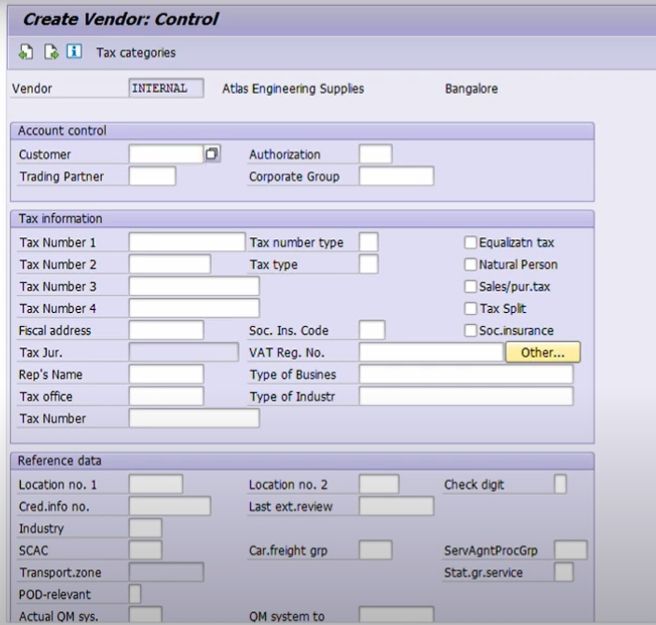
After maintaining the required vendor control details, press the next screen option.
Next on Create Vendor: Payment Transactions screen, enter the required bank account details of
- Country key
- Bank key
- Bank account number
- Account Holder name
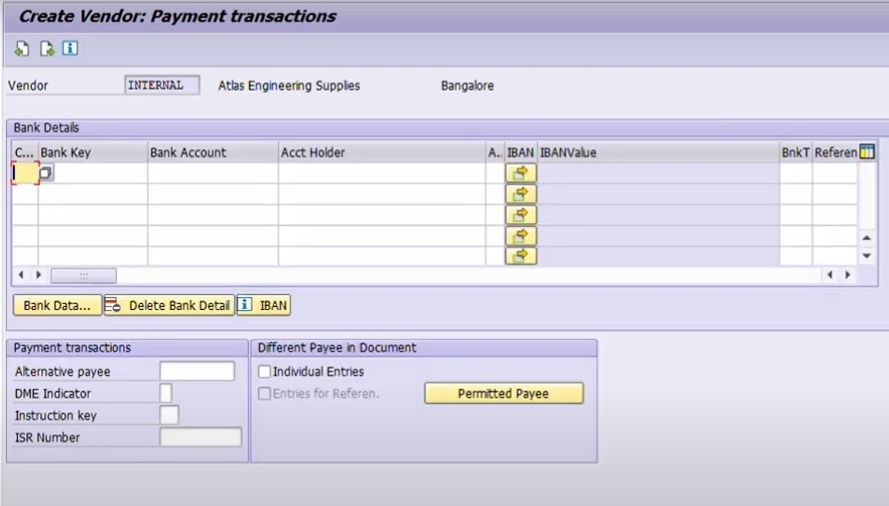
Next on Create vendor: Accounting information Accounting screen update vendor reconciliation account (Sundry creditor account).
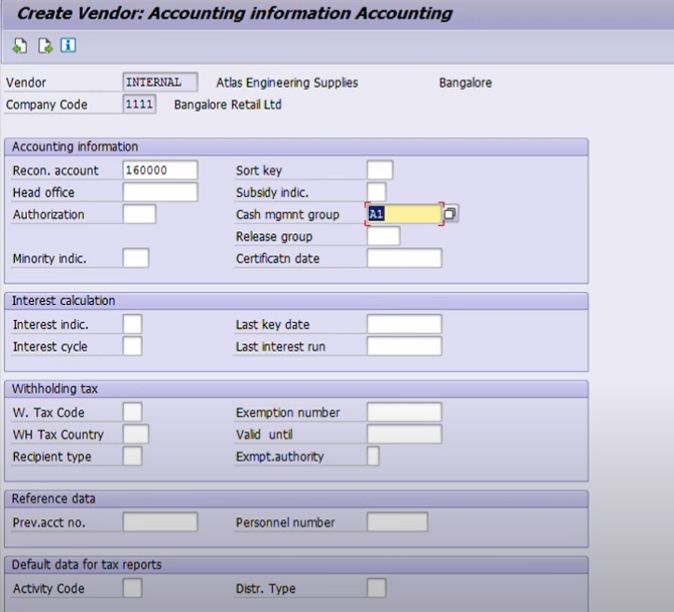
Click on the next screen option and on create vendor payment transaction accounting screen, update the required details like payment terms, automatic payment transactions, invoice verification, etc.
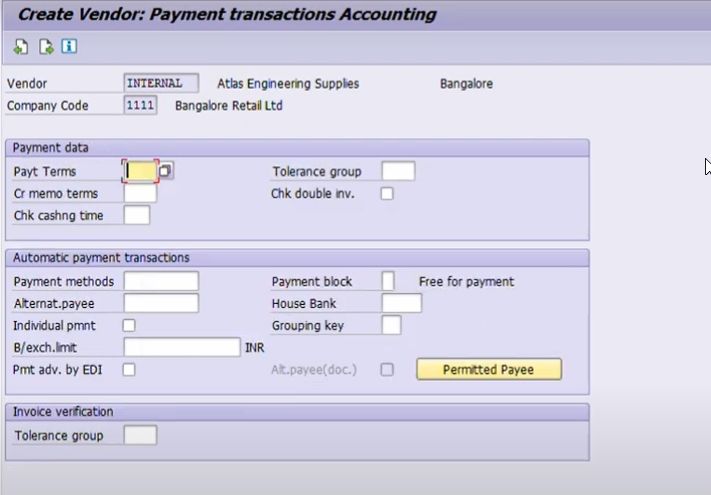
Now on the Correspondence Accounting screen, enter the details such as Dunning Data details, Correspondence details, etc.
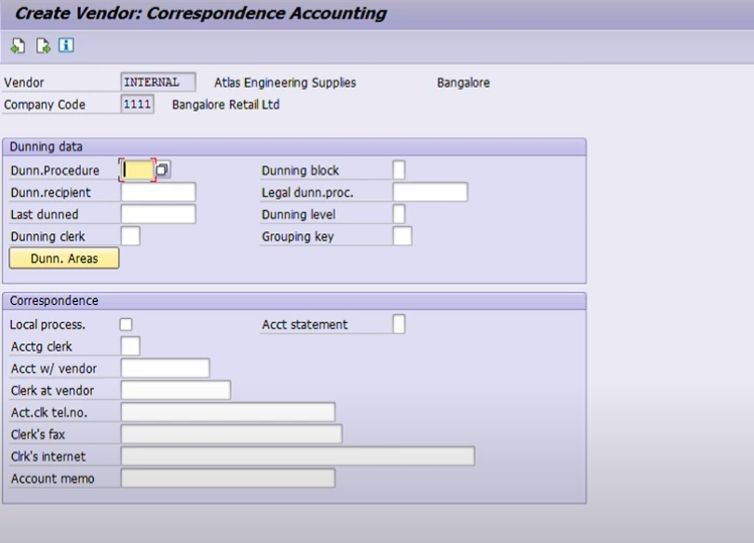
In the Create Vendor: Purchasing data screen, purchasing data, update the required details of Conditions, Sales data, control data, Invoice verification data, default data material, Service data, etc.
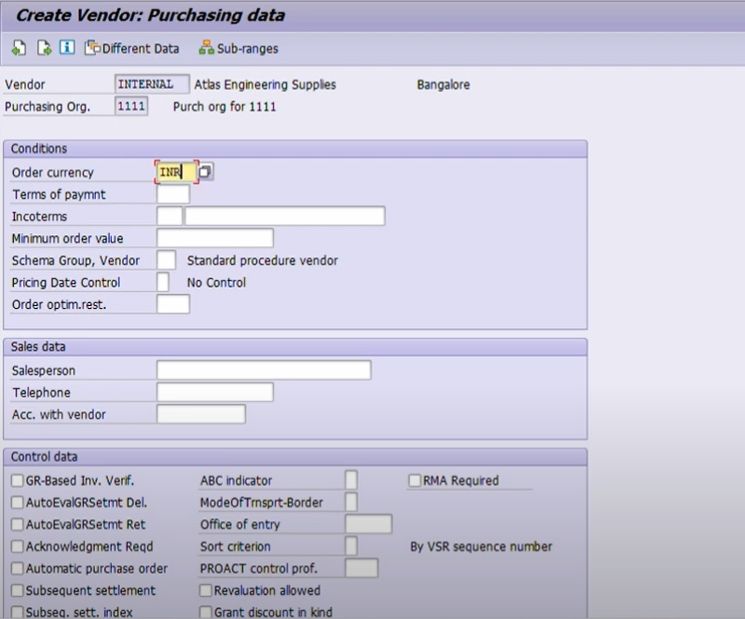
Next click on the Save icon to save the configured vendor master record in SAP.
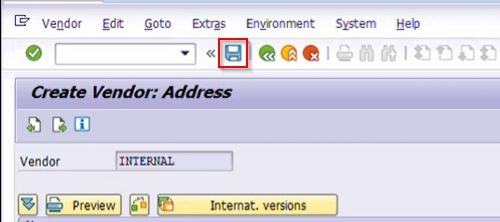
You will get a message as “Vendor 5006 has been created for company code TK01 purchasing organization TKPO.
Successfully we have created new vendor code in SAP system