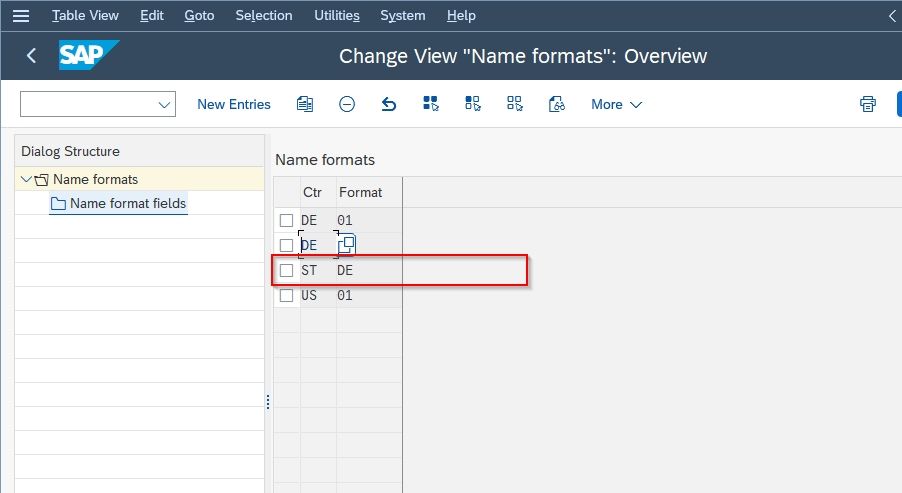This SAP PPM (Portfolio and Project Management) tutorial explains the step-by-step process to define an Employee Name Format in your SAP system with relevant screenshots.
How to Define Employee Name Format?
Please follow the steps below to define a new employee name format in the SAP PPM system:
Enter t-code SPRO in the SAP command field and execute it as shown in the image below.
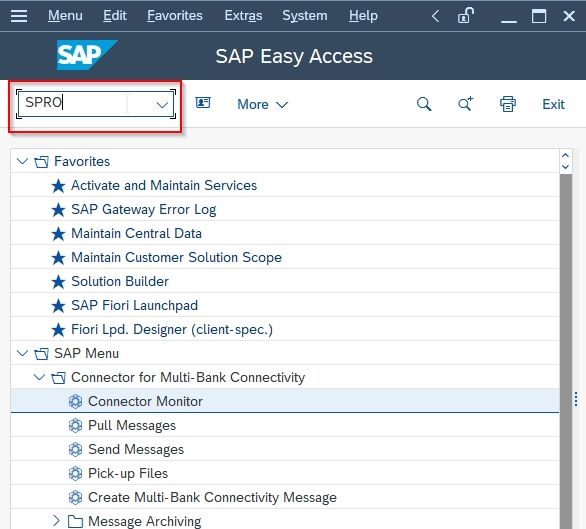
Next, click the SAP Reference IMG button to proceed.
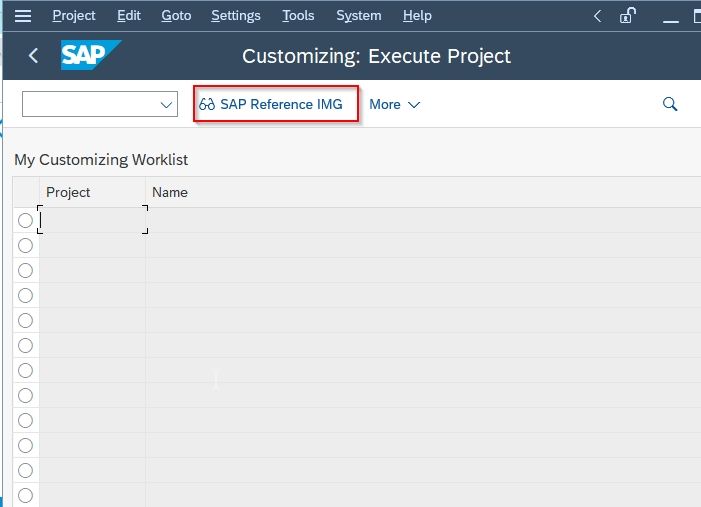
Now navigate to the following SAP IMG path:
SAP Portfolio and Project Management > Portfolio Management > Global Customizing > Global Setting > > Define Employee Name Format
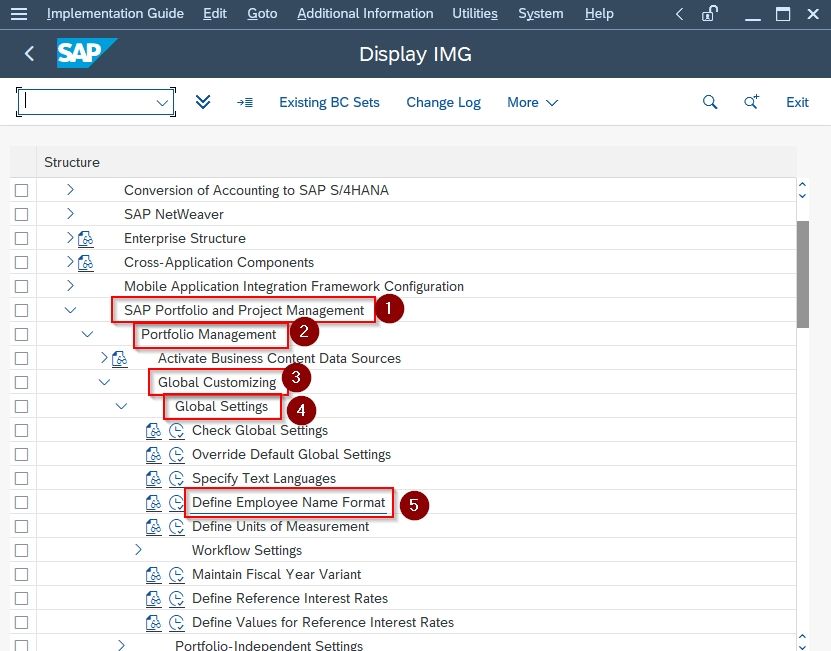
Next on Change View "Name Format": Overview screen you will see the list of previously created employee name formats in your SAP system.
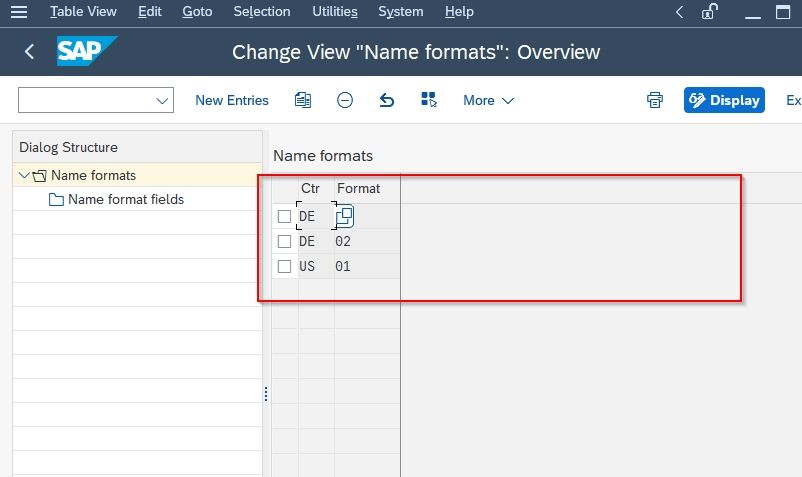
Click on the New Entries button to create a new employee name format in your SAP system.
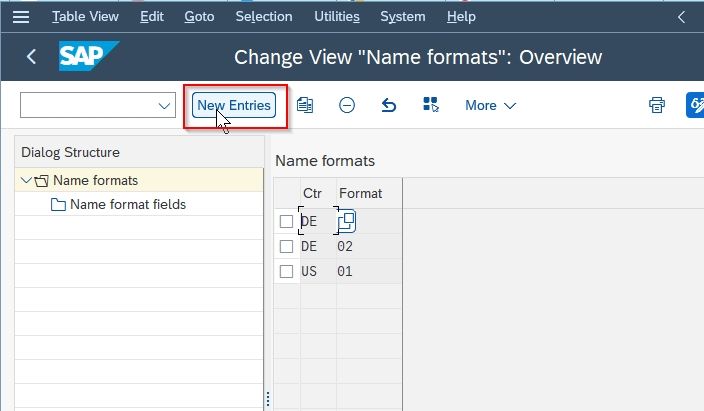
Now in New Entries: Overview of Added Entries input the following details of the new Metric according to your requirements:
- Ctr: Choose the country
- Format: Enter 2 digit format
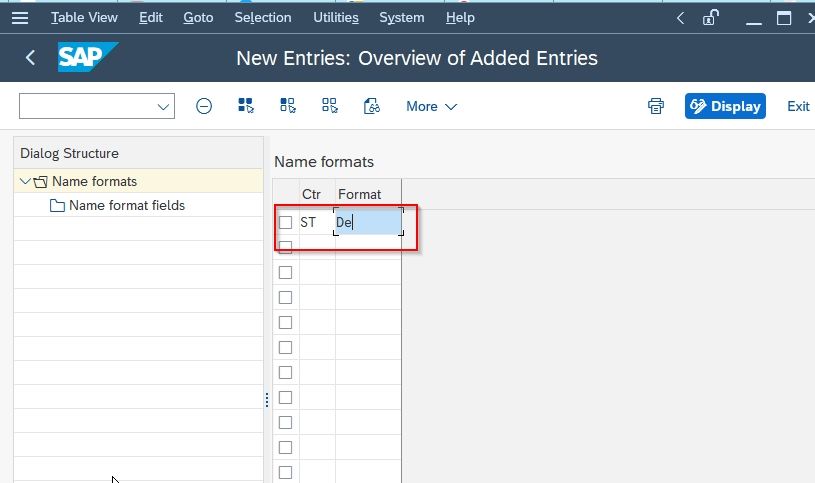
Next, select the new name format and click the Name Format Feild tab
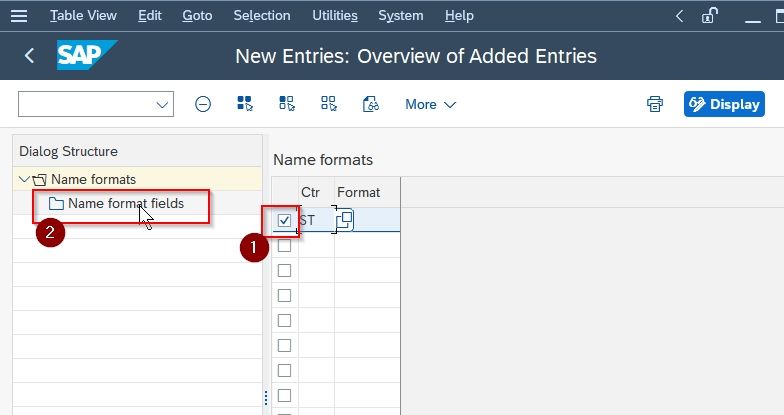
Enter all the details shown in the image below according to your requirement
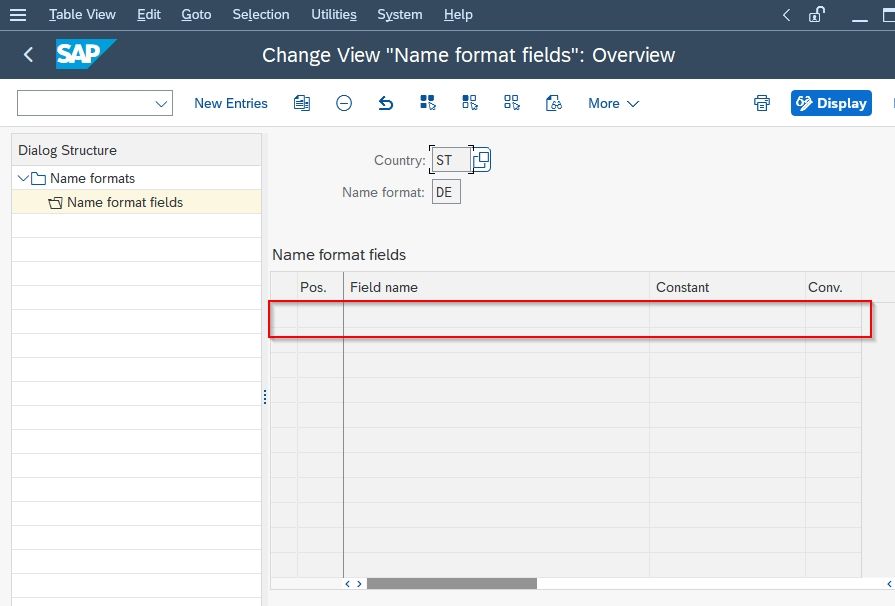
Once all details are entered click the Save icon to save the newly define Employee Name Format in your SAP system.
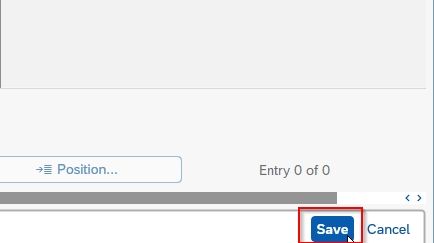
Next, select the Customization Request and press Enter to proceed.
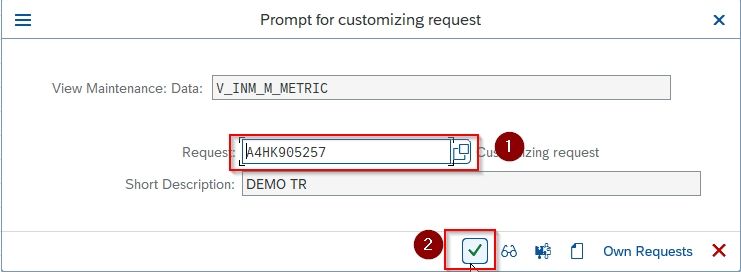
The status bar displays a message Data was saved on the bottom of your screen.
.jpg)
You have successfully defined a new Employee Format Name in your SAP system.