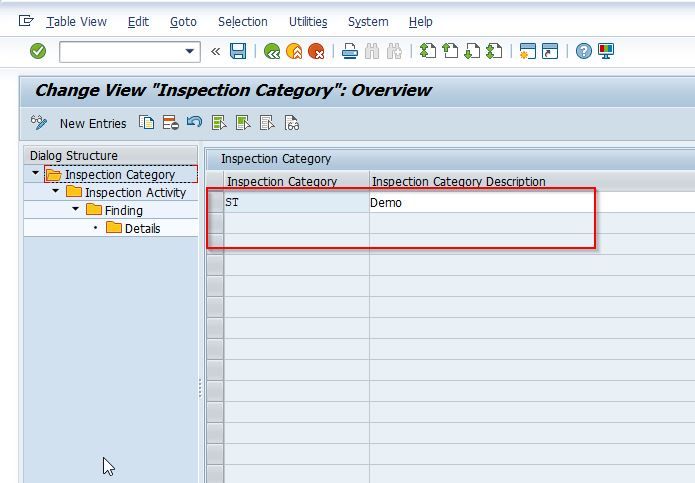This SAP Yard Task tutorial will explain to the Stechies readers the step-by-step to create Inspection Categories in their SAP System with proper screenshots.
What are Inspection Categories in SAP?
The Inspection Categories in SAP Yard Logistics are various categories that are used by users to inspect various different products available in the yard logistics.
How to Define Inspection Categories in SAP?
Please follow the steps below to create new inspection categories in the SAP System:
Step 1: Execute t-code SPRO in the SAP command field.
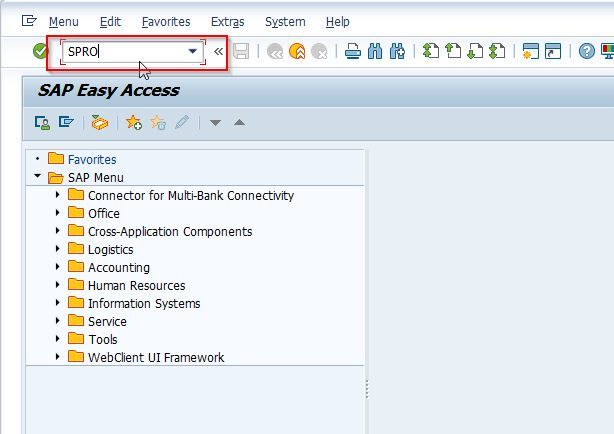
Step 2: On the next screen click the SAP Reference IMG button
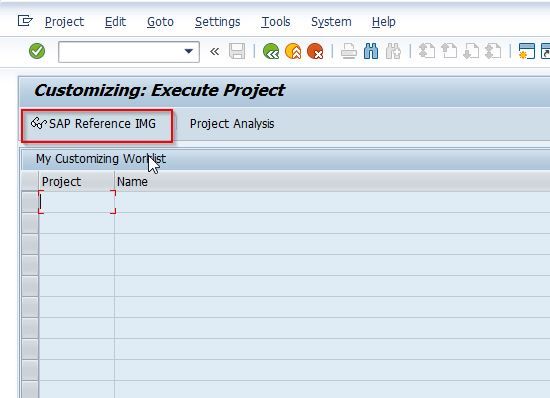
Step 3:Next follow the following SAP IMG path
SPRO > SAP Reference IMG > Yard Logistics > Yard Task > Define Inspection Categories
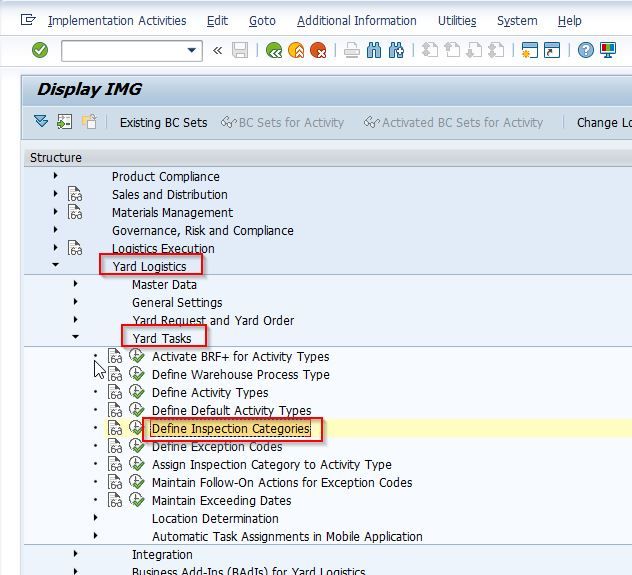
Now on the Change View "Inspection Category": Overview, you will see the list of all previously created Inspection Categories on your SAP system.
.jpg)
Step 4: Next click the New Entries button to create a new Inspection Category.
.jpg)
Step 5: Now provide the following details for the new Inspection Category as shown below in the image:
- Inspection Category: Enter a two-character id that identifies the new inspection category
- Inspection Category Description: Enter a short description of the new inspection category
.jpg)
Step 6:Once you entered all the required details, click on the SAVE icon to save all the data.
.jpg)
Step 7:Next select your Customization Request id and press enter to proceed
.jpg)
A message Data was saved will appear on the bottom of your screen which means that your new inspection type is saved in your SAP system.
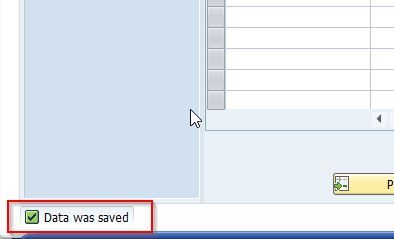
A new Inspection Category ST is successfully created in your SAP system.