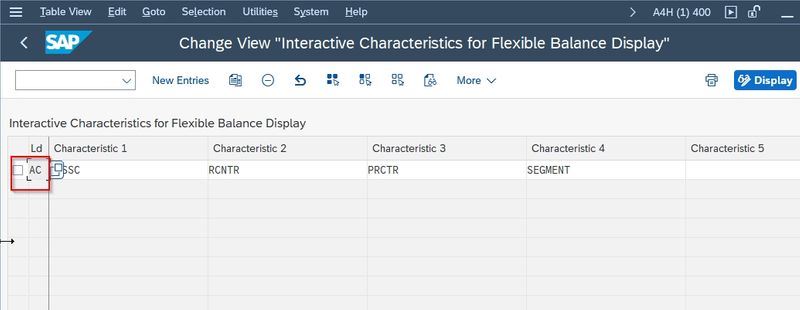In this SAP GRC (Government Risk & Compliance) tutorial, you will learn steps by step procedures to define Policy Approval in SAP GRC with proper screenshots.
What is Policy Approval in SAP GRC?
Policy Approval is the essential part of the Governance part of SAP Governance, Risk, and Compliance. Policy Management in SAP GRC includes specifying, updating, and enforcing policies as well as measuring & approval policy compliance.
How to Define Policy Approval?
Please follow the steps below to define a new policy approval:
Execute t-code SPRO in the SAP command field as shown in the image below.
.jpg)
Next click on the SAP Reference IMG button
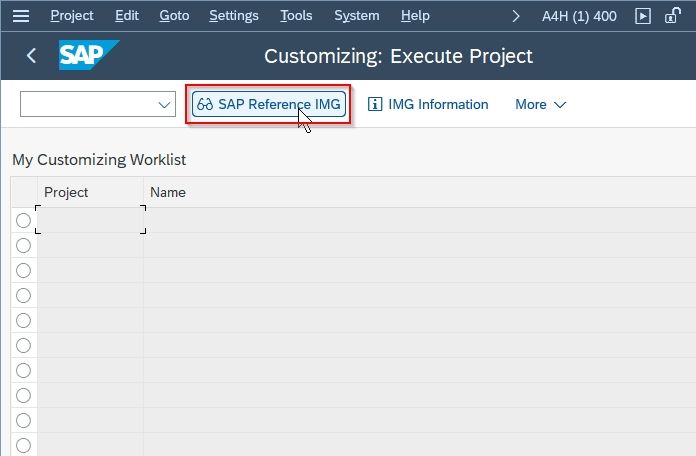
Now navigate to the following SAP menu:
IMG > Financial Accounting (New) > General Ledger Accounting (New) > Information System > Define Balance Display
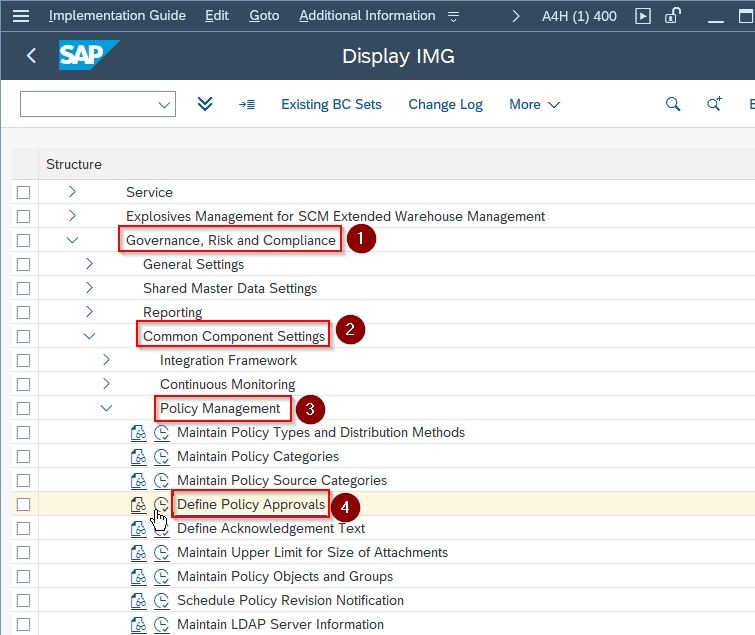
Next on Change View "Custom flog for Policy Management": Overview you will see the list of the previously defined Policy Approval on your SAP system.
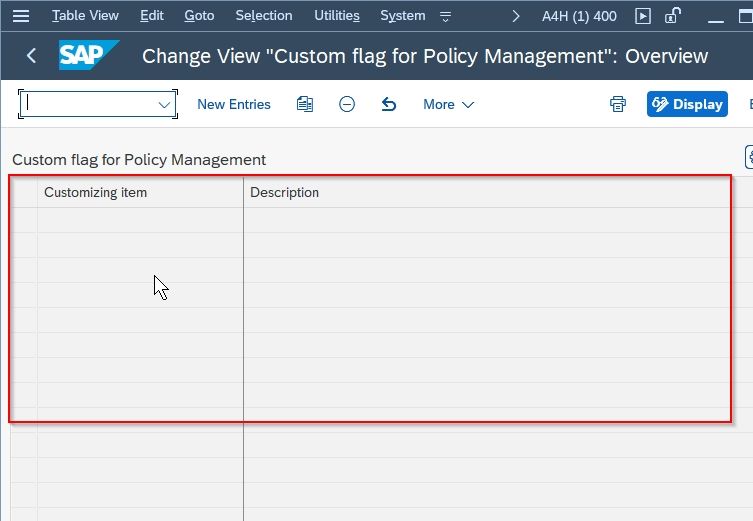
Next, click the New Entries button to define the balance display in your SAP system.
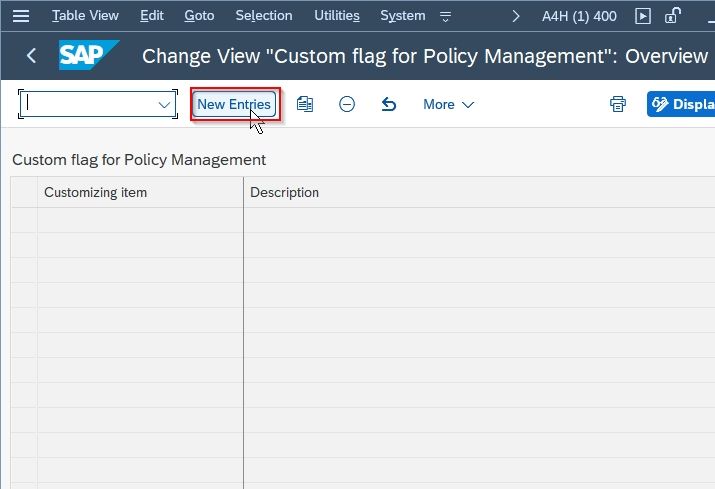
Next on the new entries screen enter Customization Item and its Description to define new Policy Approval in your SAP system.
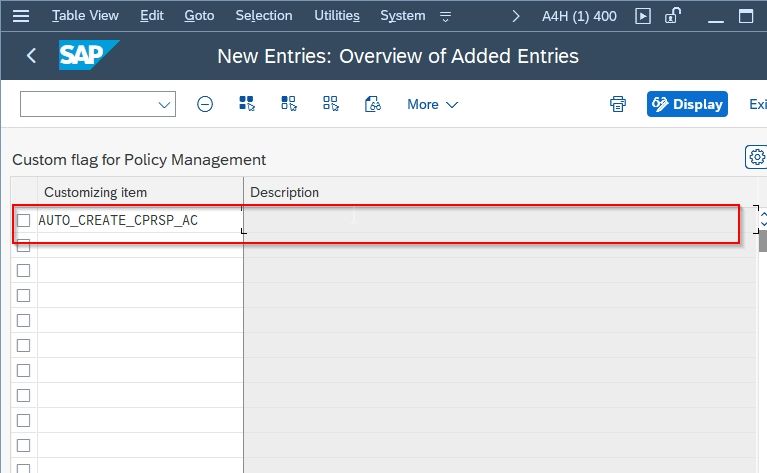
Once all the details are entered click the Save icon to save the configuration for new policy approval.
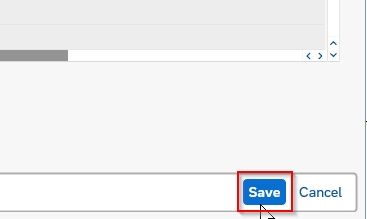
Next, select your Customization Request id and press Enter to proceed
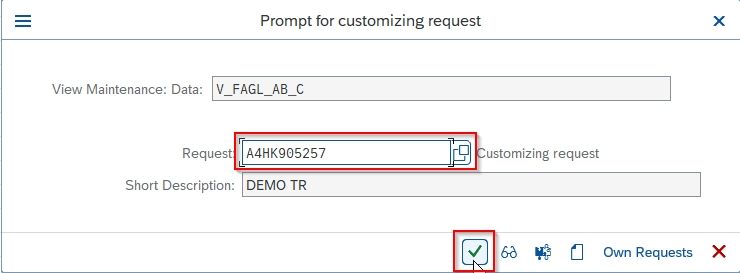
A message Data was saved will appear at the bottom of your screen
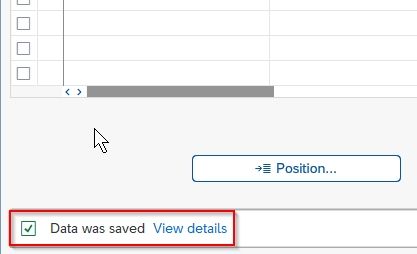
You have successfully created a new Policy Approval in your SAP system.