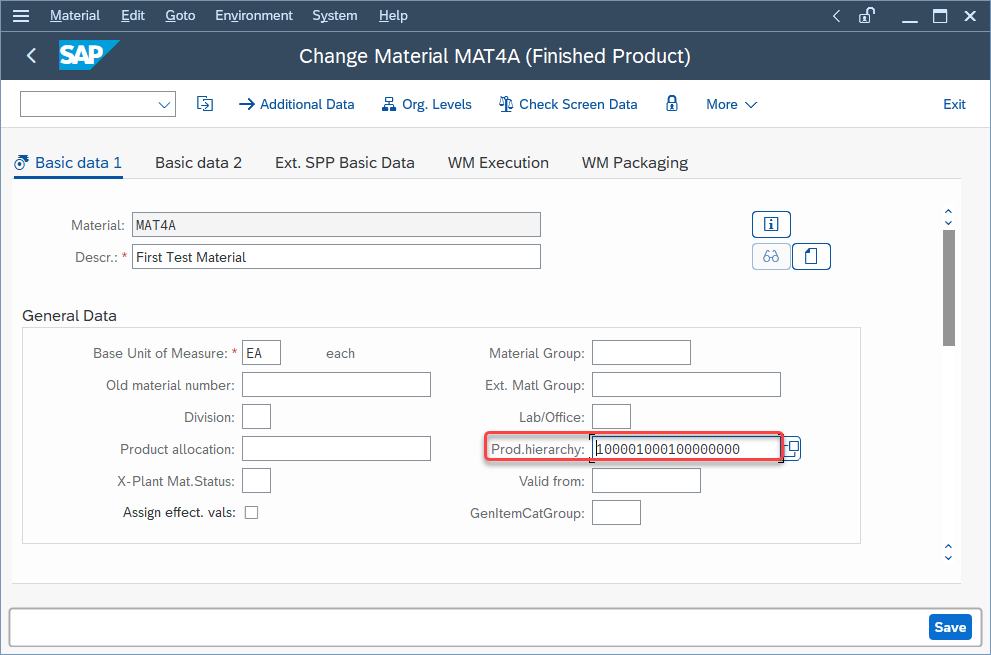What is Product Hierarchy?
In SAP, Product Hierarchies are used to classify and group together materials on the basis of different characteristics. In other words, Product Hierarchy is basically categorizing the product in a hierarchical manner.
Transaction code V/76 is used to create Product Hierarchies in SAP. By default, Product Hierarchies have up to 3 levels which signify the characteristics of the product and there is a maximum of 9 levels. The first and second level has 5 characters and the third level has 8 characters and a maximum of 18 characters.
For example, we are creating the hierarchy for the product Cosmetics. In this product hierarchy, the top level is Cosmetics which is broken down into two levels Face and Hair. Under the Face, we have Makeup and Cream and under the Hair, we have Shampoo and Serum.
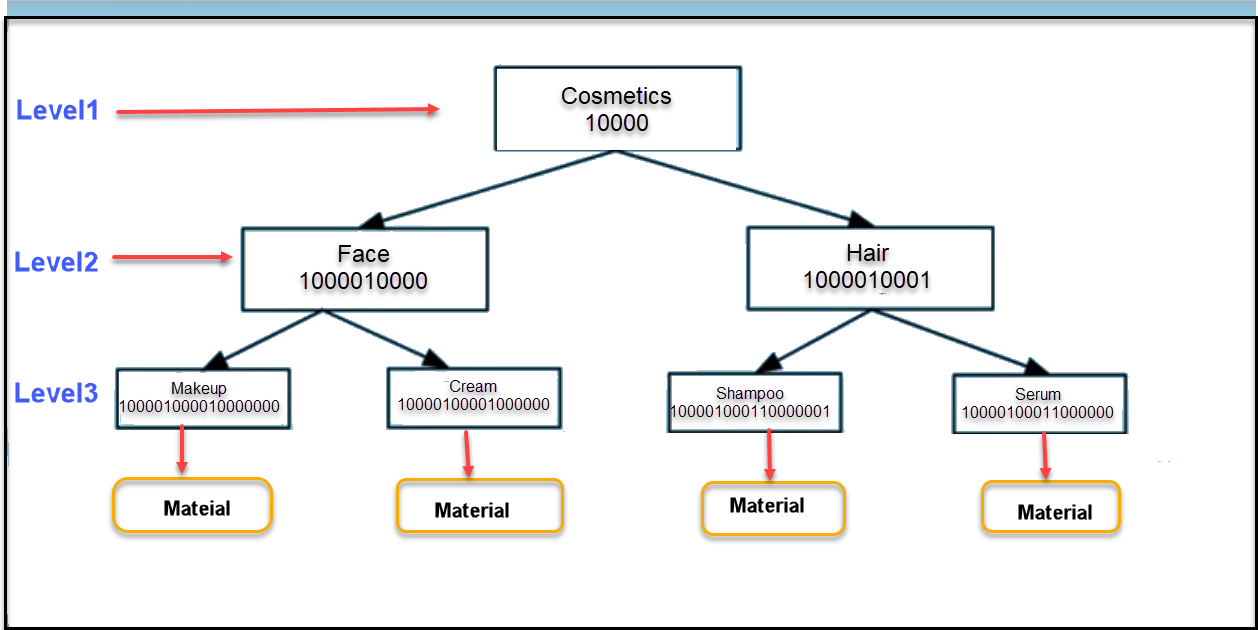
The level number is automatically determined by the system on the basis of the number of characters entered by the user. For example, if you enter a 5-character entry the system determines the level number is 1 and 2 and for 8 characters entry, the level is 3.
A product hierarchy has a maximum of 18 characters value. In SAP each material can be assigned to a product hierarchy of a certain level.
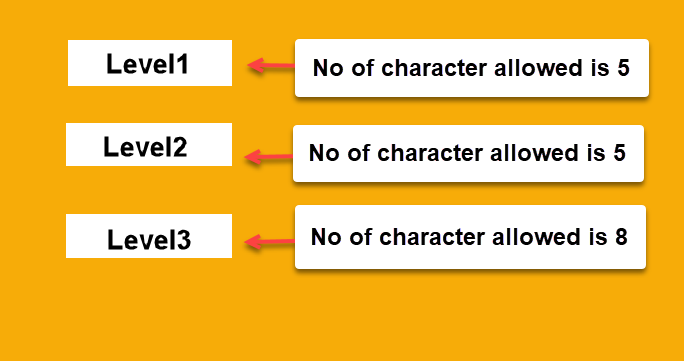
Steps to create Product Hierarchy:
Step1: Goto T.code V/76.
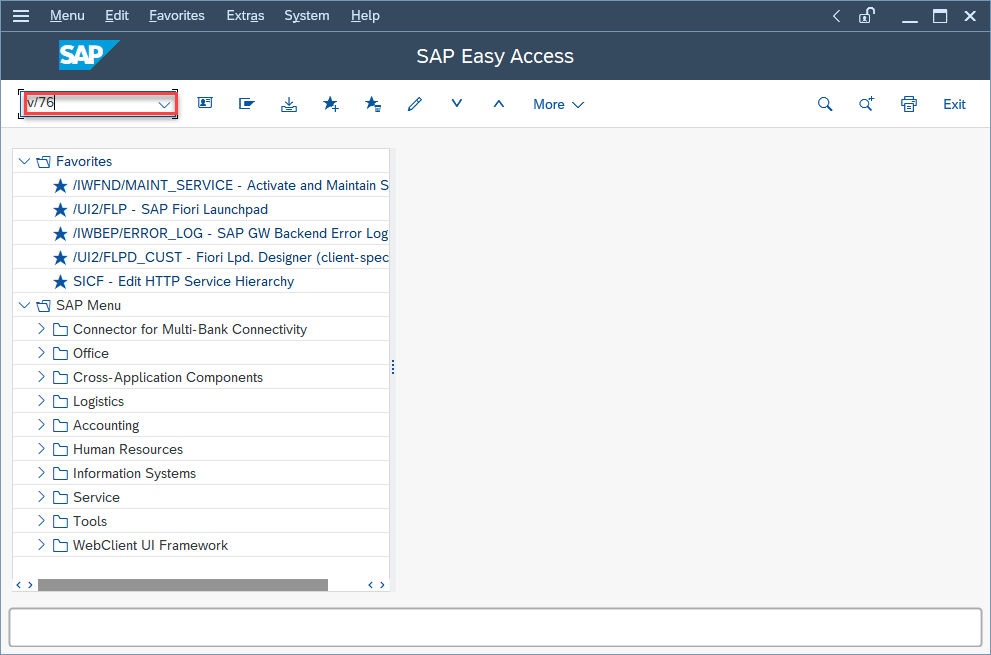
Step2: In Change View” Materials: Product Hierarchies”: Overview screen select the New Entries button.
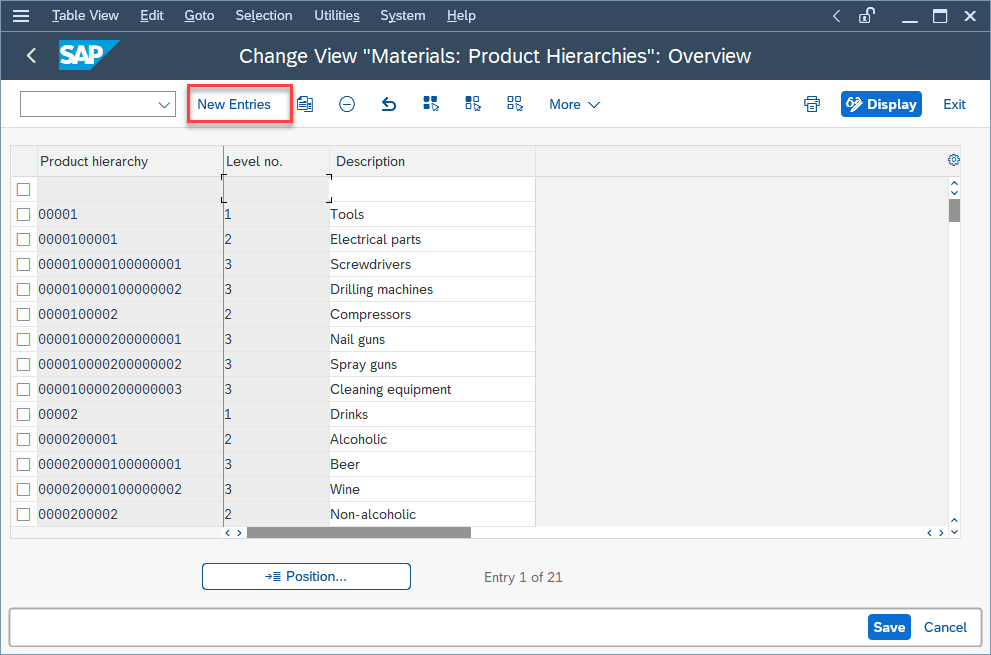
Step3: In the New Entries: Overview of Added Entries screen enters the following information.
Product hierarchy: 10000 (for level1 type 5 character entry)
Level no.: It is automatically determined by the system on the basis of the character entered.
Description: Cosmetics (Enter the description for the product hierarchy)
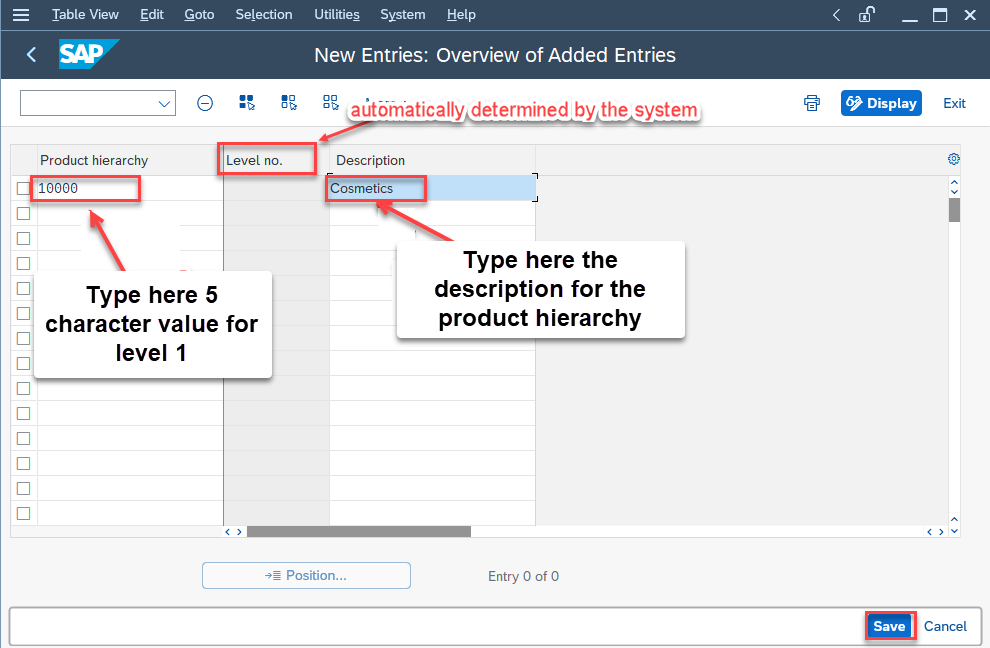
Press the Save button.
In a similar way create hierarchies of second and third levels.
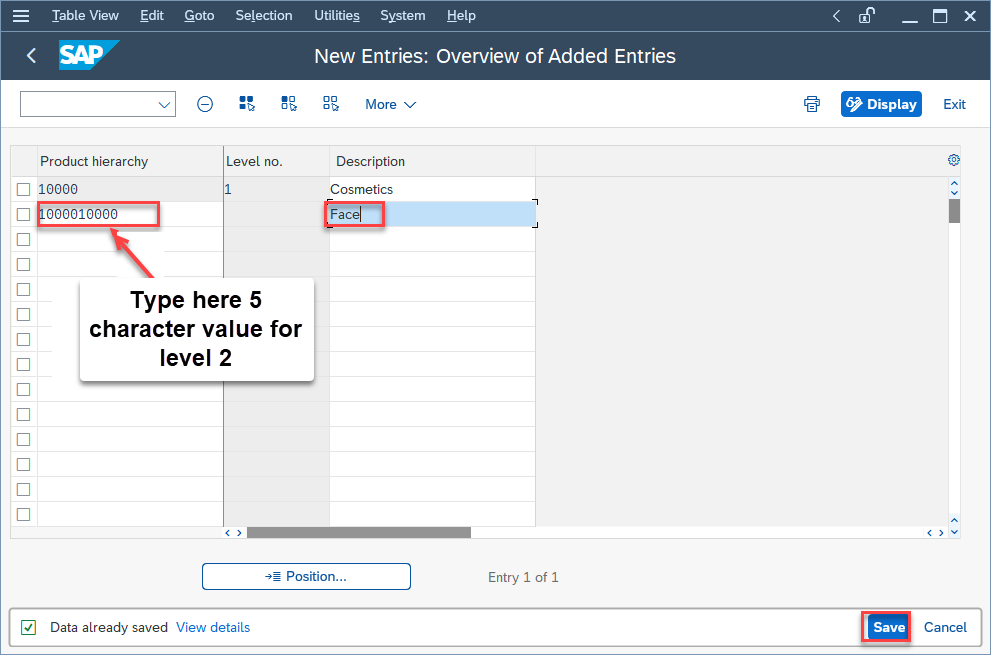
Each hierarchy of lower levels belongs to the hierarchy of upper levels based on alphanumeric characteristics. In the above example product hierarchy of the first level is 10000, the second level is 10000 and the third level is 10000000.
So we are adding the characteristics of the first level in the second level which is 1000010000 and for the third level, we are adding the characteristics of the first and second levels which is 100001000010000000.
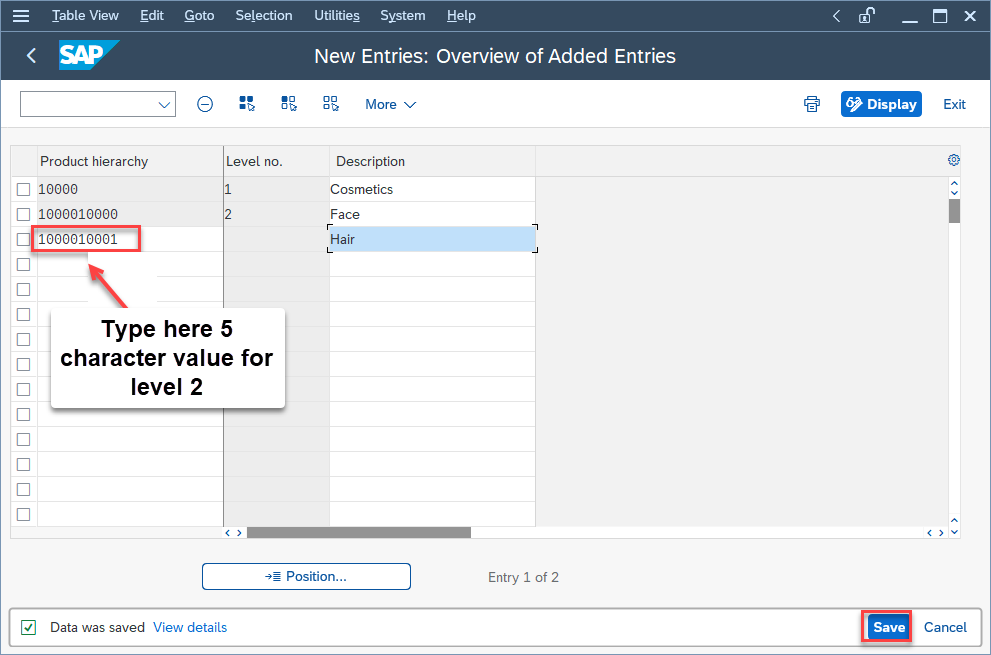
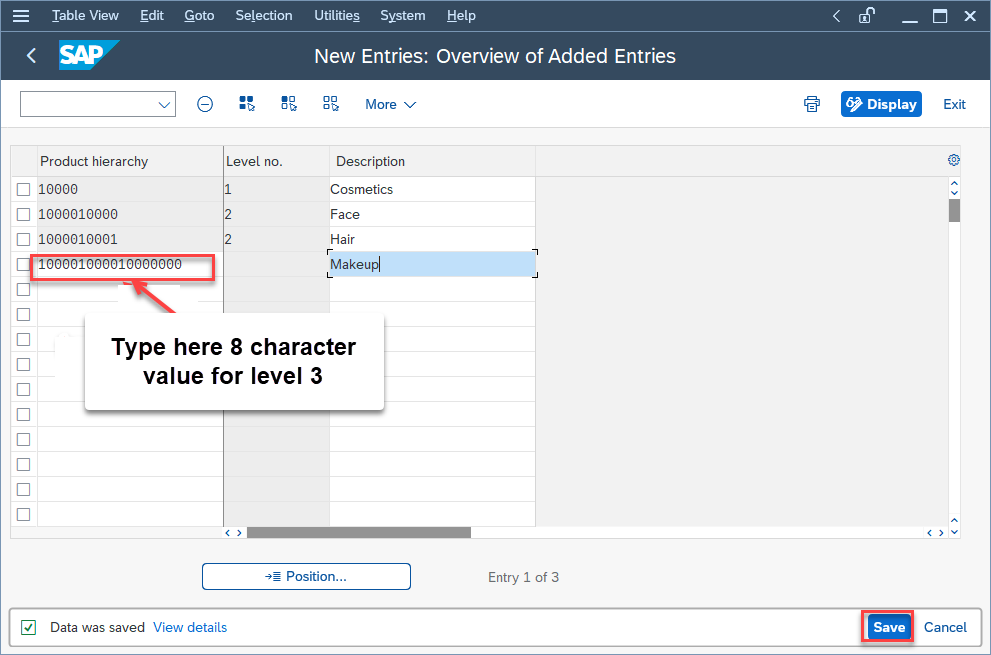
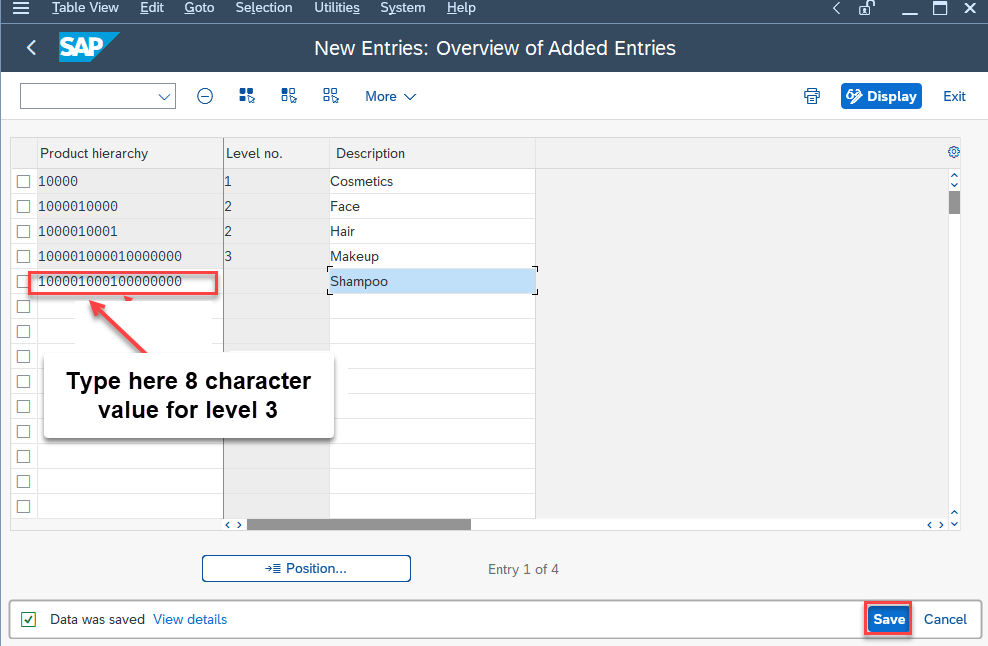
In this way, we are creating product hierarchies of product cosmetics up to three levels.
In this example, the shampoo belongs to the product hierarchy of 10000100010000000.
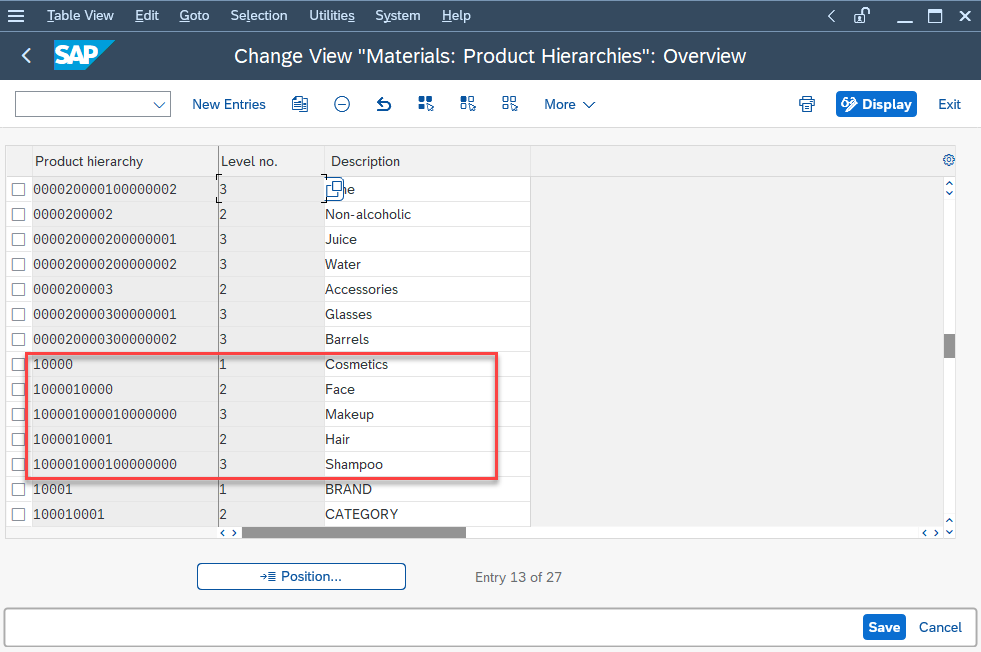
Steps to Assign Product Hierarchies to any product:
After creating product hierarchies you can assign them to appropriate products.
Step1: Goto T.code MM02
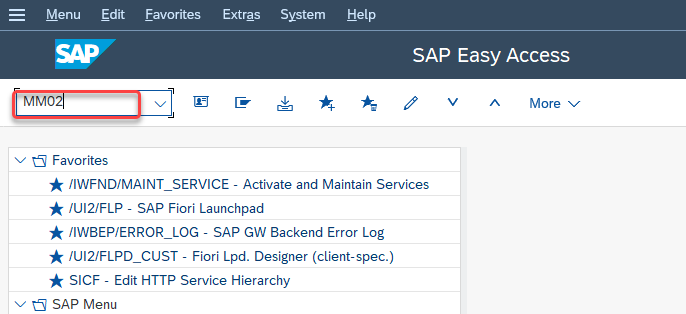
Step2: In the Change Material (Initial Screen) select the material on which you want to assign the product hierarchy.
Material: MAT4A
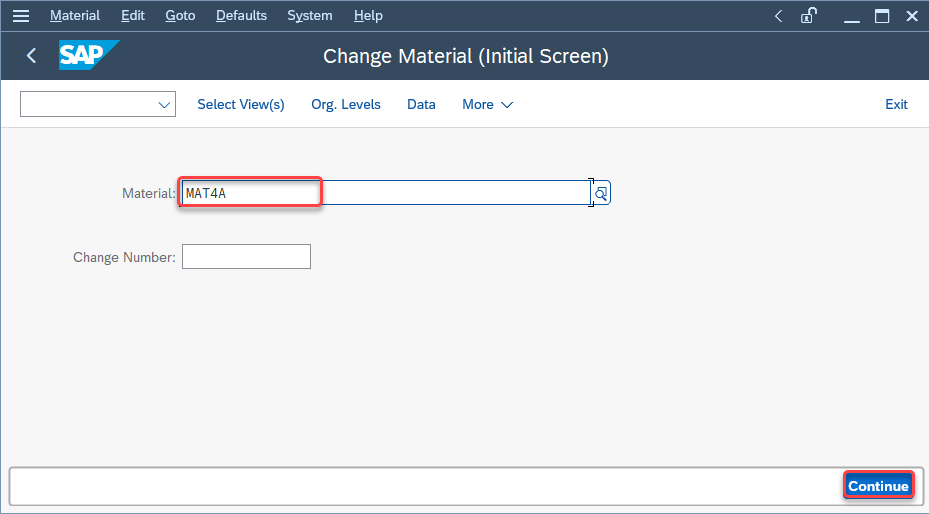
Press the Continue button.
Now select Basic Data1 from Select View(s)
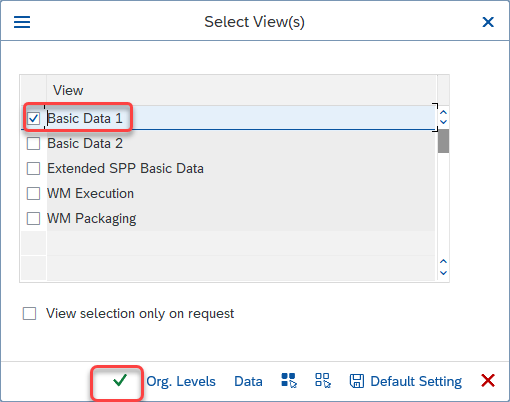
Step3: In the Change Material MAT4A(Finished Product) select the Prod. hierarchy.
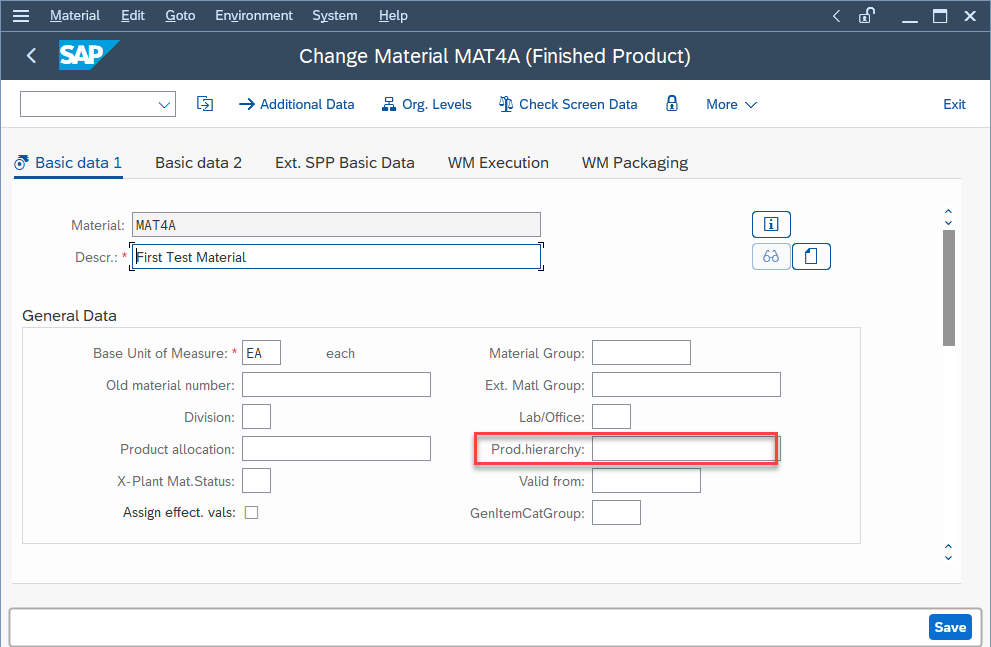
Select the Product Cosmetics from the Main group window and press the Next level button.
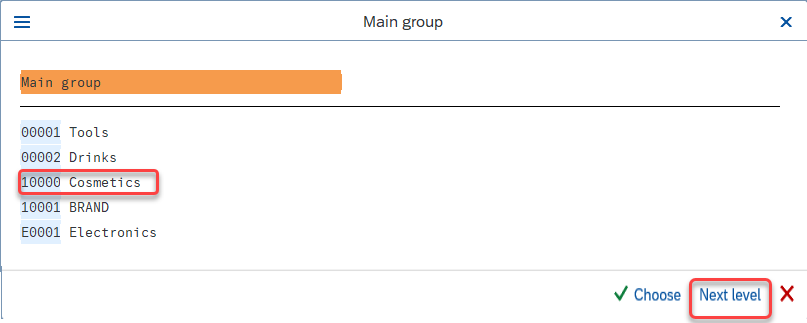
To assign the product to the hierarchy of the second and third levels first select the hierarchy of the first level and then click the Next level button to select the hierarchy of the second and third levels.
Select Hair from the Main group/Group window and press the Next level button to select the hierarchy of second level.
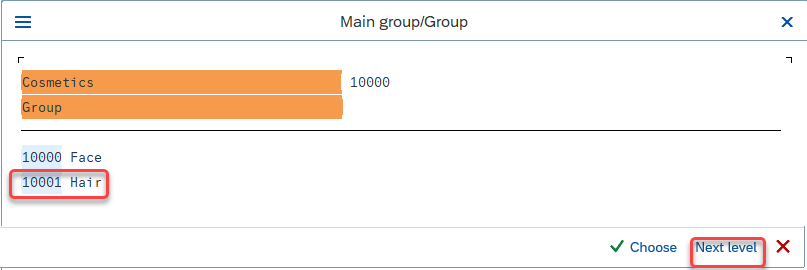
Select Shampoo from the Main group/Groups/Subgroup window and press the Choose button to select the hierarchy of the third level.
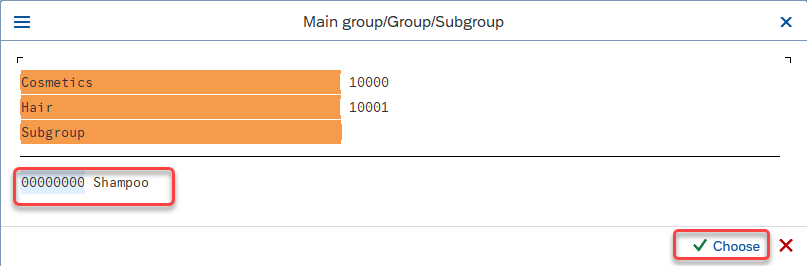
Step 4: In the Change Material MAT4A(Finished Product) screen you can see that the Prod. hierarchy 100001000010000000 of the shampoo is attached to the product MAT4A.