In this SAP MM tutorial, we will learn about SAP t-code MMBE to Display Stock Overview, the step-by-step procedure to Display Stock Overview, and customize the t-code MMBE Stock Overview Display Report with proper screenshots.
What is T-code MMBE?
T-code MMBE stands for Material Document List and is used in the SAP ERP system to display an overview of stock levels for a particular material.
It provides detailed information on the current stock levels, movement of stocks, and stock values for material, including:
- Quantity in stock
- The total value of the stock
- Storage location
- Batch number
- Stock type (unrestricted, blocked, etc.)
- Quantity in transit
In addition, t-code MMBE also allows you to see the stock levels for a specific plant, storage location, or batch and to view the history of stock movements for a particular material.
To access the T-code MMBE in SAP, go to the SAP menu, enter the transaction code MMBE in the command field, and press enter. You will then be able to enter the material number for which you want to view the stock overview.
How to get SAP Stock Overview?
Please follow the steps below to get an SAP stock overview:
Enter the transaction code MMBE in SAP Command Field and press Enter to Execute it.
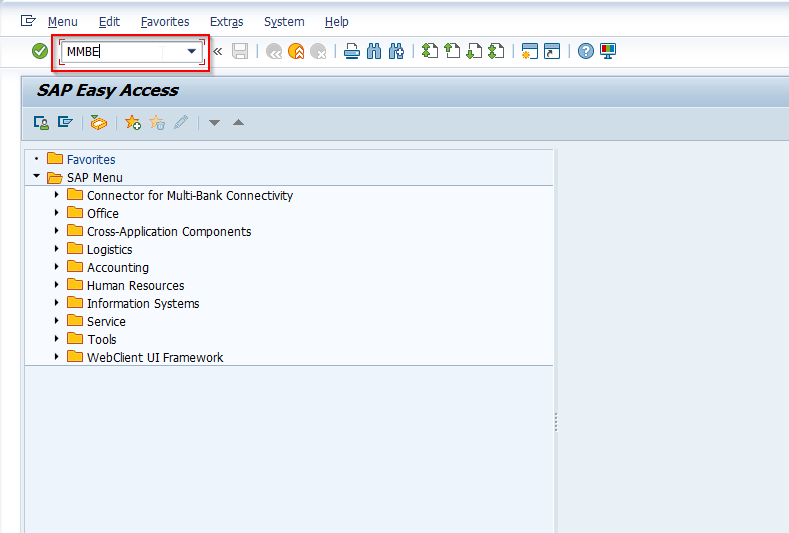
Next on Stock Overview: Company Code/Plant/Storage Location/ Batch screen select the Material.
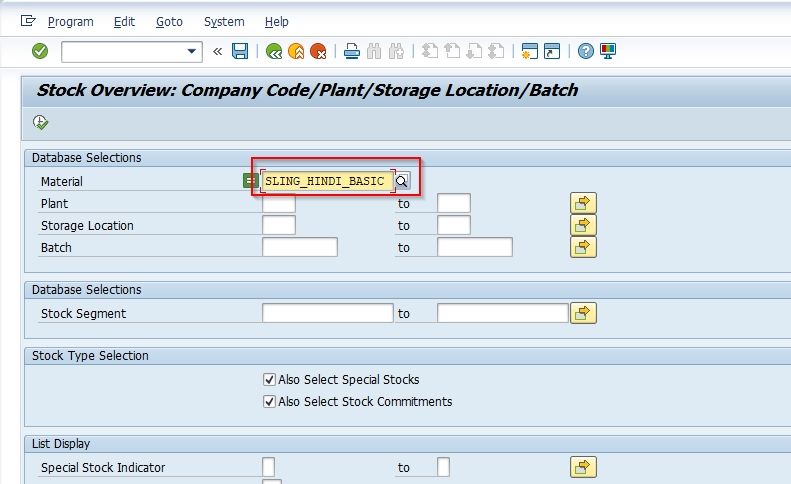
Next, Select the display levels for which you want to see the stock overview.
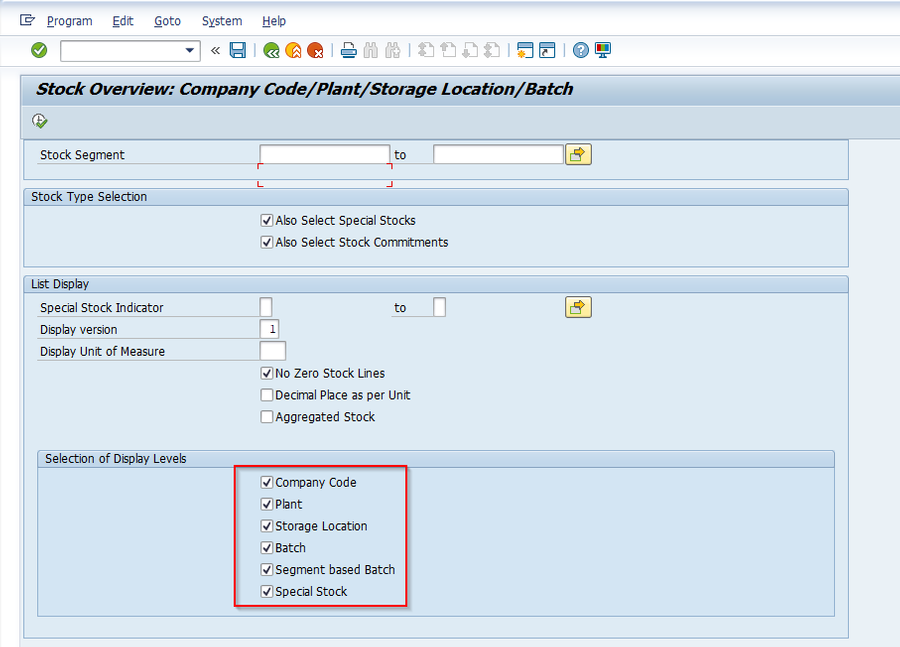
Now click on the Execute button to navigate to Stock Overview: Basic List screen.
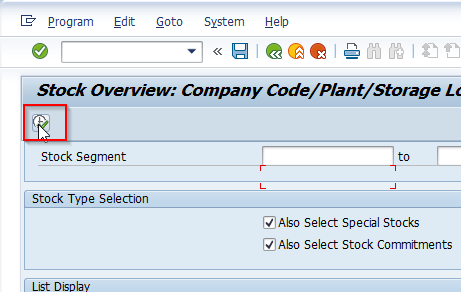
Next on Stock Overview: Basic List
Stock overview for material and Company /Plant/storage location displayed as shown in the image below:
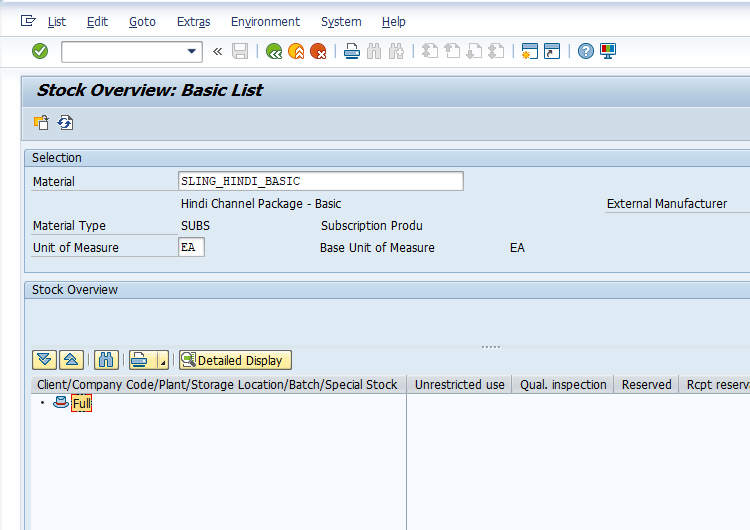
The left column lists organizational levels, when you double-click on any level you will stock an overview at that level.

For example, if you double-click on the company level, then you get detail at the company level as shown in the image below:
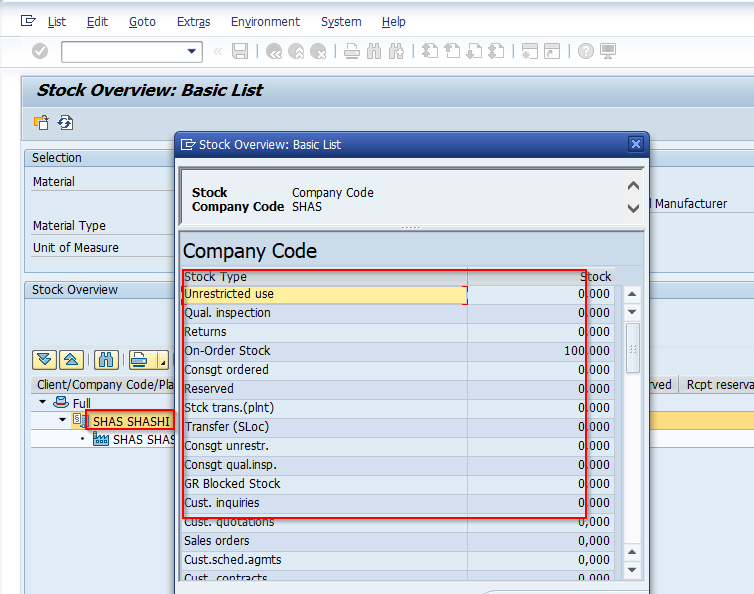
Customizing for SAP MMBE Stock Overview Transaction
The SAP MMBE Stock Overview Transaction can be customized to meet specific requirements. Here are some of the common customizations that can be done in SAP MMBE:
- Layout Customization: You can customize the layout of the MMBE transaction screen to display the information that is relevant to you.
- Stock Overview Criteria: You can define the criteria for the stock overview to show specific stocks, such as unrestricted or blocked stocks, or to filter stocks by storage location or batch number.
- Stock Value Display: You can choose to display stock values in either a local currency or a different currency.
- Stock Overview for Multiple Materials: You can run the MMBE transaction for multiple materials at once by entering a material range or by uploading a list of materials from an external file.
- Custom fields: You can add custom fields to the MMBE transaction to display additional information, such as vendor information or the number of days in stock.
How to Customize MMBE Stock Overview Transaction?
Please follow the steps below to customize the t-code mmbe stock overview
Execute t-code OMBG in the SAP command field
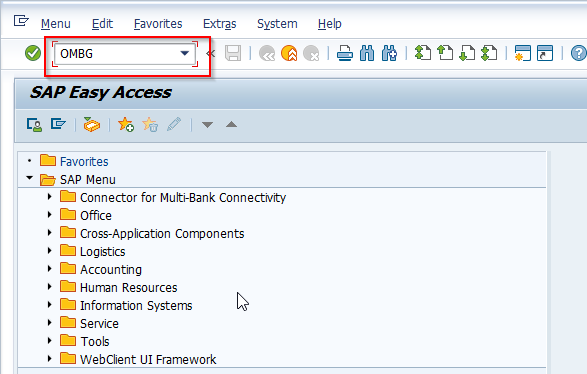
OR
Navigate to the following SAP IMG Path:
SPRO > SAP Reference IMG > Materials Management > Inventory Management and Physical inventory > Reporting > Define Stock List Display
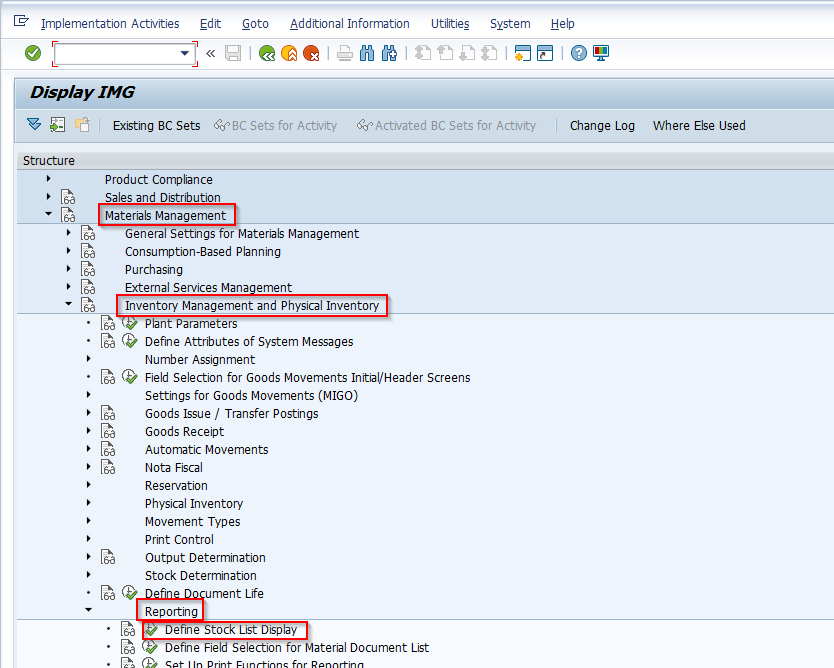
Next on Stock Balance Display screen choose the Display Version option to define a version
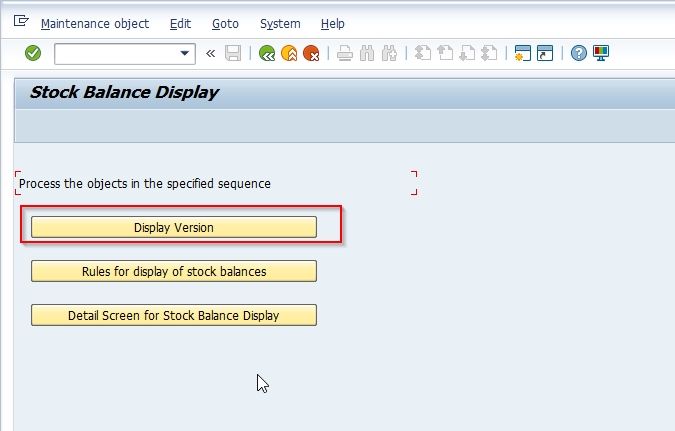
Next on the Change View "Display Version: Stock Overview": Overview screen you will see a list of previously defined stock display version
.png)
Click on the New Entries button to create a new version
.png)
Enter the Display Version field and give it a short description as shown in the image below.
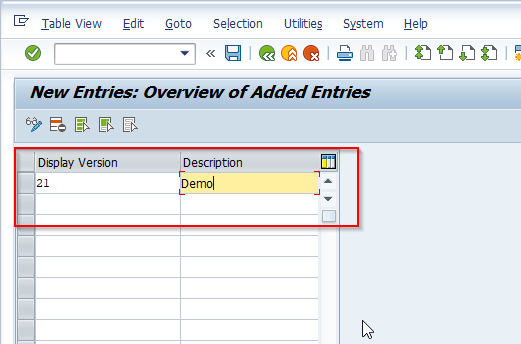
Click on the Save button to save the new version
.png)
Now go back to the Stock Balance Display screen and click the Rules for Display of Stock Balance option
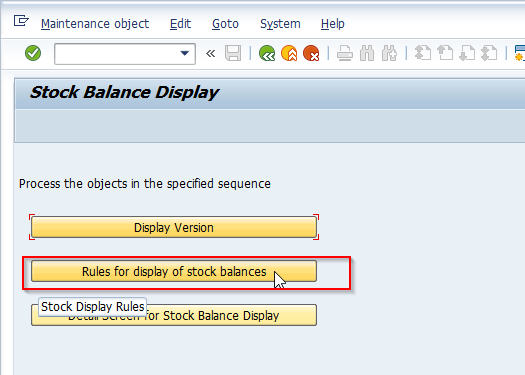 \
\
Next on the Change View "Rules for Stock Balance Display": Overview screen you will see a list of previously defined stock display rules.
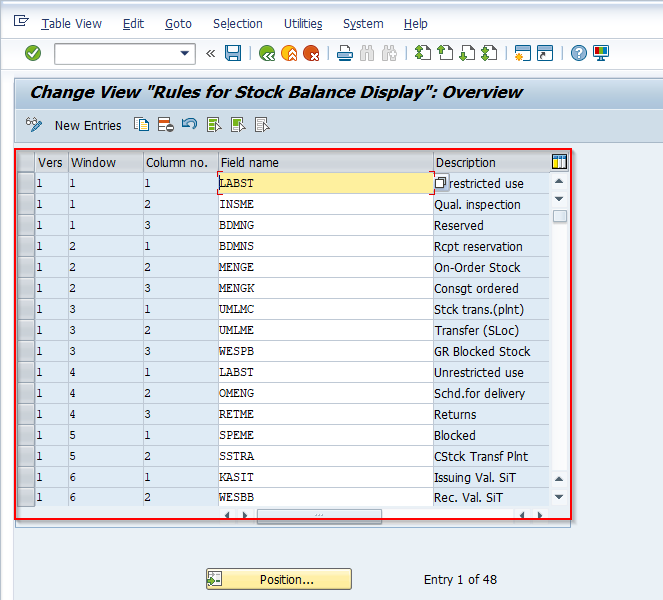
Now click on the New Entries button to create a new rule for the stock balance display
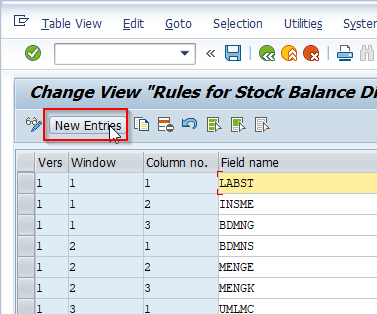
Now enter the following fields
- Version,
- Window (It can be given upto 99 windows),
- Select the Column ( SAP Provides three Columns).
- Give the field name
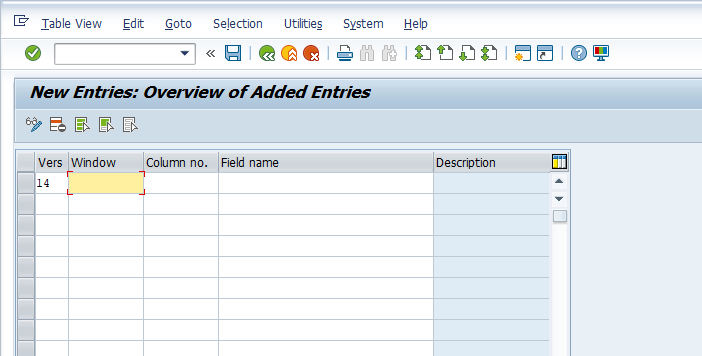
Click on the Save button to save the new rule for the stock balance display
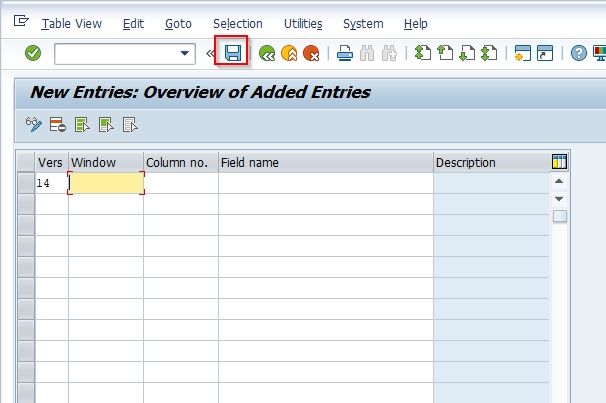
You have successfully customized the t-code MMBE to Display Stock Overview