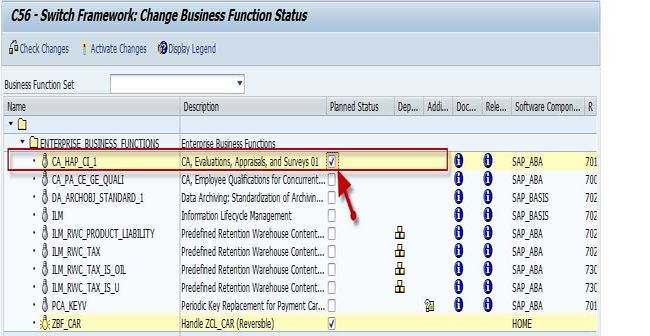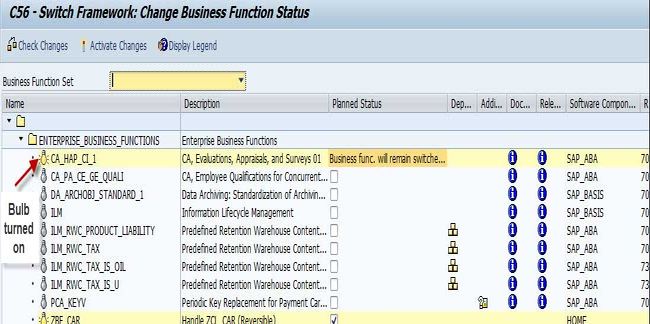How to Activate Business Function?
In SAP Netweaver system, user can specify which all functionalities can be switched on. These functionalities are referred to as Business Functions and can be easily accessed via transaction SFW5, where these can be switched on or off.
Prior to activating a Business Function, it is critical to verify the points listed below:
- Can this Business Function be reversed?
![]() This icon means it can be switched on or off
This icon means it can be switched on or off![]() Light icon refers that it can only be switched on.
Light icon refers that it can only be switched on.
- User must have authorization objectS_SWITCHandS_DEVELOP listed in his profile
This is quite an easy way of identifying the impact of any activation. However, it must also be kept in mind that a large majority of business functions are not reversible.
Solution
For activating a new Business Function, user can perform the following steps below:
1) Create a backup of your system
- Generally, it is impossible to revert the changes made by the activation of the Switch Framework settings
2) Log on to the development system with your SAP_ALL authorization
3) Disabling all the batch jobs
4) Closing the system for all other users
After performing these preventive actions user can begin the activation process inSFW5transaction.
- Flag column "Planned Status" for required Business Function (If you hit 'Activate Changes' without flagging a BF, message 'No activation necessary’ is shown).
Hit Activate Changes
This step is responsible for activating the business functions, at this point it is critical to ensure that all business functions flagged are correct because their deactivation will not be possible later. Once the user hits the "Activate Changes" button in application toolbar, the system will initiate a background job responsible for activating all the important objects involved within the selected switches. This job is known as SFW_ACTIVATE_SF0X.
If user only saves this change, the system will not start the activation job and business function will remain off.
Once job gets over, user can verify the transaction SFW5 again. It will display all activated objects with light bulb turned on.
All flagged business functions will be activated at the end by enabling correspondent functions.
In order to all active Business Functions in the system user can utilize transactionSFW_BROWSER.
Direct activation of Business functions via t-code SFW5 can only be performed in the development system. Post activation, user can create a transport request for saving all the activated business functions, and then later import the request into the quality system and production system. It is not advisable to perform business functions' activation directly in production systems or quality.