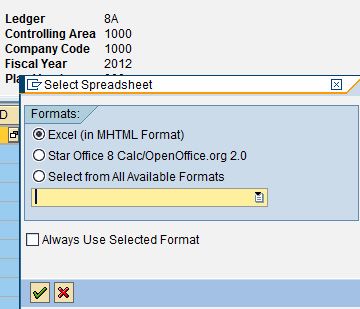How to bring back different download options from SAP to Excel?
SOLUTION
There are many end user of SAP who while exporting list reports to excel mistakenly selects “always export in the selected format”. Since this particular option comes in a popup form, once the user selects this option, it gets saved in the buffer for the user. Due to this, the user becomes unable to download the report in other available formats. This article will show you how to bring back different download options from SAP to excel.
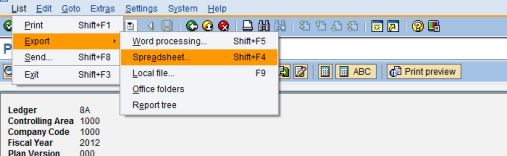
At first, the user has different options for downloading his report. If he wants to download his report in excel file, he can select that option. There appears a popup box asking for “always use selected format”. many users by choice or mistakenly select this box. Once they do so, from that time onwards, the others options to download the report in different format goes missing. The reports only get downloaded in excel format from next time. the popup asking for always use selected format also goes missing. The system doesn’t provide any other popup to select or deselect other options.
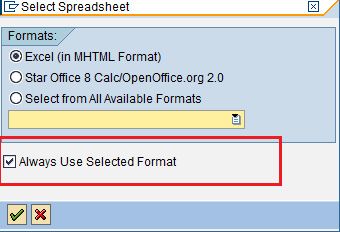
Users have an option to delete “always uses selected format” entries from the buffer of the system. Deleting the entries helps the user to download the reports in his relevant option. After deleting the entries, the system from next time provides a popup to select relevant options. This needs access to the transaction code SE3 8 or SA3 8. The transaction codes are usually provided to the developers. If the person does not have access to the transaction code, he can request the users/ consultants who have access to transaction codes.
Now go to the transaction code SA3 8 and enter the program name “SALV_BS_ADMIN_MAINTAIN”
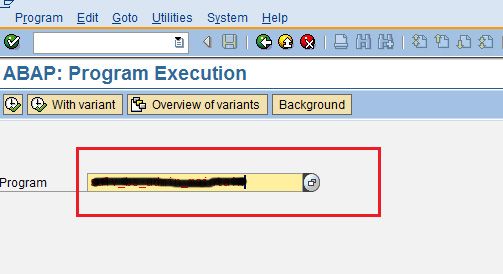
Then the person needs to click on “EXECUTE” button.
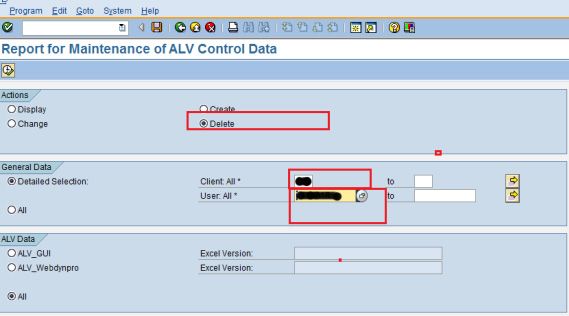
The users can select “change” or “delete” options in order to change or delete their buffer entries with particularity. Mostly it is preferred to select “delete” option so that next time user will get a popup. Now the user will be required to enter the client's name and username in the “general data selection” found in “ALV data” context area and keep them as default.
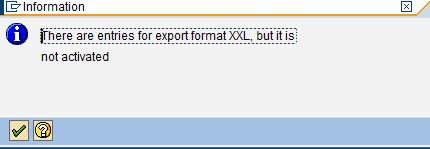
You will get information showing 'There are entries for the export format in XXL but it is not activated'. The user needs to click on the green tick mark and then select the entry and click on delete button.
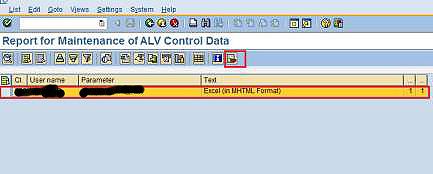
You will get a popup asking for no. of data records selected for deletion: 1 delete.
The user needs to click Y for yes.
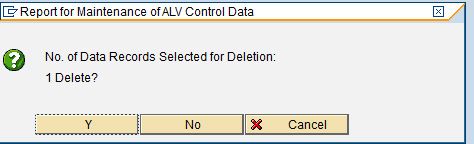
After clicking yes, the user will get a message as
'Action successfully completed'
After doing this, now if the user goes back to download the report, he shall get his popup back in order to select the relevant download excel options.