What is WebP Image Format?
WebP is the latest image format by Google that provides images with lossless and lossy compression on the web. By using WebP, developers can create richer and smaller images that loads faster on the internet without losing its image quality.
Despite being a modern and latest image format in the race, this image format does not support the commonly used image tool and application. In order to use this image format by other applications, we need to convert it into JPEG or PNG image format.
In this article you will learn about how to convert WebP to jpg and WebP to png by using following ways:
- Using Google Chrome Browser Or Mozila Firefox Browser
- Using Microsoft Edge Browser
- Using Microsoft Paint to convert WEBP to JPG or PNG
- Using Adobe Photoshop to convert WEBP image to JPEG or PNG
1) Using Google Chrome Browser Or Mozilla Firefox Browser
Converting WebP image into JPEG and PNG in the Chrome browser is very simple because the WebP image format and Google chrome browser both are developed by Google. Here are the steps to follow in order to convert the image WebP to JPG in Chrome.
Note: Follow the same steps for Mozilla Firefox Browser.
1) Open or select webp image in the chrome/firefox browser then click the Right button of the mouse, and select the option ‘Save image as..’.
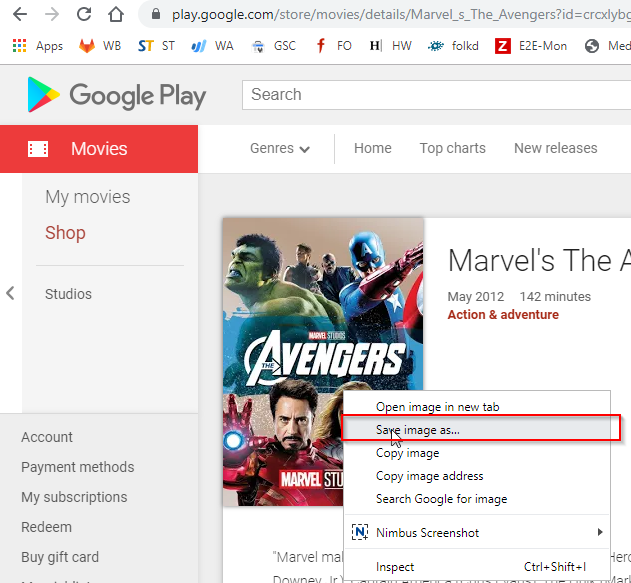
2. Save As window will prompt on the screen
- Change “Save as type” to “All Files”
- Give file name with extension .jpg or .png
- Click the save button to save the image into JPG or PNG format.
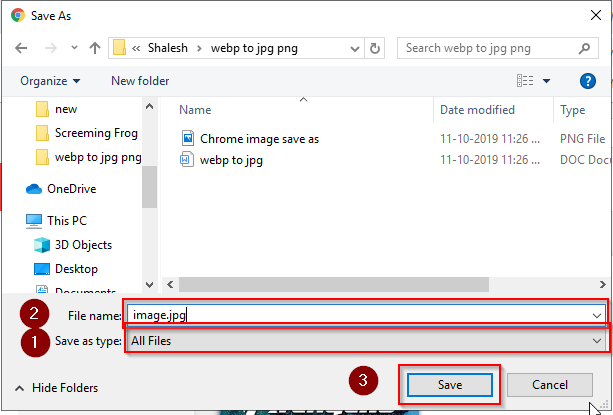
2) Using Microsoft Edge Browser
Microsoft Edge browser provides two option to convert WebP image which are
- Webp to jpeg format
- Webp to BMP format
In order to save image in png format, you can use chrome browser or you can save the image in BMP format using Microsoft Edge browser and then convert the bmp image into png format using the Microsoft Paint tool.
Following are the steps to save WEBP image in JPG or BMP format using Microsoft internet explorer.
1. Select any WebP image and open in Microsoft edge browser then click Right button of the mouse and select option“Save picture as”.
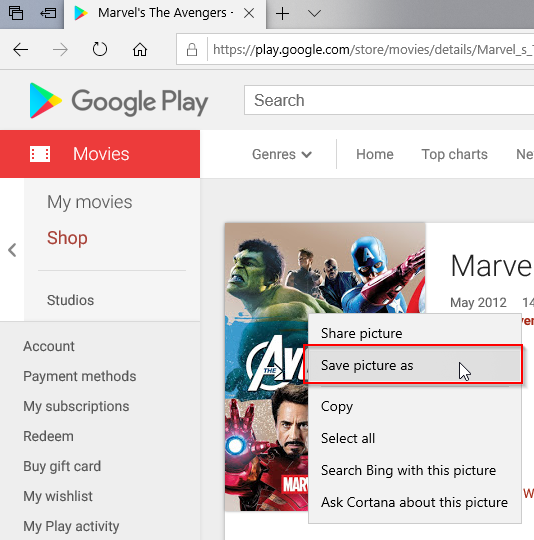
2. Save As window will prompt as shown below.
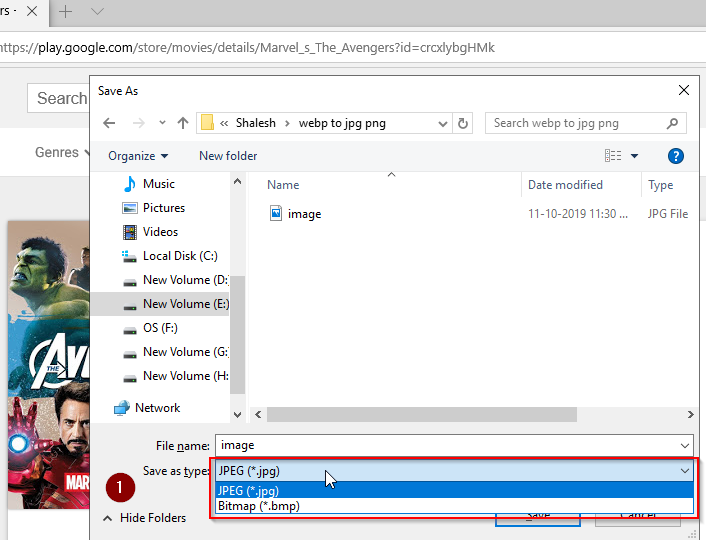
3. Click on the 'save as type' option and select the JPEG option then hit the save button to save the webp image into jpeg format.
3) Using Microsoft Paint to convert WEBP to JPG or PNG
1. Select the WebP image from your local drive then right-click on the image and select the option “open with Microsoft paint”.
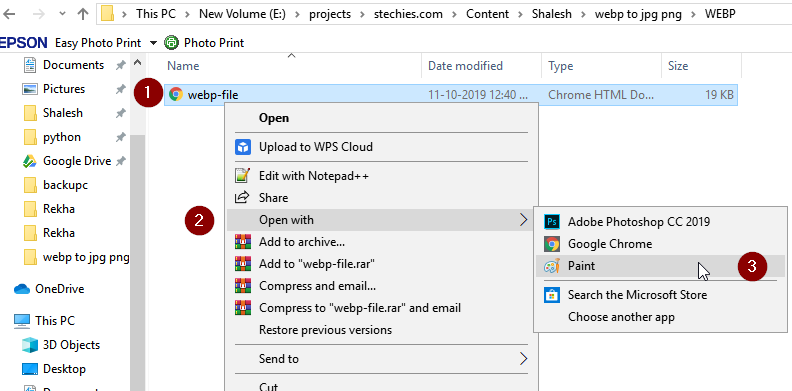
2. Once you open the image in paint click on the file, drop down will appear then select the save as option in order to save the image in PNG or JPEG format.
- Go to File >> Save as >> JPEG picture to save file in JPEG format
- Go to File >> Save as >> PNG picture to save file in PNG format
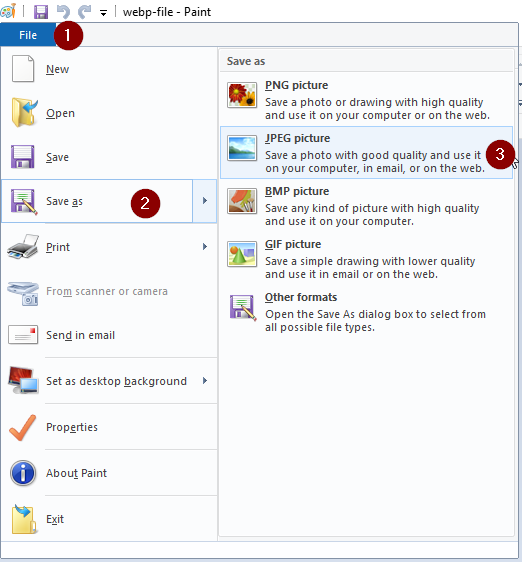
4) Using Adobe Photoshop to convert WEBP image to JPEG or PNG
Select WebP image from your drive and open this image in Photoshop.
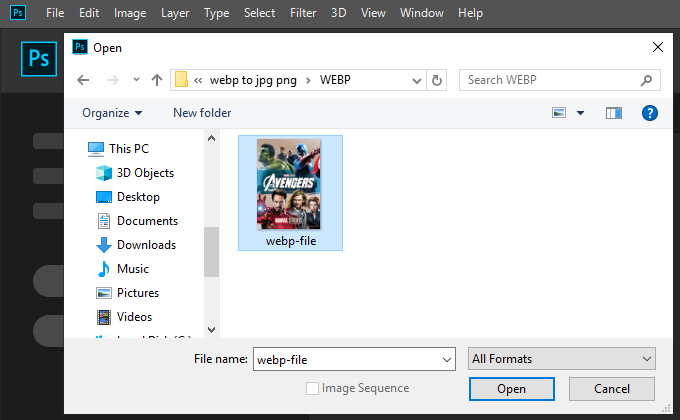
Once the image opens in photoshop go to File >> Save As (Shift + Ctrl + S)
Change Save as type to .jpeg or .png then hit the Save button to save file in JPEG or PNG image format.
