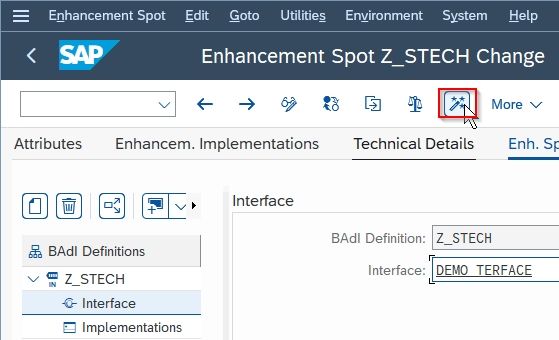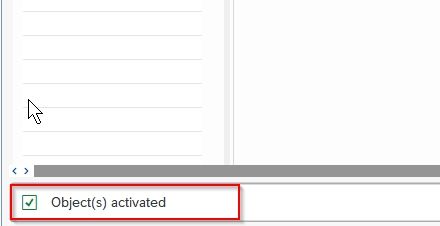This tutorial explains step by steps process to create an enhancement spot, its badi definition, and interface.
- Create a Simple Enhancement Spot
- Create BADI Definition
- Create Inteface
What are Enhancement Spots in SAP?
Enhancement spots are used to manage enhancement options, it holds the details of positions at which enhancement options are created. Enhancement spots allow users to add their custom code to the standard ABAP code without any access keys.
1) Create a Simple Enhancement Spot
Execute t-code SE18 in the SAP command field
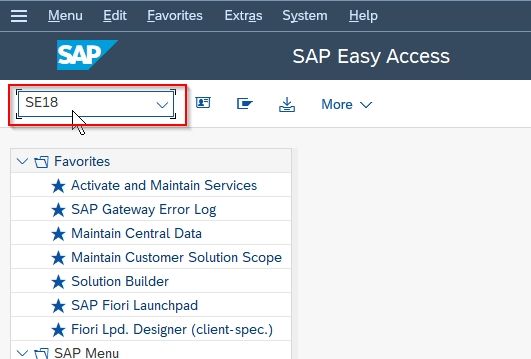
Next enter the name for Enhancement Spot and click the Create button.

Next in the dialog box Enter the Short Text description and Technology for the enhancement spot. Press Enter to proceed
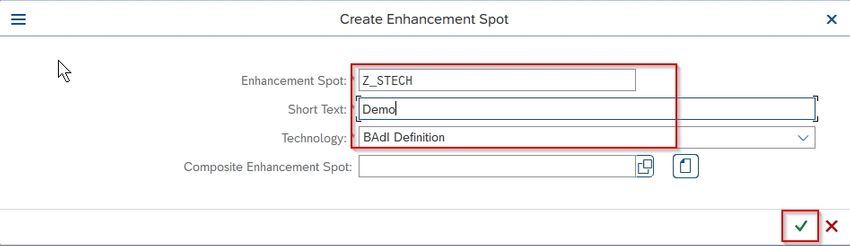
Next, save the new Enhancement spot as a Local Object
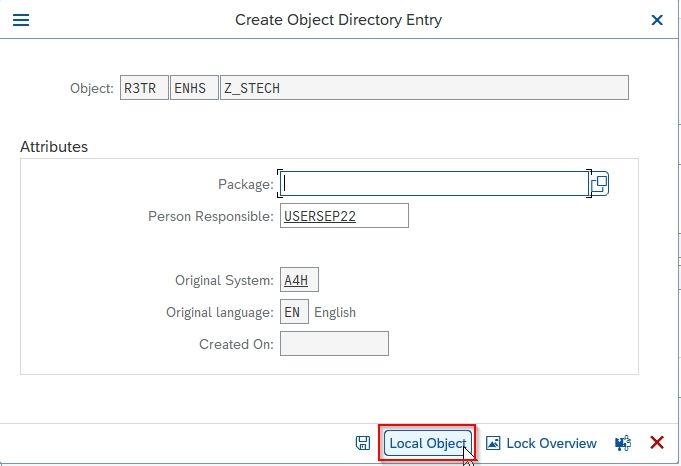
Next, click the Save button on the bottom
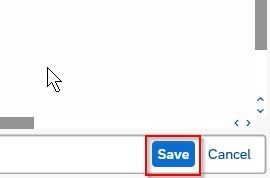
Once the enhancement spot is saved click the Activate icon to activate it
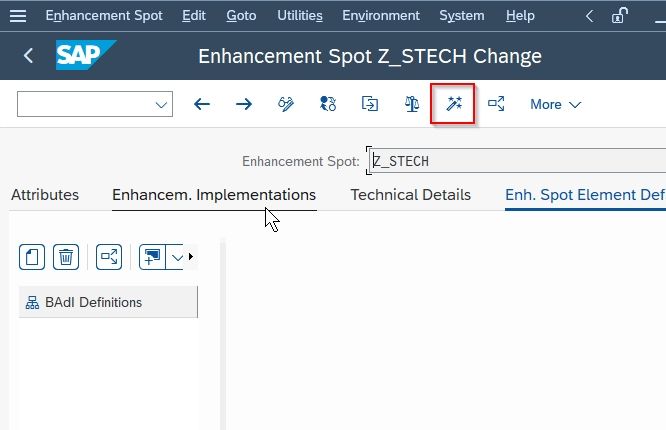
Press Enter to go back to the previous screen
.jpg)
2) Create a BAdI Definition
Now we will create a BAdI within the Enhancement spot, please follow the steps below to do it:
Click on Create BAdI Definition icon as shown in the image below.
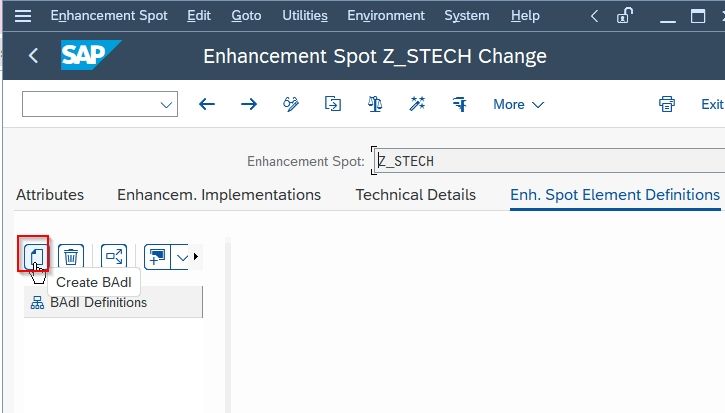
Next, enter a Name, Short Description for the BAdI definition and then press Enter to proceed
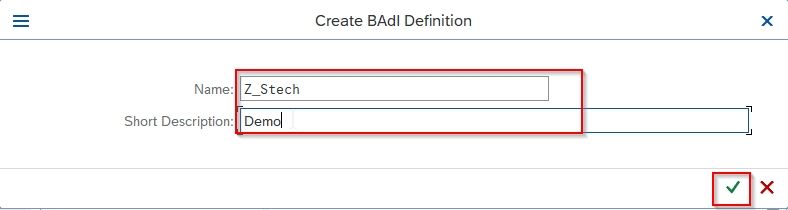
Now a message Badi Definition Created will be displayed on your screen, the new BAdI will appear as a node in the tree display of the tab page,
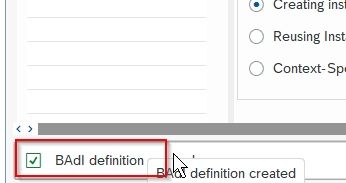
Next, deselect the Multiple Use check box.
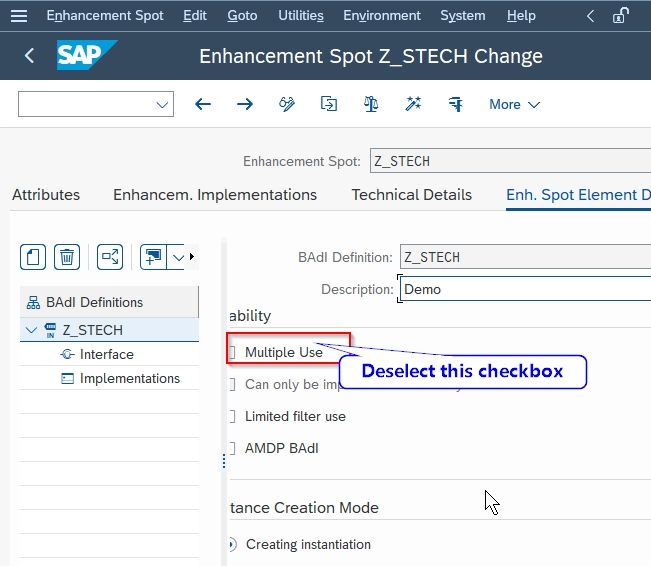
3) Create an Interface
The methods that are defined in the interface determine the use of your BADI. Please follow the steps below to create the interface:
Expand the BAdI node and click the Interface option.
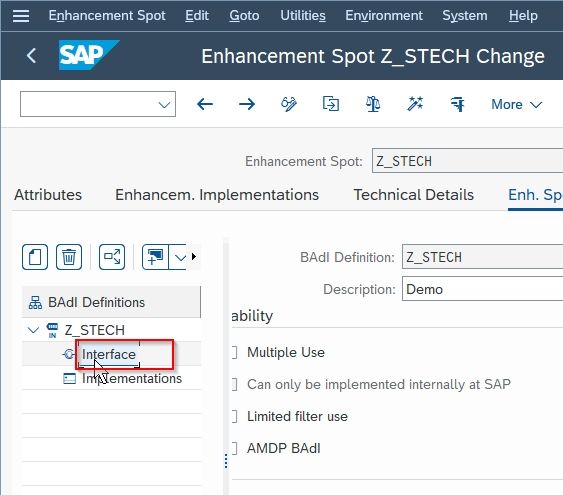
Next input a name for the BAdI Interface.

Now once all the detail regarding the interface are added press Enter or Click on the change icon.
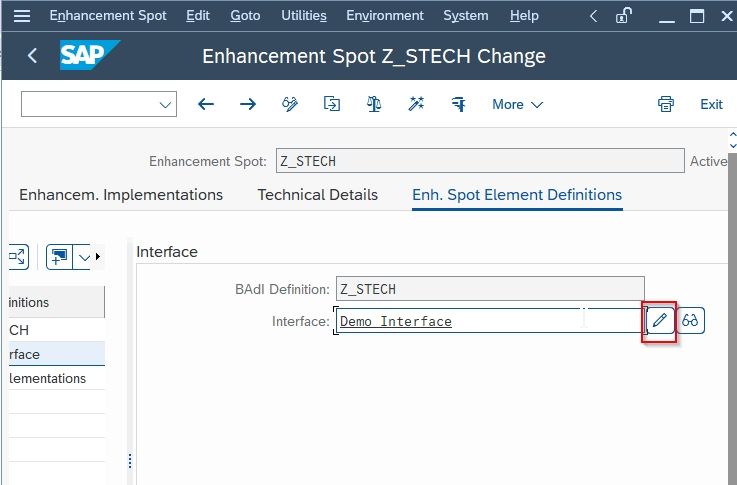
Next, Save and Activate the new interface