How to Add Beard in Photoshop using Simple Brush Tool?
This tutorial will explain how can we add facial hair or beard on any image using Simple Brush Tool in Adobe Photoshop.This tutorial work with all version of Photoshop Like (7.0, CC, CS).
Please follow the steps below in order to add Facial Hairs with Simple Brush Tool:
1) Select the Image of which you want to grow Beard.

2) Create a Layer over the Image so that we won't effect our Photo and can revert the changes.
3) Select the 'Brush Tool' and paint the area where you want to grow facial hair.
.jpg)
4) After creating beard now select Filter >> Noise >> Add Noise
.jpg)
Settings
- Amount: 40%
- Distribution: Gaussian
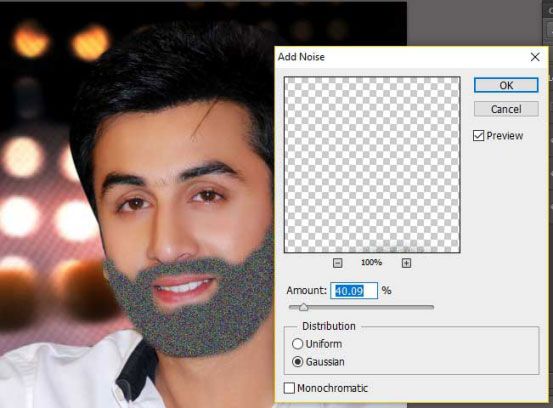
5) Now Go to Filter >> Blur >> Radial Blur
Settings
- Amount: 11
- Blur Method: Zoom
- Quality: Good
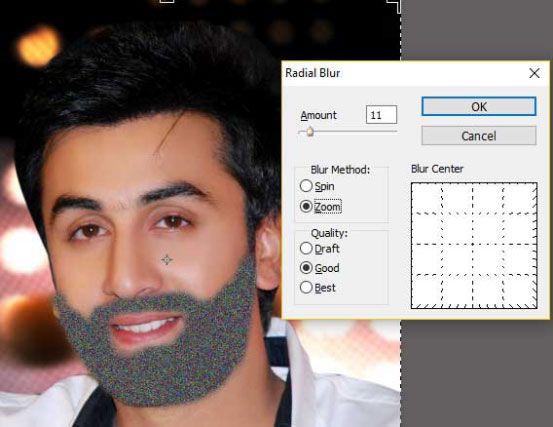

6) Now Select the Layer on which you have created bared and convert it to Hard Light
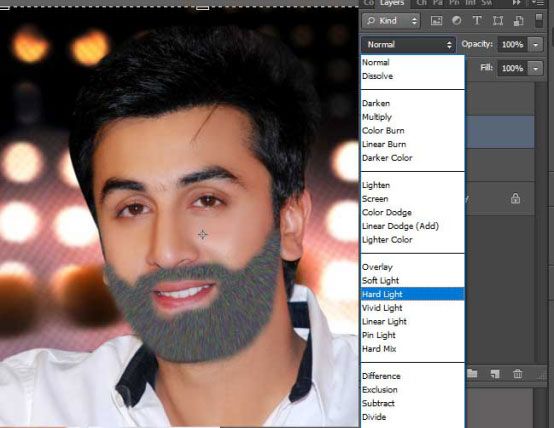

7) Now take eraser and erase unwanted hairs from the face.

Read Next: Create Realistic Beard with Grass Brush Tool