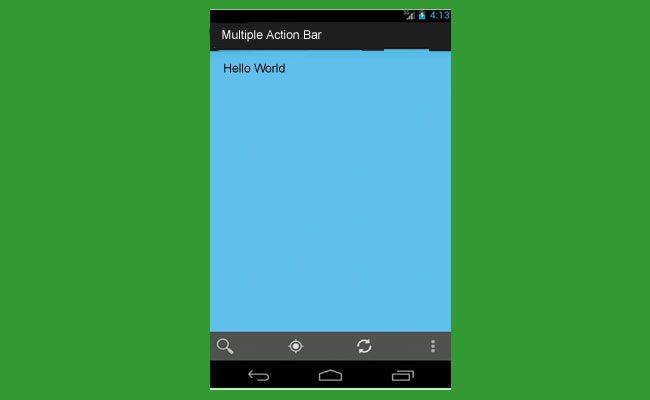How to Create Multiple Action Bars in Android App
Please follow the steps below in order to create multiple action bars in Android Application:
1.Go to app > res > layout > activity_main.xml
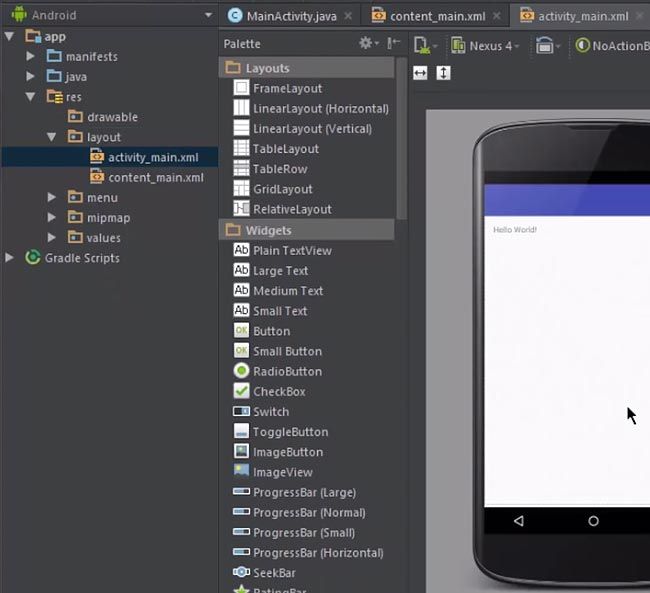
2.Go to the text tab. Click on the action bar from the preview screen. You can now view the code of the action bar.
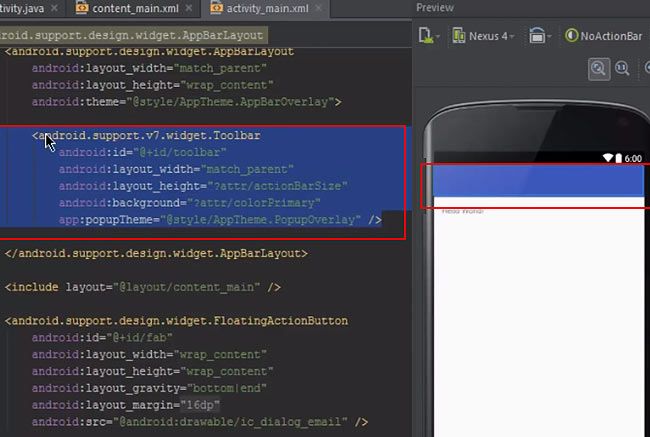
3.Copy the code and paste it above the floating action button.
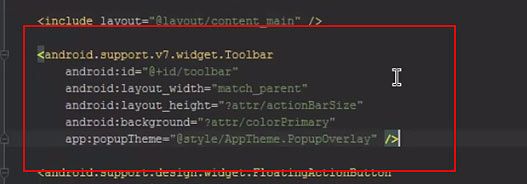
4.Change the id in the newly pasted code.
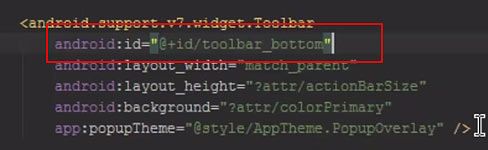
5.Add the line android:layout_gravity=”bottom”.

6.Go to values > Colors. Now select the preferred color.
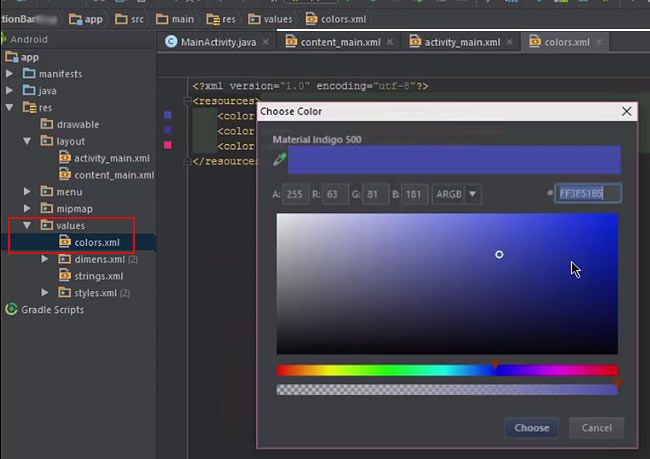
7.Add another resource.
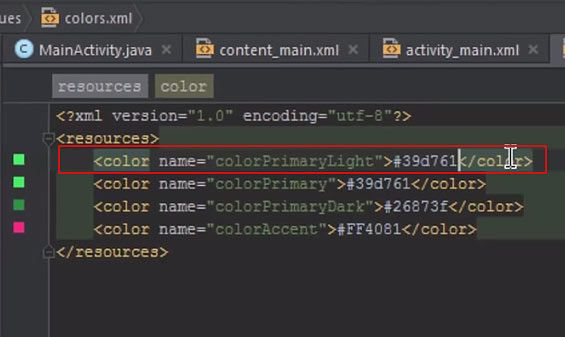
8.Go to activity_main.xml. Change the background to make it more transparent.
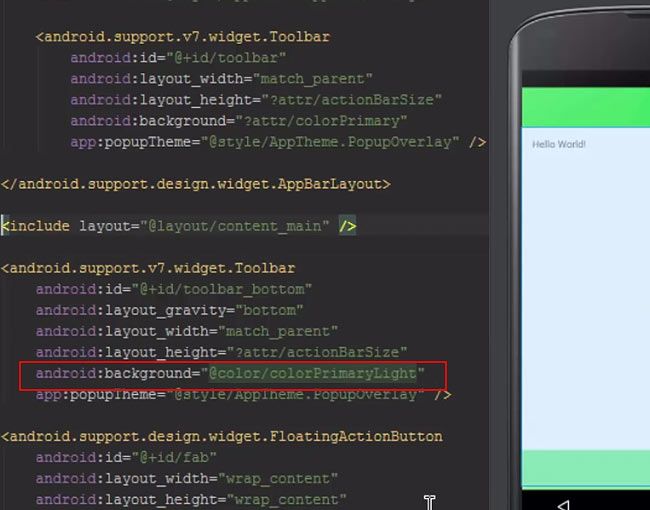
9.Go to the text tab. Add the following line.
android:background="@drawable/bg"
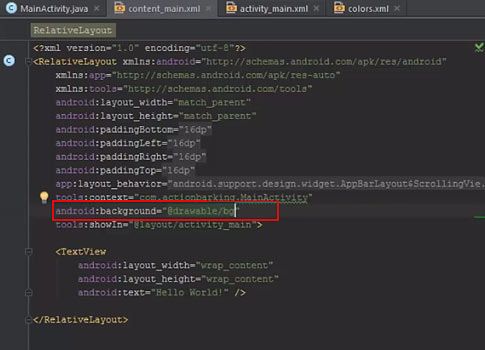
10.Now copy the image and paste it in the drawable folder.
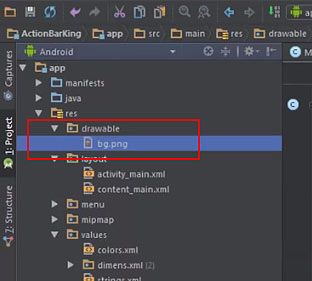
11.Go to colors.xml. Change the color requirements if you need to.
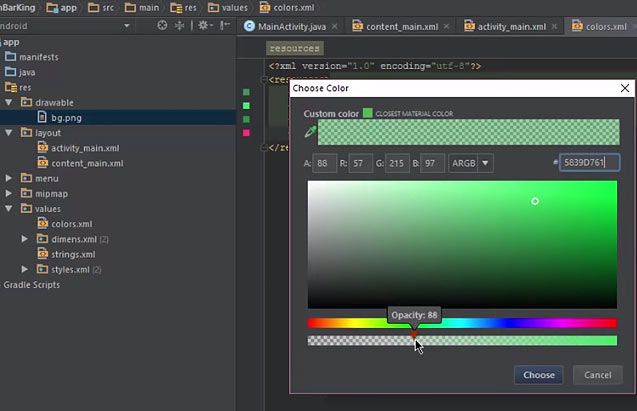
12.You can view the changes in the preview screen. Also add more floating action buttons.
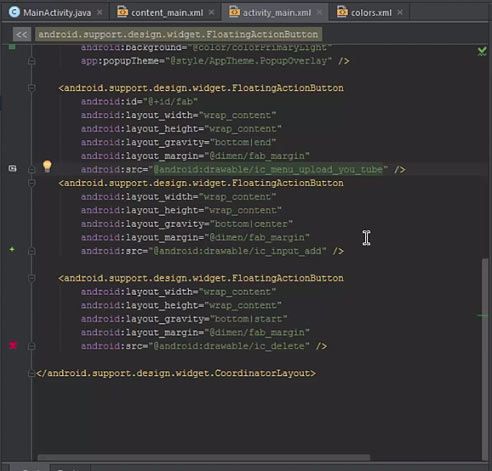
13.Take a look on the live device screen.