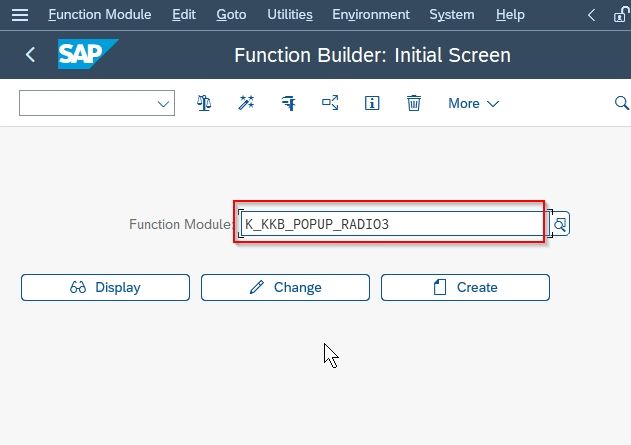This tutorial explains step by step procedure to create radio buttons on the popup window. We can use function module K_KKB_POPUP_RADIO2 to create can create radio button on the popup window.
The function module K_KKB_POPUP_RADIO2 can be used to create two radio buttons on the popup window but if you want to create three radio buttons on the popup window you can use the function module K_KKB_POPUP_RADIO3.
In this tutorial, we will use the K_KKB_POPUP_RADIO2 function module to create two radio buttons on the popup window.
How to Create Radio Buttons on Popup Window?
Please follow the steps below to create radio buttons on popup windows:
Enter t-code SE37 in the SAP command field and Execute it.
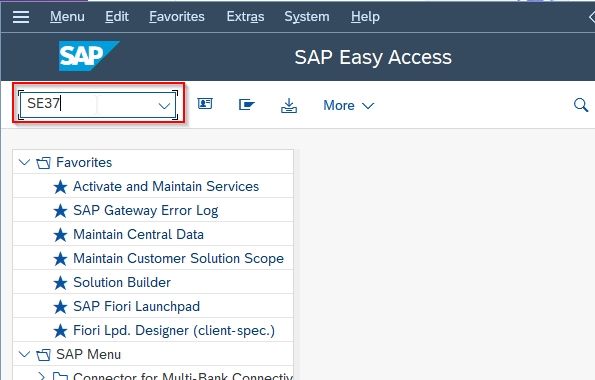
On the next screen enter function module K_KKB_POPUP_RADIO2.
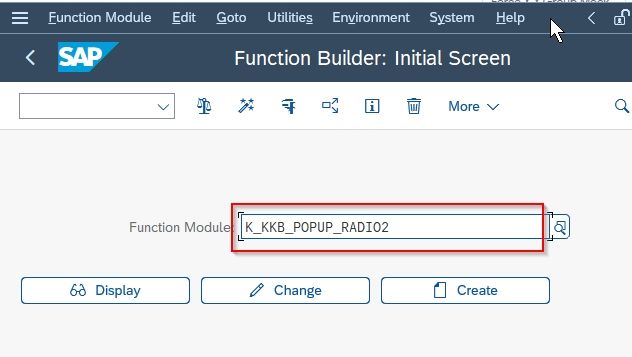
Next click on the Change button.
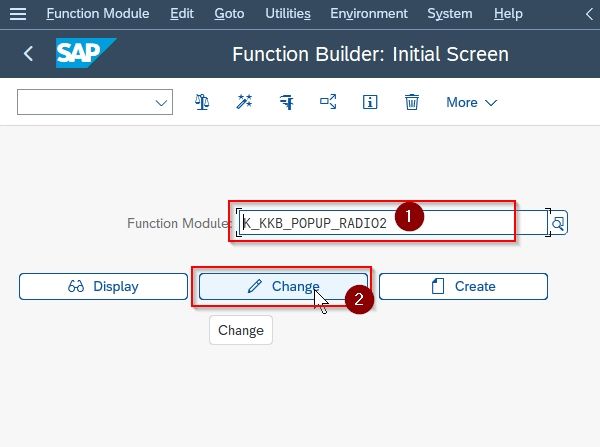
Now select the language according to your requirement.
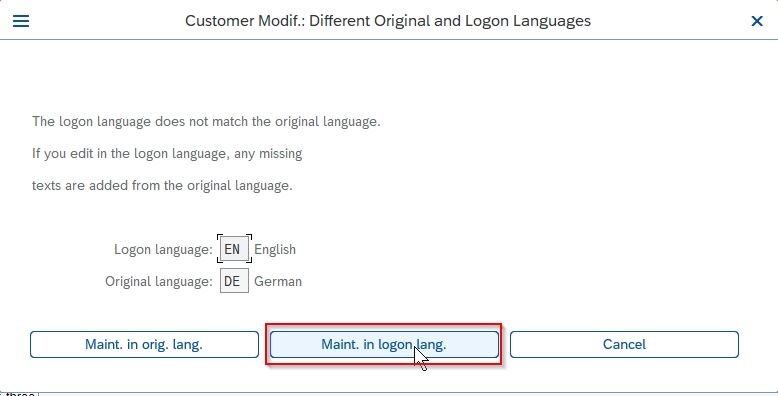
Next, go to More and click on Test/Execute option.
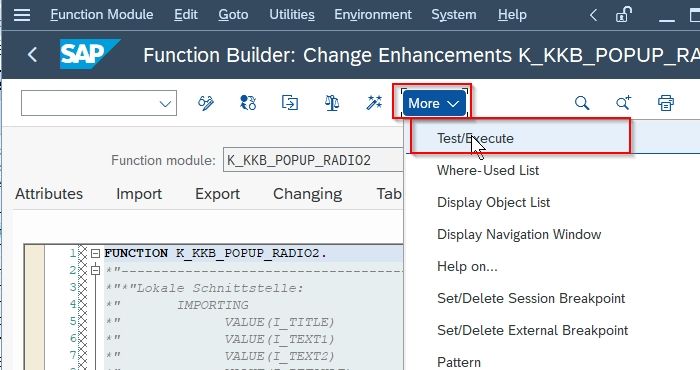
Now enter the details as per as your requirement as shown below in the image.
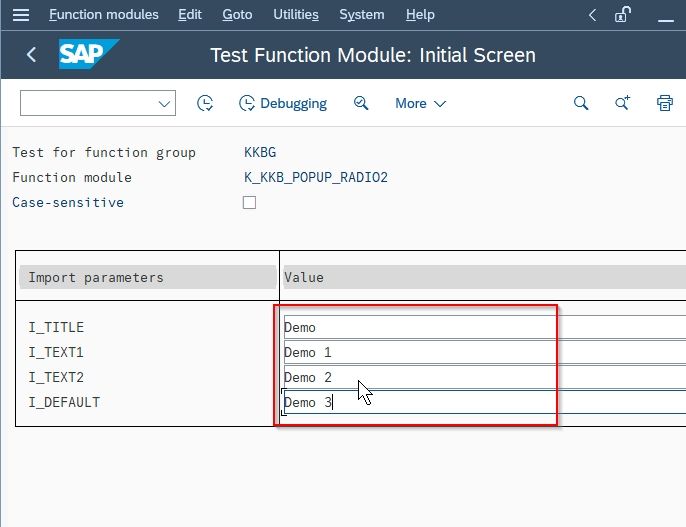
Once all the details are entered click the Execute button.
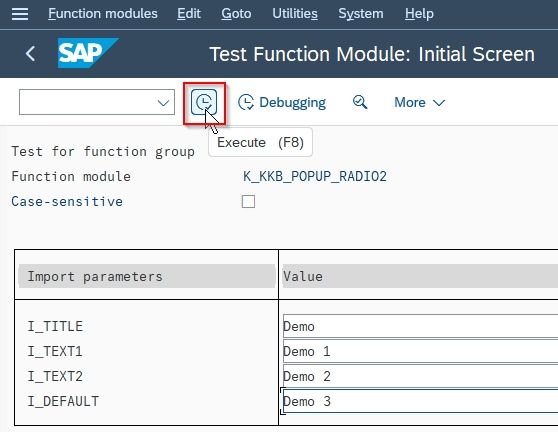
A radio button is created on the popup window
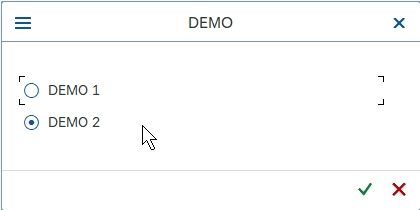
You can easily create a radio button on the popup window using the above steps.
To create three radio buttons on the popup window use the function module K_KKB_POPUP_RADIO3.