After WordPress 5.3 was released, users often encountered an error called “There has been a critical error on your website. Please check your site admin email inbox for instructions.” Many users faced this issue when they tried to access their WordPress admin panel. Usually, this happens when the current WordPress version and the plugins are not compatible.
Let us learn a little more about this error.
Why Does the “Critical Error” Occur?
As mentioned earlier, the error may occur when the website, WordPress themes and plugins do not support each other. Your first move must be to check the admin email ID for more details. You will probably receive an email describing how to access the website in recovery mode.
In case you haven’t received a mail, don’t worry. Your site is not gone forever! Focus on the new changes that have been implemented on the site. For example, plugins, themes, modifications to the web hosting, updates to the PHP version etc.
Error Code
Your error message will look like this –
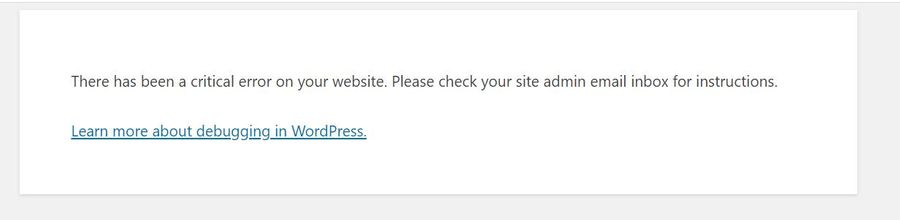
https://mysite.com/wp-admin/
How to Fix this Problem?
Here are the following ways you can fix this error –
Method 1.
Method 2.
Step 1: Run WordPress in Debug Mode
As you are unable to access the admin panel, try accessing the file manager in cPanel. Or, login to the site via FTP to access public_html directory. Then, open the WordPress configuration file called wp-config.php from the root folder using a text editor.
Search for the code
define('WP_DEBUG', false);
And change it to
define('WP_DEBUG', false);
When you change the values to true, it means that now WordPress is running in Debugger mode. After refreshing the site, you will notice other errors and warnings. This will give you an idea of where the problem originates.
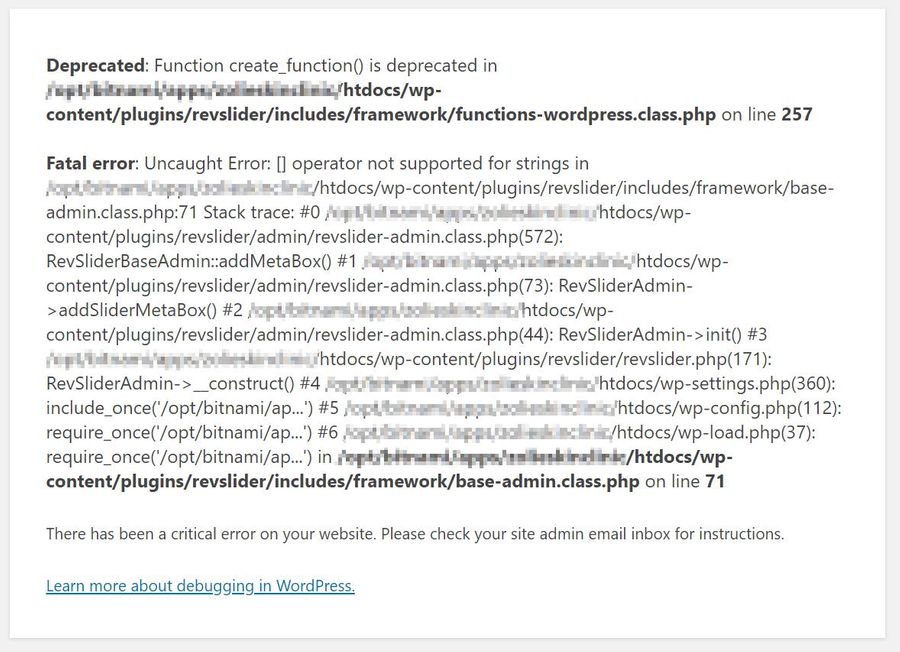
Error code
Fatal error: Uncaught Error: [] operator not supported for strings in /home/mysite/htdocs/wp-content/plugins/revslider/includes/framework/base-admin.class.php:71 Stack trace: #0
/home/mysite/htdocs/wp-content/plugins/revslider/admin/revslider-admin.class.php(572):
RevSliderBaseAdmin::addMetaBox() #1
/home/mysite/htdocs/wp-content/plugins/revslider/admin/revslider-admin.class.php(73): RevSliderAdmin->addSliderMetaBox() #2
/home/mysite/htdocs/wp-content/plugins/revslider/admin/revslider-admin.class.php(44): RevSliderAdmin->init() #3
/home/mysite/htdocs/wp-content/plugins/revslider/revslider.php(171): RevSliderAdmin->__construct() #4
/home/mysite/htdocs/wp-settings.php(360):
include_once('/opt/bitnami/ap...') #5
/home/mysite/htdocs/wp-config.php(112):
require_once('/opt/bitnami/ap...') #6
/home/mysite/htdocs/wp-load.php(37): require_once('/opt/bitnami/ap...') in
/home/mysite/htdocs/wp-content/plugins/revslider/includes/framework/base-admin.class.php on line 71
If the error is due to the “revslider” Plugin, this plugin may be incompatible with the WordPress version. To fix this error, you need to perform the following steps –
- Deactivate Plugin
- Update Plugin
- Activate Plugin
Step 2: Deactivate WordPress Plugin
- As you are not able to login through the admin panel, you need to deactivate the plugin through the backend
- Login to FTP of the site and navigate to /home/mysite/htdocs/wp-content/plugins/ folder
- Then, rename plugins folder which is causing the error from
/home/mysite/htdocs/wp-content/plugins/revslider
To
/home/mysite/htdocs/wp-content/plugins/revslider-old
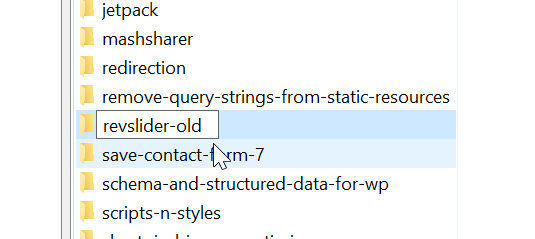
- Now try to login to the admin panel
Your problem is likely to be sorted.
Steps to update plugin –
- On the left side of the WordPress dashboard, click on Update
- You will see all the available updates for plugins. Check the ones you need and click on Update Plugins
- You can also visit the Plugins page and click on update now beside the plugins to upgrade them
Steps to activate plugin –
- Log in to the Admin panel
- Visit Plugins > Installed Plugins
- Click on Activate to beside the plugin you wish to activate
Method 3: Fixing Theme Bug
If the error is still bugging you, it may due to a problematic theme. Perform the following steps to fix this –
- Log in to the site via FTP
- Go to the /mysite/htdocs/wp-content/themes/ directory and locate the current theme in use
- Enter the themes directory and rename the theme by adding backup at the end
- Once you are done, refresh the site]
And if all these strategies have failed, you can always roll back to a previous version of the site. Make sure the data is backed up and the /mysite/htdocs/wp-content/plugins/ are properly updated beforehand.