This SAP tutorial explains the process of how to debug SAP Adobe Forms using t-code SFP (Form Builder). The method explained below is not a real-time debugging process it will help you to get a trace file that will help the user troubleshooting.
Let's learn one of the easiest methods to debug adobe form using the print option present in our SAP ABAP system. This tutorial will help ABAP beginners to debug a Smartform by downloading it on their local system.
How to Debug Adobe Smartform?
Please follow the steps below to debug the Adobe Smartform:
Enter the t-code SFP in the SAP command field and press Enter key to run it
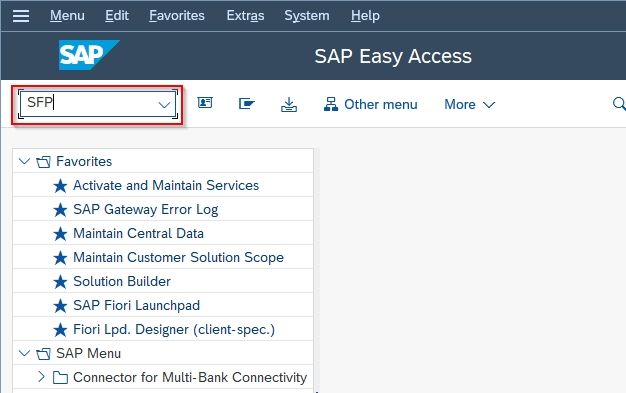
Next, go to Utilities > Settings from the top menu
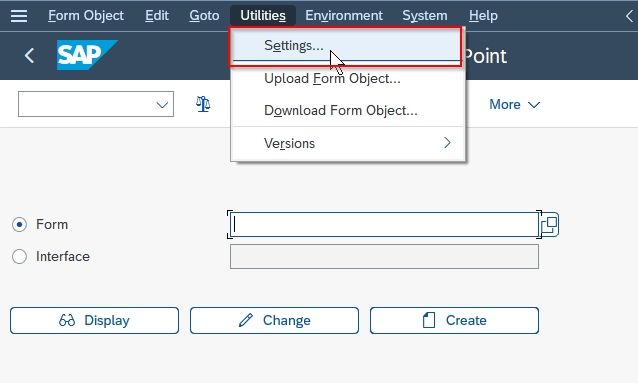
Now go to the Trace level option and select Very Detailed Trace from the list of trace level options.
.jpg)
Also, click the Save PDF with Additional Information checkbox
.jpg)
Now enter the filename into the File Name field
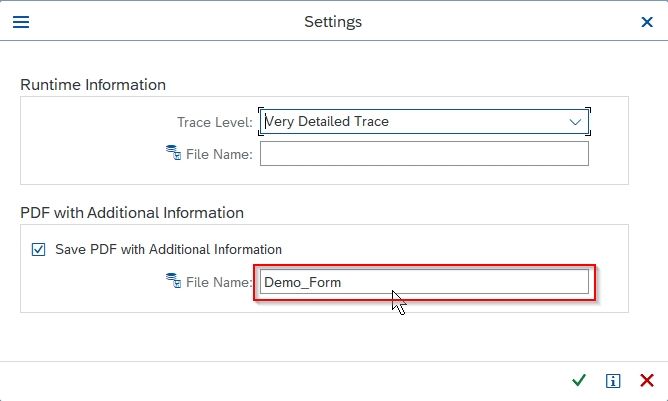
Once all the details are entered click the Continue button or press Enter to proceed further
.jpg)
Now go back to the SAP Easy Access screen, Enter t-code /n se37 in the SAP command field and press Enter to execute it.
.jpg)
Next, Enter the Program name in the Program field. In this tutorial, we have entered an example program name for an explanation, you have to enter the program name as per your requirement when doing it at real-time.
.jpg)
Next, click the Execute icon from the top to execute the program.
.jpg)
Now enter the Entry dates and other required details of the program according to your requirement.
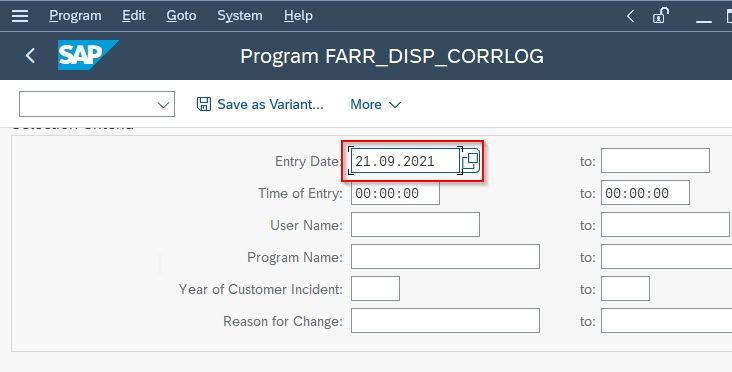
Once all the details are added, go to More > Execute and Print
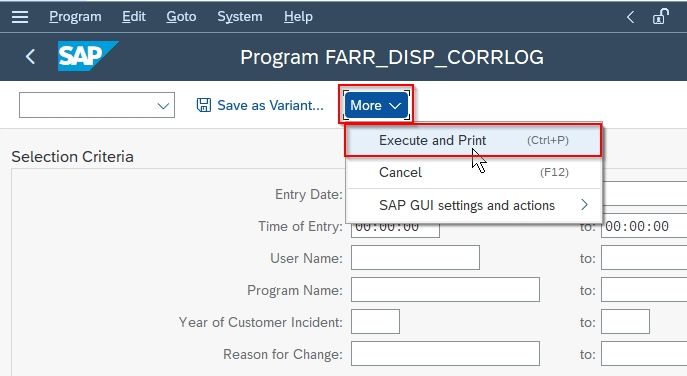
Now on the next screen choose the Output Device (printer) and press Enter
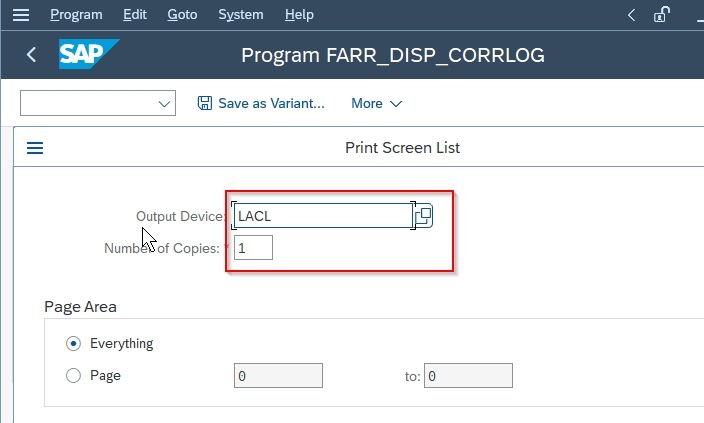
Next on the Print Preview screen Right-click and save the document (trace) on your local system.
Once you have saved the trace, you can now open the trace file and get information that will help you in the troubleshooting.
.jpg)