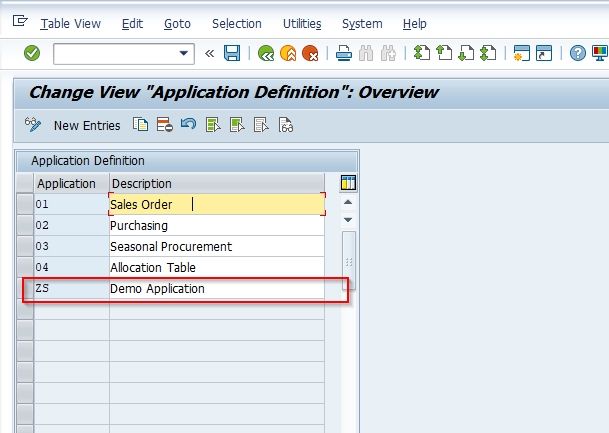This SAP Logistic - General tutorial explains to Stechies readers the step-by-step process to define a new Application for Enhanced Material Search in their SAP system with proper screenshots.
What is Enhanced Material Search in SAP?
The Enhanced Material Search function in SAP enables the user to perform full-text and keyword-based searches. It provides SAP users with an extended set of customizable and extendable search criteria and searches result in parameters
How to Define Application for Enhanced Material Search?
Please follow the steps below to define the application:
Execute t-code SPRO in the SAP Command Field and press Enter to execute it.
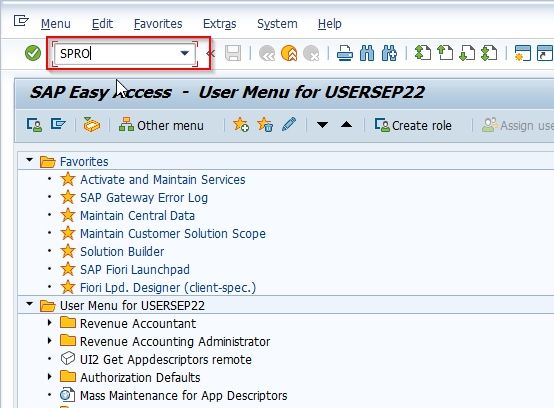
On the next screen click the SAP Reference IMG button to proceed to the next screen.
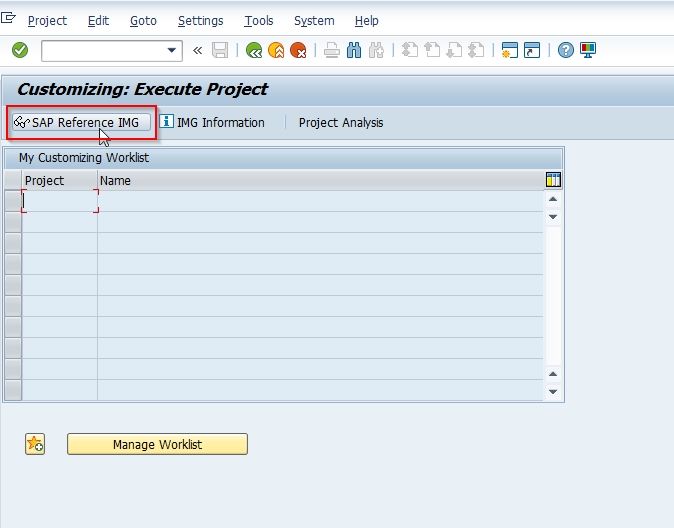
Now navigate to the following SAP IMG path:
Logistics - General > Material Master > Enhanced Material Search with Material Creation > Define Application
.jpg)
Next on the Change View "Application Definition": Overview screen you will see a list of previously defined Application on your SAP system.
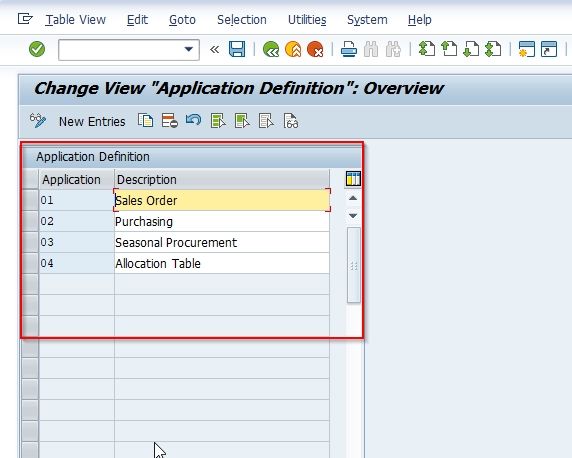
Next, click the New Entries button to define the configuration for the new Application.
.jpg)
Next on the new entries screen enter the following details as shown in the image below:
- Application: Enter a two-character alpha-numeric id for the new application
- Description: Enter a short note about the new application
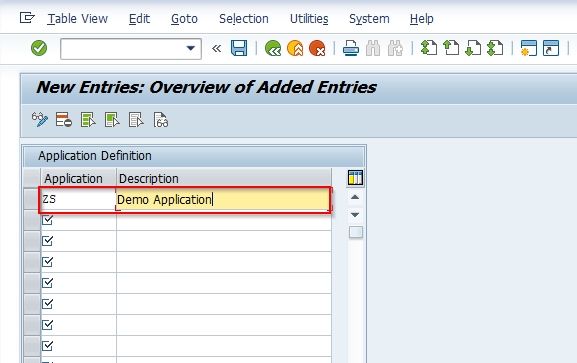
Once all the details have been entered click the Save button to save the new Application.
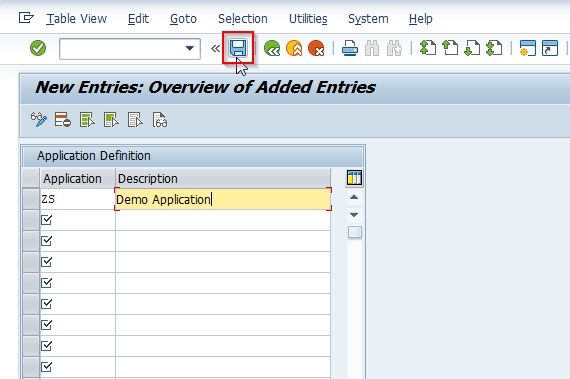
Next, select the Customization Request id and click the Green Tick button to proceed to next step.
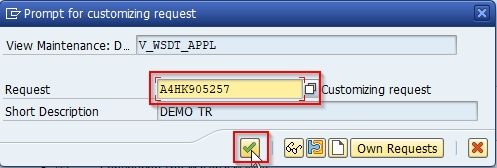
A message Data was saved will be displayed on the bottom of your screen.
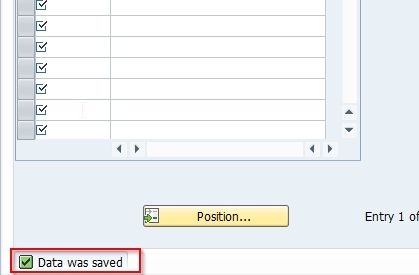
You have successfully defined a new Application in your SAP system.