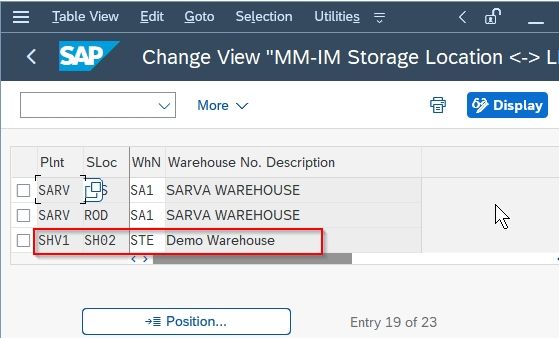In this tutorial, you will learn the step-by-step process define warehouse number, and assign it to the plant and storage locations to it.
What is Warehouse?
A warehouse is a location that is used to store all kinds of materials such as raw materials, finished materials, semi-finished materials, etc. In the SAP system, a warehouse is represented by a unique warehouse number.
What is Warehouse Number?
A warehouse number is a three-digit unique id that represents the physical warehouse used for storing materials. An SAP user needs to create a warehouse number in SAP MM and activate it. In order to activate the warehouse number, you need to assign a combination of plant and storage locations to it.
Warehouse numbers in SAP MM consist of two steps:
- Defining warehouse number
- Assigning the warehouse number to its corresponding plant and storage location
How to Define Warehouse Numbers in SAP?
Please follow the step below to define the warehouse number in SAP:
Step 1: Enter t-code SPRO in the SAP command field and execute it
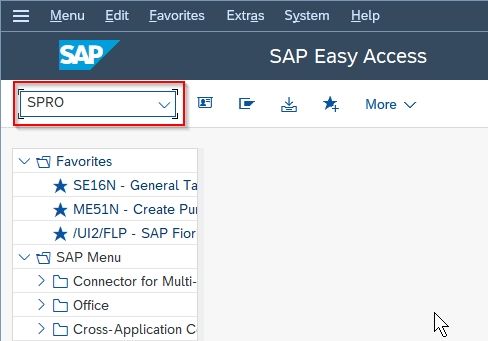
Step 2: Next click the SAP Reference IMG button.
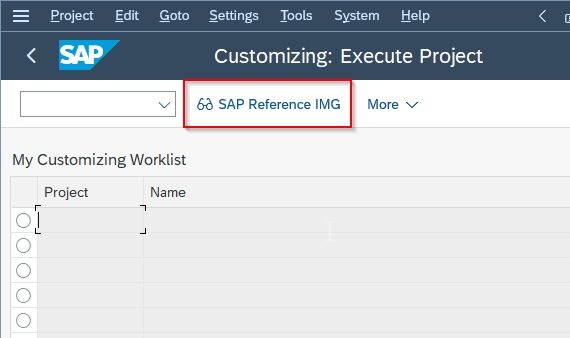
Step 3: Now navigate to the following SAP menu path
Enterprise Structure > Definition > Logistics – Execution and click on IMG activity Define, copy, delete, check warehouse number.
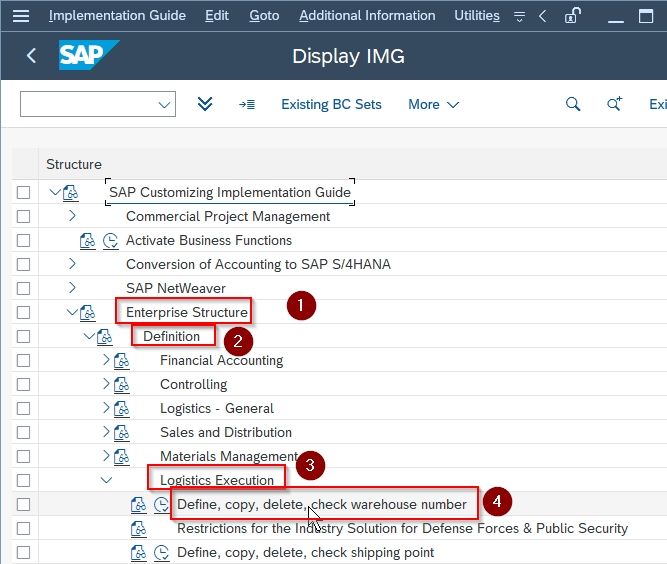
Step 4: Next in the Choose Activity popup window, double-click on the Define warehouse number option.
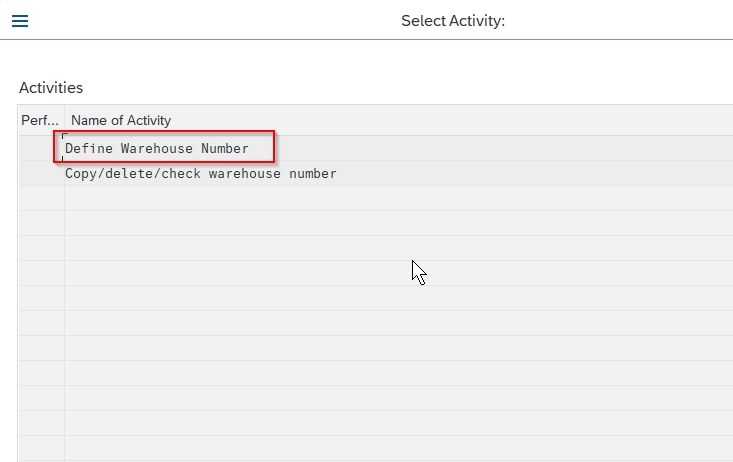
On the next screen, Change View “Define warehouse number” overview screen, you will see the list of all previously defined Warehouses numbers on your SAP System.
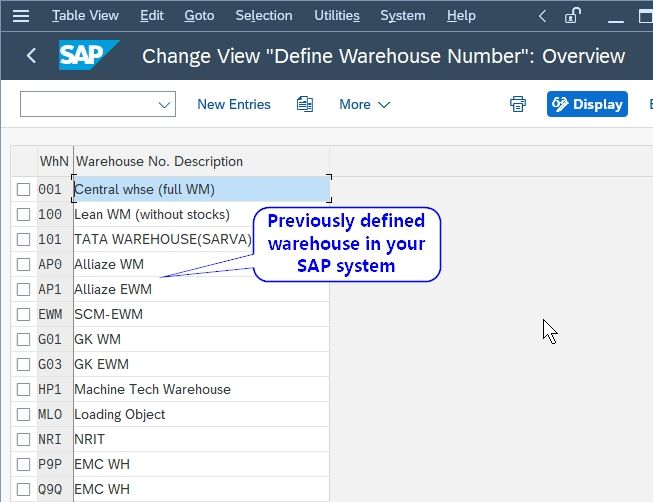
Step 5: Click the New Entries button to create a new warehouse in your SAP system.
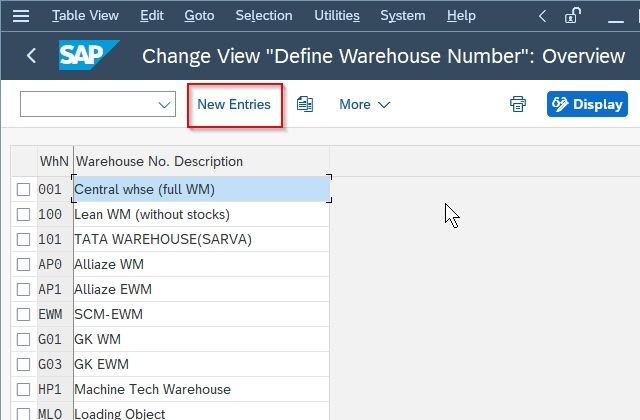
Step 6: Now on the next screen provide the following details about the new Warehouse:
- WHn: Enter unique three digits key
- Warehouse no. description: Enter short description of the new warehouse.
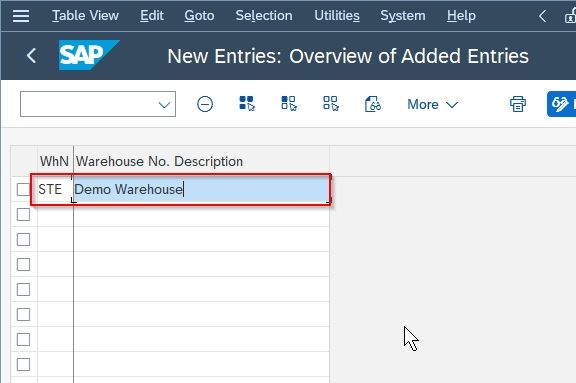
Step 7: Once you have entered all the data, click the Save icon to save all the data.
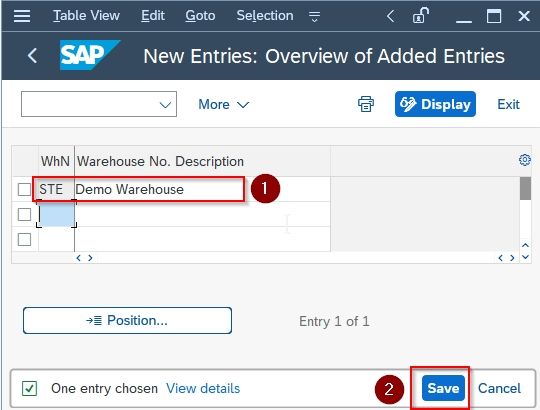
Step 8: Next select your Customization Request id and press Enter to proceed
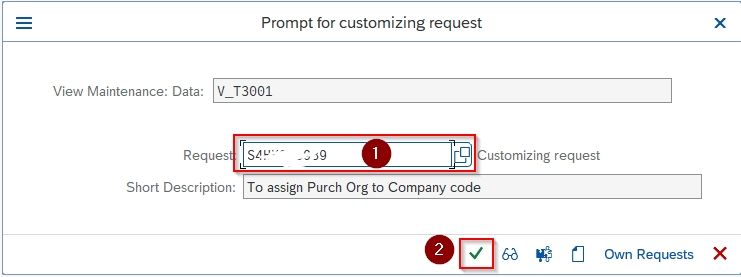
A message Data was saved will be displayed on the bottom of your screen which means all the configuration data for your new warehouse have been save in your SAP system
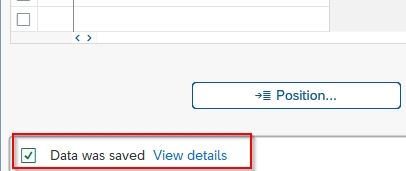
You have successfully created a new warehouse STE in your SAP system.
How Assign Warehouse Numbers to Plant & Storage Locations?
Once you have created a new warehouse number you need to assign it to a plant and corresponding storage location.
Please follow the steps below to assign the warehouse number to the plant and storage location:
Step 1: Execute t-code SPRO in the SAP command field
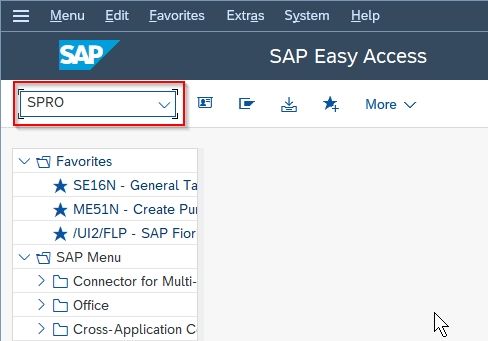
Step 2: Next click the SAP Reference IMG button.
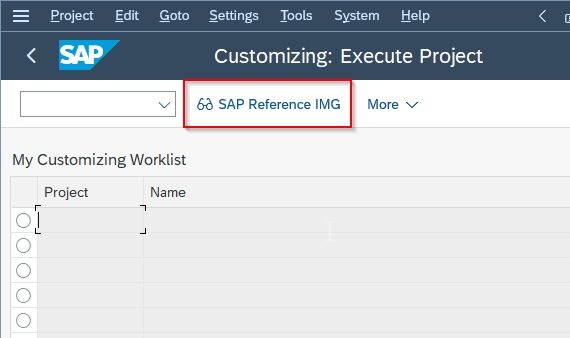
Step 3: Now navigate to the following SAP menu path
Enterprise Structure > Assignment> Logistics Execution and executeAssign Warehouse Number to Plant and Storage Location.
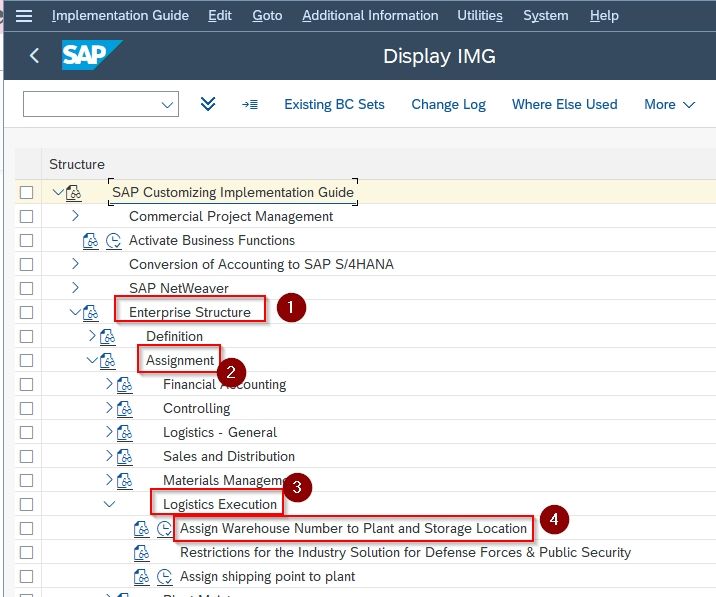
Step 4: On the next screen, click the New Entries button to assign the warehouse to the plant and storage location in your SAP system.

Step 5: Now provide the following details to assign the combination of warehouse number, plant, and storage location :
- Plnt: Enter Plant id
- Sloc: Enter Storage location
- WhN: Enter warehouse number
.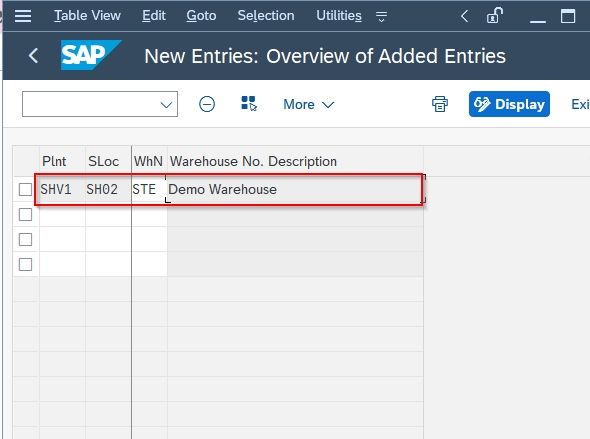
Step 6: Once you have entered all the data, click the Save icon to save all the data.
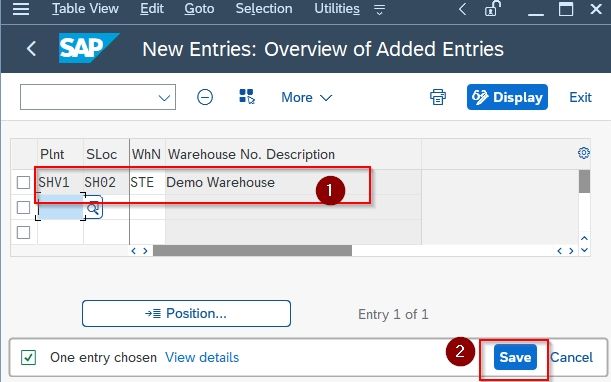
Step 7: Next select your Customization Request id and press Enter to proceed
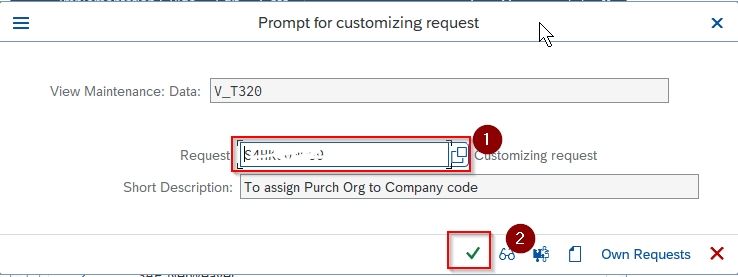
A message Data was saved will be displayed on the bottom of your screen
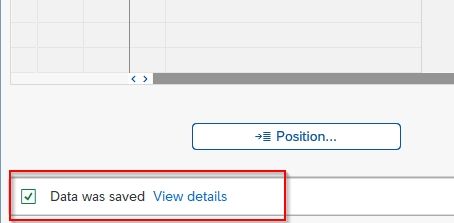
You have successfully assigned warehouse number STE to plant SHV1 and storage location SH02 in your SAP system.