This SAP Times Management tutorial, explains the step-by-step procedure to define daily work schedules in the SAP system with the proper screenshots.
What are Daily Work Schedules in SAP?
In daily work schedules, the SAP user defines the actual working hours per day in an organization with scheduled break times via SAP Time Management.
How to Define Daily Work Schedules in SAP?
Please follow the steps below to define the daily work schedules in your SAP system:
Enter t-code SPRO in the SAP Command Field and then press Enter button to Execute.
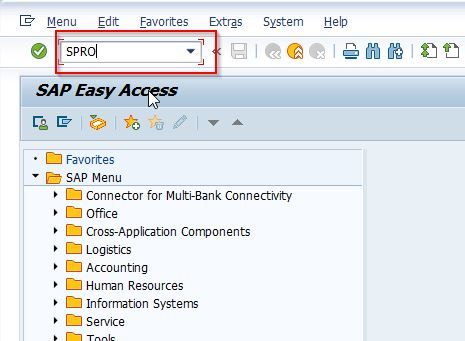
Now on Customizing: Execute Project screen click the SAP Reference IMG button to proceed.
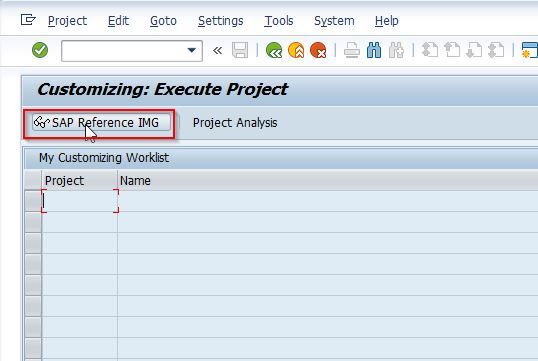
Next, navigate to the following SAP IMG path:
SPRO > SAP Reference IMG > Time Management > Work Schedules > Daily Work Schedules > Define daily work schedules
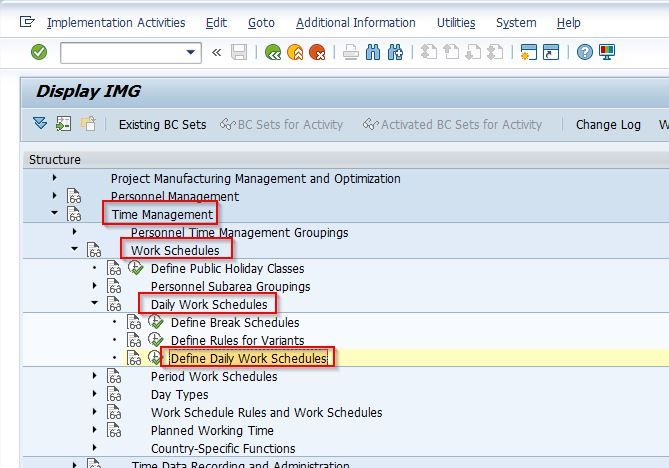
Next on the Change View "Daily Work Schedules": Overview screen, you will see the previously defined daily work schedule on your SAP system.
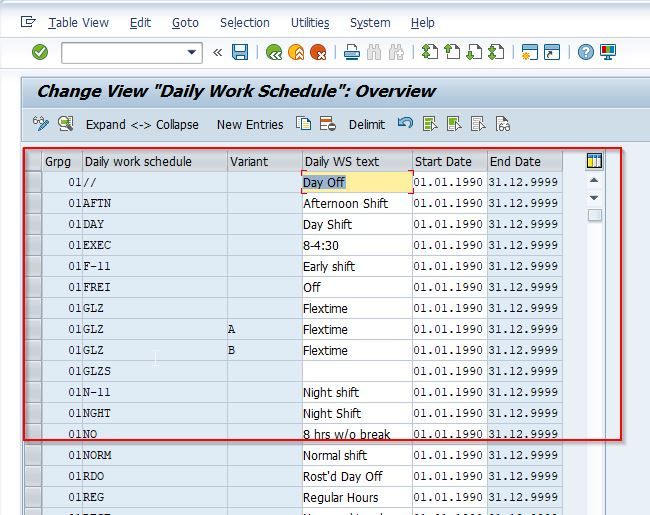
Next, click the New Entries button to define a new Daily Work Schedule in your SAP system.
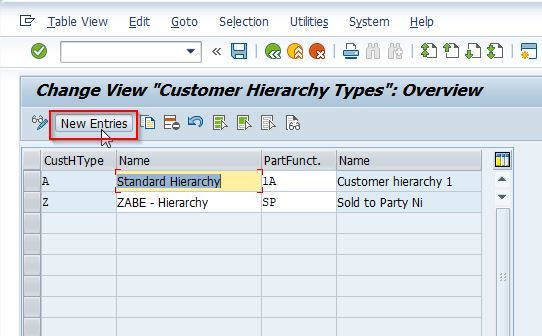
Now, provide the following details for the new daily work schedule as shown in the image below:
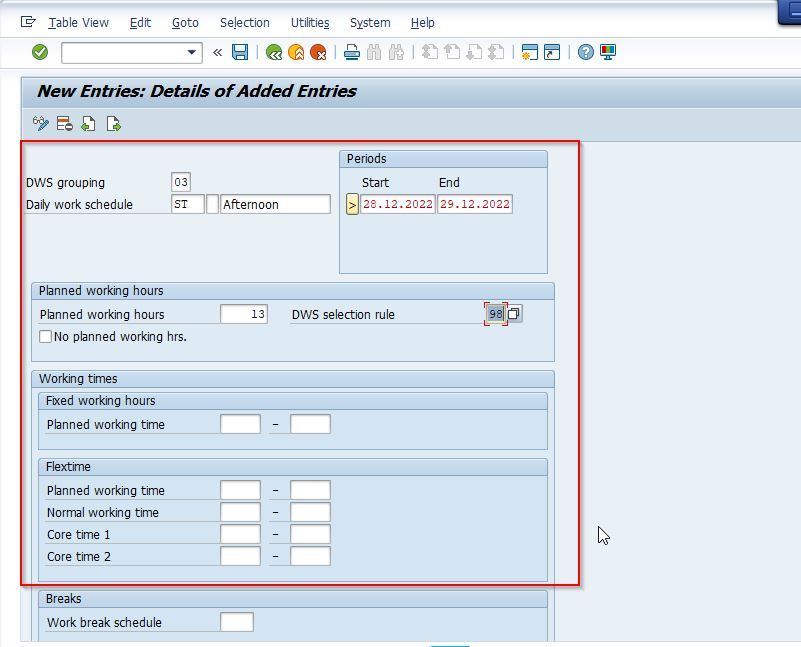
Once all the details are entered click the Save button to save the details of the new daily work schedule.
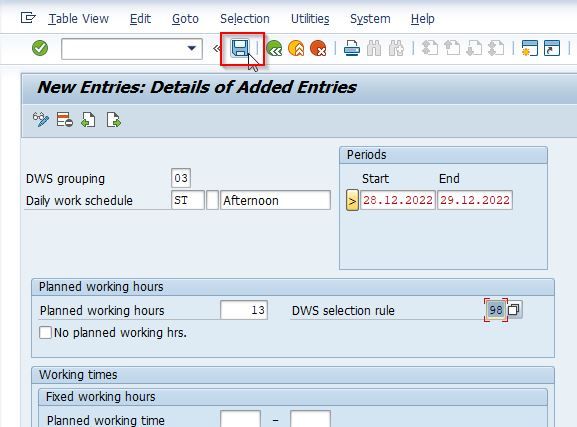
Next, select your Customization Request id and press Enter to proceed.
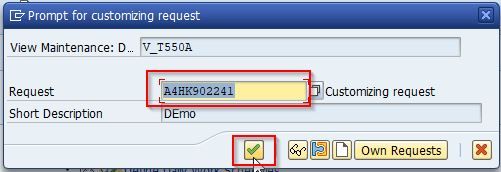
A message Data was saved will be displayed on the bottom of your screen.
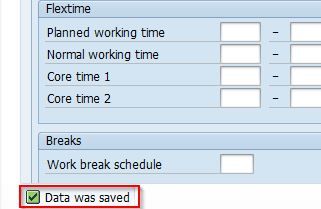
You have successfully created a new Daily Work Schedule ST in your SAP system.