In this SAP QM (Quality and Management) tutorial, the users will learn the step-by-step procedures to define inventory postings in SAP with proper screenshots.
What are Inventory Postings in SAP?
Inventory postings in SAP QM occur whenever inventory changes need to be reported in the system. The inventory updates are posted using a production confirmation, a warehouse confirmation, or a goods and activity confirmation. If relevant, the confirmed updates are sent to accounting and to supply and demand to match.
How to Define Inventory Postings in SAP?
Please follow the procedure mentioned below to define the inventory posting in SAP system:
Enter t-code SPRO in the SAP command field and press Enter to execute the transaction code.
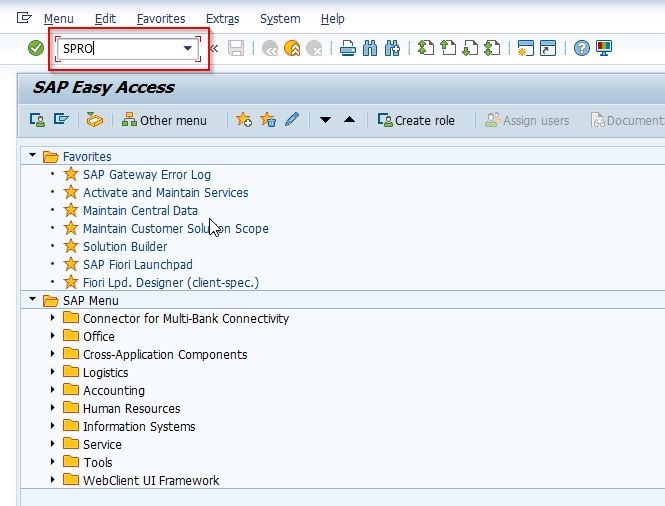
On the next screen click the SAP Reference IMG button to proceed to the next steps.
.jpg)
Now navigate to the following SAP IMG path:
SPRO > SAP Reference IMG > Quality Management > Quantity Inspection > Inspection Lot Completion > Define Inventory Postings
.jpg)
Next on the Change View "QM: Inventory postings with usage decision": Overview screen you will see all the previously defined inventory posting in your SAP system.
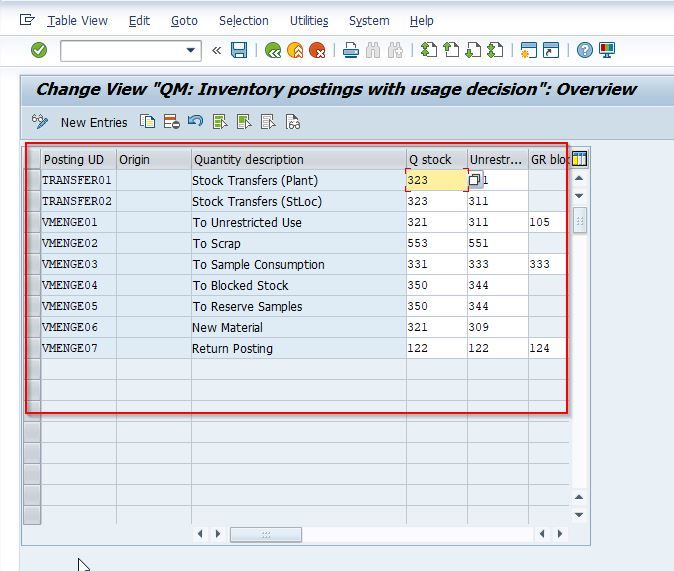
Next, click the New Entries button to define a new inventory posting.
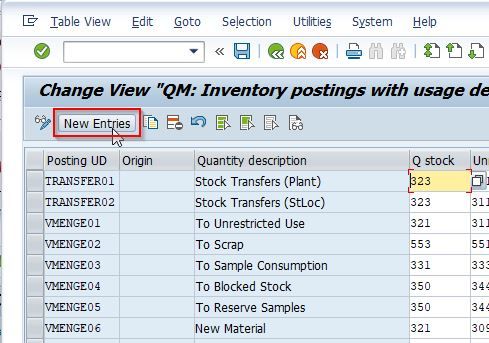
Now on the next screen enter the following details for the new inventory posting as shown in the image below:
.jpg)
Once all the details have been entered click the Save button to save the new inventory posting.
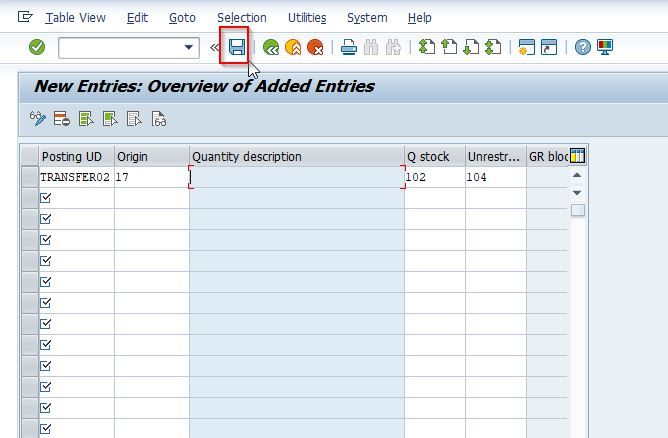
Now select your Customization Request id and press Enter to go to the next screen.
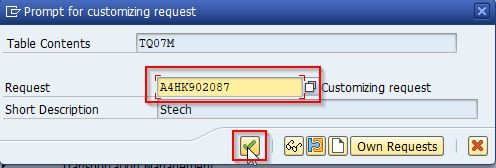
Next, the message Data was saved will be displayed at the bottom of your screen.
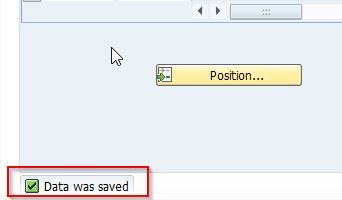
You have successfully defined the new return refund code 05 on your SAP system as shown in the screenshot below.