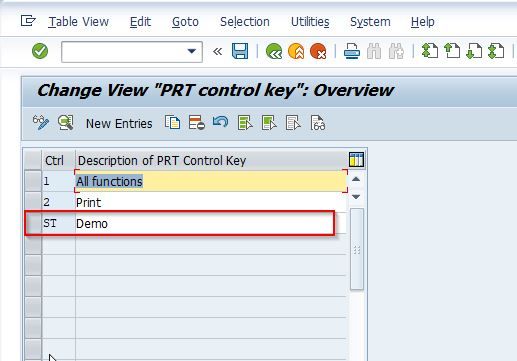This SAP Product tutorial, explains the step-by-step procedure to define the PRT control key in the SAP system with the proper screenshots.
What is PRT Control Key in SAP?
The control key in SAP Product explains to the users how the PRT is to be handled after it is allocated to a specific activity (for example, whether it is started, scheduled or ended).
How to Define PRT Control Key in SAP?
Please follow the steps below to define a PRT control key in your SAP system:
Enter t-code SPRO in the SAP command field and Execute it.
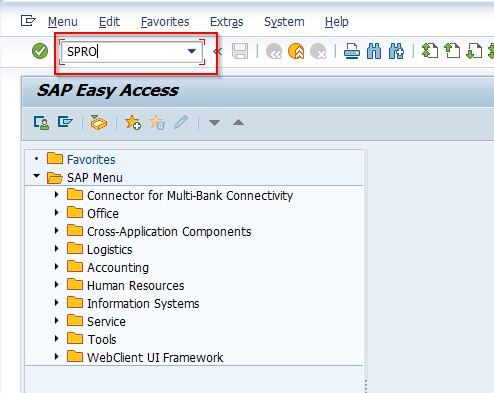
Now on Customizing: Execute Project screen click the SAP Reference IMG button to proceed.
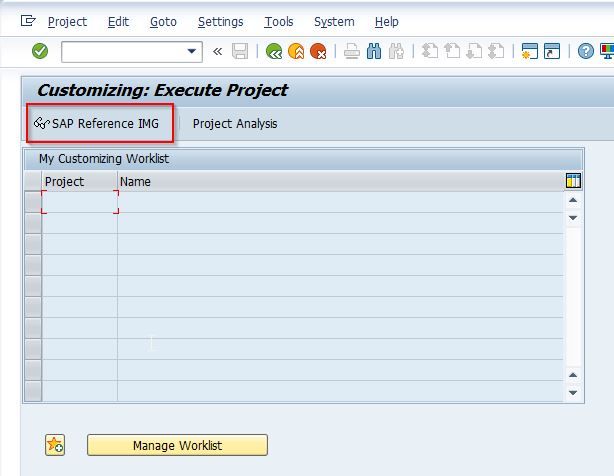
Next, navigate to the following SAP IMG path:
SPRO > SAP Reference IMG > Quality Management > Inspection Planning > General > Define Planner Group
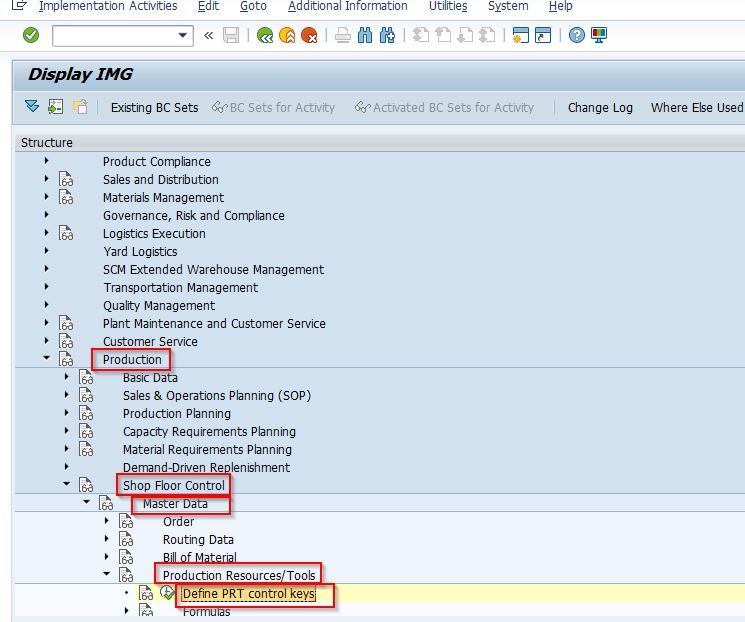
On the Change View "PRT control key": Overview screen, you will see the list of the previously defined PRT control key on your SAP system.
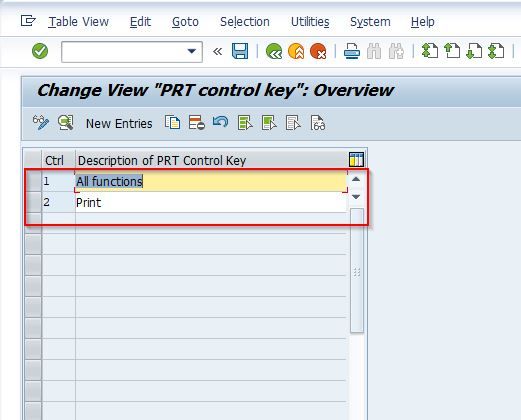
Next click on the New Entries button to define a new PRT Control Key in your SAP system.
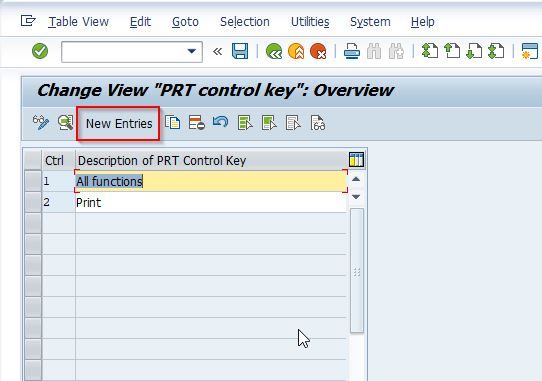
Now, provide the following details about the new PRT Control Key and select the Indicator as shown in the image below:
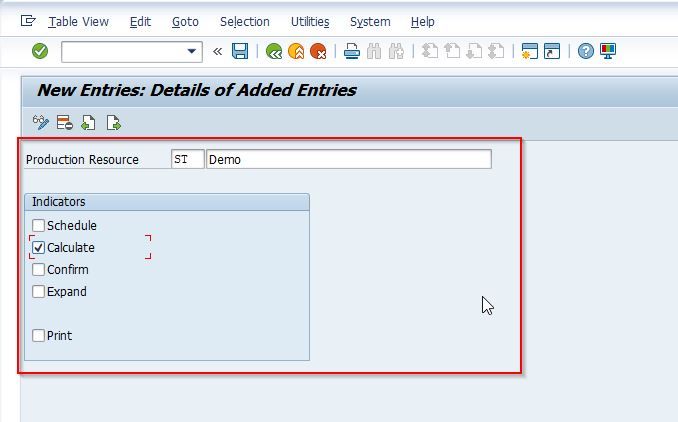
Once all the details are entered click the Save button to save the configuration for the new PRT control key.
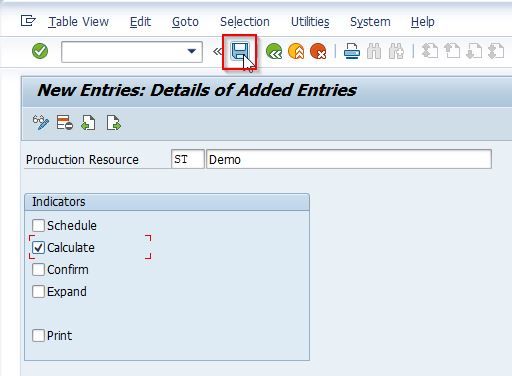
Next, select your Customization Request id and press Enter to proceed.
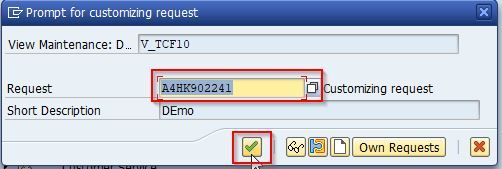
A message Data was saved will be displayed on the bottom of your screen.
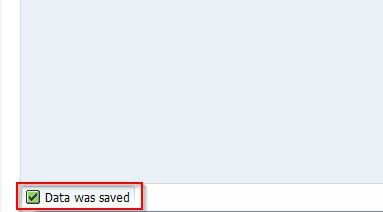
You have successfully created a new PRT control key ST in your SAP system.