While creating a workflow with the help of a Business Object, sometimes a user is needed to modify the Business Object. Now is such situations users have to delegate the customized Business Object to the original Business Object.
In this tutorial, you learn step by step process to delegate Business Object to the original Business Object
How to delegate Subtype BO to Supertype BO?
Please follow the steps below for Delegation:
Enter t-code SWO1 in the SAP command field and execute it.
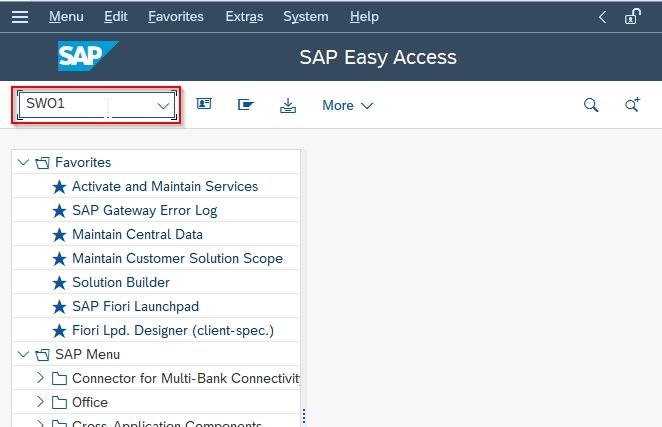
Next, enter the Object/Interface name as QMSM
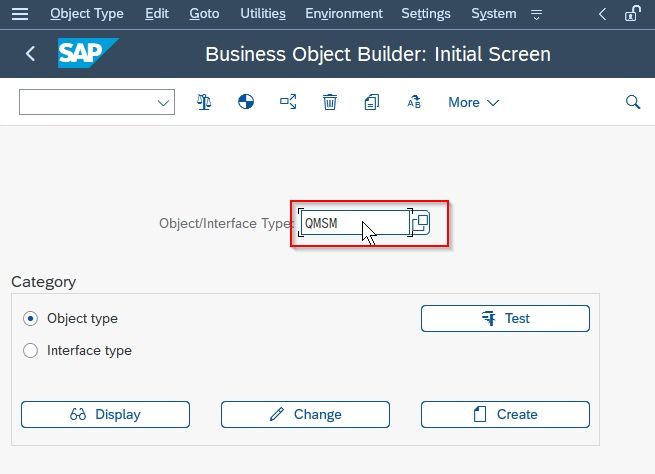
Next go to More om the taskbar and click on Create Subtype
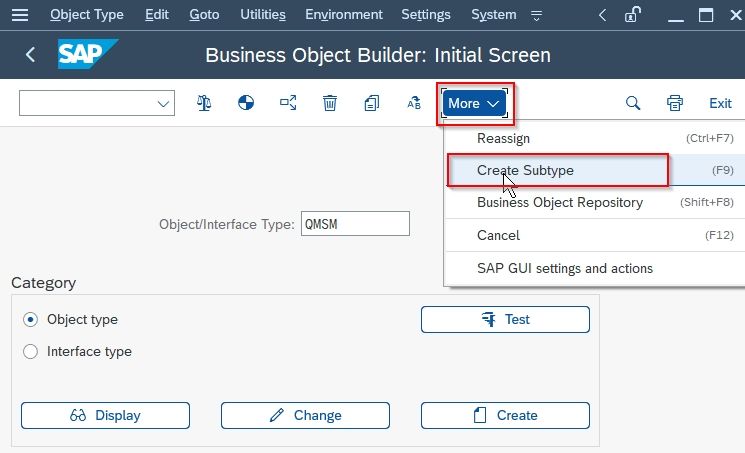
Enter all the details as shown below in the image
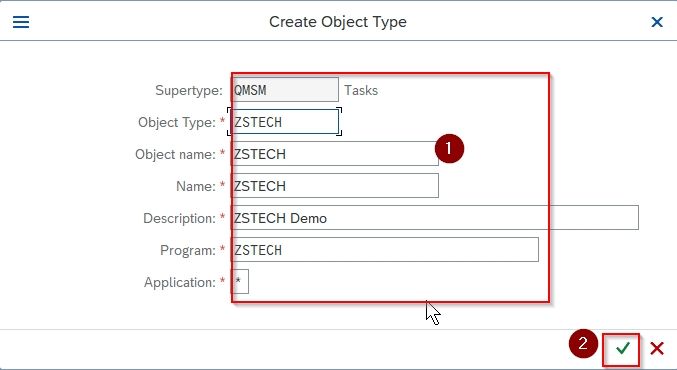
Note: There are number of types of applications you can choose it according to your requirements
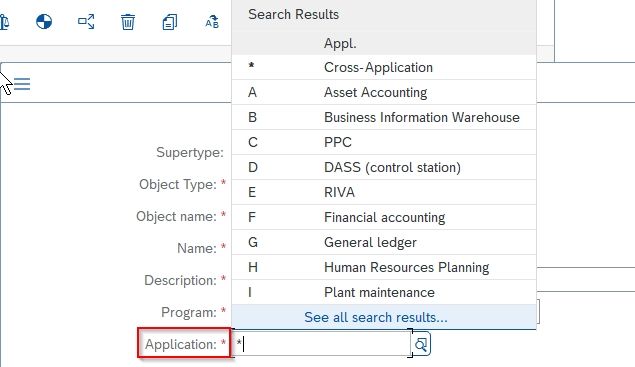
Next, add the Package and click the Save icon to proceed.
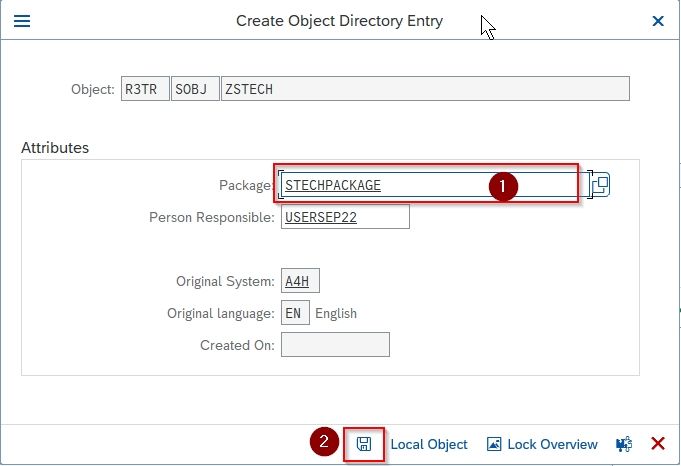
Next, select Workbench Request id and click OK to continue. A new subtype is created.
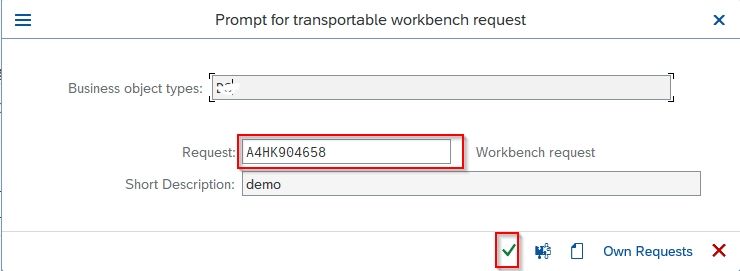
Next, to create a new method in subtype ZTECH, select the Methods and go to More > Create from the taskbar.
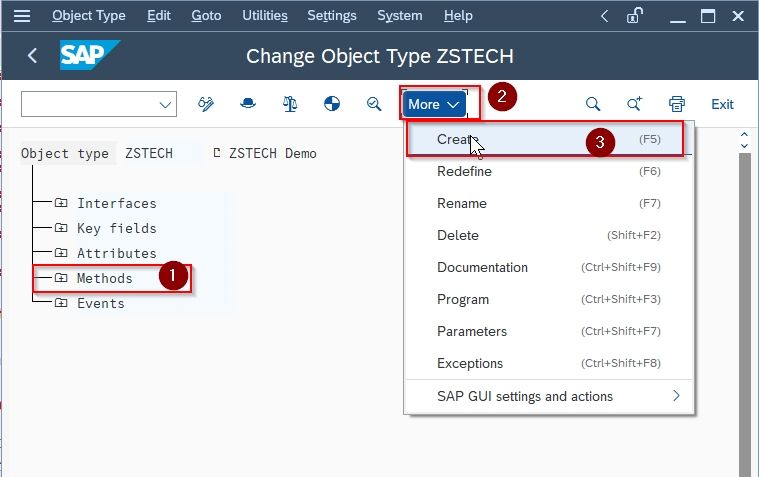
It will ask you if you want to create a method with the help of some existing function module or not click on YES tab:
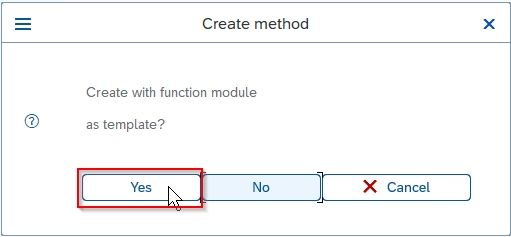
Now enter the Function Module name and click OK to continue
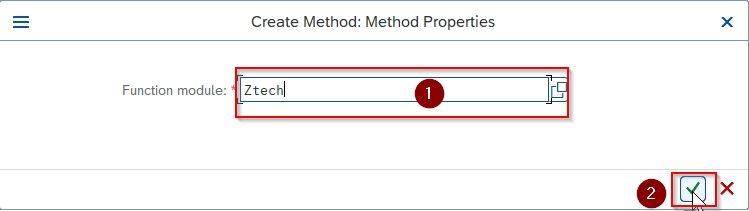
On the next screen select the method you just created and go to the following path
Edit > Change Release Status > Object Type Component > To Release
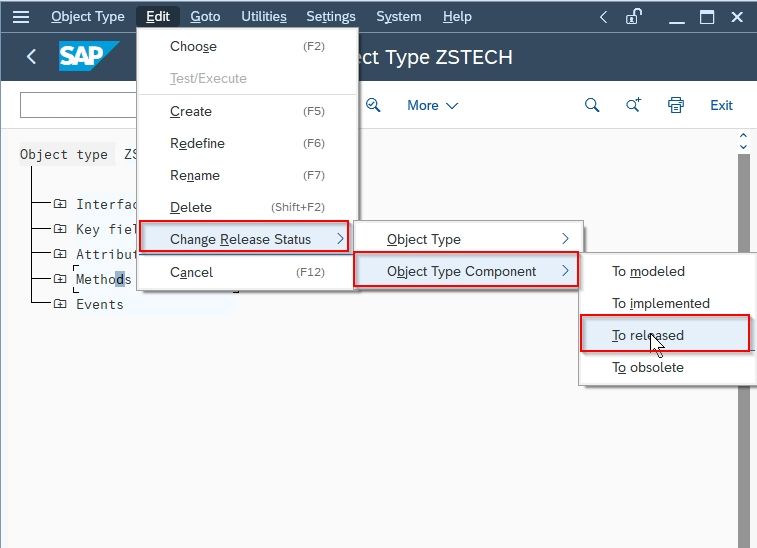
Next, you need to implement and release the object type as a whole therefore go to the following navigation path:
Edit > Change Release Status > Object Type > To Implemented
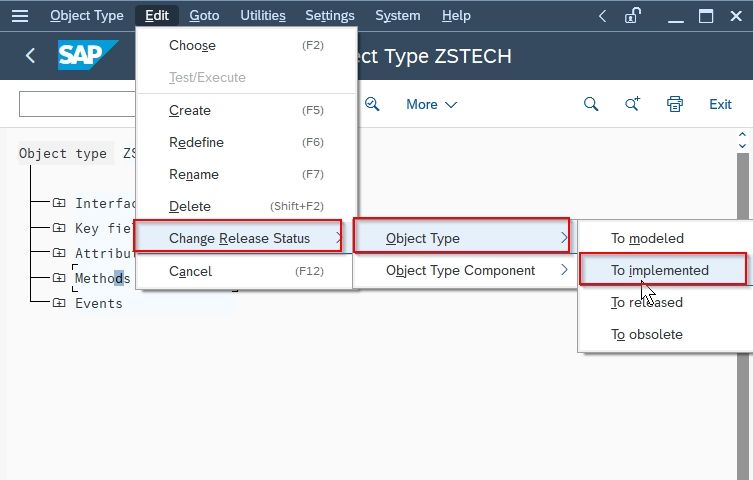
Now go back to the initial screen of SWO1 and click Setting > Delegate to delegate the subtype to a supertype.
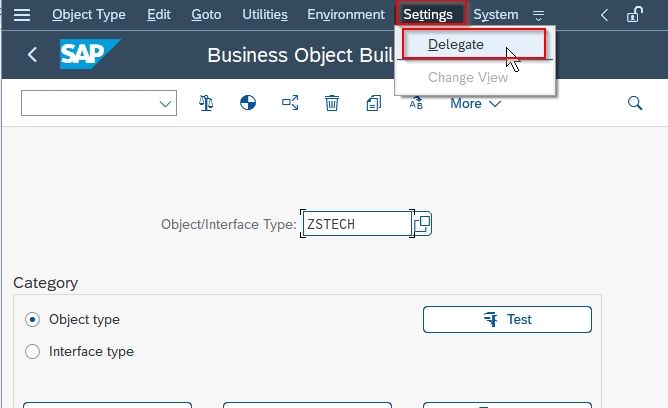
Next in the change view screen select New Entries to create a new entry :
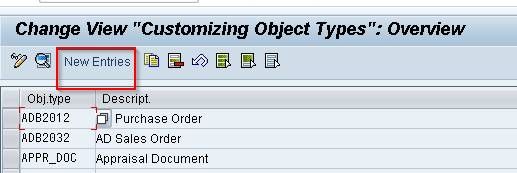
Enter all the required details and then click the Save button to save the enrty
.jpg)
Now select the Workbench Request and press Enter to continue.
.jpg)
You have successfully delegated subtype Business Object to the original supertype Business Object.