JavaScript is a dynamic programming language that is used primarily for client-side scripting in web pages. It is an interpreted language and also supports object-oriented concepts. The language is embedded into a website and is included in a .js file. This means that whenever you visit a website, the file gets downloaded on your system.
JavaScript is a multi-paradigm, high-level language that is used along with HTML and CSS while designing websites. It is the technology behind button clicks, navigations and forms submissions. It confirms to the ECMAScript specification.
Why to Enable or Disable JavaScript in Browsers?
More than 95 % of the web pages you visit are powered by JavaScript. Whether it is the cool effects after clicking a button or clicking a button to glide to the top or bottom of web page – all which is possible due to the programming language called JavaScript. This is why in most web browsers, JavaScript is enabled by default.
But still, there is an option to enable or disable it. Many users want to disable JavaScript to prevent annoying ads and pop-ups while surfing certain sites. In some cases, disabling JavaScript also enhances the security of the user’s system and allows safe browsing.
Here, we will learn about the different ways to enable or disable JavaScript in web browsers. But first, let us know a little more about the programming language.
Disable or Enable JavaScript in Chrome
There are different ways of enabling and disabling JavaScript in Google Chrome –
Let us learn all these methods.
Disable or Enable JavaScript in Chrome via URL Method
This is the simplest way to enable or disable JavaScript in Chrome. All you have to do is enter a simple URL in the address bar of Chrome to get started.
Please follow the steps below to disable JavaScript -
- In Chrome address bar type the url “Chrome://settings/content/javascript” and press ‘Enter’
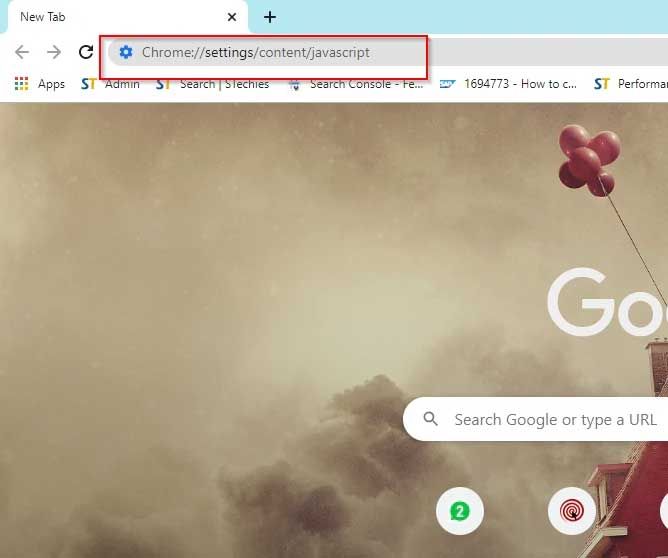
- Disable or enable JavaScript by clicking on the button next to the ‘Blocked’ option
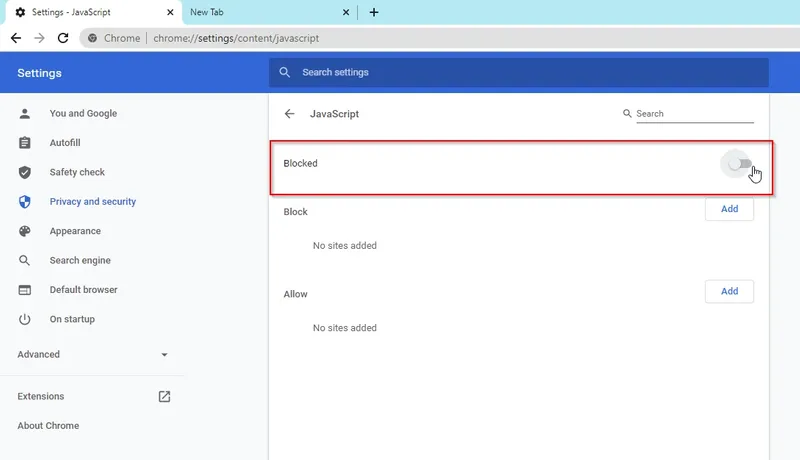
Disable or Enable JavaScript in Chrome using the Basic Method
Please follow the steps below to disable JavaScript -
- Go to Settings by clicking on the menu icon located in the upper right corner.
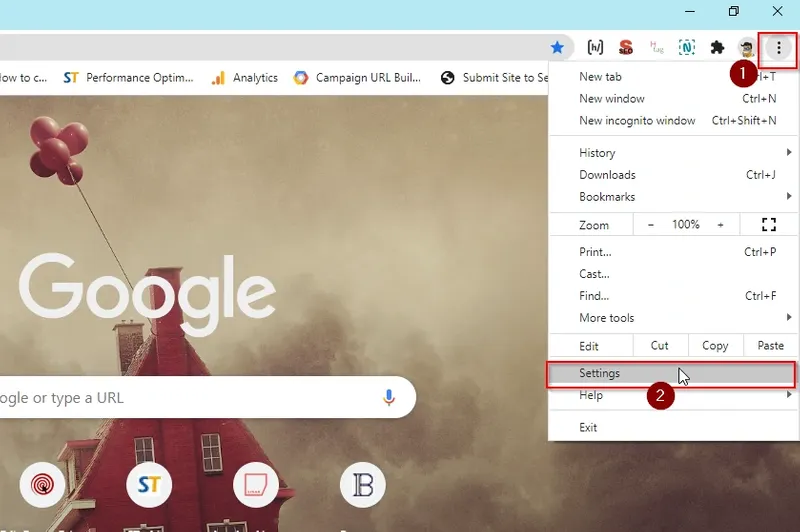
- Under ‘Privacy and Security’ tab click on ‘Site Settings’
.webp)
- Now under ‘Additional Permissions’ go to ‘Content’
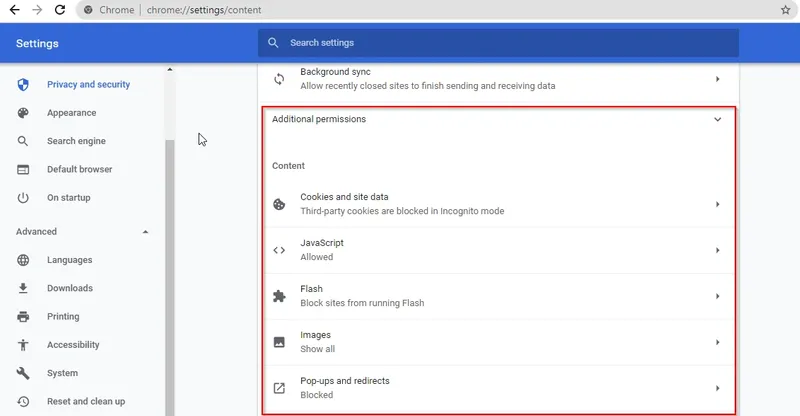
- Now click on JavaScript
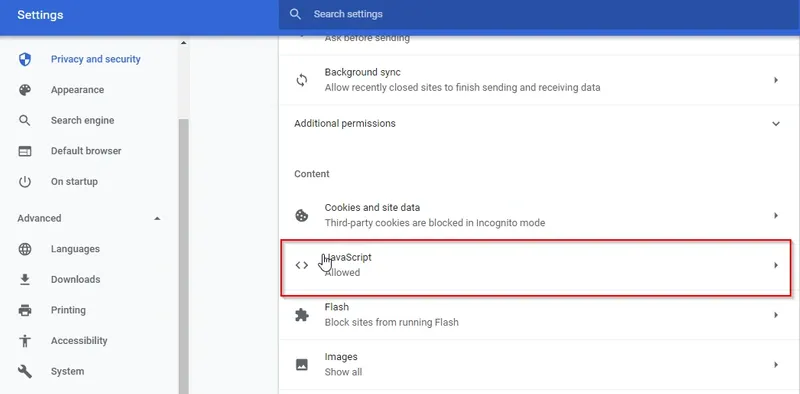
- Disable or enable the JavaScript by clicking on the button next to ‘Blocked’ option
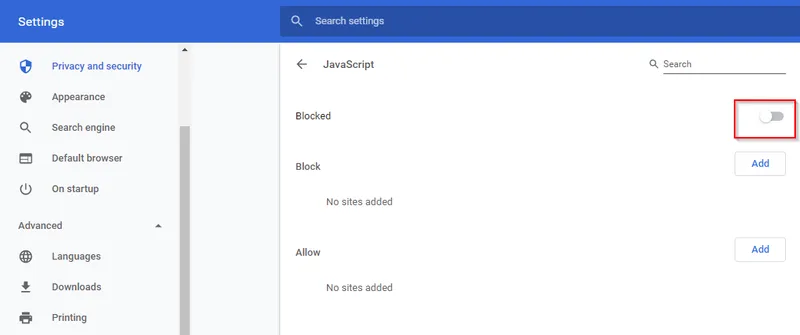
If you find some sites to be suspicious or think they might be risky, make a Google Chrome shortcut on your desktop. Right-click it and choose Properties. In the target box add "- disable -javascript" after chrome.exe. This shortcut will help you launch Chrome with JavaScript disabled.
This way, you will have two Chrome shortcuts – one with JavaScript enabled and one with JavaScript disabled.
Adding Specific Websites to Block JavaScript
- Click on ‘Add’ website tab next to ‘Block’ option
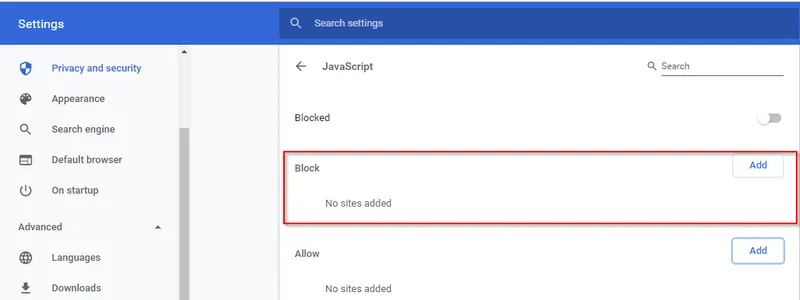
- Add the sites for which you want the JavaScript to be blocked.
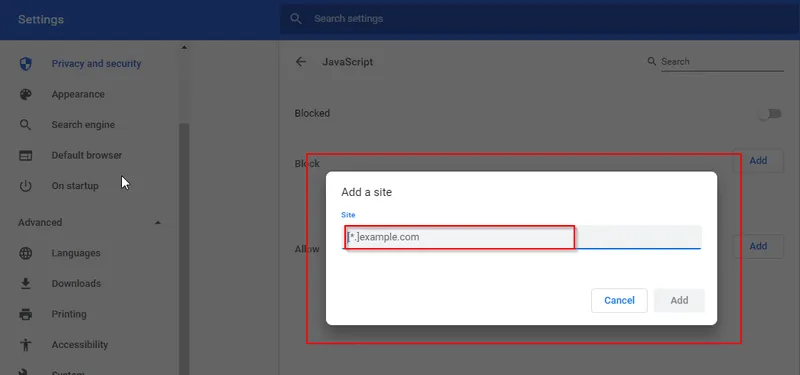
Adding Specific Websites to Allow JavaScript
- Click on ‘Add’ website tab next to the ‘Allow’ option
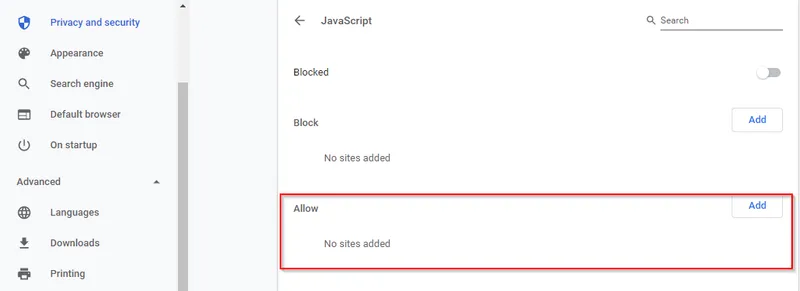
- Add the sites for which you want the JavaScript to be allowed.
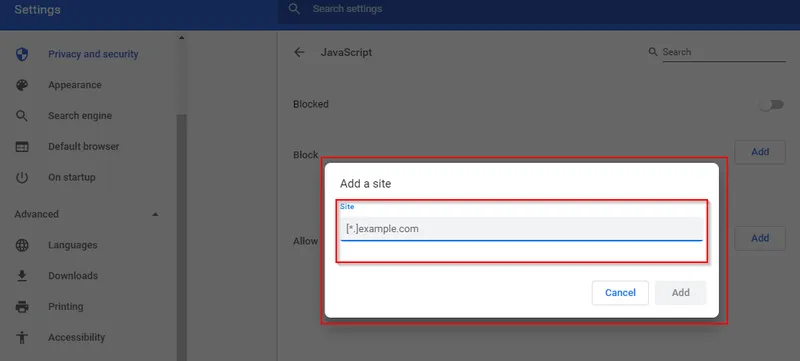
Disable or Enable JavaScript in Chrome Using Web Developer Extension
JavaScript in Chrome can also be disabled by using an extension called Web Developer Extension.
Please follow the steps below:
- Open the Chrome Web Store
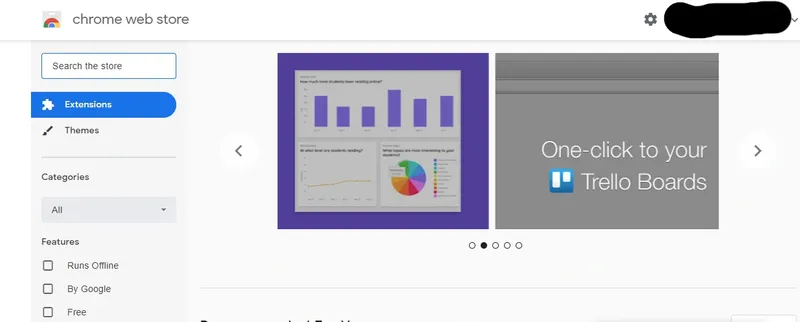
- Download ‘Web Developer Extension’ from chrome web store
.webp)
- Now in the browser click on the Web Developer Extension and then select “Disable JavaScript”

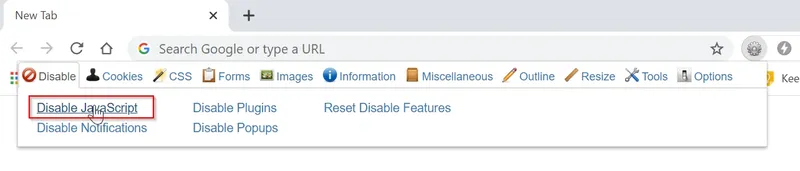
Disable or Enable JavaScript using Developer Tools in Chrome
Please follow the steps below in order to disable JavaScript using Developer tools in Chrome:
- Go to Options>More tools > Developer tools by clicking on the menu icon located in the upper right corner.
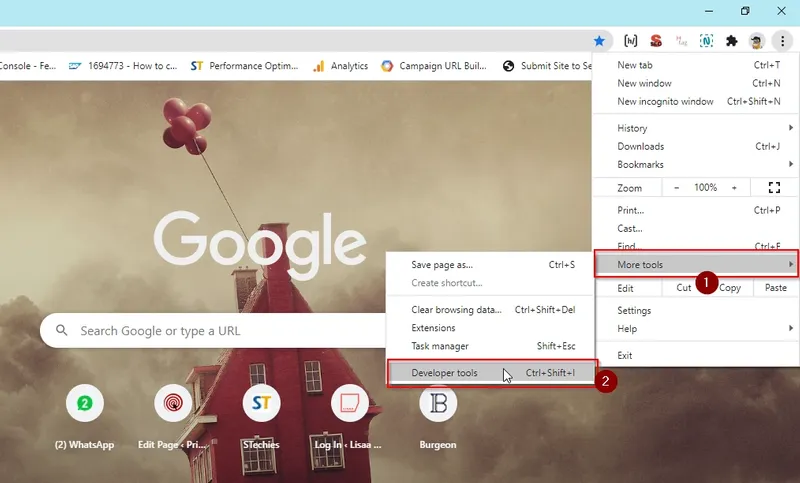
- Press [Control + Shift + P] (Windows) or [Command + Shift + P] (IOS) to open the Command Menu.
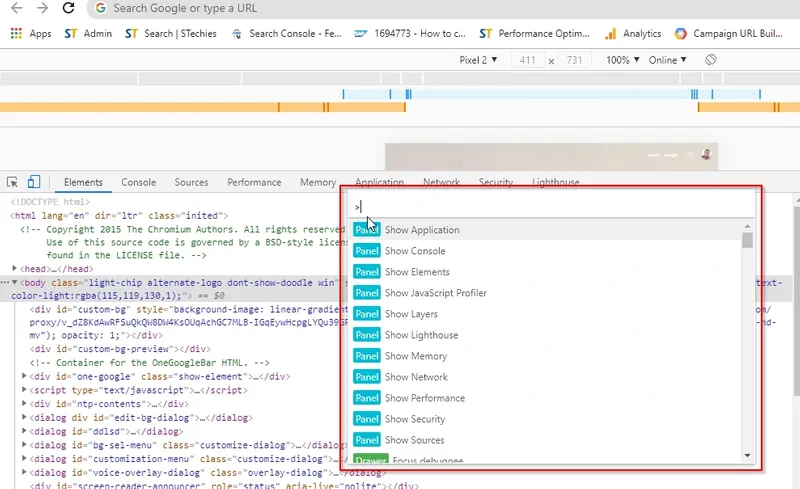
- Now Search JavaScript, and click on 'Disable JavaScript'. Press “Enter” to disable the JavaScript
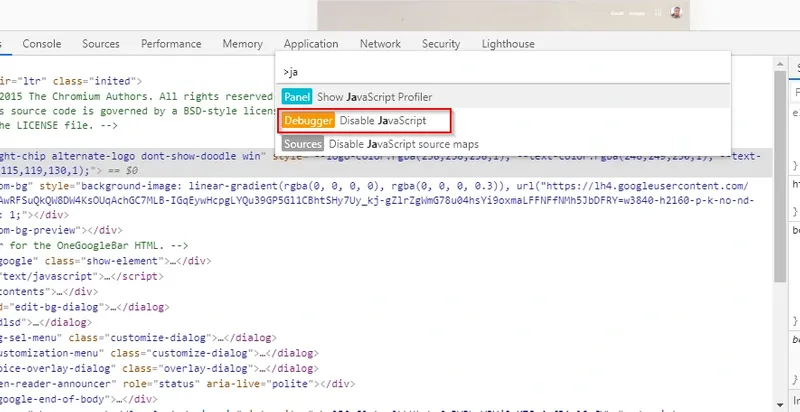
Disable or Enable JavaScript in Internet Explorer
Please follow the steps below to enable disable JavaScript in Internet Explorer –
- Go to Tools menu in the upper right corner, and select 'Internet Options'.
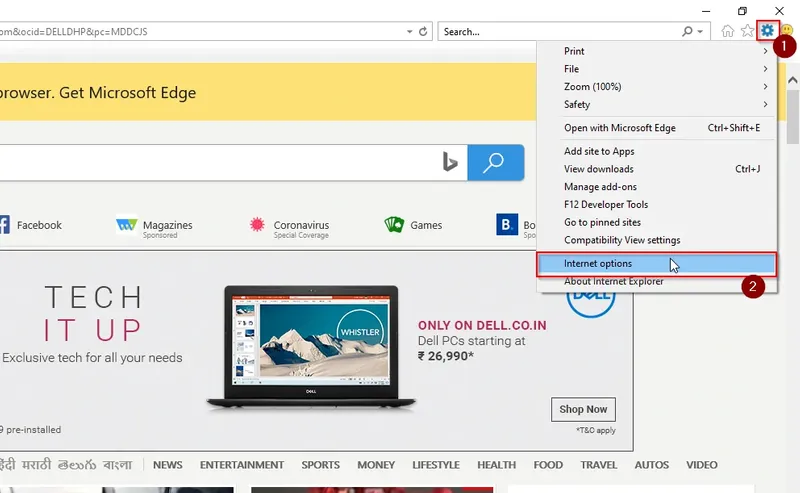
- Now inside the ‘Internet Options’, click on the ‘Security tab’
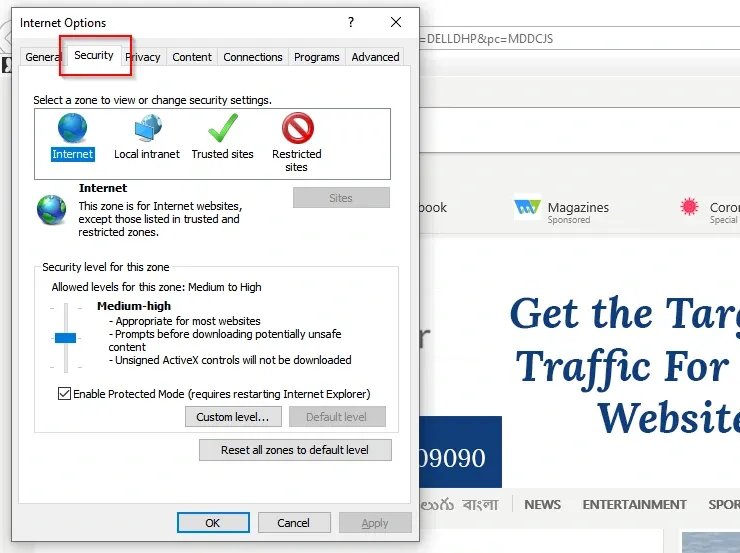
- Click the globe labelled Internet Icon
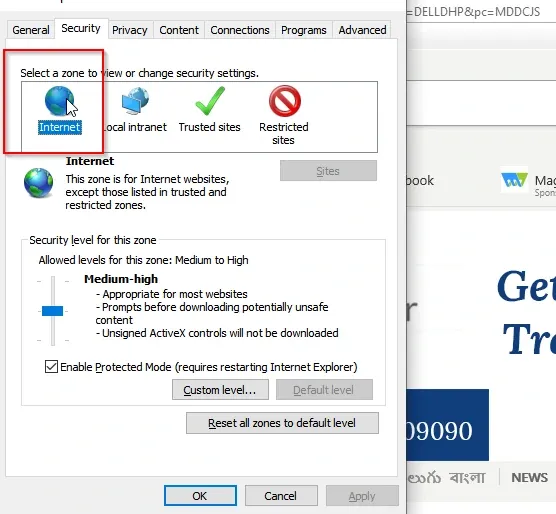
- Now click on the ‘Custom level’ button as shown below
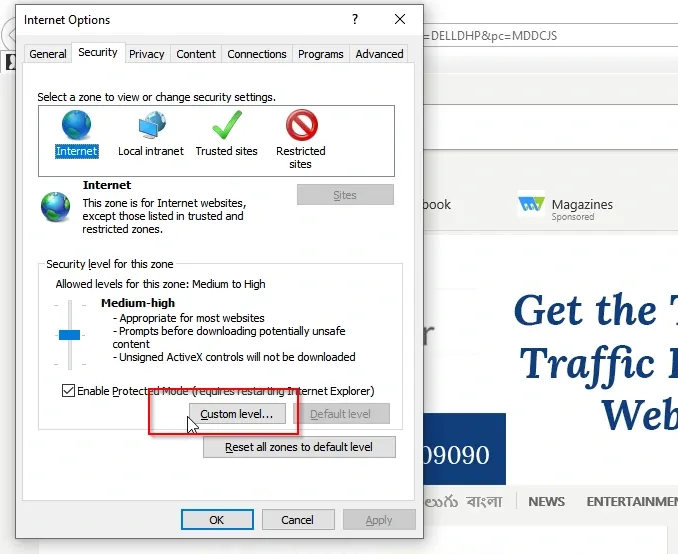
- Now Scroll down to ‘Scripting Section’ and then under ‘Active Scripting’ Disable, Enable or Prompt JavaScript.
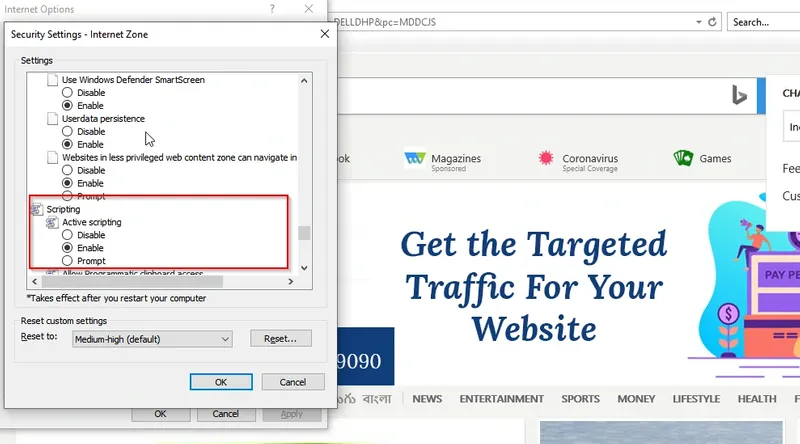
- Now Click on OK and restart Internet Explorer.
Disable or Enable JavaScript in Microsoft Edge
In the recent version of Microsoft Edge for the Windows 10 operating system, the options for disabling JavaScript have been removed. Seems like they are very keen on wanting you to run JavaScript no matter what happens!
Disable or Enable Javascript in Opera
The ways to enable and disable JavaScript in Opera are similar to that of Google Chrome.
Please follow the steps below to enable disable or enable JavaScript in Opera:
- On the lower-right corner of the opera window, click on ‘Go to full browser settings’
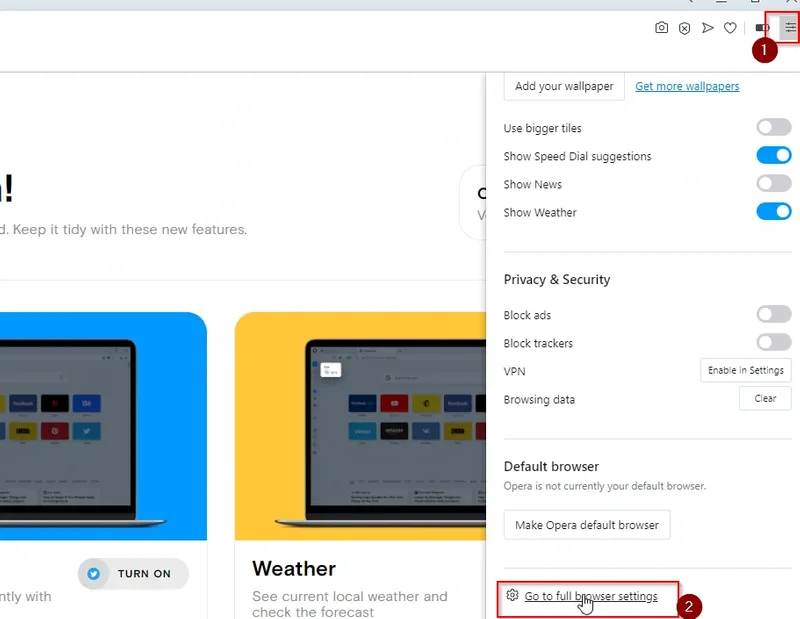
- Then click on ‘Advance’ dropdown and select ‘Privacy and security’
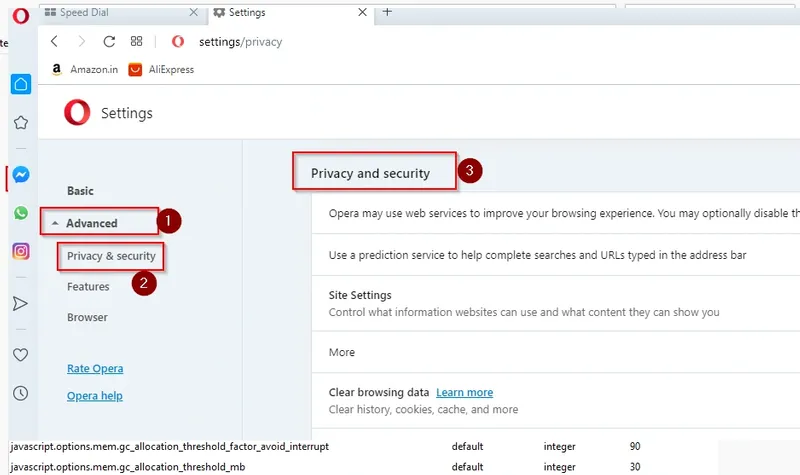
- Now in ‘Privacy and security’ window scroll down and click on ‘Site Settings’ option
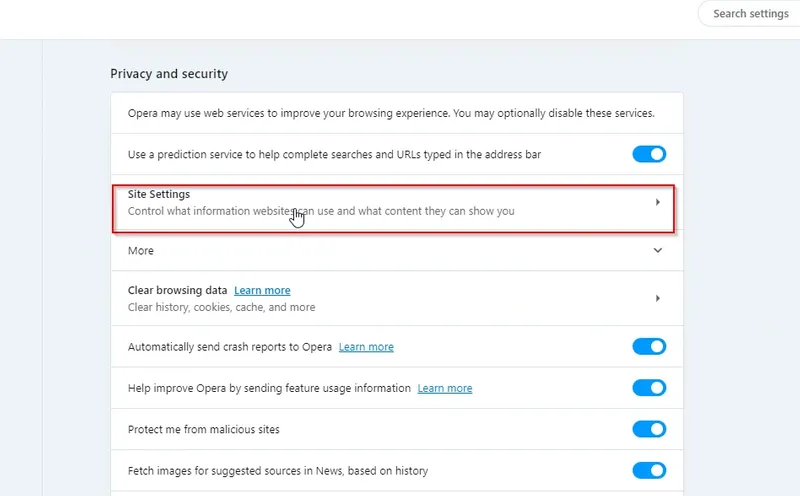
- Now in ‘Site Settings’ window scroll down and click on ‘JavaScript’ option
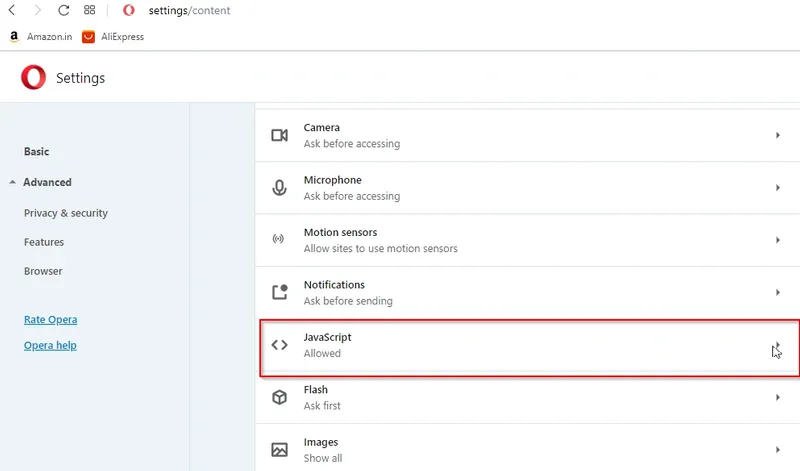
- Disable or Enable JavaScript by clicking on the button next to ‘Allowed’ option
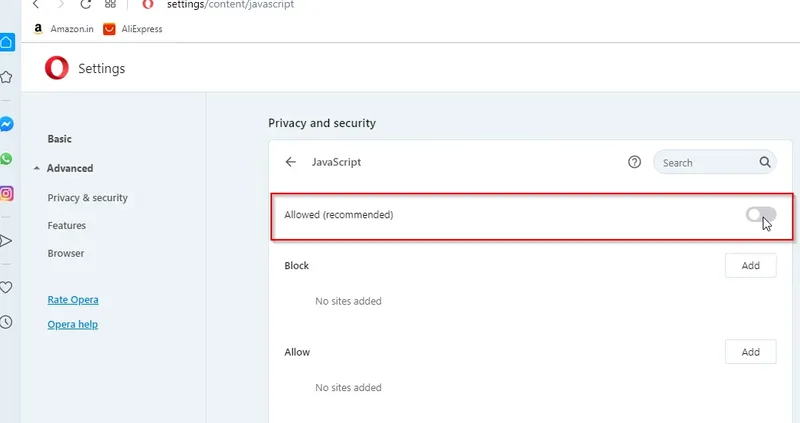
Adding Specific Websites to block JavaScript
- Click on ‘Add’ website tab next to ‘Block’ option
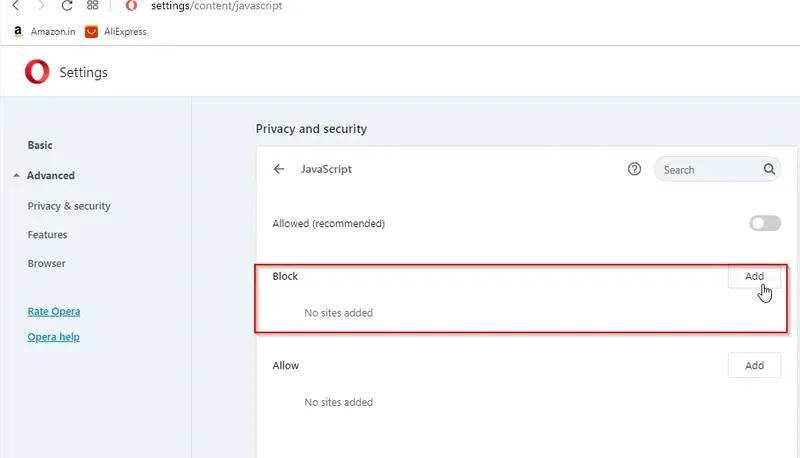
- Add the sites for which you want JavaScript to be blocked.
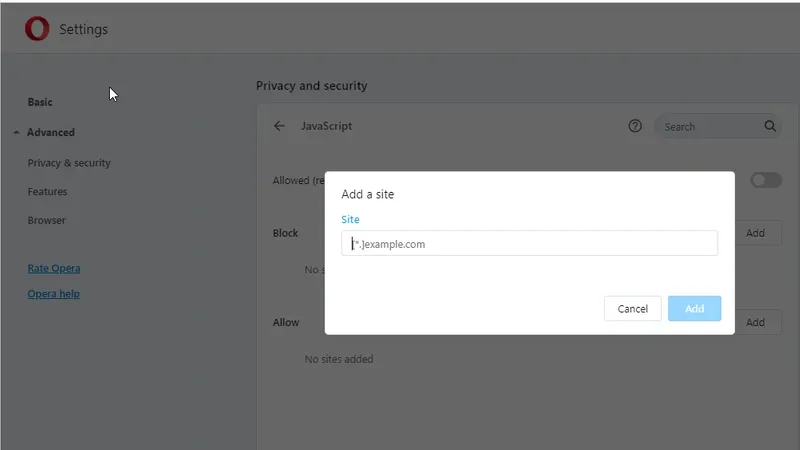
Adding Specific Websites to Allow JavaScript
- Click on ‘Add’ website tab next to ‘Allow’ option
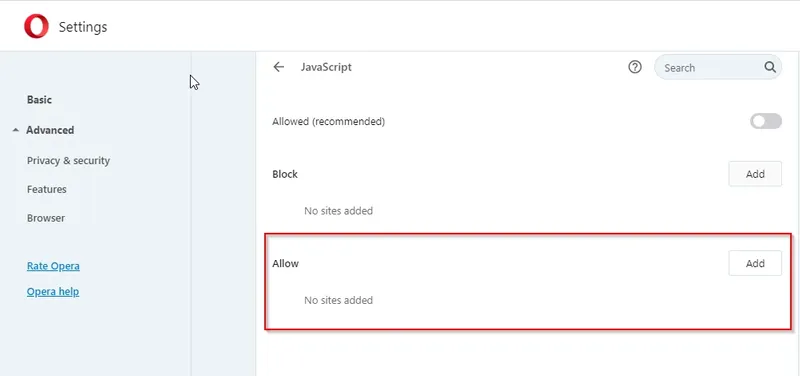
- Add the sites for which you want the JavaScript to be allowed.
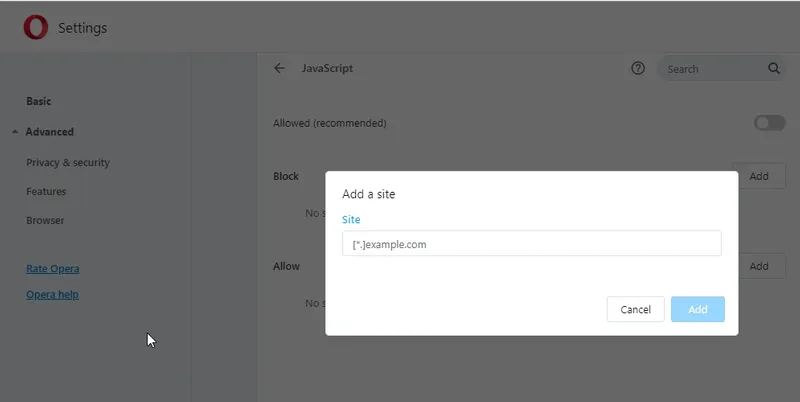
Disable or Enable Javascript in Firefox
You can enable or disable JavaScript in Firefox easily by following the steps mentioned below.
Please follow the steps below to enable disable JavaScript in Firefox:
- In Firefox, address bar type “about:config” and press ‘Enter’
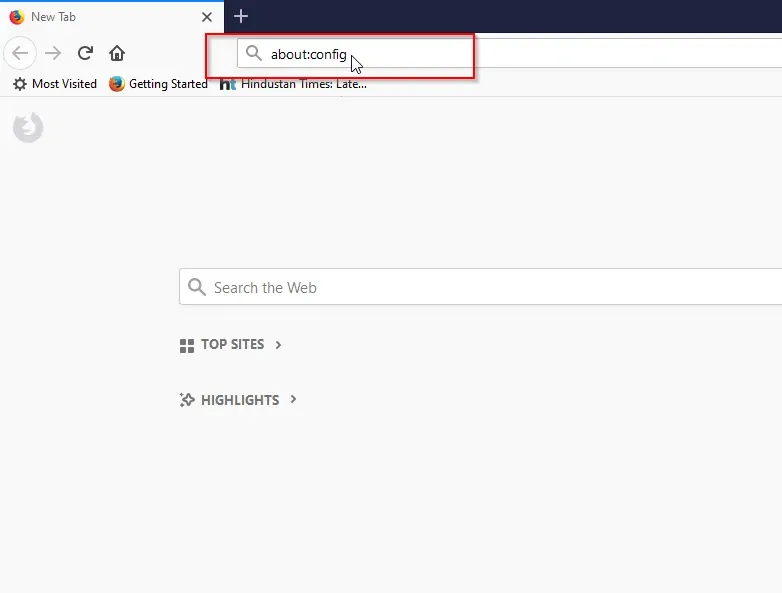
- Now click on the “I accept the risk!” button.
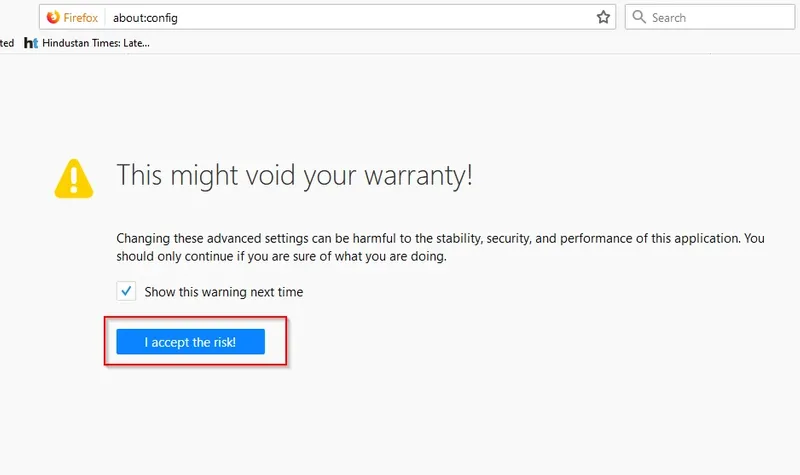
- Then type “JavaScript” in the “Search” box and select ‘javascript.enabled’.
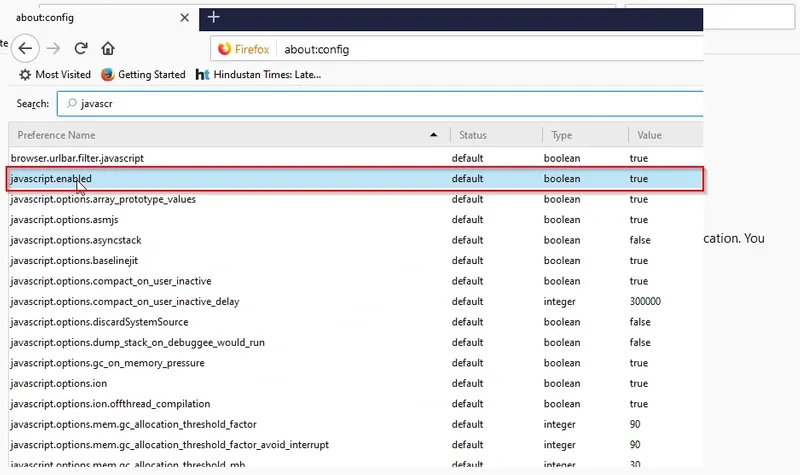
- Now double-click the“javascript. enabled” line to toggle the setting between “true” and “false” to enable or disable JavaScript.
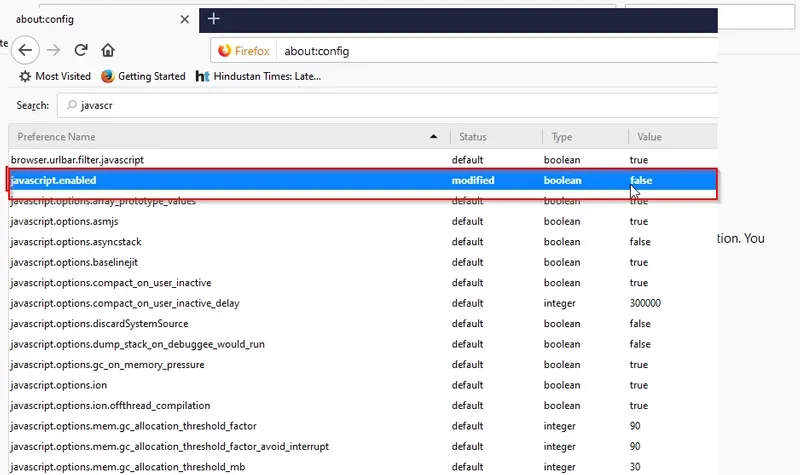
Disable or Enable Javascript in Safari
Disabling JavaScript in the Safari web browser is a simple process involving two steps.
Please follow the steps below to disable JavaScript in Safari –
- Open the Safari browser and click on “Develop” button on the top of the screen.
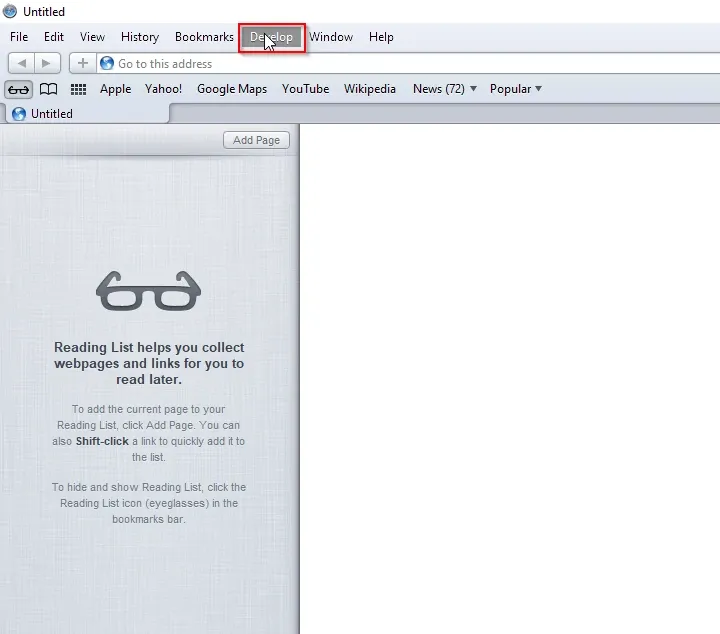
- Now select “Disable JavaScript” to disable the JavaScript
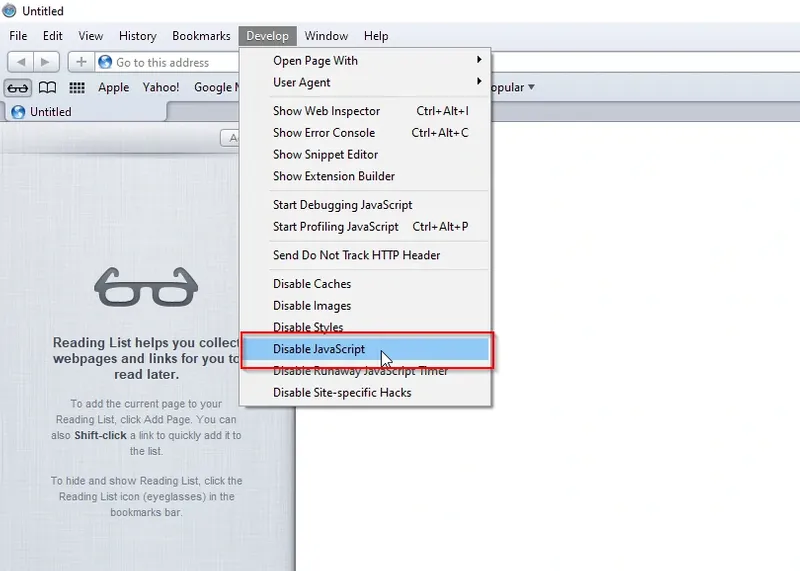
Conclusion
JavaScript is essential for modern websites to function properly as it is used in common tasks such as logging in accounts or placing orders. However, some users choose to disable JavaScript on their browsers by using the methods mentioned above. The reasons can be to increase website speed, accessibility, usability and anonymity.