How to enable external requirement transfer?
Please follow the steps below in order enable external requirement transfer:
1) First, in ECC system navigate to SPRO -> Integration with Other mySAP.com Components -> Supplier Relationship Management -> Plan-Driven Procurement and there select Maintain Profiles for External Procurement
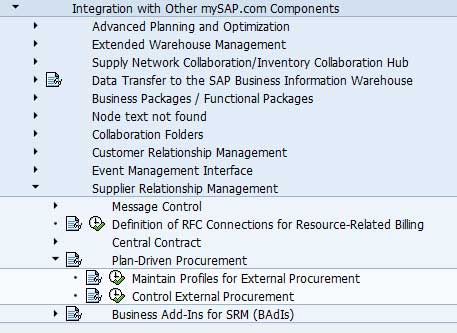
2) Here you need to assign a new profile (create one) with SRM logical system (table T160PR);
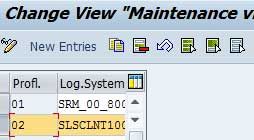
3) Now return back to SPRO and select Control External Procurement;
4) Here you should assign profile you created in the above steps with a purchasing group and product category (material group) - table T160EX
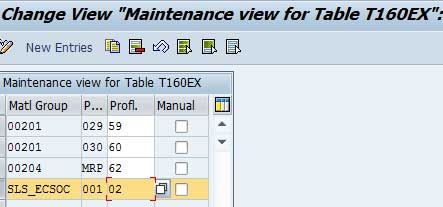
5) Now in SRM system please assign RFC user which is used to connect ECC to SRM to an organization unit in PPOMA_BBP;
Note: The local purchasing group where the RFC user is assigned must have the responsibility of the product categories of the backend Purchase Requisitions.
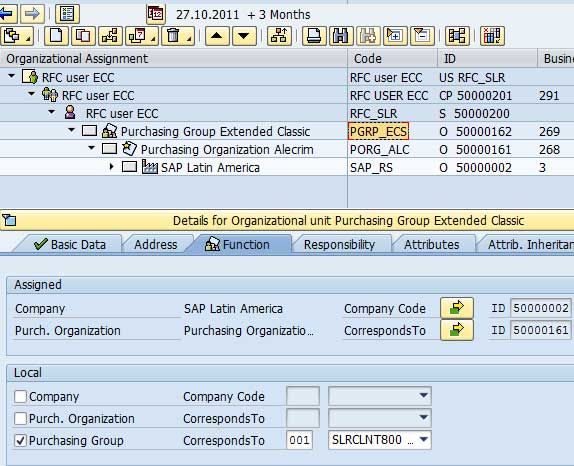
6) Now you can create Purchase Requisitions in ECC containing product category (material group) and purchasing group assigned to the relevant profile.
7) After you create Purchase Requisitions an entry will be created in table EPRTRANS which will have Purchase Requisition number
Note: This entry will be in table EPTRANS until the report BBP_EXTREQ_TRANSFER is executed and transfers Purchase Requisition from ECC to SRM;
Now a shopping cart will be created in SRM.