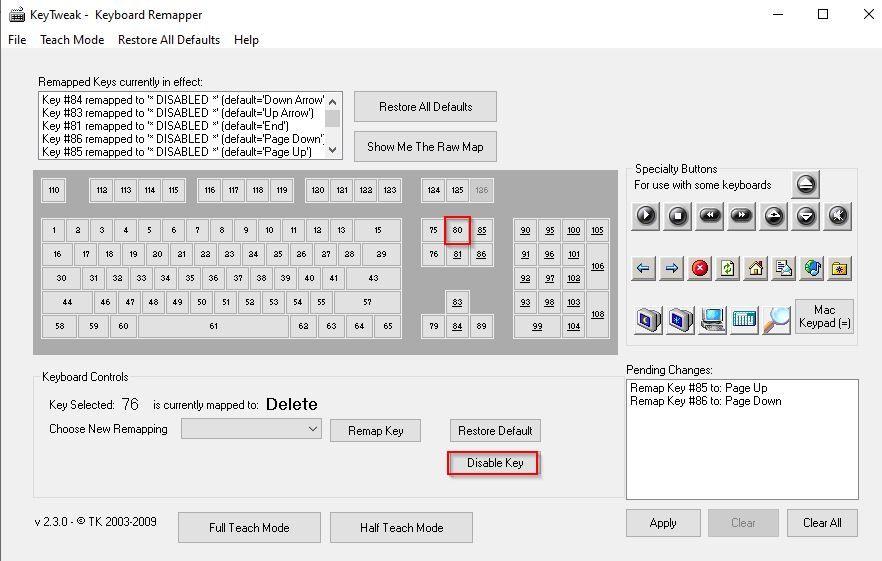Auto scrolling down or scrolling up is one most irritating issues we face on our laptop computer. This is a common problem which occurs due to single or multiple faulty keys on our laptop's keyboard.
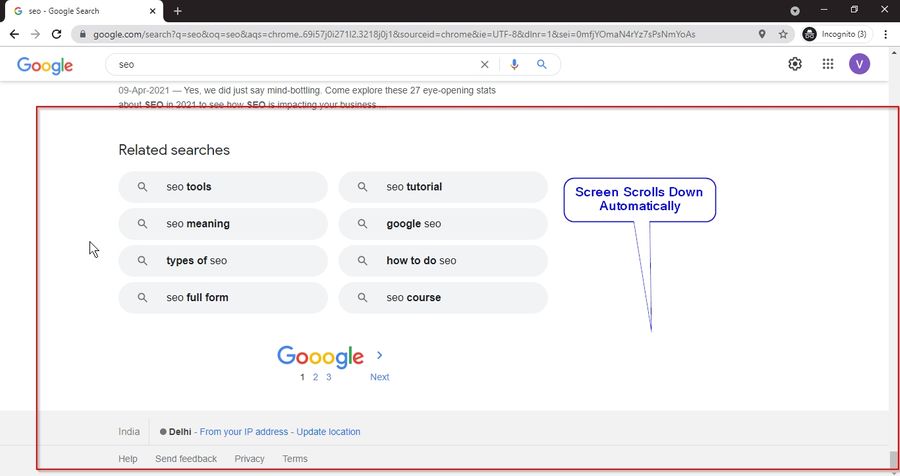
When any particular key becomes faulty it may be getting pressed automatically by itself (laptop). Therefore, we need to figure out the faulty key and disable that particular problematic key. This is the best way to resolve this auto-scrolling issue on your system.
Follow the steps below:
First, you need to test your keyboard to find the problematic key that is causing this issue.
To do that search for Keyboard Tester Tool online and open it.
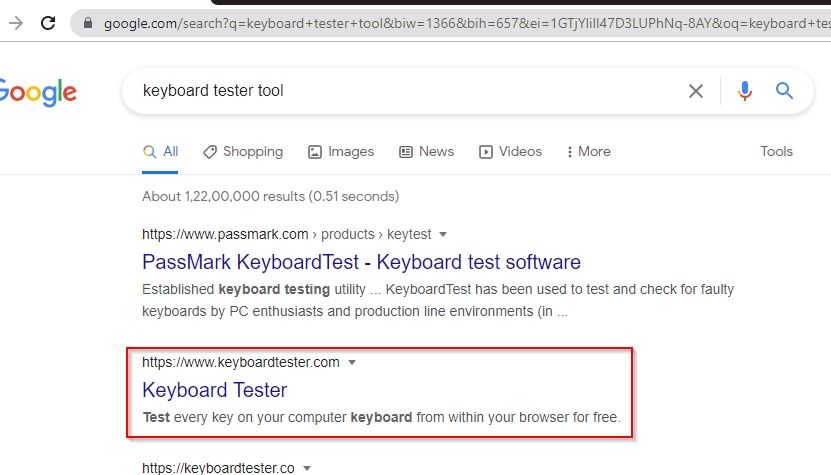
Next in the keyboard tester window click the Launch the Tester button.
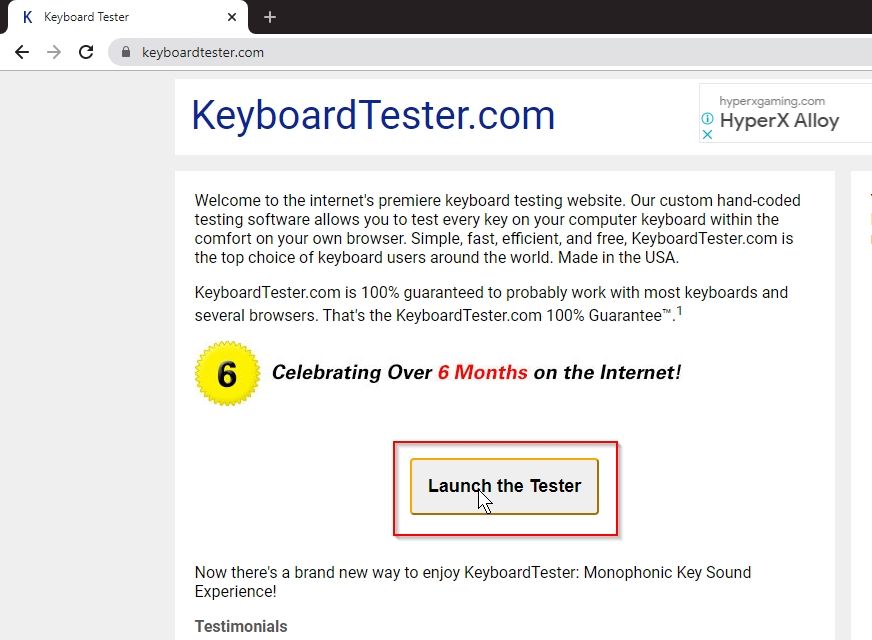
Now check your keyboard and identify the problematic key, you will notice that the faulty key will automatically be clicked.
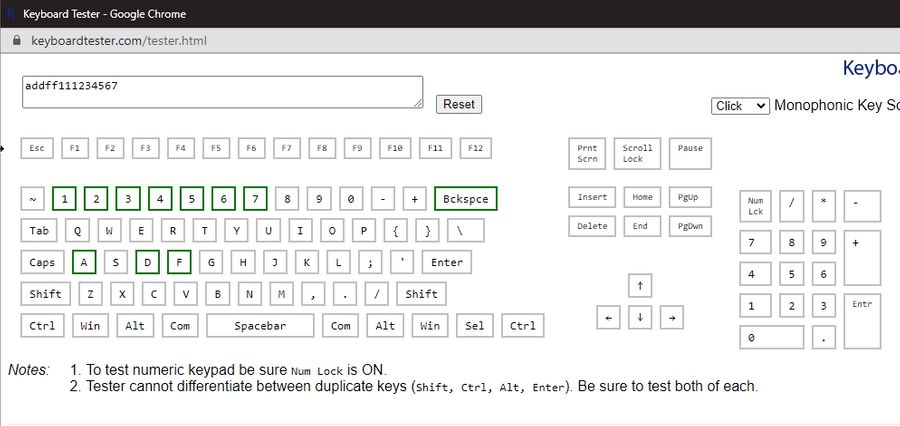
Once you know which of your key was responsible for the issue.
Go back to the google search bar and search for Keytweak software
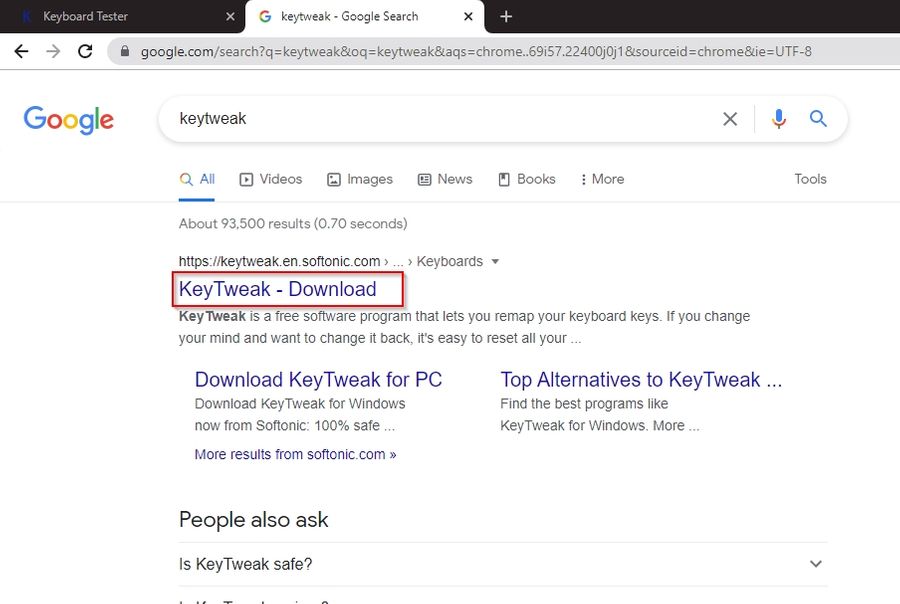
Download and Install the Keytweak software
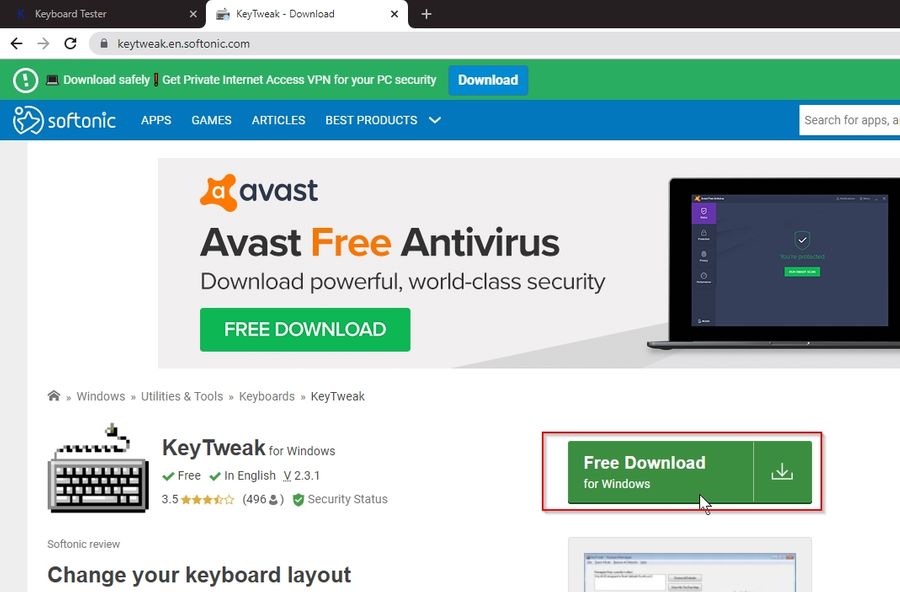
Once installed, open the software
Select the problematic key and then click the Disable key button to disable it.
Now click the Apply button to save the changes made.
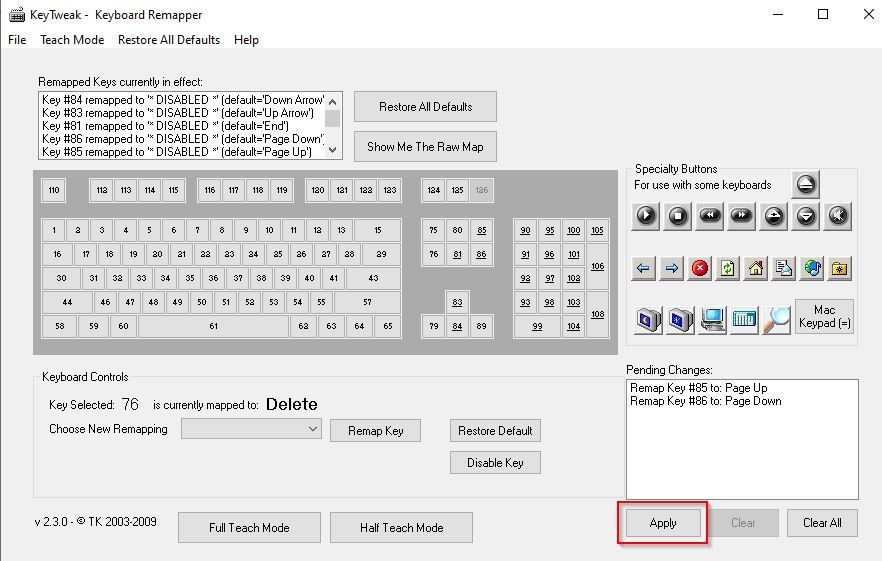
Allow the computer to Restart, once your computer is rebooted you will notice the problem is resolved.
Note: you will not be able to use the key you disabled on your system. You can enable it again if required.