We see several computer applications in the present-day world. Applications that rely on network functionality and don't set up in the absence of a network card. There are also network parameters that fluctuate and need often need a static network card.
Why We Need Loopback Adaptor?
There is a general inclination for dealers to assume that users remain connected. This connection is either to a network or the Internet. This assumption leads to instances when there is a loss of network connection. Even so, users still opt for an IP address embedded application. One such example is the Hyper-V. With limited functionality, it is usable without a network connection and IP address.
Microsoft Loopback Adaptor Functionality
There are many tools to test applications and their working capacities. The tools can do it without a network connection using visual faults locator, optical power meter, and OTDR. It is this situation where the Loopback Adapter comes into play! The adaptor can act as a test tool in telecommunications. The loopback signal detects networking problems. The Microsoft Loopback adapter- a perfect little tool designed for such use.
The Loopback adapters can give an effective means to test network equipment. Yet, in due course, Loopback adapters are useful in many other functions. Uses like networking and collaborate multiple computers without any cable of virtual tools. A loopback adapter can be called a connection device or a plug. It performs a loopback test of physical ports to identify network issues. Also, it provides a simple yet effective way to test the transmission capacity and receiver sensitivity to engineers.
Installation Process of Microsoft Loopback Adapter
The loopback adapter by Microsoft is installable and offers a virtual amplified connection and functional IP address. The following steps portray the entire process in detail:
- Firstly, Log in as the administrator on Windows Server 2012.
- Right-click on the Taskbar's far bottom, over the Start charm. Once it opens up, choose the Device Manager from the drop-down menu.
- On reaching the Device Manager window, right-click on the server name. Then select the 'Add legacy Hardware' from the menu box.
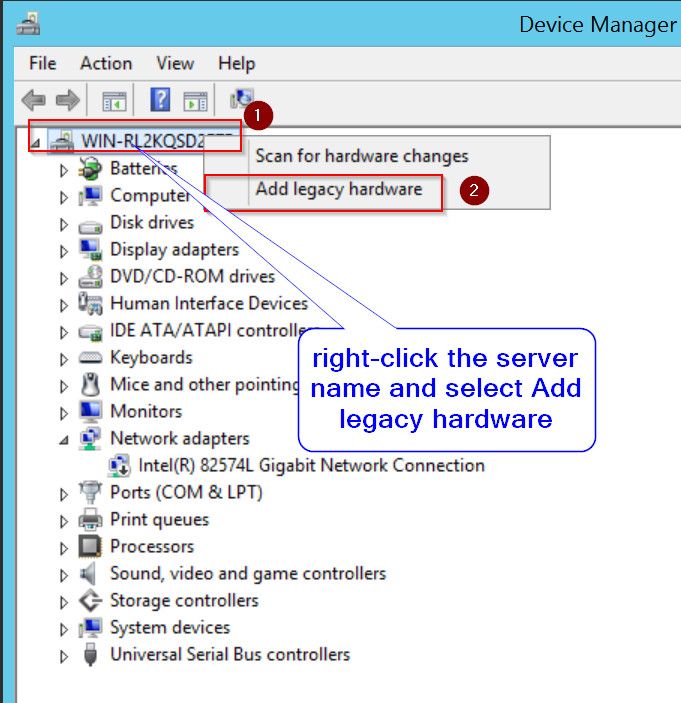
- After that, click on the 'Next' button that appears on the welcome screen – in the ‘Add Hardware Wizard’ tab.
- You then select the 'Install the hardware' manually from a list (in the Advanced options). After that, click on the Next button.
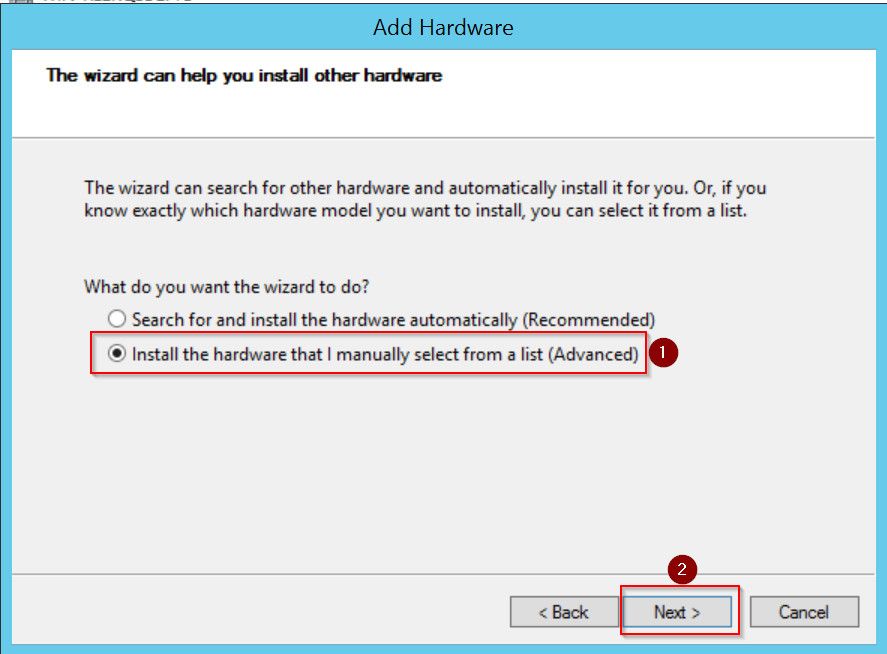
- Once you find the Common hardware types box, scroll below to the end. Select the Network adapters, and click on Next.
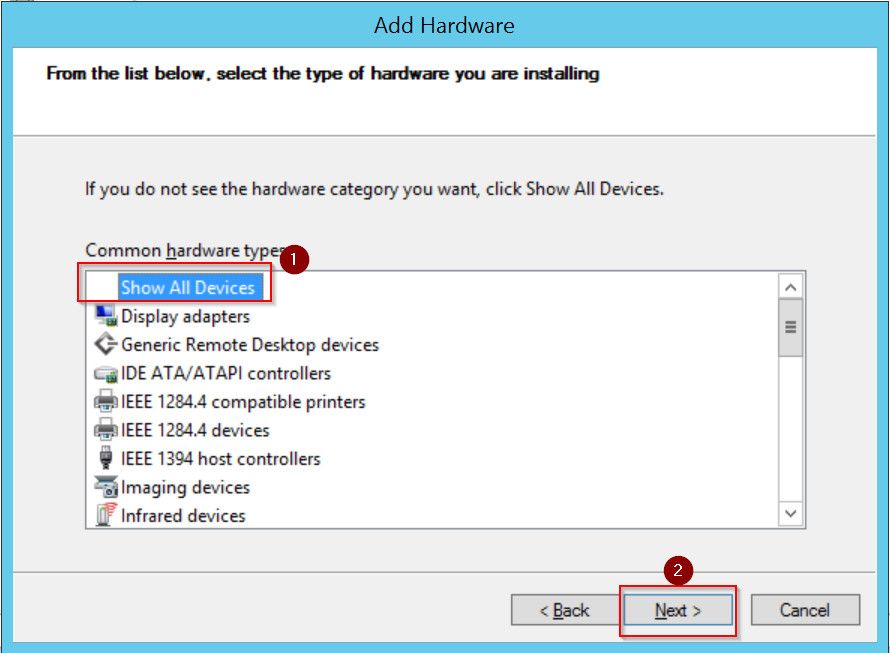
- Go to the Select Network Adapter tab, and select 'Microsoft' from the list of manufacturers.
- Select 'Microsoft KM-TEST Loopback Adapter' from the list of network adapters. The list features on the right. Click on the button Next.
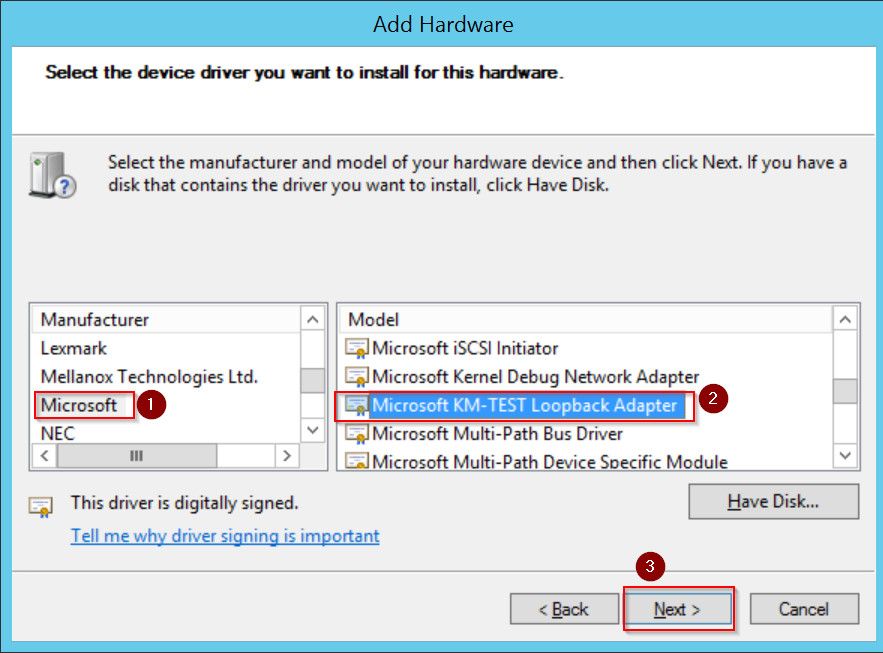
- Click the Next button to approve the installation of the loopback adapter.
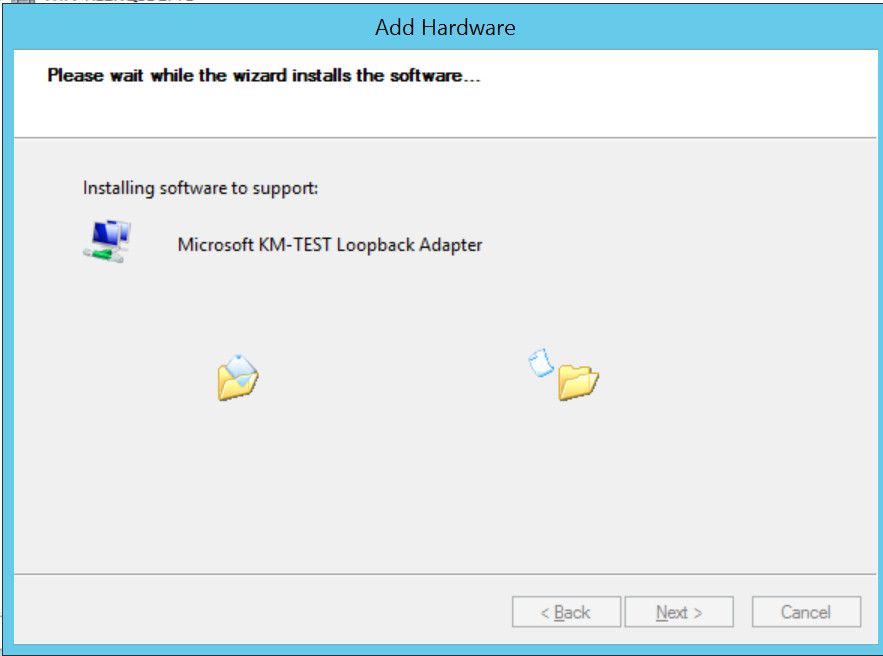
- Click on Finish once the installation completes.
Configuration Process of the Loopback Adapter
The loopback adapter installation will then collaborate with the server. You can then configure it in the Network and Sharing Center.
- First, right-click the available network tab in the Taskbar. Choose the 'Open Network and Sharing Center' box from the menu.
- On the 'Network and Sharing Center' tab, choose the Change adapter settings for display
- On the 'Network Connections' tab, right-click on the Microsoft KM-Test Loopback Adapter. Select Properties from the menu.
- Go to the Networking tab, choose the Internet Protocol Version 4 (TCP/IPv4). Select Properties button.
- Once the Properties tab appears, configure the functional IP address network and additional DNS settings. Click OK once done and close the dialog box
Conclusion
A loopback adapter plays a significant role in troubleshooting network problems. It features laboratories and manufacturing environments. They ease the testing process of simple networking issues and are available at low costs.
The installation process of the Microsoft Loopback adapter is clear with the steps. As such, do try and use it to deal with such essential network connections.