It is always better to avoid the outdated version of everything. First, we will discuss when users need to install a package, and second, we will discuss the syntax of using this procedure. Following these two, finally, we will discuss the steps that install a specific Python package using pip.
Why do users install an older version of a Python package?
A user may want to install a specific package for their Python framework. There are many reasons behind installing a specific package, as this can fit the version of Python a user has installed.
Often, users need to install an older version of a Python package because the newer one might not be compatible with the current version of the Python users have installed, with another package that users have installed, or with the Python code. We will use the pip package manager that will help users install any version of a package in Python.
It is also possible for users to install a specific version of any Python package if they operate other package managers. For instance, if users use the package manager conda or Anaconda Python distribution, it is possible in this case.
The syntax that installs a specific version of a package in Python using pip:
pip install <PACKAGE>==<VERSION>, this is the general syntax that users can use for installing a specific package in Python.
As users might understand, now, they exchange "<PACKAGE>" and "<VERSION>" with the name of the specific Python package and the version they need to install, respectively.

Note: The warning shown in the above image indicates users have to update the pip to the latest version. That is: pip --install upgrade pip.
Following are the two steps to install a specific version of a Python package using Pip:
In this section, we will be discussing how to install a specific version of a Python package using pip. But before that, users can carry on the procedure easily if they create a virtual environment.
Thus, users should make sure that they know how to install a virtual environment package, build a virtual environment, and install a specific version of a Python package.
First step: Installing the virtualenv package:
First, users have to install virtualenv and create a virtual environment. Run this command to install the virtual environment:
$ pip install virtualenv
To create and activate the virtual environment, users need to run the following command:
virtualenv theproject
source theproject/bin/activate
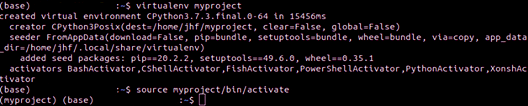
After setting up the virtual environment, users can move on to the next step. The step involves installing an older version of a Python package.
Second step: Installing a specific version of the Python package using pip:
In step two, we will discuss how users can use pip to install a version of a Python package. Again users need to use pip as they used while installing virtualenv. Run this command to install a specific Python package:
pip install pandas==1.1.1
As we all know, it is always possible for users to add additional packages and their versions if users want to have many packages. They can also install a specific version of that package using pip, as discussed in the above steps.
But this might become cumbersome. So, users need to install older versions of multiple packages.
How can users deal with multiple packages and install a specific package?
In the above sections, we have gone through the installation of a specific package of Python.
When users need to install multiple Python packages, this technique will not be effective. When users install packages using pip, they can create a .txt file (for example, sample.txt). Using this text file, they can keep each Python package on one line in the text file.
To install a specific version of multiple Python packages using the text file, users can run the following command:
pip install -r myproject/requirements.txt
Conclusion:
In this Python article, we learned how to manage multiple Python packages, install a specific package using pip and specify a version. In the last section, we discussed how users deal with multiple Python packages of any version with the required code command.
We hope this article briefly explains all these points, including why users need to install a virtualenv environment and its related command.