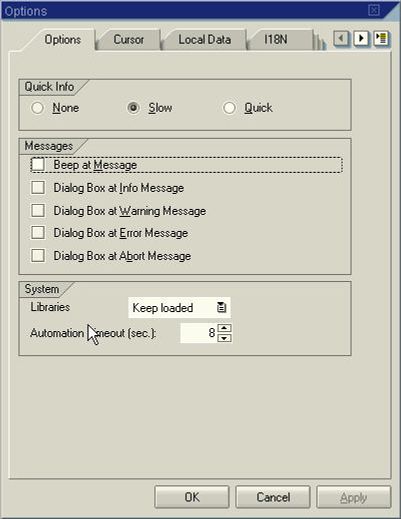Instead of an SAP icon button, you can use a keyboard shortcut. A keyboard shortcut is a key or combination of keys that you can use to access icon button functions while you are working in SAP. On a PC, the icon name and keyboard shortcut are displayed when you place the mouse over the icon.
Note: Keyboard shortcuts may be different for the same icon depending upon the SAP screen you are in.
SAP Standard Toolbar Keyboard Shortcuts Buttons
| Button |
Keyboard Shortcut |
Description |
|---|
 |
Enter key |
Enter/Continue |
 |
Ctrl + S |
Save |
 |
F3 |
Back |
 |
Shift + F3 |
Exit System Task. |
 |
F12 |
Cancel |
 |
Ctrl + P |
Print |
 |
Ctrl + F |
Find |
 (PC only) (PC only) |
Alt + F12 |
Customize local layout. |
 |
Ctrl + G |
Continue Search |
 |
F1 |
Help |
 |
Ctrl + Page Up |
Scroll to the top of the document. |
 |
Page Up |
Scroll up one page. |
 |
Page Down |
Scroll down one page |
 |
Ctrl + Page Down |
Scroll to the last page of a document. |
 (PC only) (PC only) |
Ctrl + N |
Create a new session. |
Other Common SAP Keyboard Shortcuts
| Keyboard Shortcut |
Description |
|---|
| Ctrl+ + |
Open a new window |
| – Ctrl & + |
Open a new session |
| Ctrl + shift + F8 |
System Administration Information |
| Ctrl + shift + F8 |
Manual Entry of T-Code& |
| Ctrl + shift + F5 |
Create Folder in Favorite list |
| Ctrl + shift + F3 |
Activate all inactive development objects |
| Ctrl + shift + F7 |
Add Additional Object |
| Ctrl + shift + F12 |
Direct Go to Role maintenance |
| Ctrl + Y |
Select Text on the SAP screen |
| Ctrl+G |
Find next |
| Shft + F3 |
System log off |
| Ctrl +P |
Print |
| Ctrl + G |
Continue Search |
| F1 |
Help |
| Ctrl + Page Up |
Navigate to the First Page |
| Page Up |
Navigate to Previous Page |
| Page Down |
Go to Next page |
| Ctrl + N |
Create new session |
| Ctrl+Shft+F6 |
Add T-Code to favorites |
| Ctrl+F10 |
User menu |
| Ctrl+F11 |
SAP menu |
SAP Application Toolbar and Screen Keyboard Shortcuts Buttons
| Button |
Keyboard Shortcut |
Description |
|---|
 |
F8 |
Execute |
 |
F5 |
Overview |
 |
Shift + F2 |
Delete |
 |
None |
Update/Refresh |
 |
Shift + F5 |
Get variant |
 |
Shift + F6 |
Selection screen help |
SAP Navigation Buttons Keyboard Shortcuts
| Button |
Keyboard Shortcut |
Description |
|---|
 |
Enter |
Enter/Continue/Copy |
 |
F8 |
Scroll left |
 |
Ctrl-Shift F1 |
Move Favorites Up |
 |
Ctrl + F7 |
Previous layout |
 |
Ctrl + F10 |
User menu |
 |
F6 |
Display Period screen |
 |
F12 |
Cancel |
 |
Shift F1 Shift F7 |
Scroll right Next item |
 |
Ctrl-Shift F2 |
Move Favorites Down |
 |
Ctrl + F8 |
Next layout |
 |
Ctrl + F11 |
SAP menu |
SAP Matchcode Buttons Keyboard Shortcuts
| Button |
Keyboard Shortcut |
Description |
|---|
 (Mac) (Mac) |
F4 |
Display the Matchcode list. |
 |
F6 |
Insert in a personal list. Click on an item, then on the button. |
 |
Shift + F6 |
Restores the original Matchcode list. |
 (PC) (PC) |
F4 |
Display the Matchcode list. |
 |
Shift + F6 |
Display personal value list. After you create the personal list, click on the button to end the list. |
 (PC only) (PC only) |
Shift + F4 |
Hold the list displayed while you make a selection. Click on the button, then double-click to select a value. |
SAP Working with Data Keyboard Shortcuts
| Button |
Keyboard Shortcut |
Description |
|---|
 |
Ctrl + F1 |
Select all items on the screen. |
 |
Ctrl + F3 |
Start/end of the block. Select the first item; click the button. Select the last item; click the button. |
 |
F7 |
Display all possible values. |
 |
Ctrl-Shift F5 |
Sort in ascending order: Change the sort order to descending or ascending (Fund Analysis rpt) |
 |
F2 |
Selection options. Choose values >, <, etc. |
 (Mac) (Mac) |
F5 |
Display -> Change. Switches from display to change mode. |
 |
None |
Multiple Selection. Include or exclude single values or ranges of values. |
 |
Ctrl + F2 |
Deselect all items on the screen. |
 |
Ctrl + F6 |
Display results. |
 |
F8 |
Collapse all levels. |
 |
Ctrl-Shift F4 |
Sort in descending order. |
 |
Shift + F4 |
Dynamic selections. Select additional fields for search criteria. |
 |
Shift + F5 |
Filter; restrict values to search on the Matchcode list. |
 |
None |
Replace items into the workflow in the Workflow Inbox. |
SAP Business Client Shortcuts
| Keyboard Shortcut |
Description |
|---|
| CTRL+ALT+L |
For Quick Launch |
| CTRL+W |
Close Tab |
| CTRL+T |
New Tab |
| CTRL+Tab |
Switch to Next Tab |
| CTRL+Shift+Tab |
Switch back to Previous Tab |
| CTRL+Left |
Move Left |
| CTRL+Right |
Move Right |
| F5 |
Refresh Content Area |
| CTRL+N |
Open Tab in New Window |
| CTRL+Shift+I |
Favorites |
| CTRL+Shift+N |
Navigation Panel |
| CTRL+Shift+P |
Side Panel |
| CTRL+ALT+F11 |
Full Screen |
| F6/SHIFT+F6 |
Focus on Next Area/ Focus on Previous Area |
| CTRL+ALT+M |
Focus on Menu |
| ALT+0 |
Focus on Tabs |
| ALT+1 |
Focus on Navigation Panel |
| ALT+2 |
Focus on Content Area |
| ALT+3 |
Focus on Side Panel |
| CTRL+ALT+K |
Show Shortcuts |
| F12 |
Open Browser Developer Tools |
| CTRL+R |
Refresh Side Panel |
| CTRL+D |
Disconnect Side Panel |
| CTRL+Shift+D |
Connect Side Panel |
Keyboard Shortcuts to Display Screens
| Keyboard Shortcut |
Description |
|---|
| Alt+CTRL+P |
Displays properties of the focused object or file, shows bookmarks, breakpoints, and tasks of the focused editor row. |
| Shift+Alt+V |
Display variable view in the debugger and set the focus into the view. |
| CTRL+F10 |
Display View menu |
| Alt+CTRL+ F10 |
Switch to Next Tab |
| CTRL+Shift+Tab |
Display bookmarks, breakpoints, and tasks |
| CTRL+M |
Changes to size of Current editor. |
SAP Using Transactions Keyboard Shortcuts
| Button |
Keyboard Shortcut |
Description |
|---|
 |
F6 |
Display header details. |
 |
F2 |
Display additional info for the PO line item. |
 |
Shift F5 Ctrl F12 |
General Statistics (Reqs) PO History |
 |
Ctrl + F11 |
Display delivery address. |
 |
F7 |
Display the vendor address for a PO. |
 |
F2 |
Display line item details. |
 |
None |
Services for the object (Display JVs, Reqs). |
 |
Shift + F5 |
Display delivery schedule for a PO line item. |
 |
Shift + F6 |
Display conditions for a PO line item. |
 |
Ctrl-Shift F6 |
Show the release strategy for the PO. |
SAP Formatting Text Keyboard Shortcuts
| Button |
Keyboard Shortcut |
Description |
|---|
 |
Shift + F2 |
Delete the selection line. |
 (PC only) (PC only) |
Ctrl-Shift F1 |
Cut text (JV line item). |
 |
F9 |
Paste the text into a field after you copy or cut it. Position the cursor and click the button. |
 |
F9 |
Select. Click in a line item, then on the button. |
 (PC only) (PC only) |
Ctrl-Shift F2 |
Copy text (JV line item). |
 |
Ctrl F10 Shift F6 |
Item text (POs) Detailed text (JVs) |
 (Mac only) (Mac only) |
Shift + F4 |
Search and replace words in the JV text screen. |
 |
F6 |
Create a text (JVs). |
Window Button Keyboard Shortcut in SAP
The Windows key on the keyboard can also perform many essential functions.
- Pressing the Windows key by itself will open or hide the Start menu.
- Pressing the Windows key along with another key (or keys) will do the following:
| Keyboard Shortcut |
Description |
|---|
| Windows + Break& |
will open the Systems Properties dialog box. |
| Windows + D |
will show the desktop |
| Windows + E |
opens My Computer |
| Windows + F |
initiates a search for files or folders |
| Windows + Ctrl+F |
opens a search for computers |
| Windows + F1 |
opens the Windows Help window |
| Windows + M |
minimizes all windows |
| Windows + Shift+M |
will restore all minimized windows |
| Windows + R |
opens the Run dialog box |
| Windows + U |
opens the Utility Manager |
SAP HANA Keyboard Shortcut
| Keyboard Shortcut |
Description |
|---|
| Ctrl + S |
Save current data or t-code |
| Ctrl + C |
Copy selected text or item |
| Ctrl + X |
Cut selected text or data. |
| Ctrl + V |
Paste copied or cut text or data. |
| Ctrl + Z |
Undo the previously performed action. |
| Ctrl + Y |
Redo the last undone action. |
| Ctrl + F |
Open the Find dialog to search for specific data or text. |
| Ctrl + G |
Navigate to a specific transaction or page. |
| Ctrl + N |
Create a new document or entry. |
| Ctrl + O |
Open an existing document or entry. |
| Ctrl + P |
Print the current document or report. |
| Ctrl + A |
Select all text or data in the current field. |
| Ctrl + W |
Close the current window or tab. |
| Ctrl + Tab |
Switch between open tabs or windows. |
| Ctrl + Shift + Tab |
Switch to the previous tab or window. |
| Ctrl + 1 to Ctrl + 9 |
Quickly access corresponding tabs or apps on the Fiori Launchpad. |
| Ctrl + Space |
Show value help for input fields. |
| Ctrl + F4 |
Close the current screen or dialog box. |
| F4 |
Show possible values or options for the selected field. |
| Enter |
Confirm and execute the current action or open the selected item. |
| Ctrl + Enter |
Quickly enter data or confirm a selection. |
| Esc |
Cancel the current action or close a pop-up. |
| Ctrl + Shift + S |
Save a copy (for specific applications). |
| Ctrl + Shift + F |
Create a shortcut for the current Fiori app on the Launchpad. |
Note: These keyboard shortcuts can be different depending on your specific SAP S/4HANA version.
SAP ABAP Keyboard Shortcuts
| Keyboard Shortcut |
Description |
|---|
| Ctrl + D |
Duplicate any line. |
| Ctrl + / |
Jump to the "command field" to enter t-codes. |
| Ctrl + J |
Convert to Proper case (capitalize the first letter of every word). |
| Ctrl + I & Ctrl + Shift + I |
Incremental search. Add shift to search backward. |
| Ctrl + K |
Toggle between Upper case and Lower case. |
| Alt + Selection |
Select only the field names of a particular table. |
| Tab & Shift Tab |
Increase and decrease indent. |
| Ctrl + O |
Go to a particular line in the program. |
| Ctrl + Shift + S |
Save your program in .abap format. |
| Ctrl + Selection |
Select text, holding Ctrl to jump by words. |
| Ctrl + . & Ctrl + , |
Comment and Un-Comment selected lines. |
| Ctrl + Alt + T |
Swap the current line with the upper line. |
| Ctrl + Shift + L/X |
Delete the whole line. |
| Ctrl + ] & Ctrl + [ |
Jump to the next or previous paragraph. |
| Ctrl + Shift + Num8 & Ctrl + Shift + Num2 |
Move lines up and down in the editor window. |
| Ctrl + Spacebar |
Display options to complete a command. |
SAP FICO Keyboard Shortcuts
| Shortcut Key |
Function |
|---|
| Ctrl + Y |
Display Payment Means window |
| Ctrl + J |
Generate Transaction Journal report |
| Ctrl + U |
Position the cursor in the Business Partner Code field |
| Ctrl + H |
Move to the first row in the table |
| Ctrl + E |
Move to the last row in the table |
| Ctrl + R |
Proceed to the Remarks field |
| Ctrl + B (in Total or Amount field) |
Copy amount due to Total or Amount fields in the Payment Means window |
| Ctrl + Shift + Tab |
Move to the next active field after changing the business partner name or G/L account name in Checks for Payment |
SAP GUI Keyboard Shortcuts
| Keyboard Shortcut |
Description |
|---|
| F1 |
Context-sensitive help. |
| F3 |
Back. |
| Shift + F3 |
Exit. |
| F4 |
Open selection "Possible entries" |
| F7 |
Display |
| F8 |
Execute |
| F12 |
Delete current activity |
MAC Note: The Mac does not display keyboard shortcuts, but the keys function the same as on a PC. On some Macintosh computers, when you try to use the Function keys, a dialogue box may appear saying that your Function keys need to be set up in SAP. To enable your Function keys, check the option not to display this message again.
Turn off Keyboard Shortcuts
You can also turn off the icon button names and keyboard shortcuts.
1. Click the Customizing Local Layout button  on the far right of the SAP screen. You will see the following pop-up screen.
on the far right of the SAP screen. You will see the following pop-up screen.
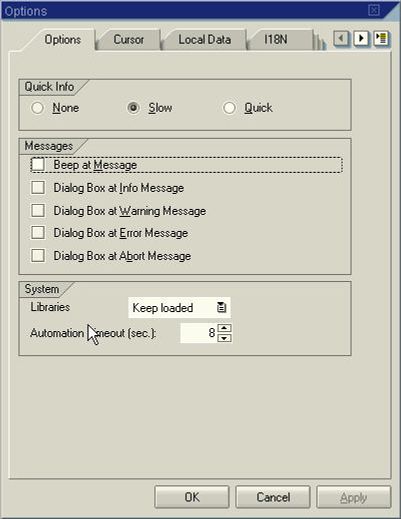
2. Click the Options tab if it is not the default.
3. Click on the radio button to the left of an option under Quick Info.
- None Turns off the button name and keyboard shortcut.
- Slow Button's name and shortcut are displayed a few seconds after you place the cursor on the button.
- Quick Button name and shortcut are displayed immediately after you place the cursor on the button.
![]() on the far right of the SAP screen. You will see the following pop-up screen.
on the far right of the SAP screen. You will see the following pop-up screen.