This PDF depicts various steps for Lockbox Process Configuration that are:-
- Define house banks
- Define Lockbox Accounts for house banks
- Define control parameters
- Define posting data
- Preparing the lockbox file for the test purposes
- Lockbox process testing
Define House Banks
Transaction Code: FI12
SAP Customizing Implementation Guide -> Financial Accounting -> Bank Accounting -> Bank Accounts -> Define House Banks
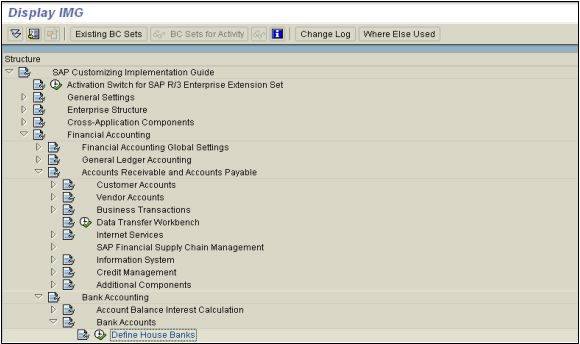
On the following pop-up window enter the Company Code (in this case 0010) for the sake of this guide…
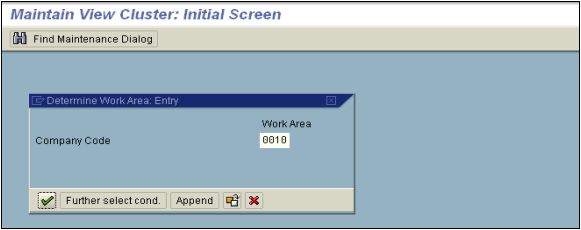
Press enter or click the button![]() to display the house bank details for the company code
to display the house bank details for the company code
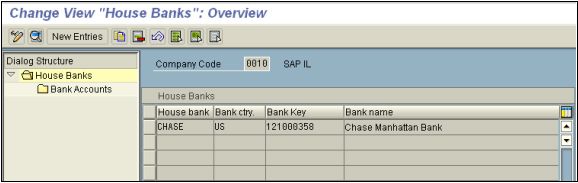
NOTE: In this case there is a CHASE House Bank defined, may be for Automatic
Payment Program purposes. Otherwise you would click the New Entrites button and maintain the house bank. Instead displaying in the following steps, you will maintain the data for the house bank you want to define.
Select the House Bank “CHASE” and
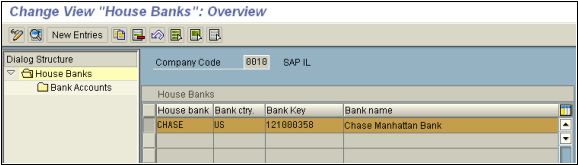
Click ![]() the button to display the details.
the button to display the details.
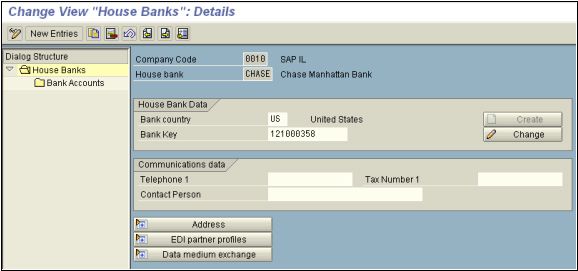
Double click the Bank Account folder icon to display the Bank Account information for the House Banks
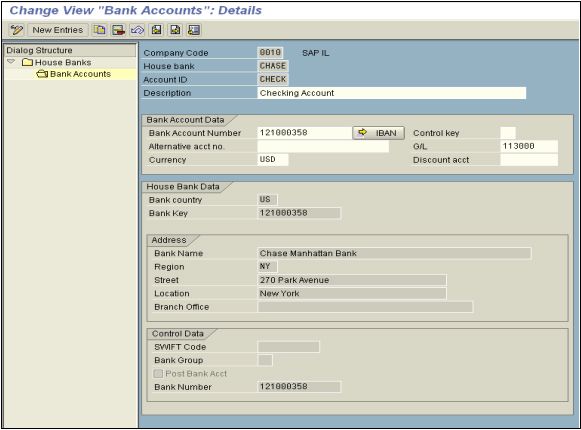
This completes the House Bank definition process…
Define Lockbox Accounts for House Banks
Transaction Code: SPRO
SAP Customizing Implementation Guide -> Financial Accounting -> Bank Accounting -> Bank Accounts -> Define Lockboxes for House Banks
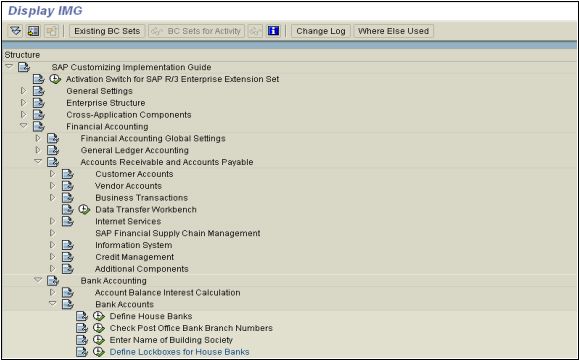
On the following pop-up window enter the Company Code (in this case 0010) for the sake of this guide… use your company code that you are setting up Lockbox for… On the following window highlight “Define Lockbox Accounts at House Bank”.
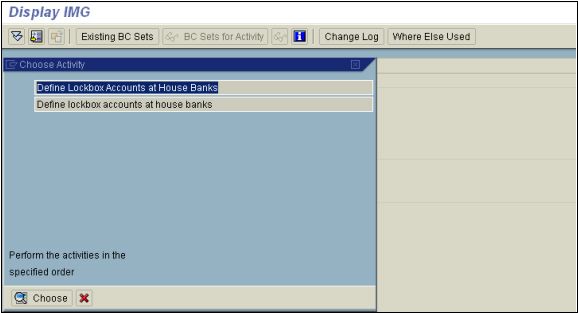
Press enter or click the choose button to proceed the detail screen…
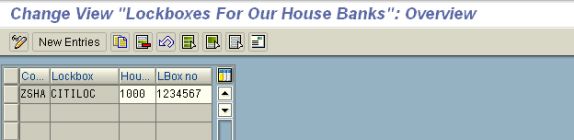
Click the New Entries button to maintain the “Lockbox for the CHASE house bank” defined in the earlier step.
Enter the following information on the following screen
| Company Code |
Lockbox |
House Bank |
Lockbox Number |
|
0010 |
JUKEBOX |
CHASE |
1000000 |
Maintain “Lockbox for the house bank”
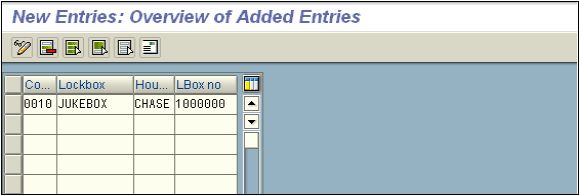
Save and Exit. This step completes the Defining Lockbox for House Bank.
Define Control Parameters
Transaction Code: SPRO
SAP Customizing Implementation Guide -> Financial Accounting -> Bank Accounting -> Business Transactions -> Payment Transactions -> Lockbox -> Define Control Parameters
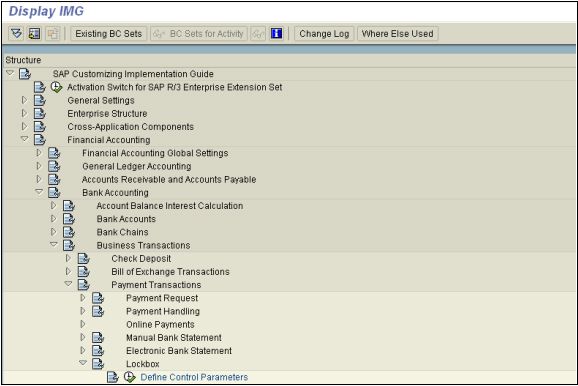
Control Parameters are maintained by default. But they are not, you can maintain the following.
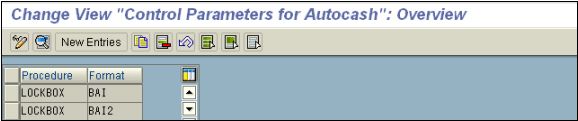
Usually both the entries are shipped default with SAP R/3 software. Otherwise maintain them as show below.
On the following screen…
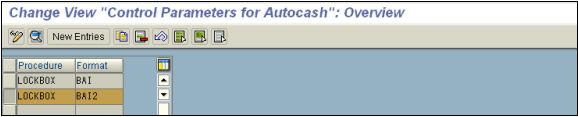
Select “LOCKBOX” and click the ![]() button to display the details for the Control Parameters
button to display the details for the Control Parameters
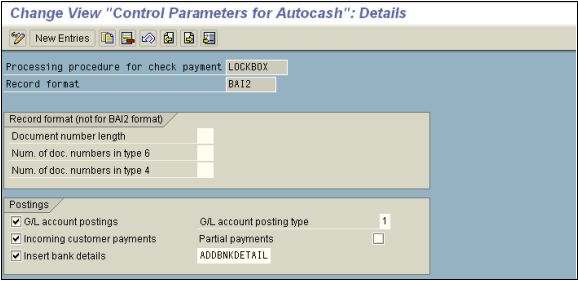
Save and Exit. This completes the Control Parameter definition.
Define Posting Data
Transaction Code: SPRO
SAP Customizing Implementation Guide -> Financial Accounting -> Bank Accounting -> Business Transactions -> Payment Transactions -> Lockbox -> Define Posting Data
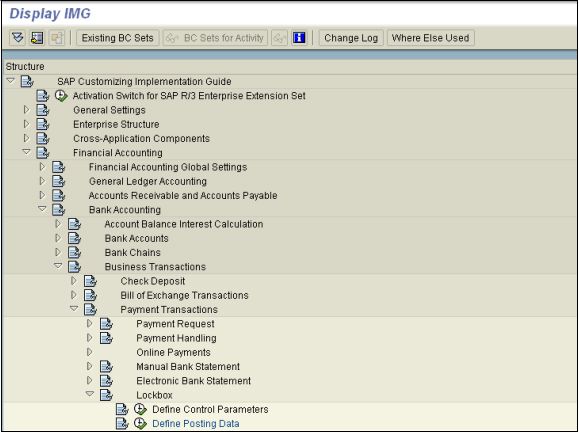
On the following screen select the Destination and Origin to display details…
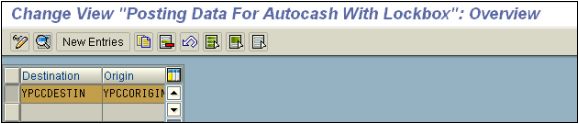
Click the ![]() button to display the details…
button to display the details…
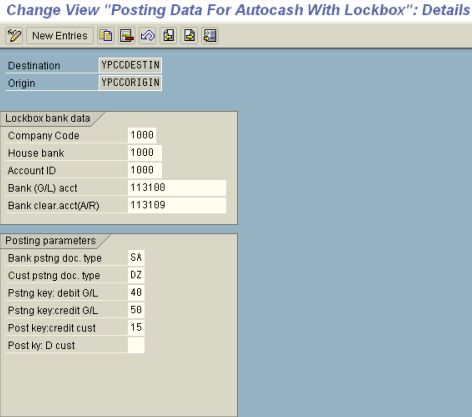
Save and exit. This completes the “Definition of posting data”.
Preparing the Lockbox file for the test purposes
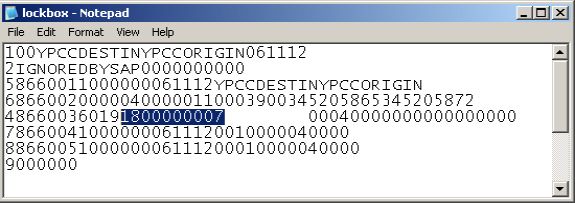
To make it easy the customer invoice number is highlighted. Change this to the invoice number of the customer that you want to test with and make sure that the invoice amount is $400. This file is prepared for $400.
Lockbox Process Testing
Execute the following transactions to test the Lockbox configuration…
FLB2 – Main Lockbox Program that uploads the Lockbox file data
FLB1 – Post Processing of Lockbox data.