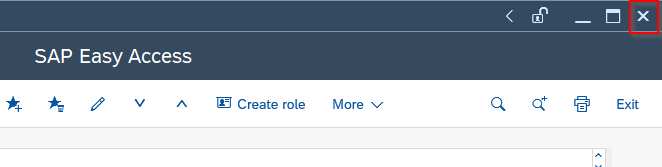SAP Logon is a program that is installed in your system so that you can easily connect to the SAP System. It is important to have your Client number, User Id and Password before login into the SAP system. You can get this information from your system administrator.
Steps to Login into SAP System:
Step1: Double click on SAP Logon Icon.
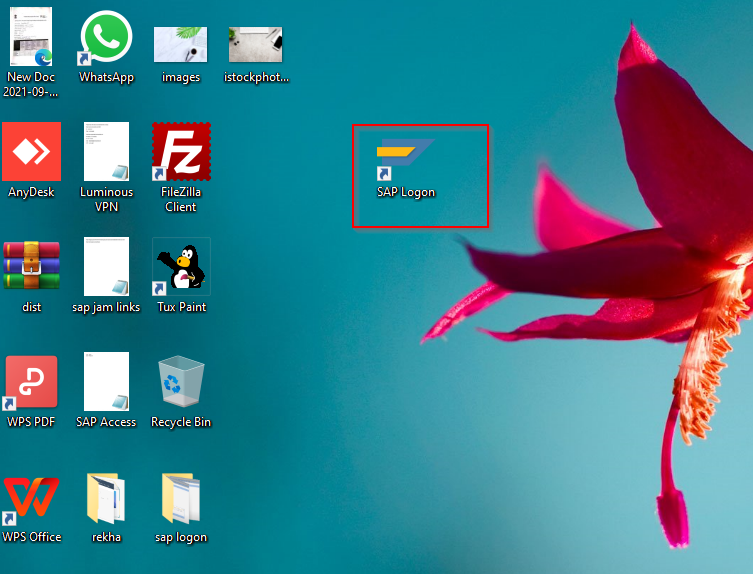
Step2: The SAP Logon displays the list of available SAP servers.
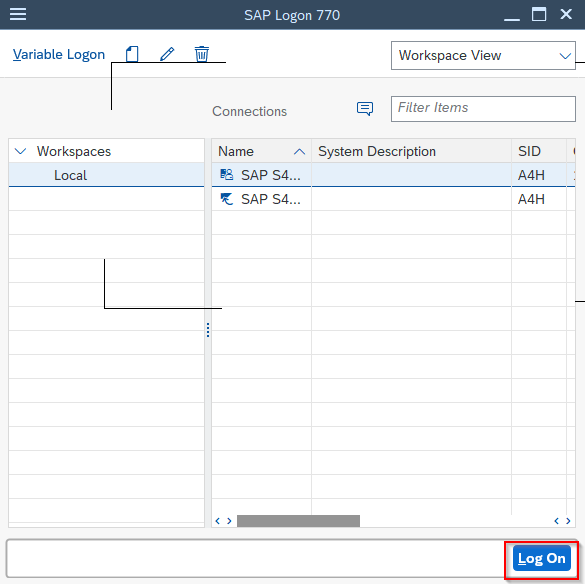
Step3: Submit the required information in the fields given below:
Client: Enter the client number ( you can either use the default client number or you can change it.)
User Name: Enter your user id.
Password: Enter the password, when you log in to the SAP system first-time type the initial password given by your system administrator.
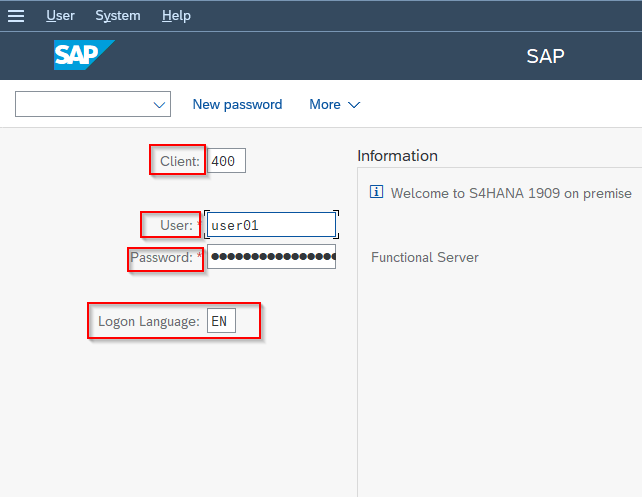
As soon as you log in to the SAP system you are asked to create your personal password which is known to you only, you must change the initial password with the New Password.
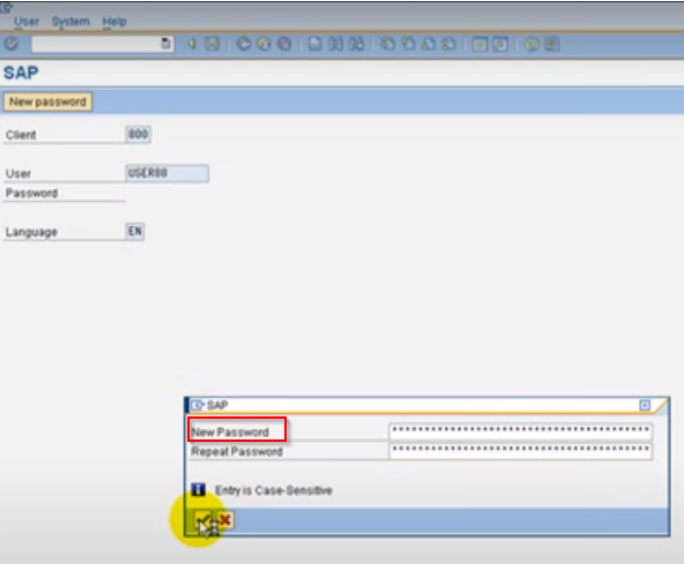
When you successfully change your password, the copyright dialogue box appears, press the tick button.
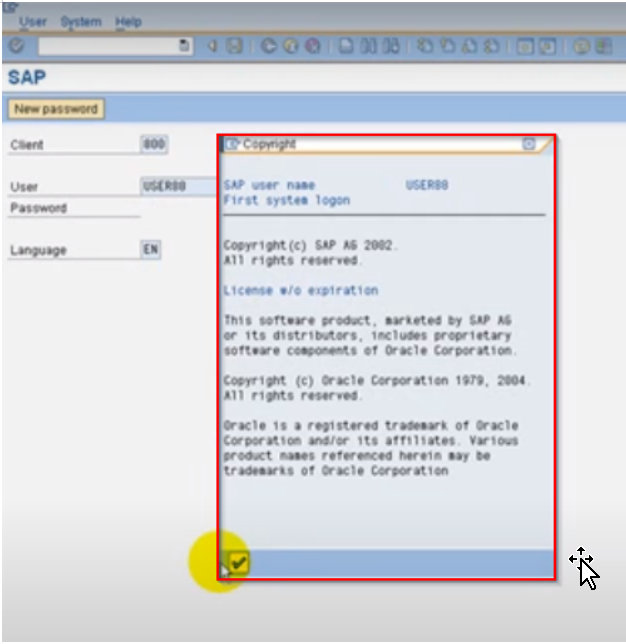
Next time you log in to the SAP system with this password.
Logon Language: Enter the language key for your desired language. You can select the language as per your requirement.
Step4: As soon as you login into the SAP system the SAP Easy Access screen appears:
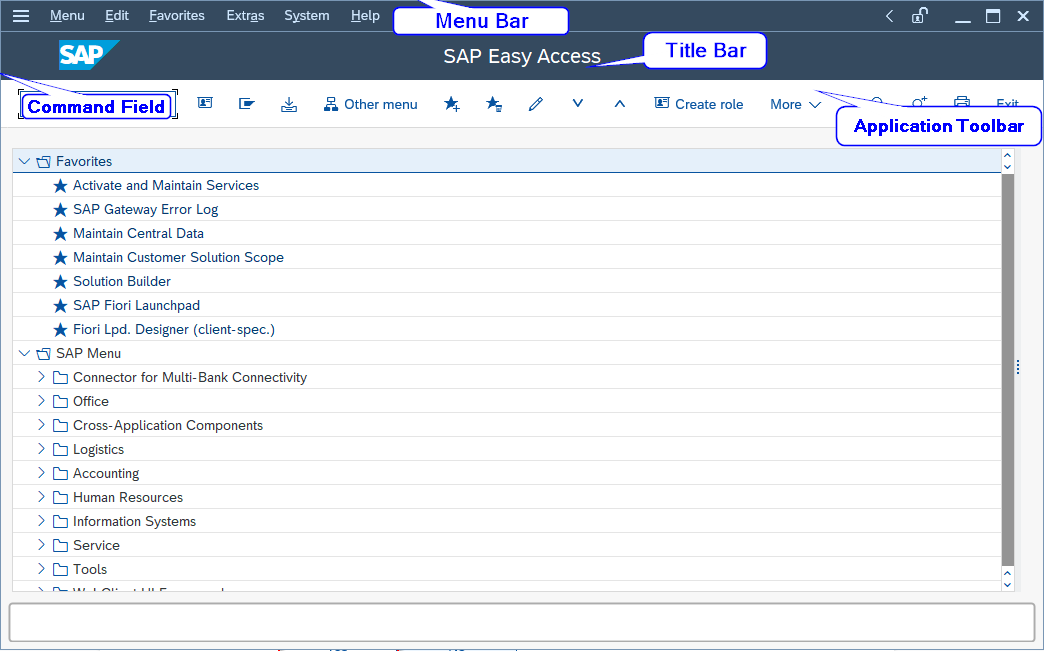
How to change the SAP Easy Access settings?
To change the SAP Easy Access settings:-
Goto Extras-> Settings
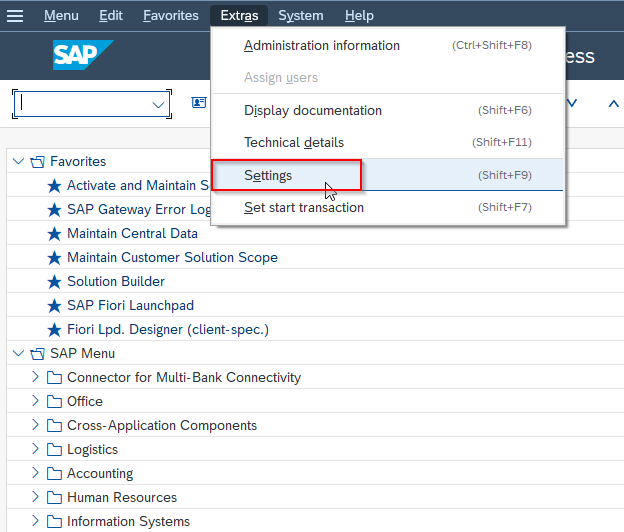
A dialogue box Settings appears where you can select the specific settings.
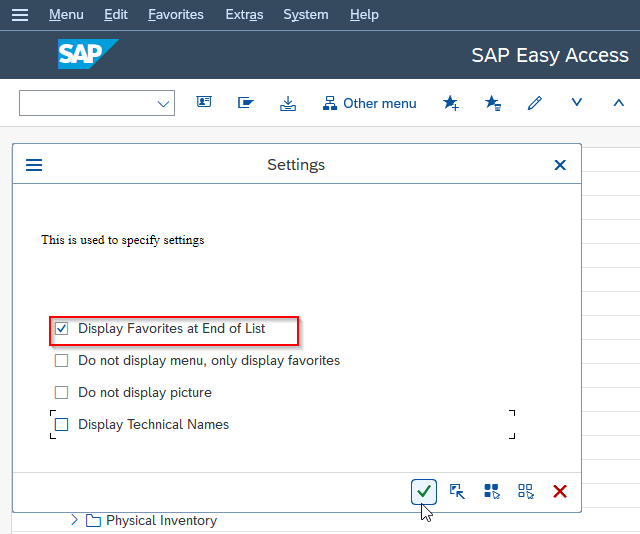
By choosing Display Favorites at End of List you can show display at the end.
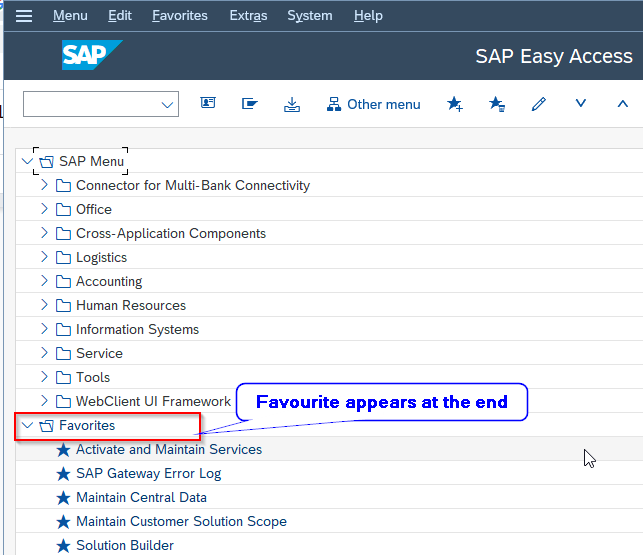
By choosing Do not display menu, only display favorites only favourites appears.
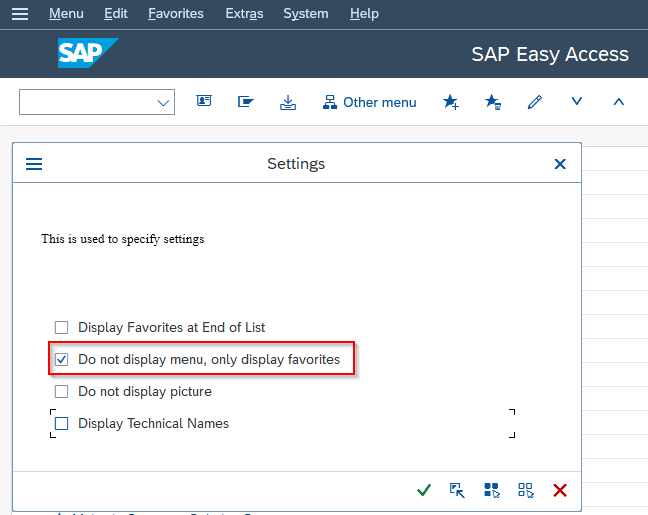
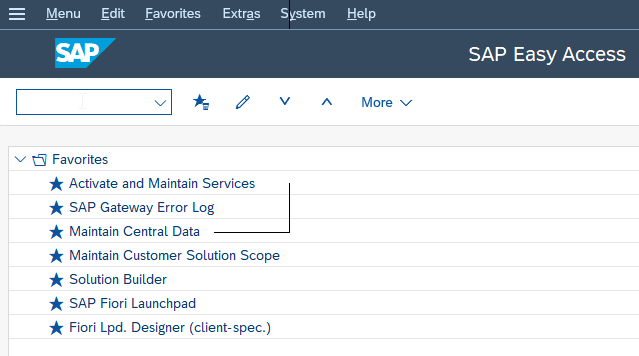
By choosing Do not display picture you can hide the graphics.
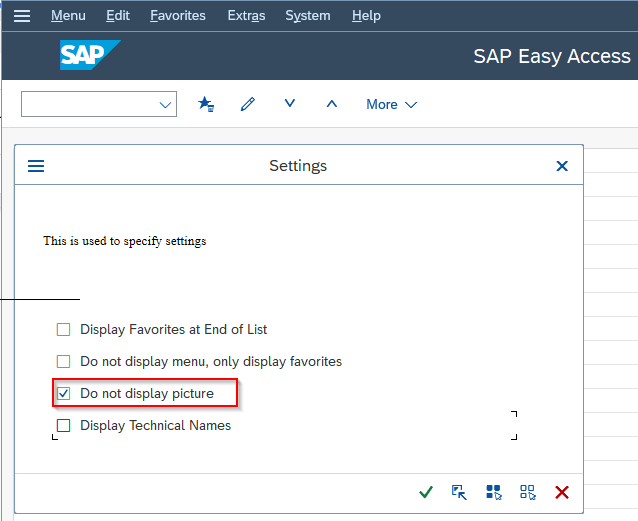
By Choosing Display Technical Names you can show the transaction codes.
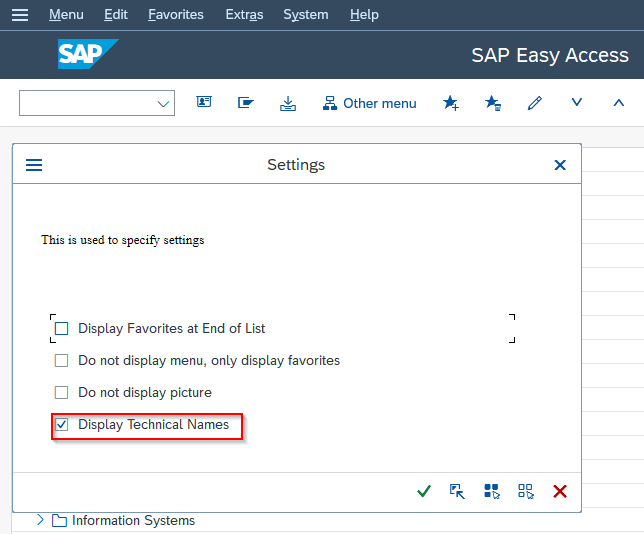
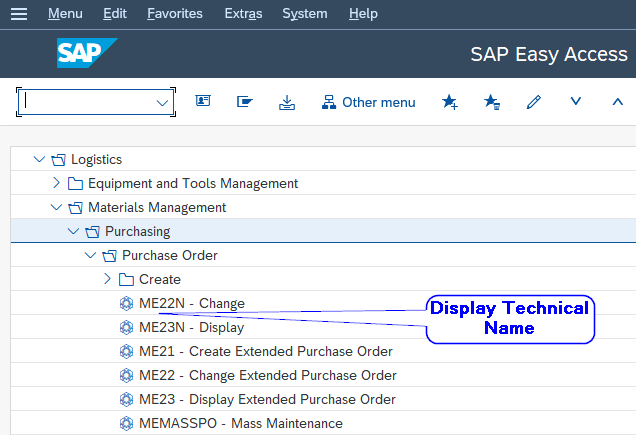
You can also decide whether SAP Menu or User Menu will appear on the SAP Easy Access screen.
Goto Menu-> User menu
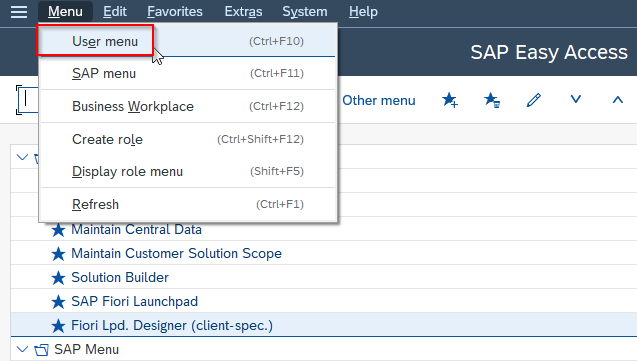
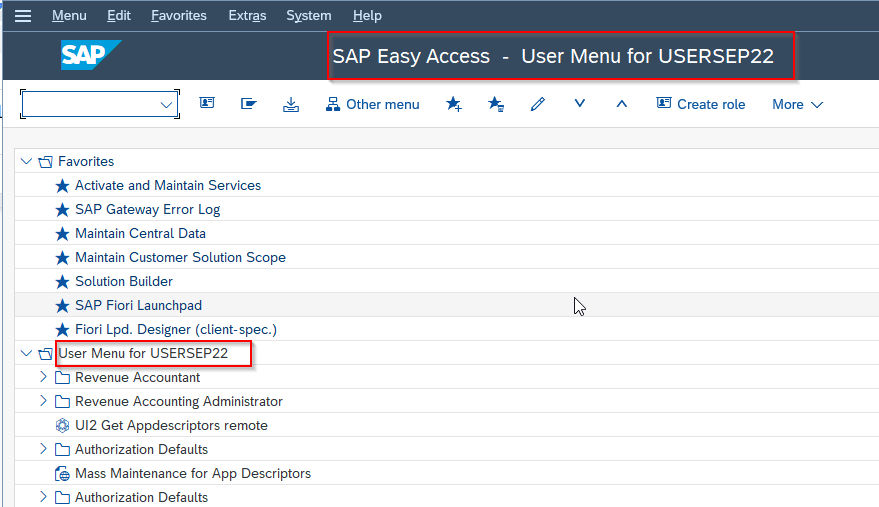
Goto Menu-> SAP menu

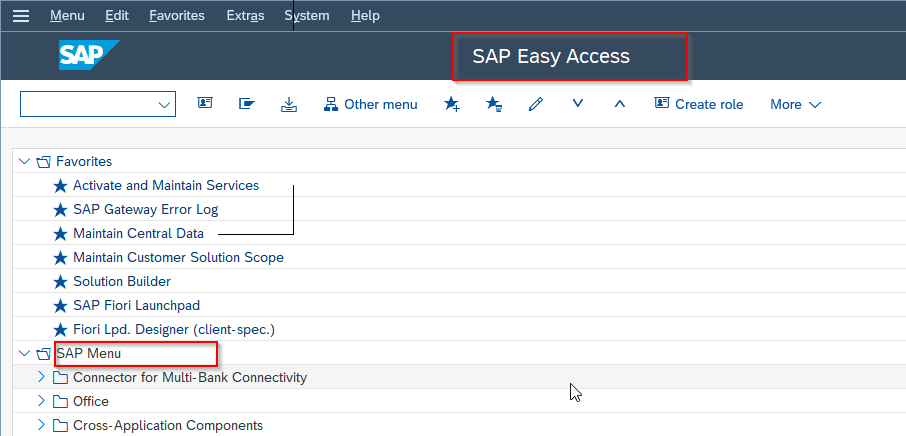
How to Log Off SAP System?
From the Menu bar Goto System-> Log Off.
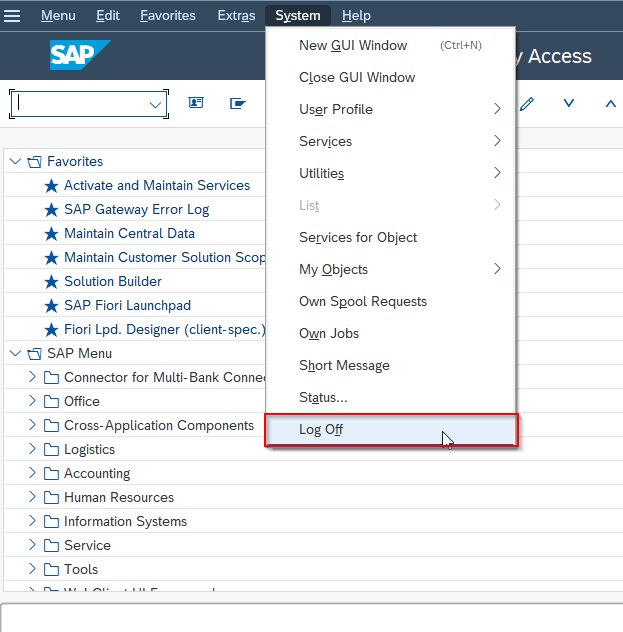
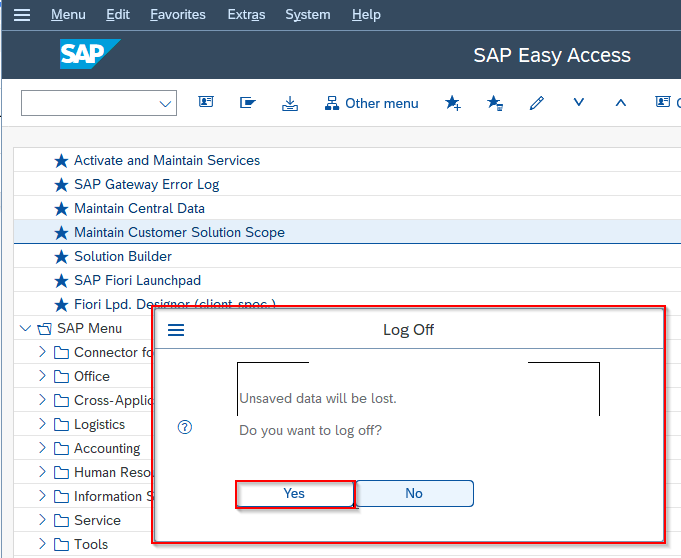
Log Off dialogue box appears, saying that Unsaved data will be lost. Do you want to log off?
Press the Yes button if you saved all the data and your SAP system will be closed and select No if you are not sure that you save all the data.
Or
You can also press the close button at the upper right-hand corner of the screen if only one session is running.