The SAP Order to Cash (OTC) Process is a critical business process that enables organizations to efficiently manage their sales operations from order creation to payment receipt. It involves multiple steps, including sales order creation, availability check, production planning, goods issue, shipping, and payment receipt.
The OTC process is crucial for businesses as it helps them to streamline their sales operations, improve customer satisfaction, and optimize their supply chain. In this article, we will explore the various stages involved in the SAP OTC process in detail and discuss how businesses can effectively manage this process to improve their overall efficiency and profitability.
Features of SAP Order to Cash
Some of the key features of the Order to Cash process are:
-
Order Management: The OTC process begins with order management, which involves capturing and processing customer orders, tracking order progress, and managing order modifications or cancellations.
-
Inventory Management: Inventory management is an essential feature of the OTC process, as it involves tracking and managing the availability of products in the inventory, ensuring timely product replenishment, and optimizing inventory levels to minimize carrying costs.
-
Shipping and Delivery: Shipping and delivery is a critical feature of the OTC process, as it involves ensuring timely and accurate delivery of products to customers, tracking shipments, managing delivery exceptions, and providing customers with real-time shipment status updates.
-
Invoicing and Billing: Invoicing and billing are important features of the OTC process, as they involve generating accurate invoices, tracking payments, managing billing exceptions, and ensuring compliance with regulatory requirements.
-
Payment Processing: Payment processing is a key feature of the OTC process, as it involves receiving and processing customer payments, reconciling payments with invoices, managing payment exceptions, and ensuring timely payment processing.
-
Customer Relationship Management: Customer relationship management is an essential feature of the OTC process, as it involves managing customer interactions, addressing customer complaints, and ensuring customer satisfaction to promote repeat business.
-
Analytics and Reporting: Analytics and reporting are crucial features of the OTC process, as they involve tracking key performance metrics, identifying process bottlenecks, and providing insights for process improvement and optimization.
Pre-sales Activities in SAP Order to Cash Process
Pre-sales activities are an essential part of the SAP Order to Cash (OTC) process, as they involve activities that take place before the actual sales transaction occurs. These activities are critical to ensuring that the sales process is efficient, effective, and meets the needs of the customer.
Some of the pre-sales activities involved in the SAP OTC process are:
-
Customer Inquiry: The first pre-sales activity is customer inquiry, which involves responding to customer inquiries and providing them with the necessary information about the product or service they are interested in purchasing.
-
Quotation Preparation: Once the customer has expressed interest in the product or service, the next pre-sales activity is preparing a quotation. The quotation contains detailed information about the product or service, including the price, delivery date, and terms of payment.
-
Sales Order Creation: If the customer accepts the quotation, the next pre-sales activity is creating a sales order. The sales order contains information about the customer, the product or service being sold, and the delivery date.
-
Availability Check: After the sales order is created, an availability check is performed to determine whether the product or service is available in the inventory or not.
-
Product Configuration: If the product or service is not available in the inventory, the next pre-sales activity is configuring the product or service to meet the customer's needs.
-
Contract Negotiation: Contract negotiation is another pre-sales activity that takes place in some industries. This involves negotiating the terms of the contract, such as payment terms, delivery schedules, and warranties.
-
Order Confirmation: Once the sales order is confirmed, the last pre-sales activity is sending an order confirmation to the customer. The order confirmation contains details about the order, including the delivery date and any other relevant information.
Shipping Activities in SAP Order to Cash Process
Shipping activities are a critical component of the SAP Order to Cash (OTC) process, as they involve the physical movement of goods from the warehouse to the customer. Shipping activities include a range of processes that ensure that the right products are delivered to the right customer at the right time.
Some of the key shipping activities involved in the SAP OTC process are:
-
Pick and Pack: Once an order is received, the first shipping activity is picking and packing the products. This involves locating the products in the warehouse, packing them in appropriate packaging, and preparing them for shipment.
-
Shipping Documentation: The next shipping activity is preparing the shipping documentation. This includes generating shipping labels, packing lists, and other documentation required for transportation and customs clearance.
-
Carrier Selection: After the shipping documentation is prepared, the carrier is selected based on the mode of transportation, delivery time, and cost.
-
Shipment Tracking: Once the products are shipped, the next shipping activity is tracking the shipment. This involves monitoring the shipment's progress, providing real-time shipment status updates to the customer, and managing any delivery exceptions.
-
Delivery Confirmation: Once the shipment is delivered, the final shipping activity is confirming the delivery. This involves obtaining proof of delivery from the carrier and updating the shipment status in the SAP system.
Step-By-Step to run a simple ‘Order to Cash’ process
The SAP Order to Cash (OTC) process involves several steps, starting from receiving customer orders to delivering products and receiving payment from customers. The steps involved in the SAP OTC process are as follows:
1) Define Sales Organization
The process starts with creating a sales order in SAP. The sales order contains information about the customer, the product or service being sold, and the delivery date.
Navigate to the following SAP IMG path:
SPRO > SAP Reference IMG > Enterprise Structure > Definition > Sales and Distribution > Define, copy, delete, check sales organization
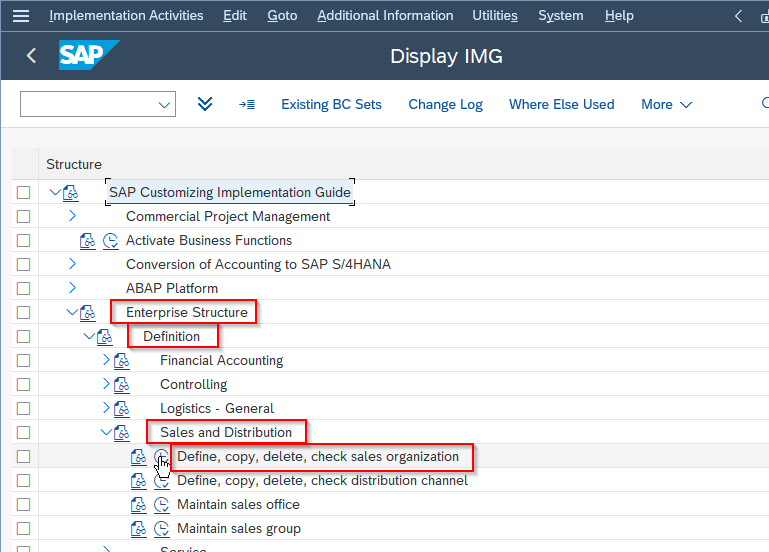
Next on the Select Activity screen click on Define Sales Organization activity
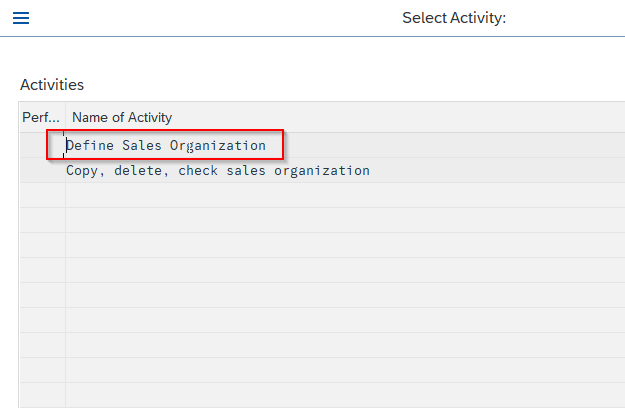
Now click on the New Entries button to define new sales organizations.
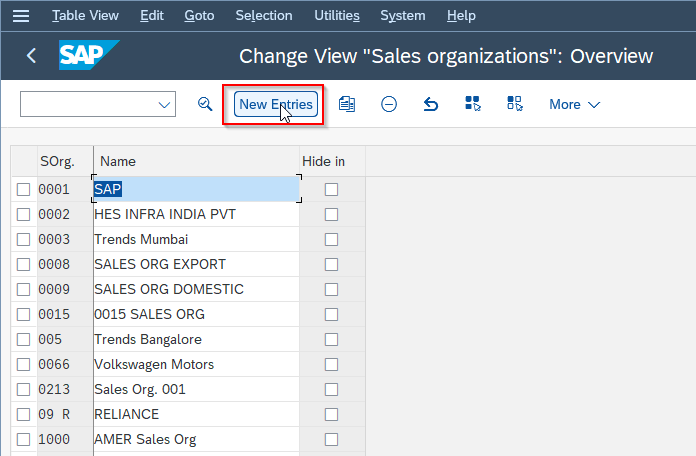
Enter all the field details according to your requirements
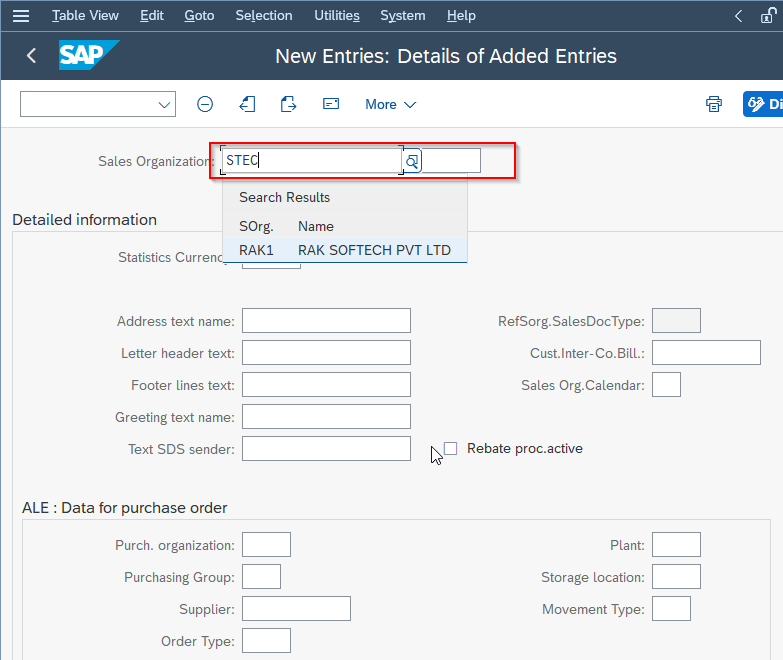
At last click on the Save button to save the new sales organizations.
2) Define the Distribution Channel.
The next step is to define the distribution channel
Go to the following SAP IMG Path
SPRO > SAP Reference IMG > Enterprise Structure > Definition > Sales and Distribution > Define, copy, delete, check distribution channel
.png)
Next on the Select Activity screen click on Define Distribution Channel activity
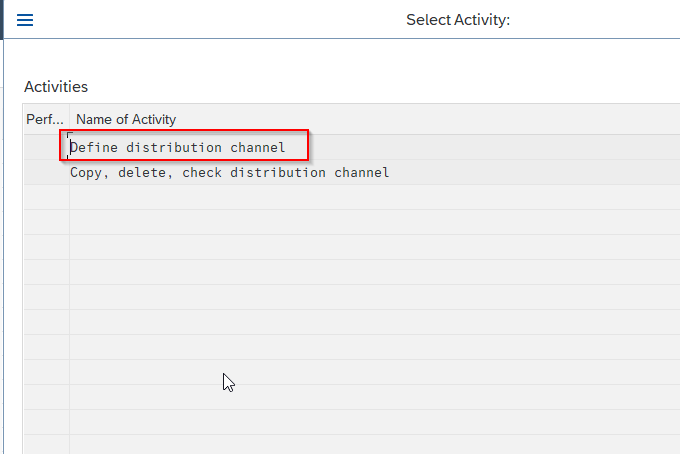
Now click on the New Entries button to define a new distribution channel.
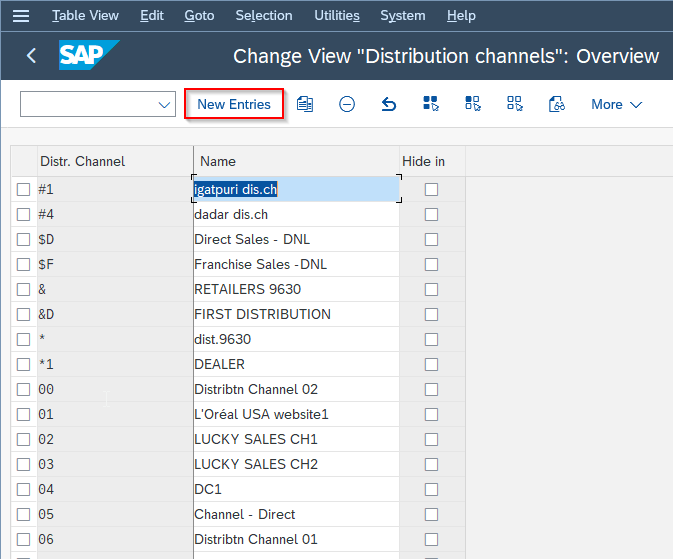
Enter the field details according to your requirements
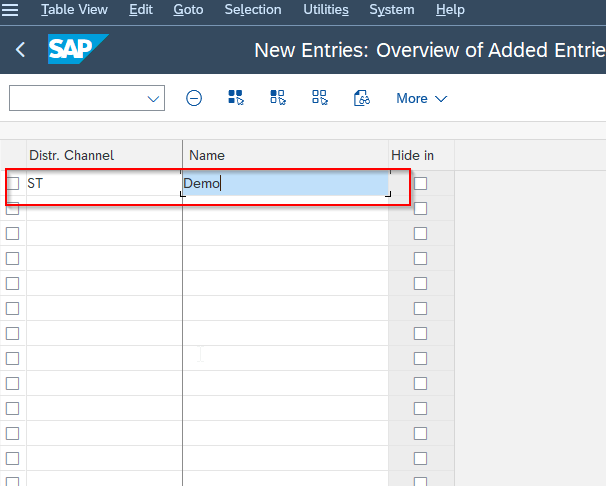
At last click on the Save button to save the new distribution channel.
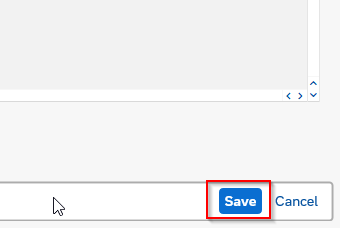
3. Define Plant.
Go to the following SAP IMG Path
SPRO > SAP Reference IMG > Enterprise Structure > Definition > Logistics – General > Define, copy, delete, check plant
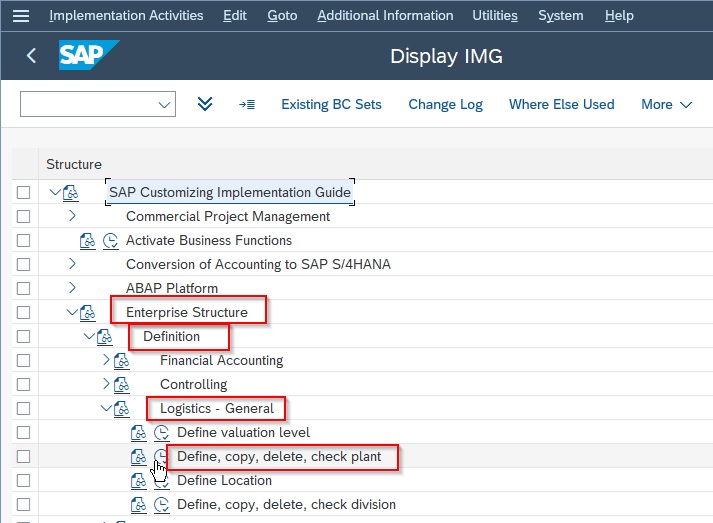
Next on the Select Activity screen click on Define Plant activity
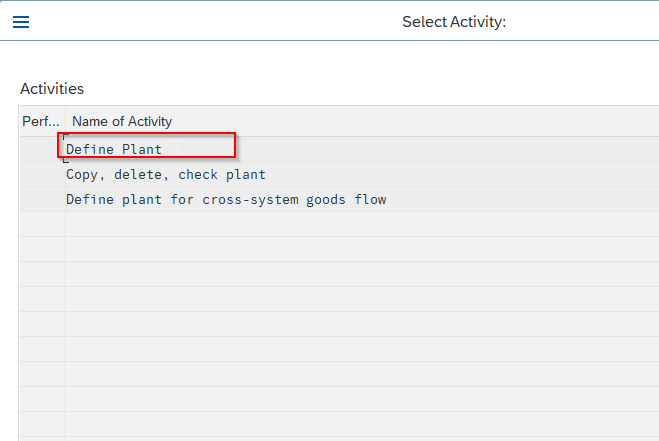
Now click on the New Entries button to define a new plant.
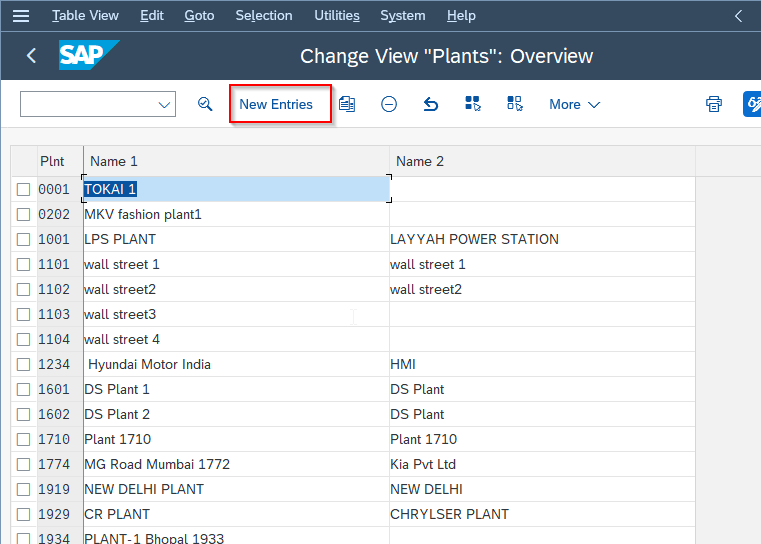
Enter the field details according to your requirements
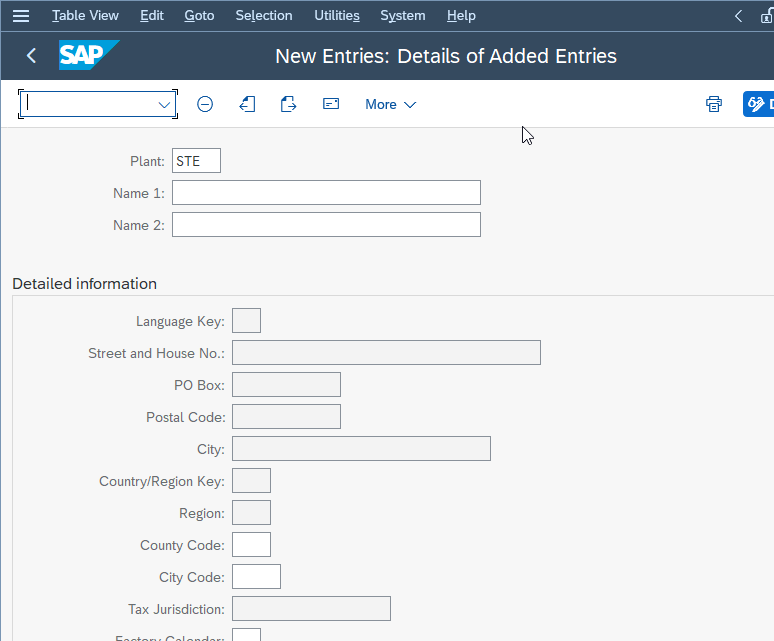
At last click on the Save button to save the new plant.
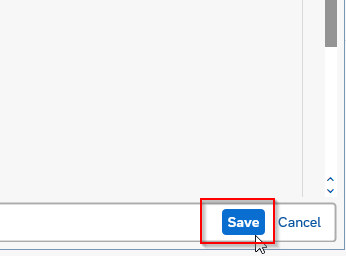
4. Maintain FI Master Data For The Customer.
As we know that this is a new customer therefore we should maintain the FI master data for the business.
a. Define company
Follow SAP IMG Path:
SPRO > SAP Reference IMG > Enterprise Structure > Financial Accounting
.png)
Next click on New Enteries button
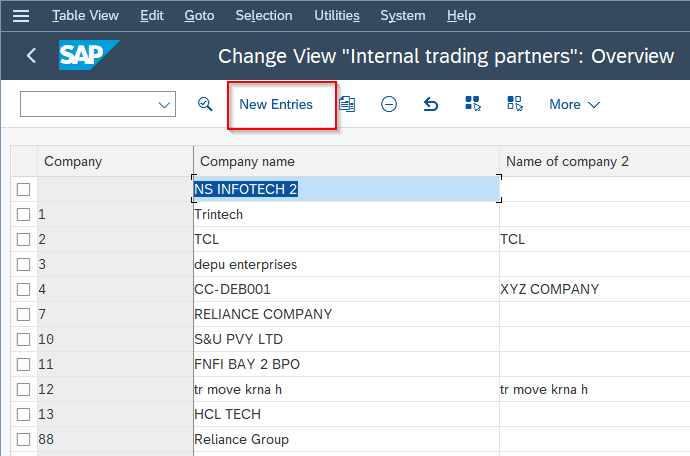
Enter all the details according to your business requirement.
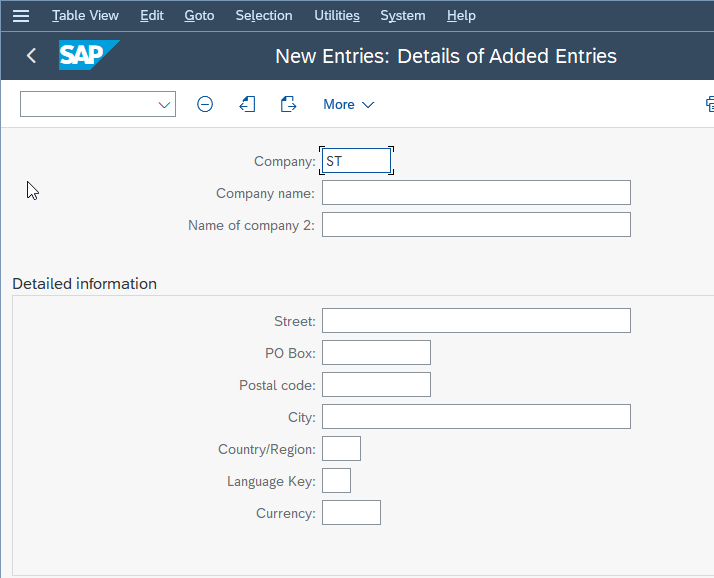
Click the Save button to save the new company
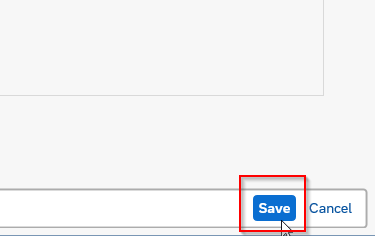
b. Edit, Copy, Delete, Check Company Code
IMG Path:
SPRO > SAP Reference IMG > Enterprise Structure > Edit, Copy, Delete, Check Company Code
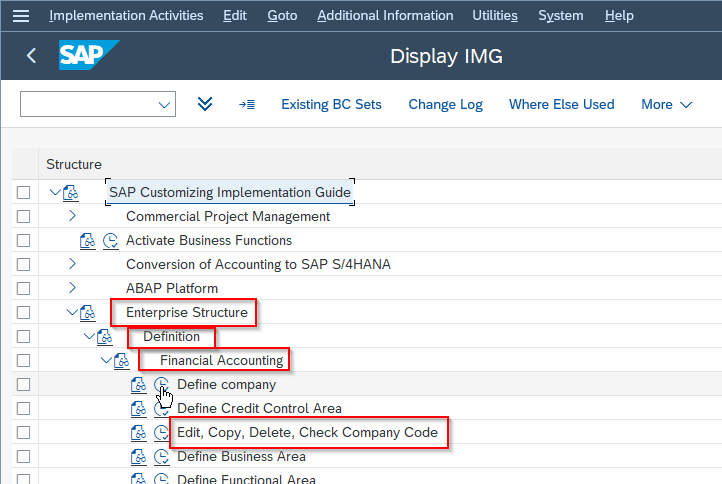
Choose the Copy, Delete, Check Company Code activity
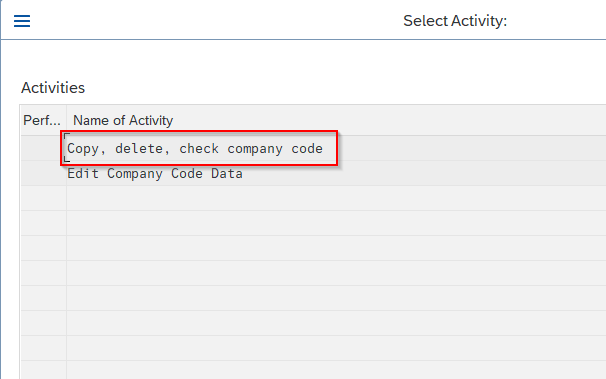
Do not forget to assign the Chart of Account, Fiscal Year, and Field Status Variant (and ETC.) to the company code.
c. Reconciliation Account
Transaction Code: FS00
.png)
We should create a new reconciliation account for the customer under the company code.
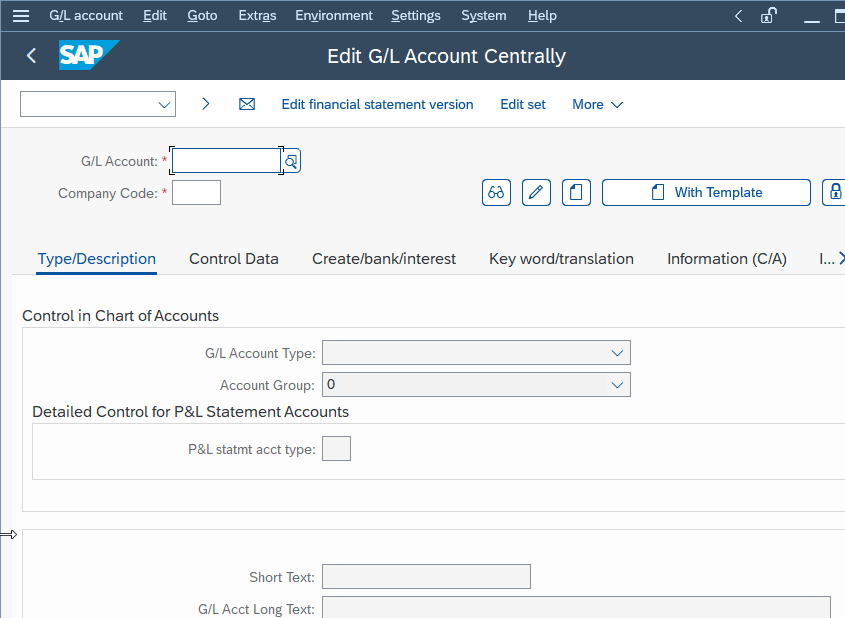
5. Link The Objects.
It is crucial to maintain the relationship between objects once they have been created. It is important to review and confirm that all objects have been linked correctly before commencing the 'Order to Cash' process. Failure to maintain the correct links may result in various error messages during the 'Order to Cash' process. Therefore, it is important to double-check and ensure all objects have been accurately linked to avoiding any potential errors.
The assignments can be done by the following the path:
SPRO > SAP Reference IMG > Enterprise Structure > Assignment
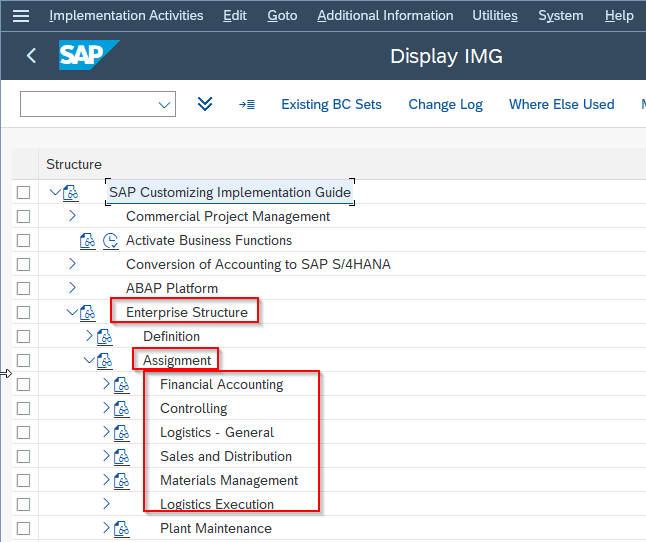
- Assign company code to company
- Assign plant to company code
- Assign sales organization to company code
- Assign distribution channel to the sales organization
- Assign division to the sales organization
- Assign sales organization – distribution channel – plant
Step 6: Maintain Customer Data
Maintaining customer data is an essential part of the SAP Order to Cash (OTC) process. Accurate customer data is crucial to ensuring that orders are processed smoothly, and customers receive their products or services on time.
Execute XD01 t-code in SAP commnd field.
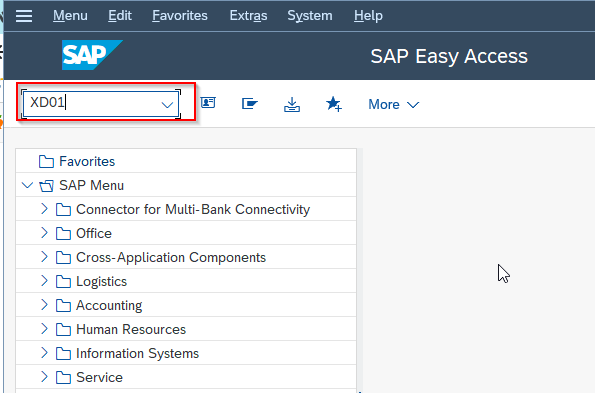
Enter the necessary details in the customer master record, such as the customer name, address, payment terms, and contact information.
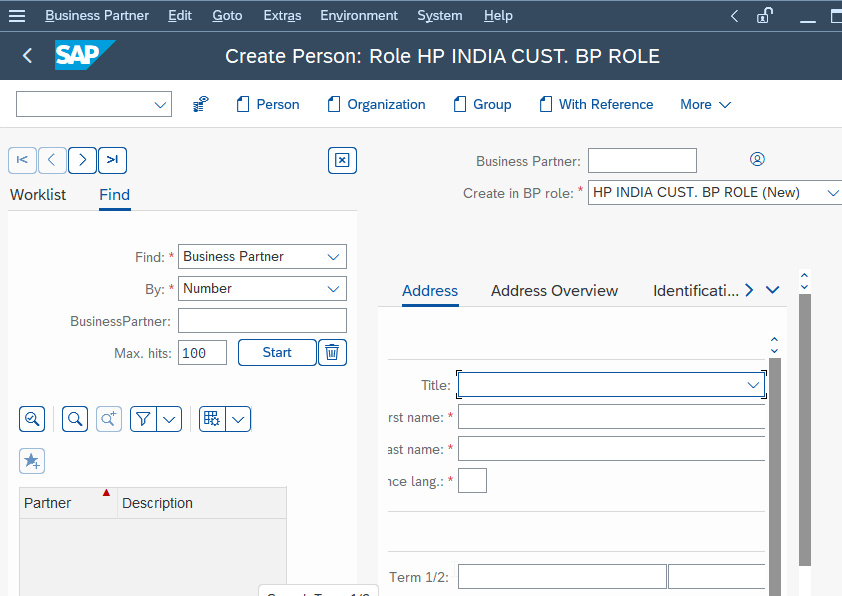
Save the customer master record by clicking on the Save button.
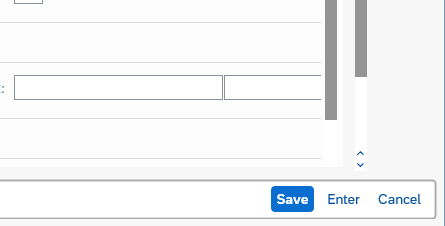
Step 7: Maintain Material Master
Creating master data is an essential step in the SAP Order to Cash (OTC) process. Master data includes information such as customer data, product data, pricing conditions, tax conditions, and credit management data.
Execute t-code MM01 in SAP commnd field.
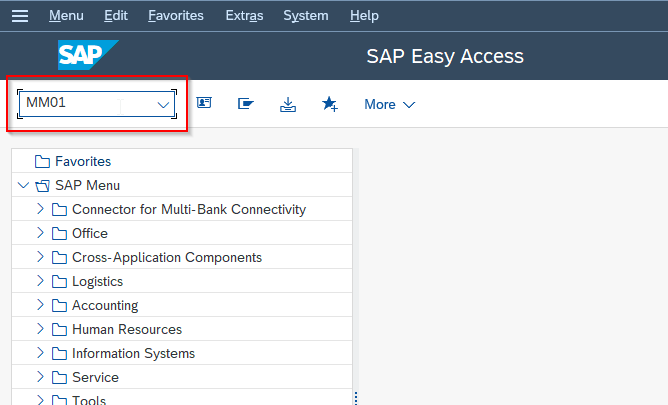
Enter the relevant details in the fields provided. For example, when creating customer master data, enter the customer's name, address, contact information, and payment terms. When creating material master data, enter the product code, description, and pricing.
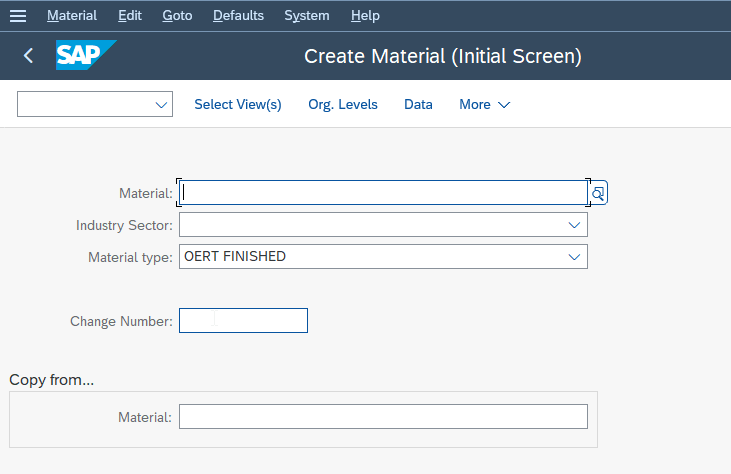
Step 8: Add Stock of the Material
Adding stock of a material is a crucial step in the SAP Order to Cash (OTC) process. It involves receiving goods into stock to fulfill customer orders. To add stock of a material in SAP, you need to use the Inventory Management module and select the transaction code MIGO. From there, you can choose the relevant goods receipt type and enter the details of the material to be received.
Once the goods are received and the stock is updated, it can be used to fulfill customer orders. Accurately adding stock of materials is critical to ensuring that customer orders are fulfilled efficiently and accurately, and the OTC process runs smoothly.
Execute t-code MIGO.
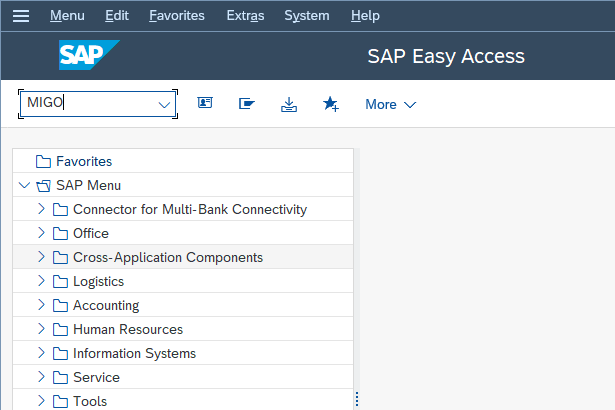
In the Goods Receipt screen, select the relevant goods receipt type. For example, use the "101" goods receipt type for goods received from a purchase order.
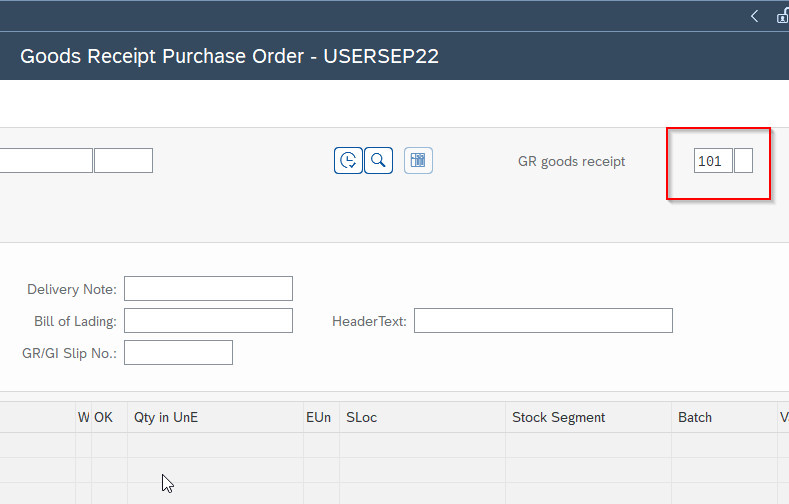
Enter the purchase order number or other relevant information in the Reference field.
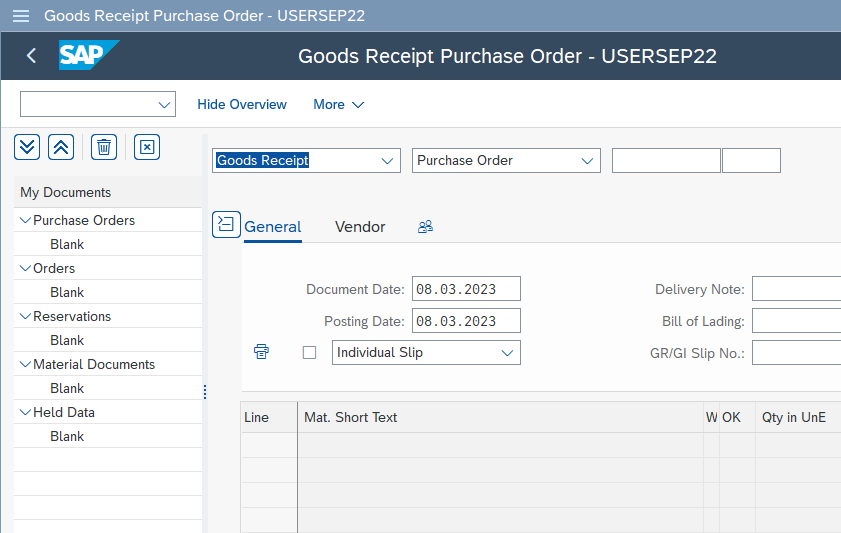
Enter the material number, quantity, and other relevant information in the Item Details section.
Once all the relevant details have been entered, click on the Post button to receive the goods into stock.
Step 9: Maintain Item Category
Maintaining item categories is an essential step in the SAP Order to Cash (OTC) process. It involves assigning a category to each item that is used in the sales order. Item categories are used to determine the sales process, pricing, delivery, and other aspects of the sales order.
T-code V0V7
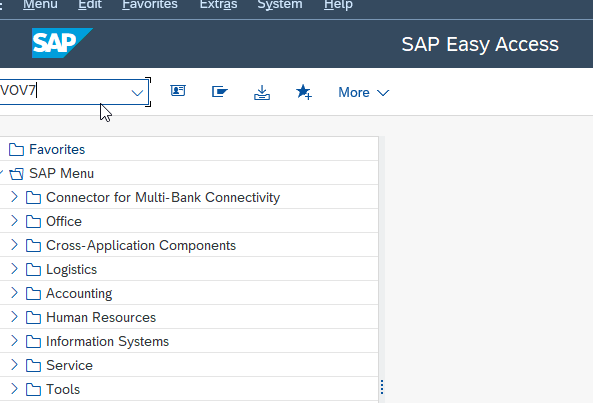
Step 10: Create a Sales Order
Creating a sales order is a fundamental step in the SAP Order to Cash (OTC) process. It involves recording a customer's purchase order and initiating the delivery process. To create a sales order in SAP use t-code VA01
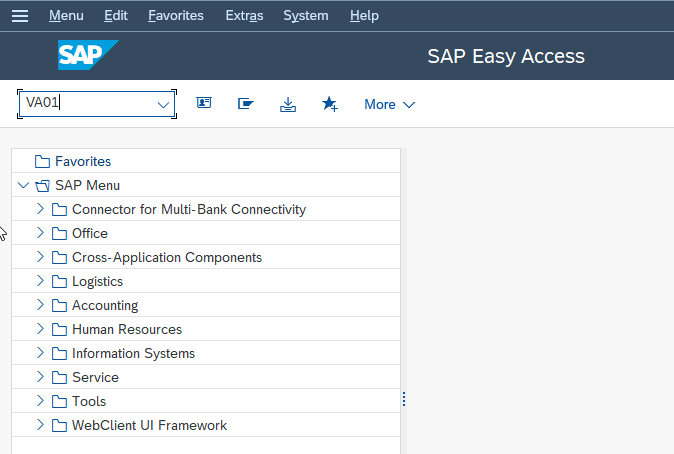
Step 11: Deliver the goods
Delivering the goods is a critical step in the SAP Order to Cash (OTC) process. It involves picking, packing, and shipping the goods to the customer after a sales order has been created and the stock has been added. Accurately delivering goods is critical to ensuring that customer orders are fulfilled efficiently and accurately, and that the OTC process runs smoothly.
T-code: VL01N
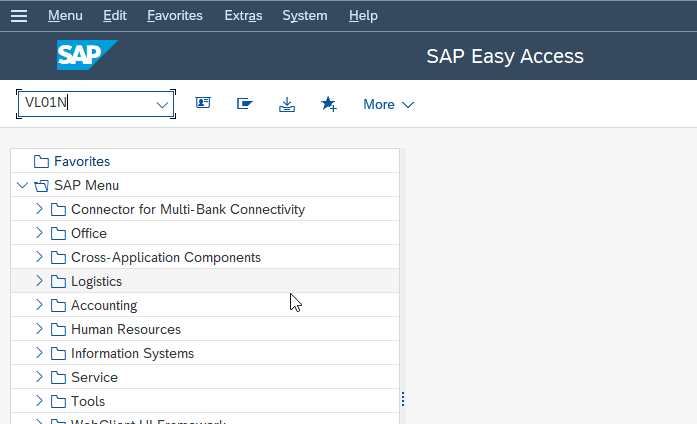
Step 12: Billing The Sales Order
Billing the sales order involves creating a billing document based on the sales order that has been delivered to the customer. To bill a sales order in SAP, you need to use the Sales and Distribution (SD) module and select the transaction code VF01
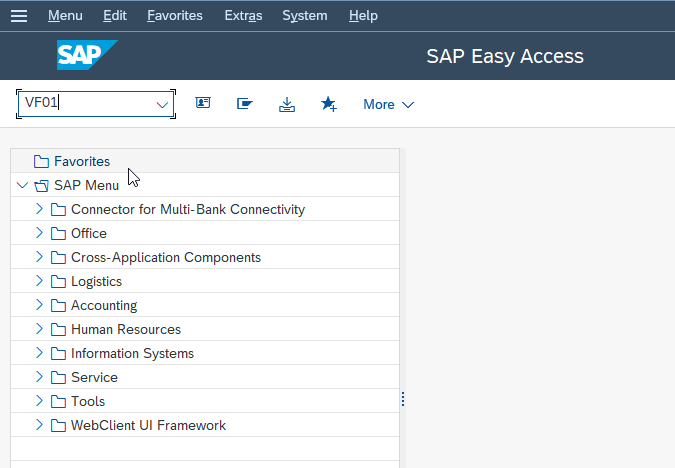
Step 13: Release Billing Document to FI Accounting
Releasing the billing document to FI accounting is a critical step in the SAP Order to Cash (OTC) process. Once the billing document has been created, it needs to be released to the Financial Accounting (FI) module for further processing. This step involves checking and verifying the billing document data before it is posted to the general ledger.
Transaction Code: VF02
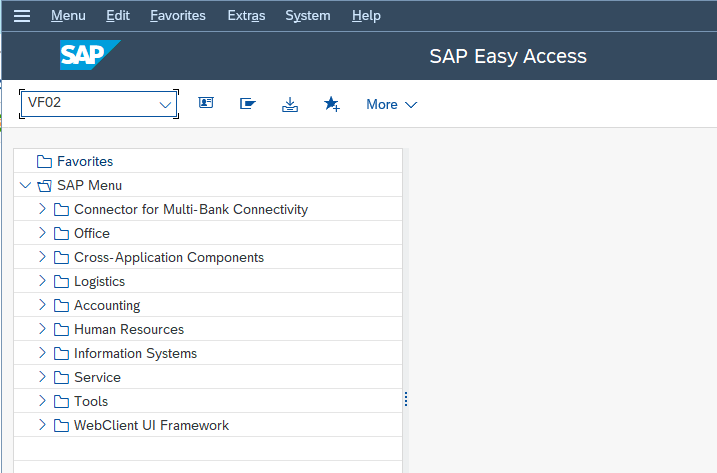
Click the Biling Document > Release to Accounting as shown in the image below

Step 14: Check The Invoice
Once the billing document has been created and released to accounting, the next step is to check the invoice to ensure that it is accurate and complete. This involves verifying that the invoice data matches the original sales order and that all relevant information, such as pricing, taxes, and discounts, is correct.
T-code: FB03
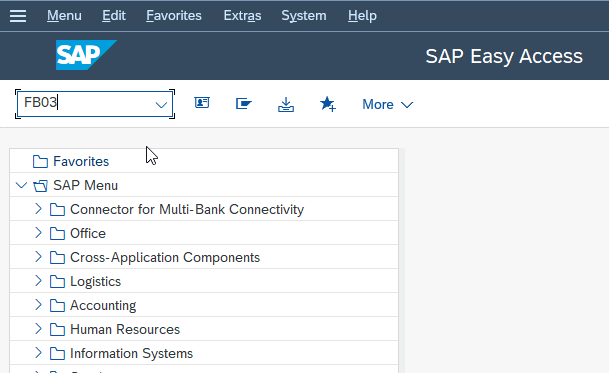
Step 15: Process Incoming Payment
Processing incoming payments is a critical step in the SAP Order to Cash (OTC) process. It involves receiving and processing payments from customers for their invoices. The incoming payment process ensures that customer payments are recorded accurately and that their account balances are updated accordingly.
T-code: F-28
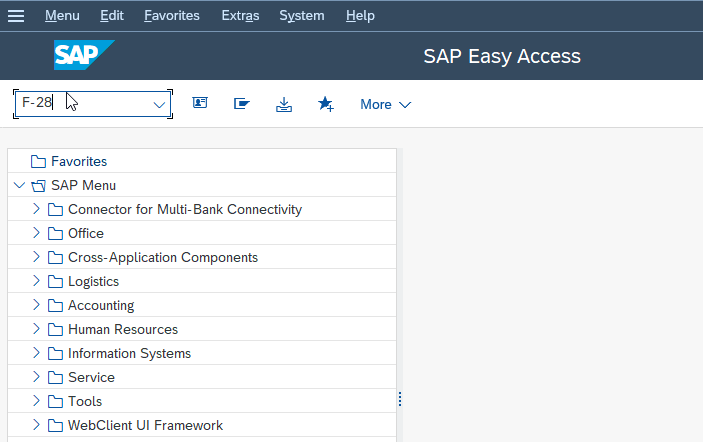
Enter all the input fields according to your requirement
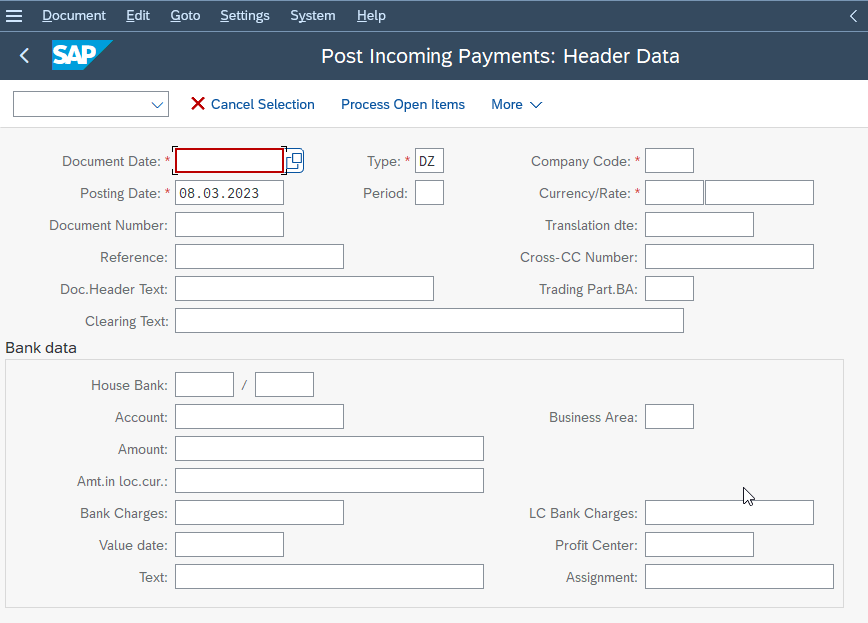
Once all the data is entered click the Post button.
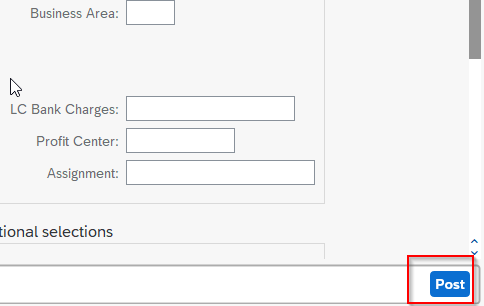
We have successfully completed all the steps required for Order to Cash in the SAP system.