Overview
SAP Administrator often needs to check whether SAP is running or not. How can you find out with an operating system query whether the SAP system is running?
Procedure
For UNIX operating system:
Login to the affected server:
To check the availability of work processes by the command for SAP system with system- ID PRD
% ps –ef | grep dw.sapPRD
This displays list of all work processes. If there are no work process found in the result then you may conclude that SAP system is down.
If you know the number of work processes (say for example 10) then you can check the count also:
% ps –ef | grep dw.sapPRD | wc –l
This should return 10.
Note: Please check the instance number if the server runs more than one instance of SAP.
Also check whether the database is running in the system.
If you are not able to login to the system, you may also check whether archive log is full (if the database is Oracle):
% cd /oracle/PRD/saparch
% df –k .
If this file system is full, check whether the backup system is working alright. Start archive backup immediately.
You can switch archiving directory if alternate file system for archive log is available in your system (best practice).
If this is not available you may move some of the old archive files to any other file system where the space is available (but not into /tmp file system!!). This may be done as last option. The backup of these files must be taken before deleting them at the later stage.
For Windows NT/2000 operating system:
Check whether the following services are running:
SAPPRD_00
SAPOSCOL
Oracle Listener
Oracle Service
Go to SAPMMC Console & check whether SAP processes are running:
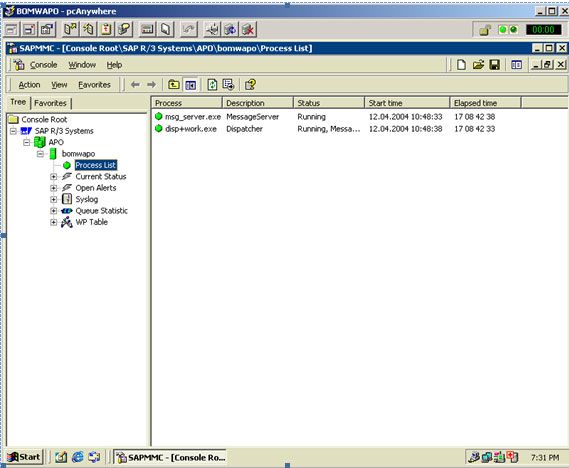
However the steps described above for Unix and Windows operating systems are only a fairly primitive check. The existence of processes is checked but not their interaction. Presence of work processes not necessarily mean that SAP system is running alright.