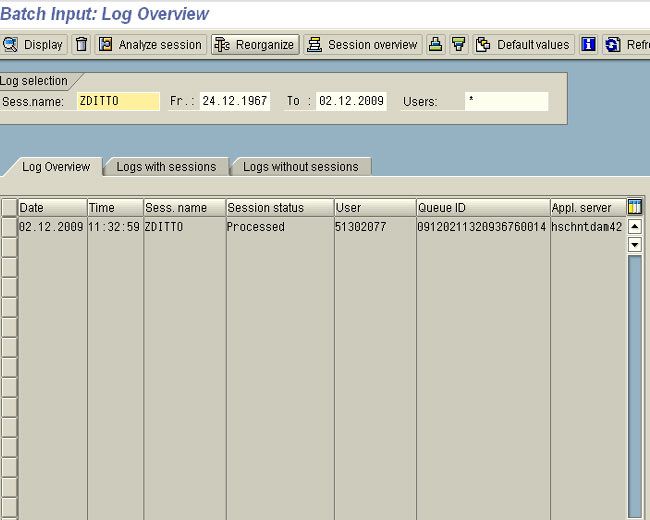How to Reset Mass User Password using LSMW Transaction
We can Reset the User Password using the transaction SU01, But how to reset the password for many users. We can do it in many ways like writing e-CATT Scripts and much more.
Now I am going to share one of the ways to reset the password for mass users. We can do it using the transaction LSMW.
Before starting our work, enter all the user name's and the new password's in one Text file. as shown in below format
<User Name> <New Password> <New Password>
Here we have to give the New Password twice because the second one is the confirmation of the new password. Save this text file with any name in your system.
Now please follow the steps below in order to Reset Mass User Password using LSMW Transaction:
First hgo to Transaction: LSMW
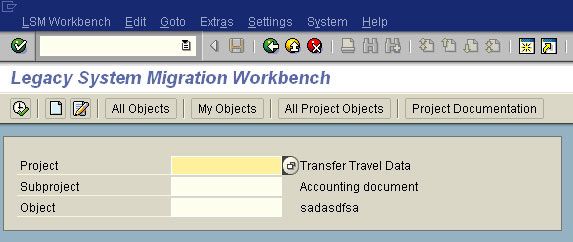
Now in Transaction: LSMW please create the new entry as shown below
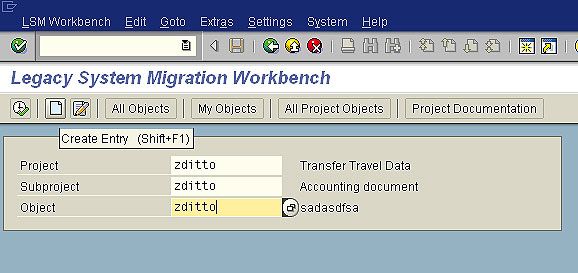
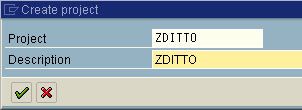
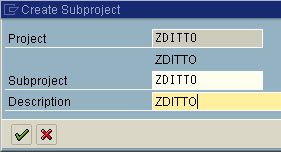
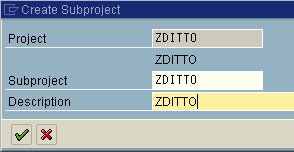
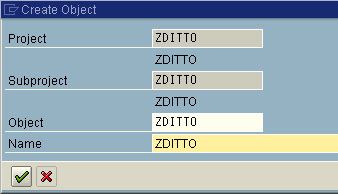
Then Click on and navigate to -> Recordings.
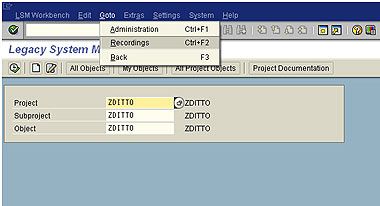
Create Recordings as shown in the image below
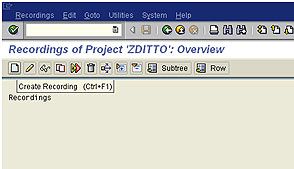
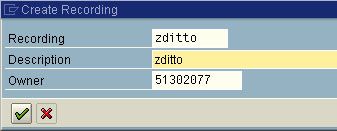
Now give a the T-code
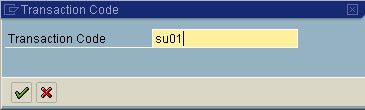
Now give a User Name and then Click on Change Password Button.
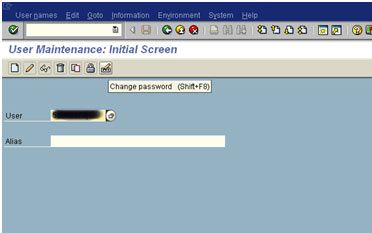
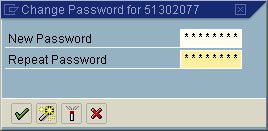
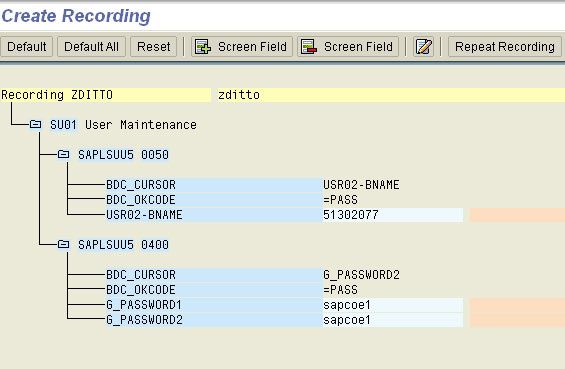
Now select on Default All
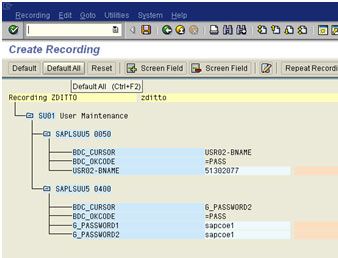
Click on save button
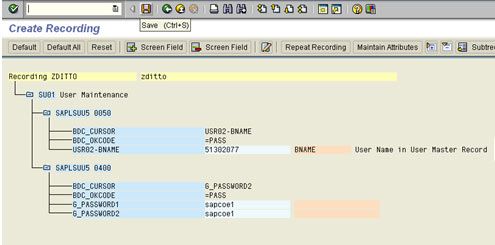
Now come back to LSMW transaction and click on execute
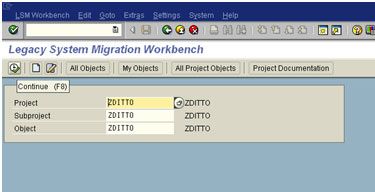
Click on Execute button
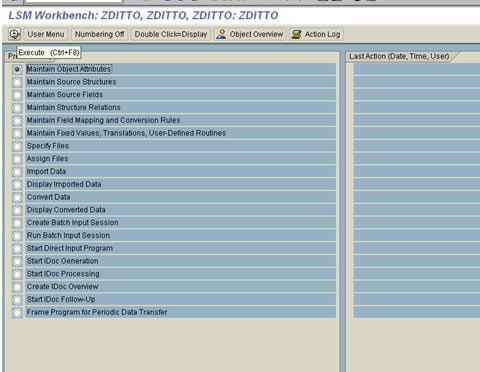
Click on Display / Change Button
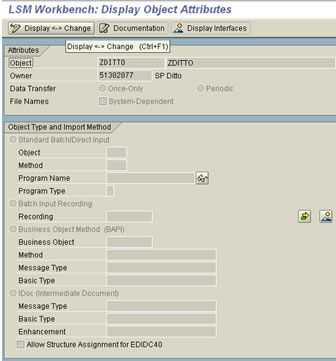
Select batch input recording and give our own recording name which we did just before.
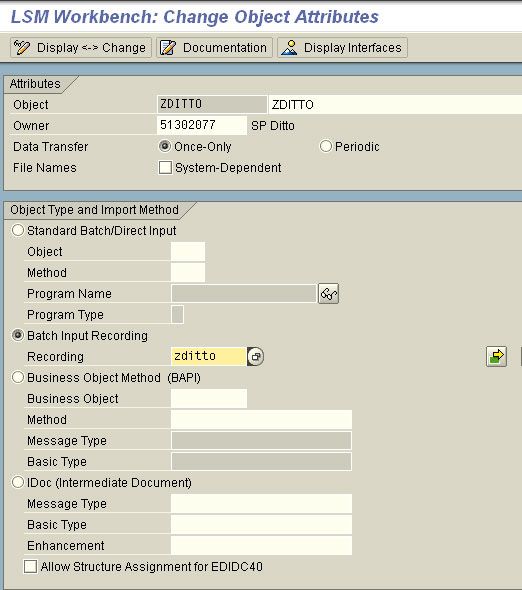
Then again come back to LSMW transaction and execute the next statement
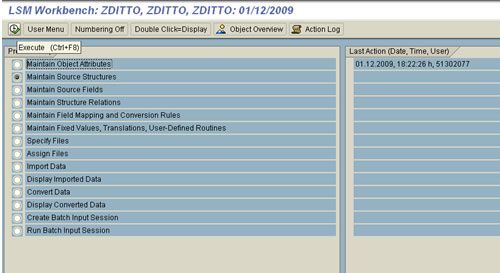
Click on the Display / Change

Click on create button
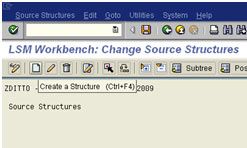
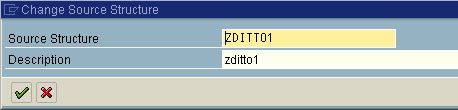
Goto Source Fields -> Create Field
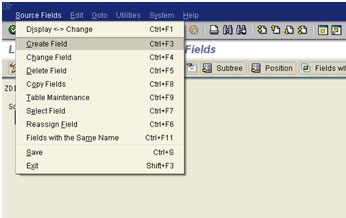
Give the field name here
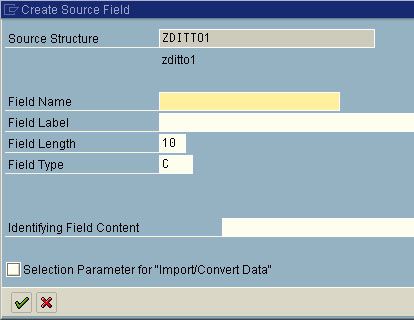
To find the field name open new transaction go SU01.
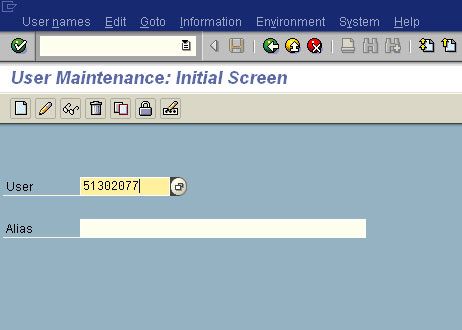
Click on the User field and press F1 and then click on Technical information.
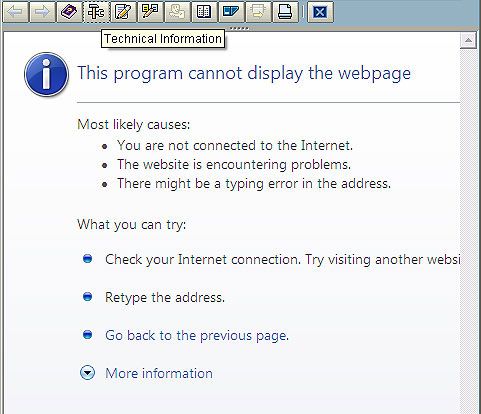
Double click on the field name
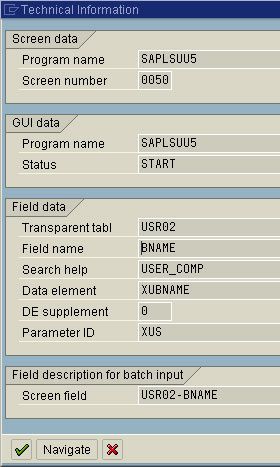
We can see the field details
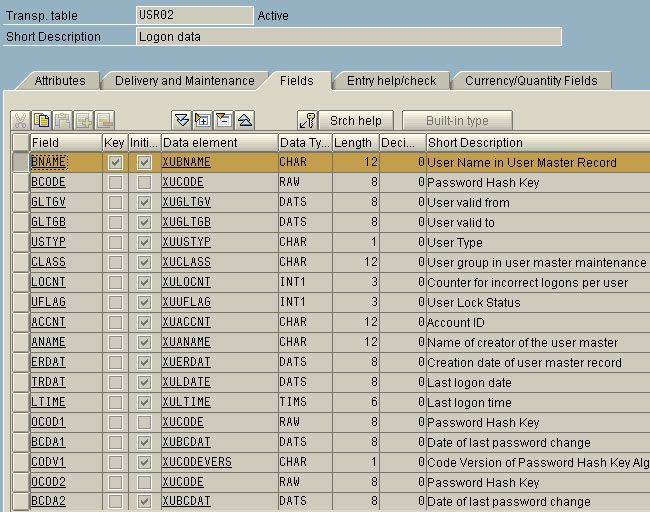
Do give those details in LSMW transaction.
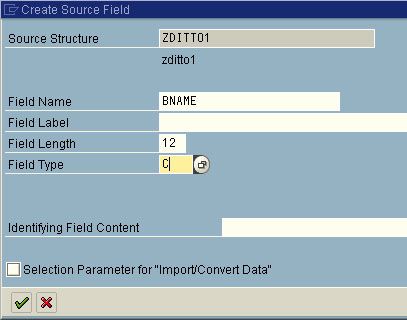
In the same way find the field name for all the three fields and enter it as follows
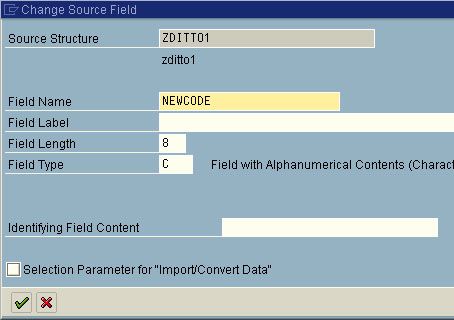
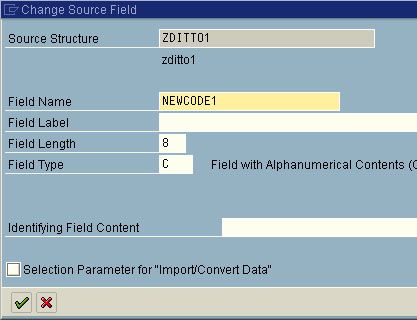
Then the screen will look like this
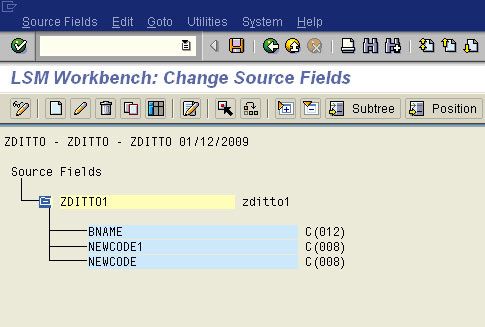
And save it, and then come back to LSMW transaction
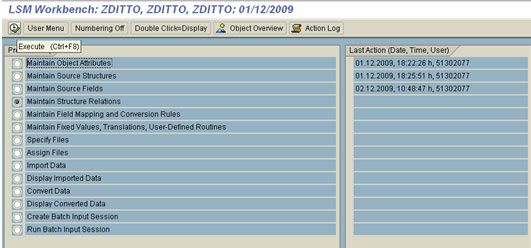
Click on execute and click on Display / Change button
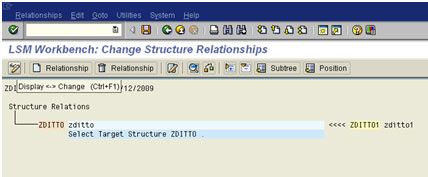
Click on Relationship button.
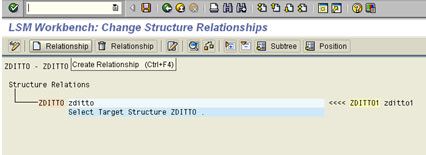
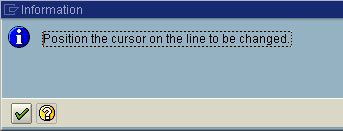
Save it and come back to LSMW transaction and click on execute
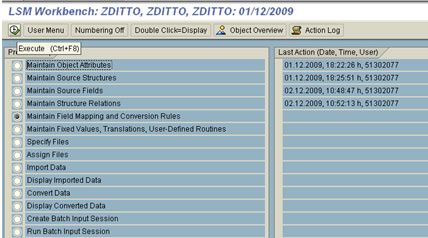
Click on source field and assign source field
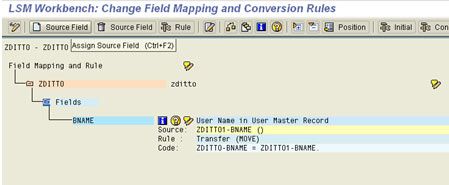
Select the source structure of BNAME
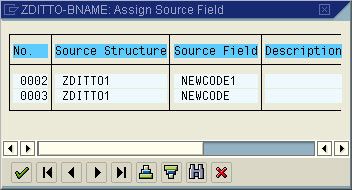
Then the screen will look like this
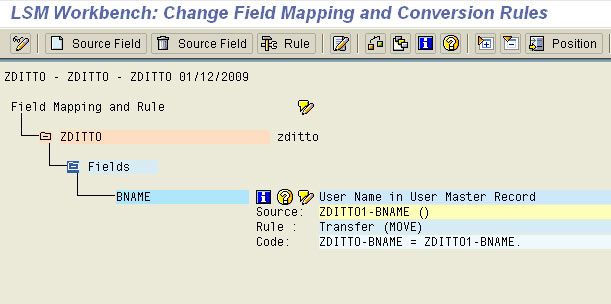
Click on save and come back to LSMW transaction
No need to execute this step. Skip it.
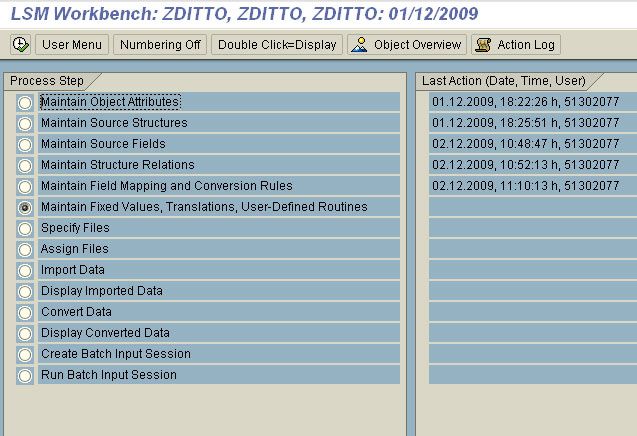
Instead of that select the next step and click on execute
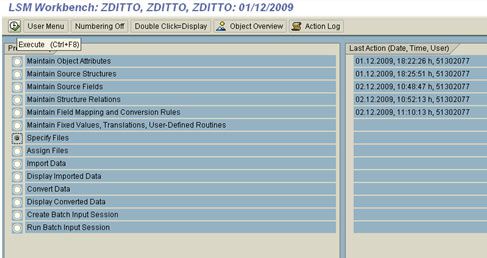
Double click on Legacy Data field in order to specify the file name
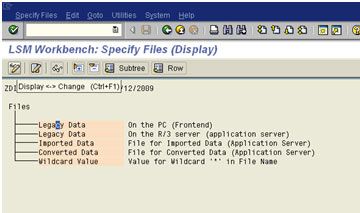
Click on the file field and choose the file.
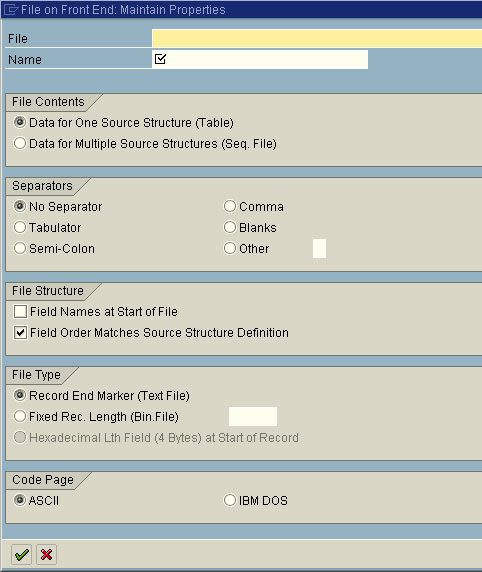
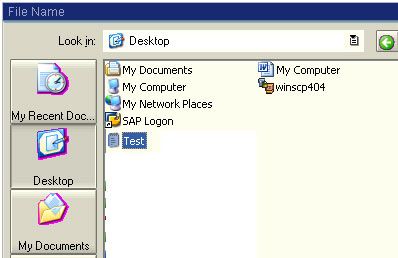
After selecting the file then select the Tabulator field in the Separator tab
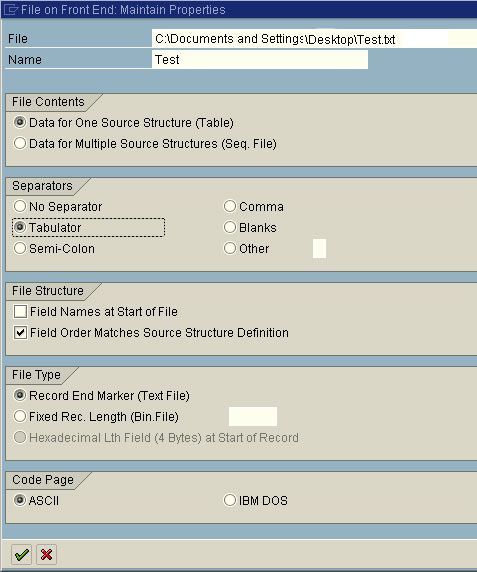
Click on save button
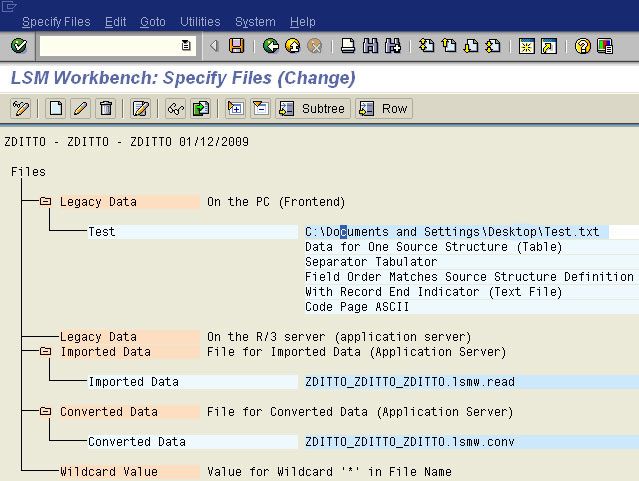
Choose the next step and click on execute.
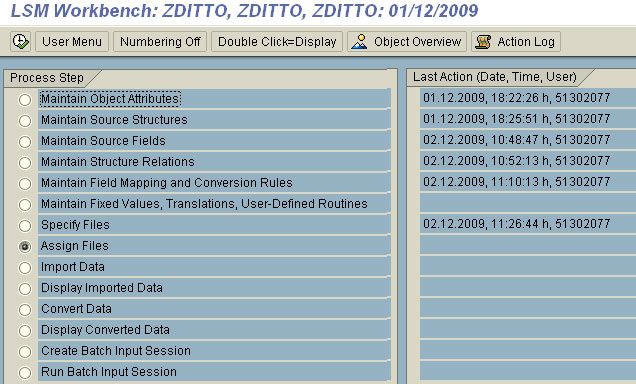
Click on the Display change button.
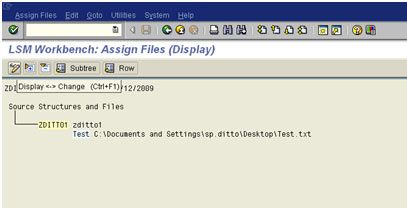
Then click on Assign File button
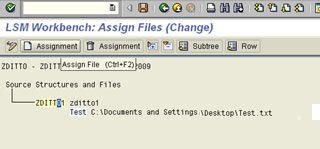
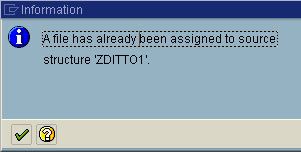
Come back to LSMW transaction, Choose the next step and click on execute
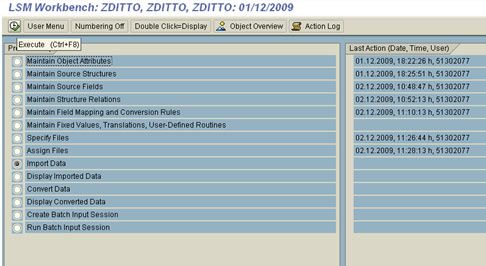
Simply click on execute button.
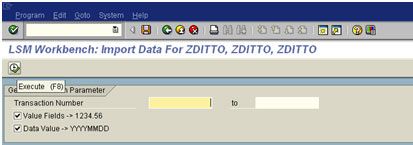
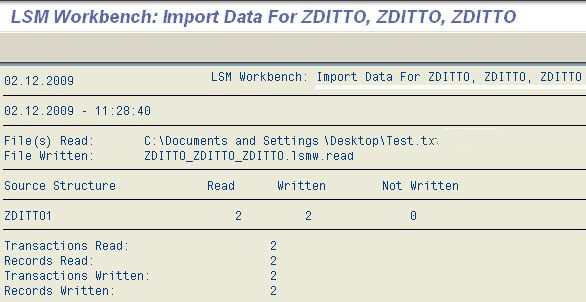
Go back to LSMW transaction and choose the next step, then click on execute button.
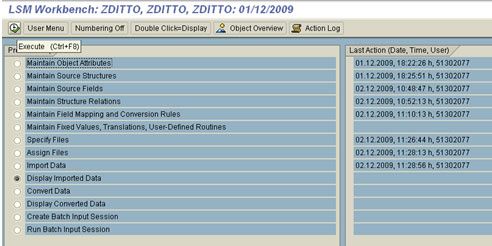
Simply click on tick mark.
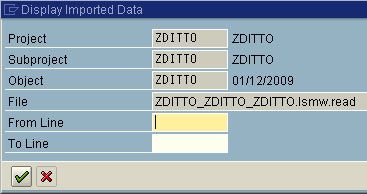
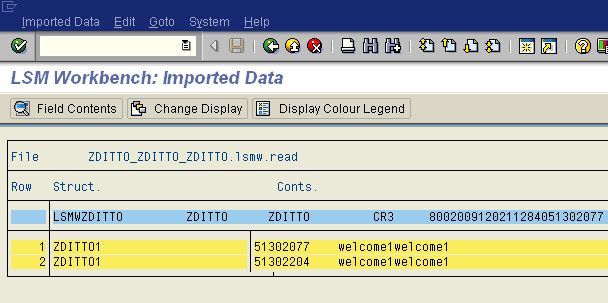
Come back to LSMW transaction then choose the next step and click on execute button.
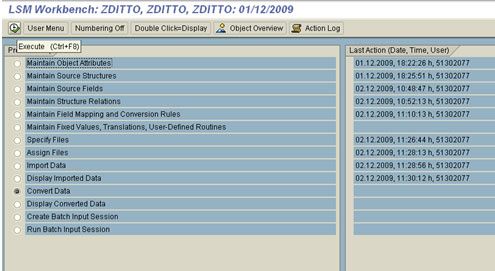
Simply click on Execute button.
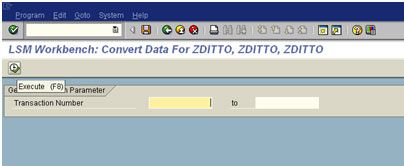
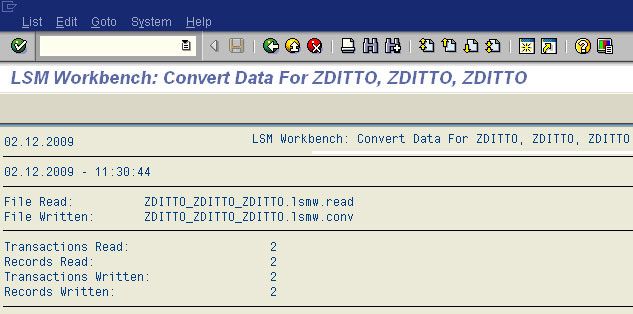
Come back to LSMW transaction then select the next step and then click on execute button.
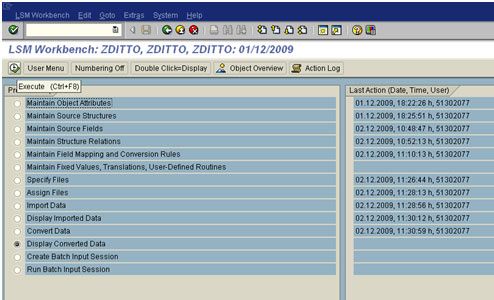
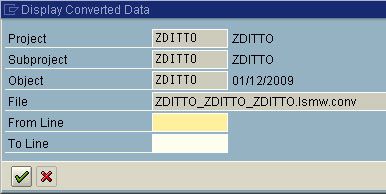
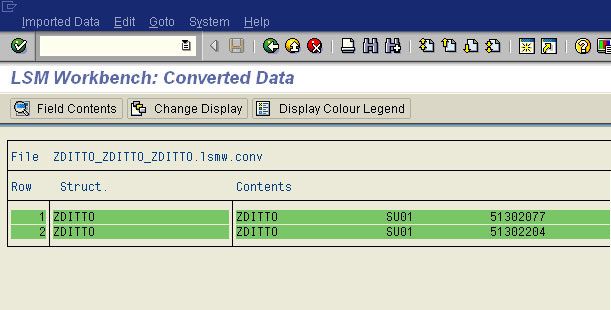
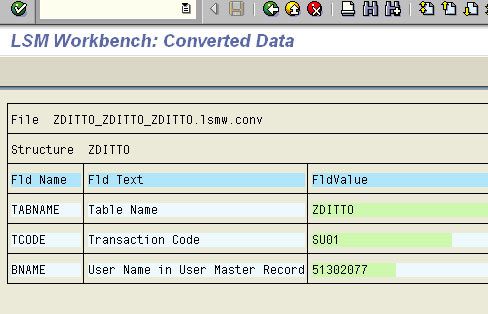
Come back to LSMW transaction then click on the execute button
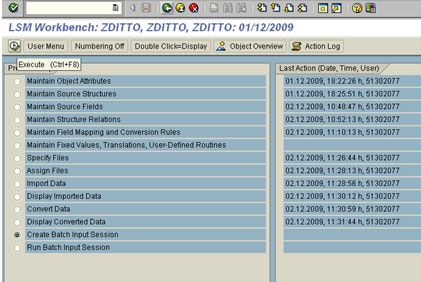
Select the Keep Batch Input Folders and then select the execute button.
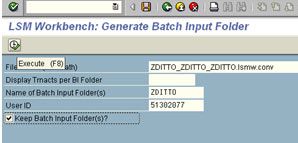
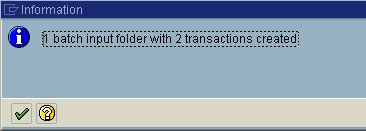
Come back to LSMW transaction then click on the execute transaction.
.jpg)
Click on the Process Button
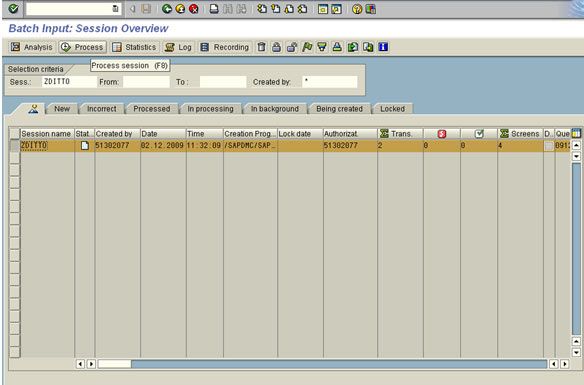
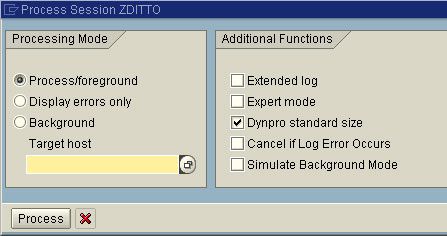
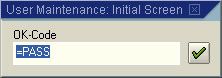
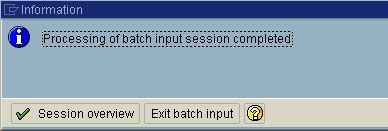
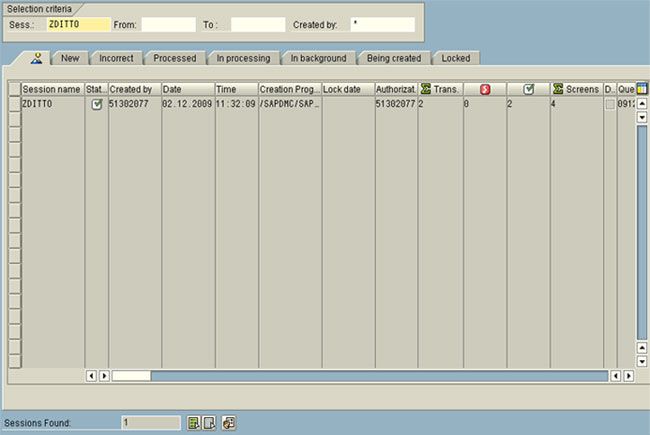
We can see the log by clicking on the log button.