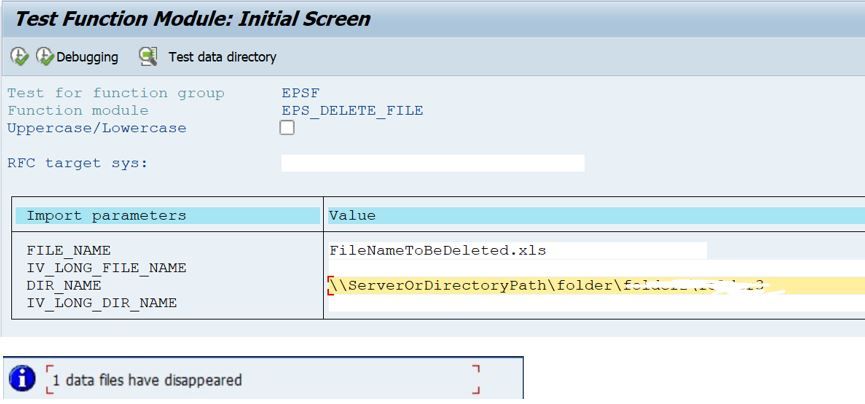What is SAP T-Code AL11?
The SAP T-Code AL11 is used to display the SAP application server file directory. It is a transaction code that allows you to access the file system of the application server. With AL11, you can view, manage and manipulate files stored on the server. This can be useful for tasks such as locating log files, managing backup files, or managing runtime data.
Examples of Use of T-code AL11
Here is an example of how the SAP AL11 file directory can be used in SAP:
- File Management: The AL11 directory is used to store and manage different types of files required for the operation of the SAP application server, such as configuration files, log files, and executable files.
- Backup and Recovery: The AL11 directory can be backed up to ensure the safety of important files and data. In case of any system failure, the files stored in the AL11 directory can be used to recover the system.
- Monitoring Log Files: The log files stored in the AL11 directory can be monitored to track the status and performance of the SAP application server. This can help in identifying and resolving any performance issues.
- Updating Executable Files: The executable files stored in the AL11 directory can be updated to install new features or fix any bugs in the SAP application server.
What is the file size limit in t-code AL11?
The file size limit in T-Code AL11 is dependent on several factors such as the underlying file system, the SAP application server's configuration, and the operating system. There is no specific limit set by SAP, but there may be limits imposed by the underlying system.
In general, the file size limit in AL11 can range from several gigabytes to terabytes, depending on the specific setup. It is best to check with your SAP administrator or consult the relevant documentation to determine the exact file size limit for your specific SAP environment.
Who Maintains the Directories in AL11?
In SAP, the AL11 file directory is maintained by the system administrator or the SAP Basis administrator. The system administrator is responsible for managing the file system, including creating and managing directories, setting up backups, monitoring logs, and ensuring the security of the files stored in the AL11 directory.
The SAP Basis administrator is responsible for maintaining the SAP application server, which includes managing the AL11 directory. The SAP Basis administrator ensures that the correct files are stored in the AL11 directory, that the directory is properly structured and organized, and that the directory is secure and backed up.
Both the system administrator and the SAP Basis administrator work together to ensure that the AL11 file directory is maintained properly and that the SAP application server is running smoothly.
How to Create New AL11 Server File Directory?
Please follow the steps below:
Execute t-code AL11 in the SAP command field:
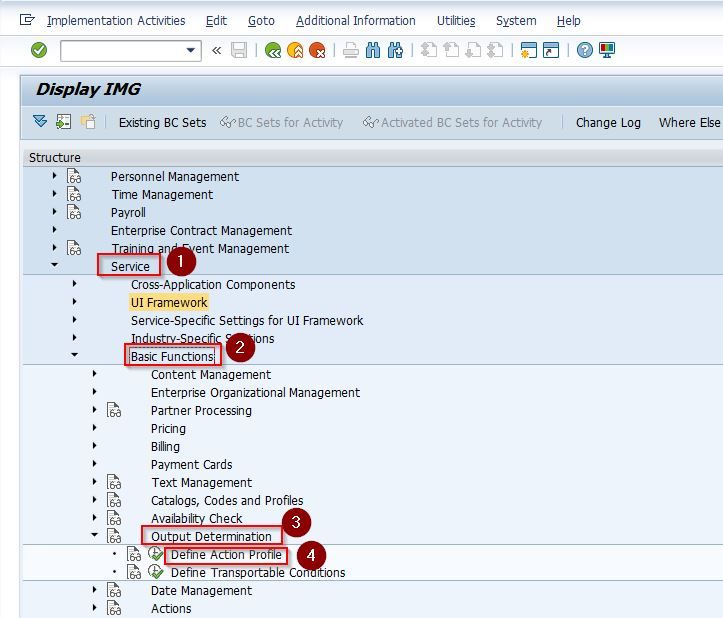
Next click the Configure User Directories button as shown in the image below
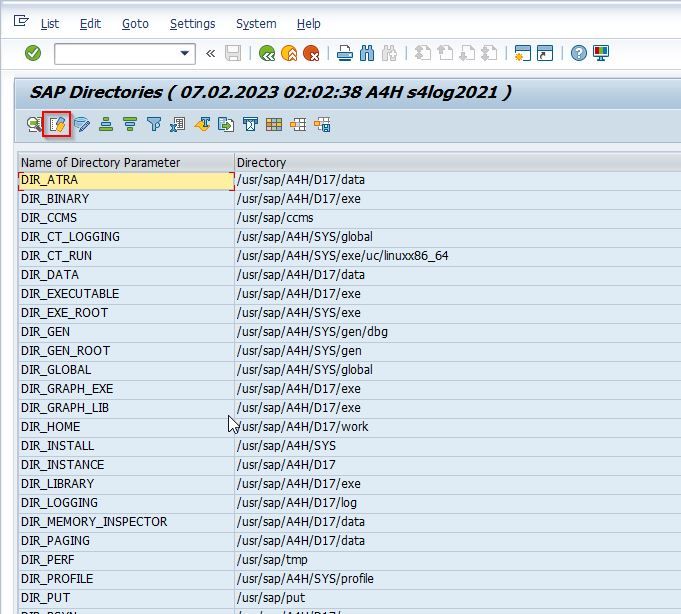
Enter all the fields as per as your requirements
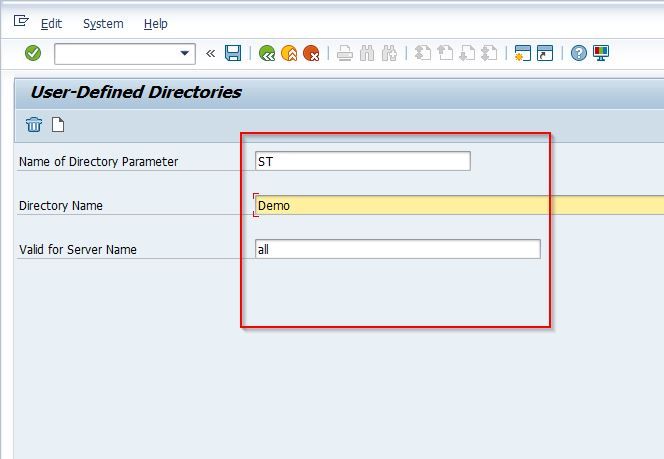
Click on the Save button to save the new directory,

How to Download File from AL11 (CG3Y)?
Please follow the steps below to download a file from AL11:
Once you locate the file from AL11 that you want to download
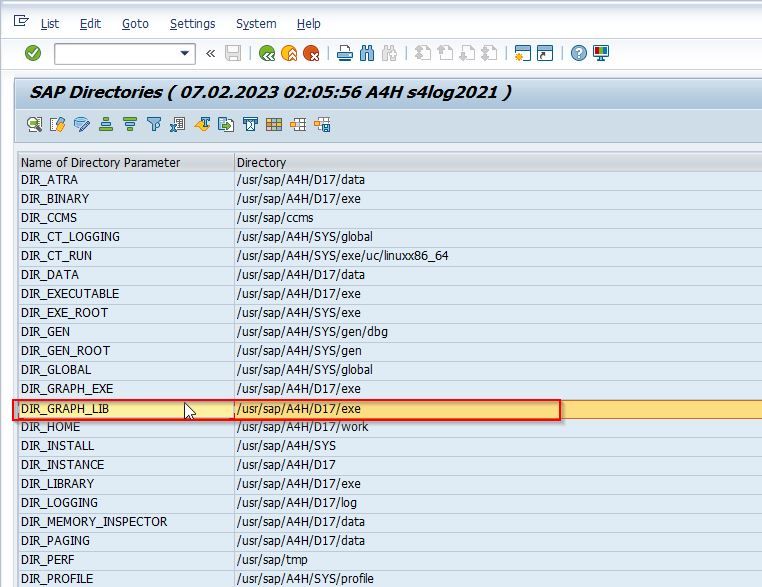
Double-click on the row to display the Directory and File Name.
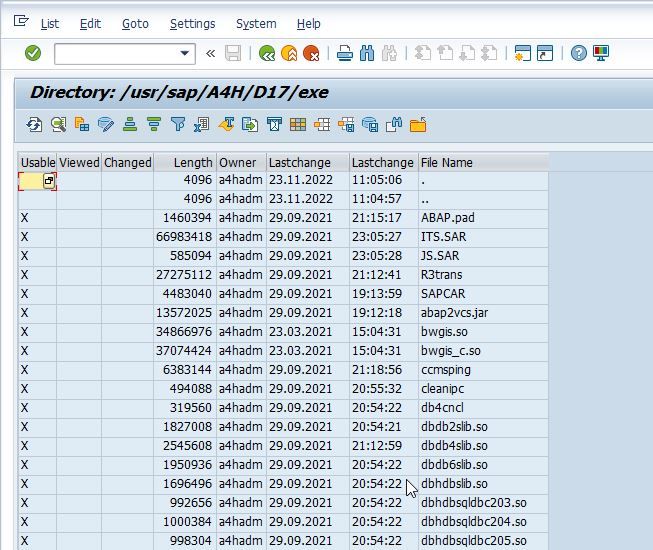
Directory and File Name will be displayed as shown in the image below.
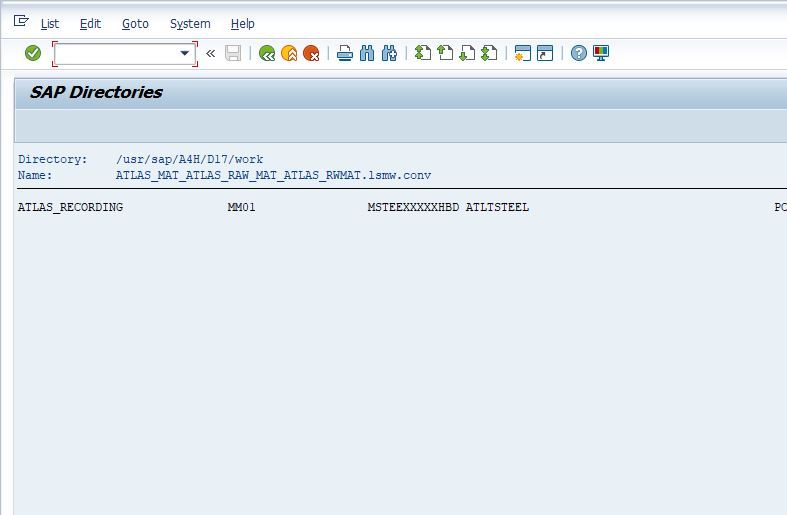
Next, execute t-code CG3Y in the SAP command field.
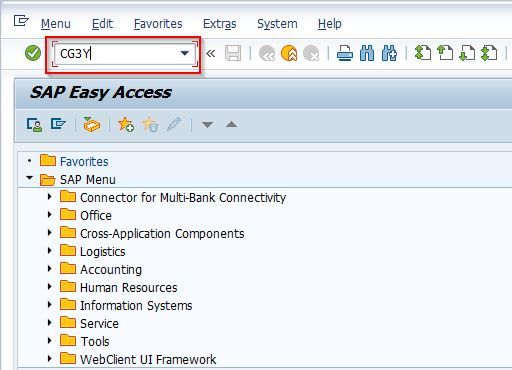
Next on the Parameter popup enter the following
- Source file on the application server: Copy and Paste the Directory and add a “\” backslash followed by the File Name (Blue Highlight).
- Target File on the front end: Select where you want to save the file. Select All Files and put the file format as it is indicated in SAP.
The user can leave the Transfer Format for Data as BIN or change it according to their requirements.
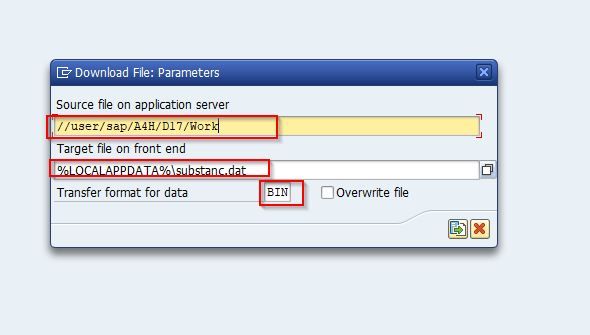
Next click on the Download button to download the directory.
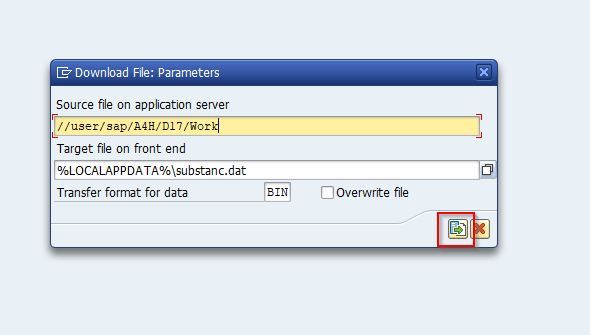
How to Upload File to AL11?
Please follow the steps below to upload the file to AL11:
Execute t-code CG3Z in the SAP command field.
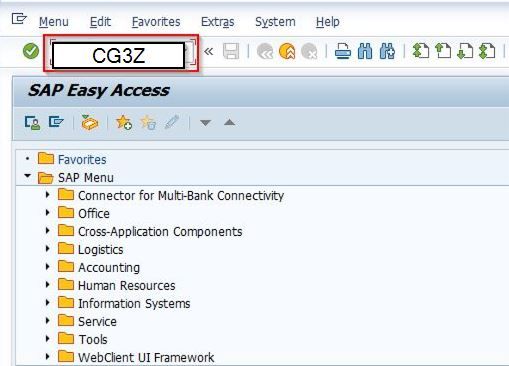
Next on the Parameter popup enter the following
- For the Source file on the front end: Choose the file from your local system.
- For the Target File on the application server: Copy and Paste the Directory then add a “\” backslash followed by the File Name. Ensure to use the file format (.xls).
- The user can leave the Transfer Format for Data as BIN or change it according to their requirements.
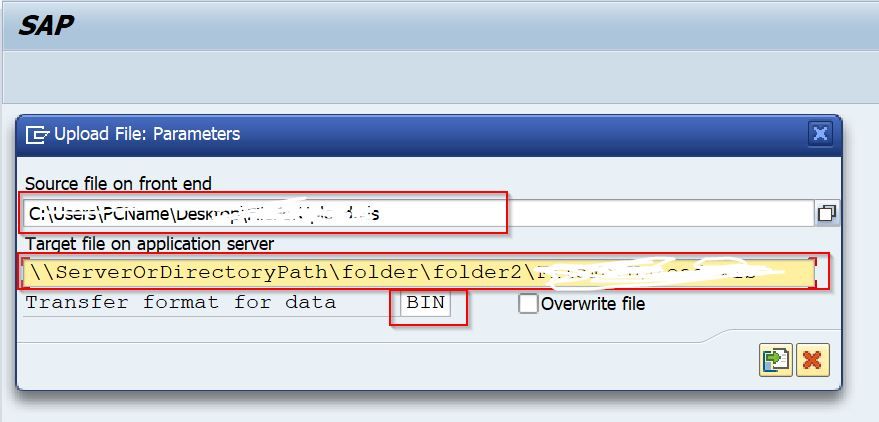
Next click on the Upload button to download the directory.
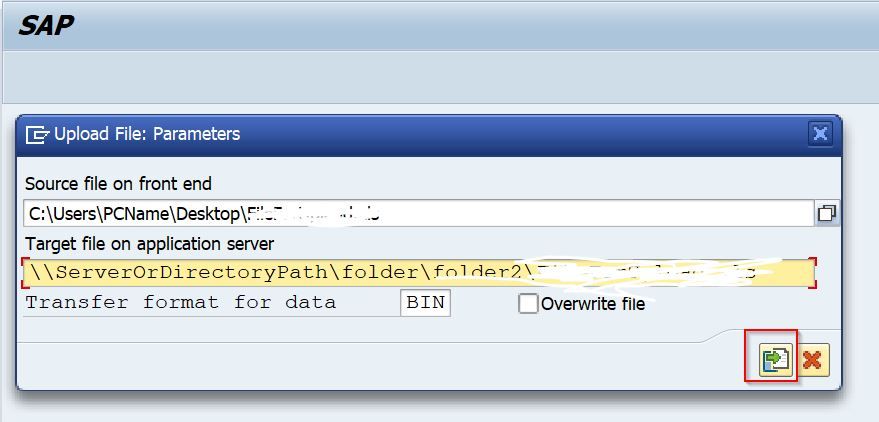
How to delete the file from AL11 (SE37 – EPS_DELETE_FILE)?
Please follow the steps below to delete the file from AL11:
Execute t-code SE37 in the SAP command field.
Next enter the Function Module EPS_DELETE_FILE
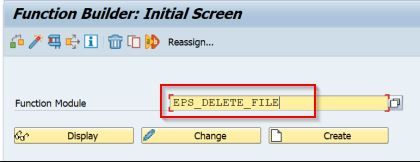
Now enter the FILE_NAME and DIR_NAME (directory name), then click Execute (F8)
Note: If the same AL11 File Path is still open, you will get a notification of the changes you made.