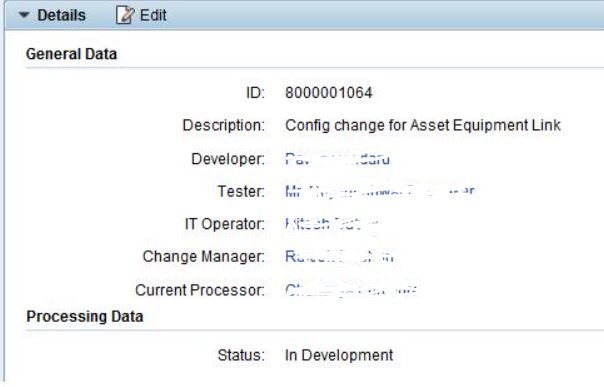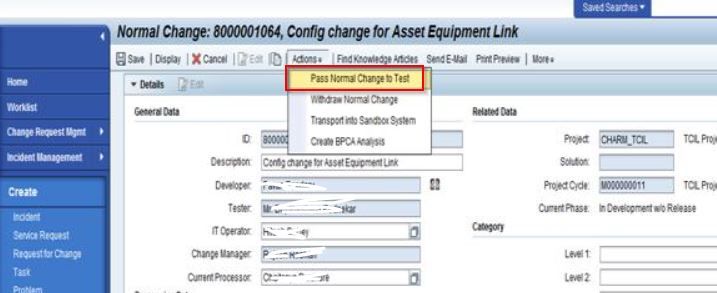What is SAP ChaRM?
SAP Change Request Management (ChaRM) is a tool in the SAP Solution Manager that provides a streamlined process for managing changes in SAP systems. It supports change management activities such as planning, development, testing, and implementation of changes to SAP systems.
The main goal of ChaRM is to help organizations manage changes in a controlled and consistent manner, reducing the risk of errors and improving the overall quality of changes. ChaRM integrates with other tools and processes in the SAP Solution Manager to provide a comprehensive solution for change management.
Roles of ChaRM Process
The different roles involved in the ChaRM process are:
- Requester - who raises the change request in Solution Manager.
- Change Manager - the advisory board that decides and approves the change request.
- Developer - responsible for making the changes as per the change request, which may include functional consultants and technical consultants.
- Tester - the testing team, including functional consultants or end-users.
- IT Operator - in SAP, the basic consultant is responsible for operating the IT environment.
Advantages of SAP ChaRM
SAP Change Request Management (ChaRM) offers several advantages for SAP customers:
- Improved Change Control: ChaRM provides a centralized and standard process for managing changes in SAP systems, helping organizations enforce change control and improve the quality of changes.
- Increased Efficiency: By automating and streamlining change management activities, ChaRM can help organizations save time and increase efficiency in the change management process.
- Enhanced Visibility: ChaRM provides a clear and comprehensive overview of the status of changes, making it easier to track progress and identify potential issues.
- Better Collaboration: ChaRM enables better collaboration between different departments and stakeholders involved in the change management process, improving communication and reducing the risk of errors.
- Reduced Risk: By providing a controlled and consistent approach to change management, ChaRM helps organizations reduce the risk of errors and minimize the impact of changes on the business.
- Integration with other SAP tools: ChaRM integrates with other SAP tools and processes, such as transport management and incident management, to provide a comprehensive solution for change management in SAP systems.
Pre-Conditions for ChaRM Integration in SAP
Proper system configuration: The system landscape must be configured correctly and according to the recommended configuration path.
- RFC communication: The Remote Function Call (RFC) communication between the SAP Solution Manager and satellite systems must be established and functioning correctly.
- STMS configuration: The Transport Management System (STMS) must be configured appropriately.
- Transport routes: Transport routes between the systems in the system landscape must be defined.
- Extended transport control: Extended transport control must be activated in TMS.
- Transport strategy: The quality assurance approval procedure must be deactivated and the single Transport strategy must be activated.
Steps for ChaRM
The process steps for SAP Change Request Management (ChaRM) typically include the following:
- Change Request Creation: A change request is created in the SAP Solution Manager by a change initiator, who provides information about the change and the reasons for it.
- Review and Approval: The change request is reviewed by relevant stakeholders and approved or rejected based on its impact on the system and the business.
- Development: The change is developed and tested in a development system, following the standard development process.
- Transport Request Creation: A transport request is created to transport the change from the development system to the quality assurance (QA) system.
- Quality Assurance: The change is tested in the QA system to ensure that it meets the quality standards and does not have any negative impact on the system.
- Release to Production: The change is released to the production system, following the standard transport process.
- Monitoring: The change is monitored in the production system to ensure that it is functioning as expected and does not have any unintended consequences.
Note: The exact process steps and details may vary depending on the specific requirements and processes of an organization.
How to Perform Change Request ChaRM?
First, navigate to the t-code SM_CRM” from Solution Manager in order to create Change Request
And then click on the Request for change tab as shown below
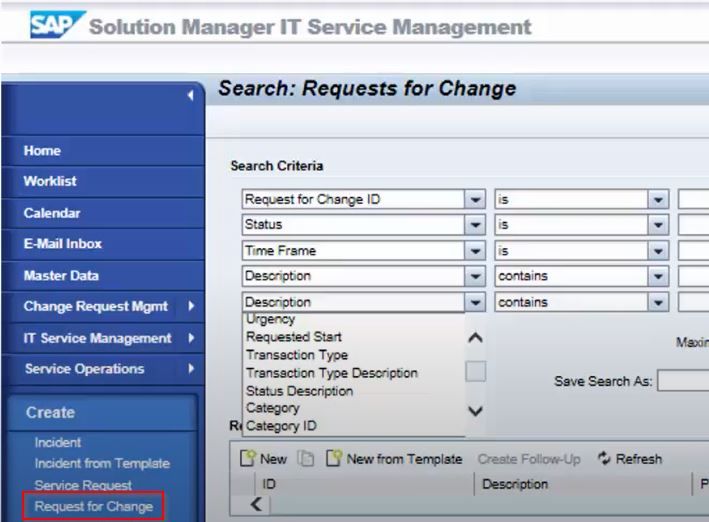
When the Request to change is clicked the system will give the below screen. In this screen, enter the following
- Description - a short explanation of the change being requested.
- Sold to Party - the name of the person who is asking for the change.
- Requester - the name of the person creating the change request, which is automatically filled in.
- Change Manager - the person who will approve the change request, chosen from the approval team.
- Approval Procedure - selected from the drop-down list, "Change Request Approval Procedure."
- Priority - the priority level set for the change request.
- Project - the name of the project the change request is associated with.
- System status - this field is automatically filled in and cannot be changed manually.
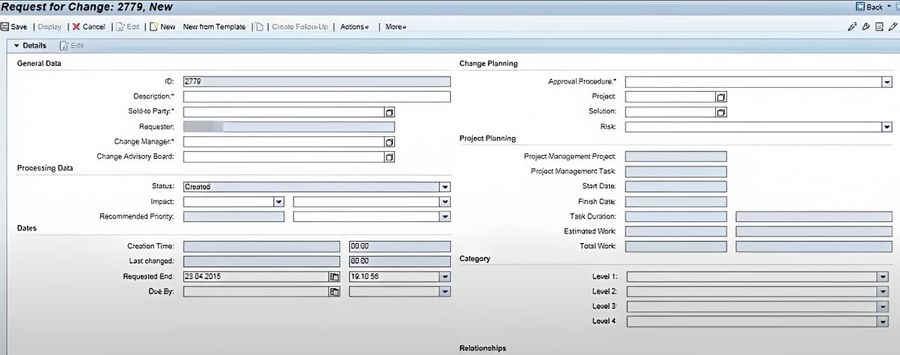
At the bottom, explain the change request Description in detail.
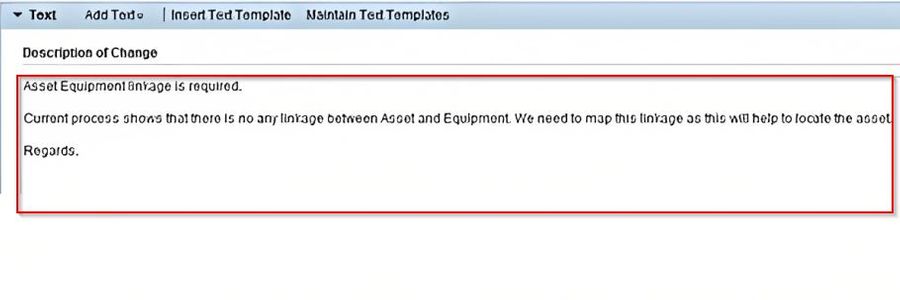
We can attach document also with it.
.jpg)
Now enter Request for change scope.
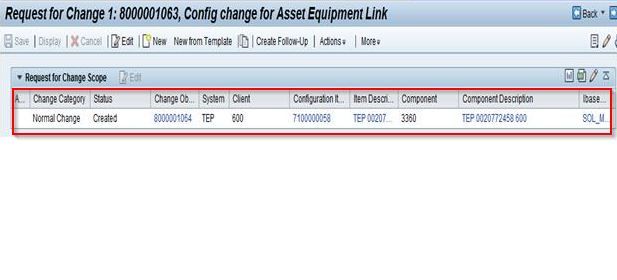
In this, we need to select the client as 600 and the configuration item as 7100000058 and Save it.
Now the Requester sets the status of the change request to Validation. This is done by going to the Change Request and navigating to the Action tab. The Requester selects the option Set Request for Change to Validation.
This action sets the status of the change request to "Validation" and signals the next step in the change management process.
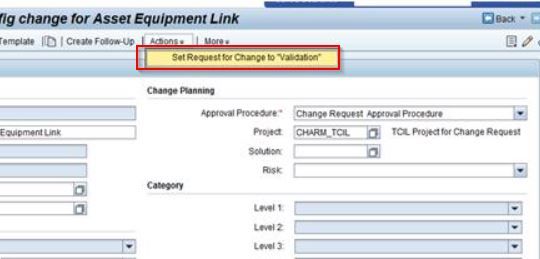
Save it. The system will show the Status as Validation
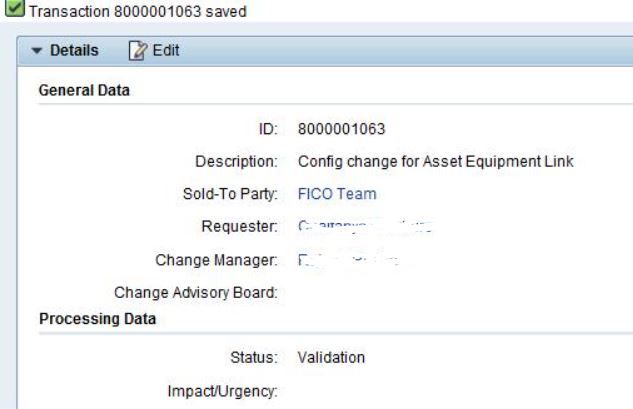
Once the Requester has completed the validation process, they can send the change request for approval. \
To do this, they navigate to the Action tab in the Change Request and select Release for Approval. This action releases the change request for approval by the Change Manager, who will then review and either approve or reject the change request based on the defined approval procedure.
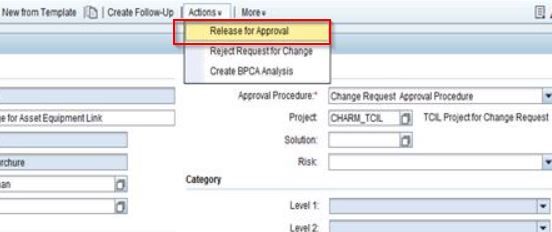
Save it. Once opened, again the status changes to To be approved.
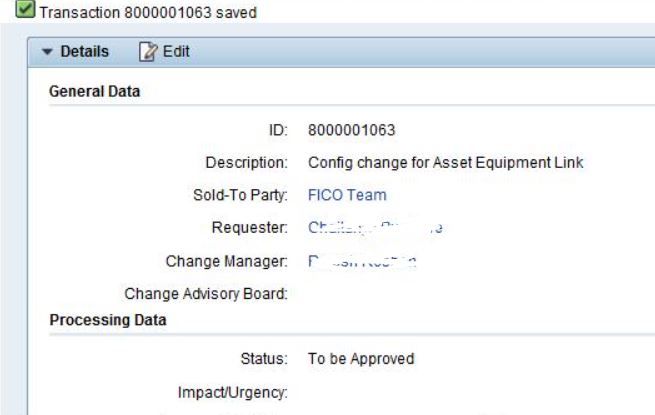
The Change Manager will start working on this change request. He will check the request and approve it.
.jpg)
Change manager will change the status to “Approved” or one of the status in the list shown in above screen shot.
Save this request. The system will show status as “Approved” as shown below
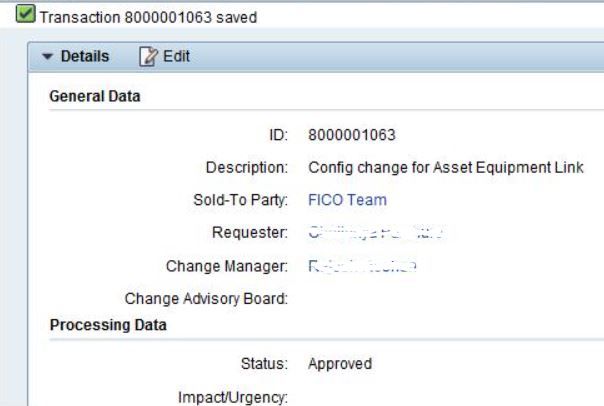
Now when the Requester sees the approved request that is approved he will put it in Development by changing the status.
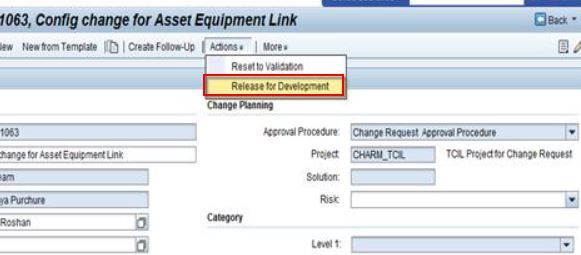
Save it.
This status shows that the approved change request is now in progress. If the Change Request is for ABAP Development FS needs to attach it with this Request.
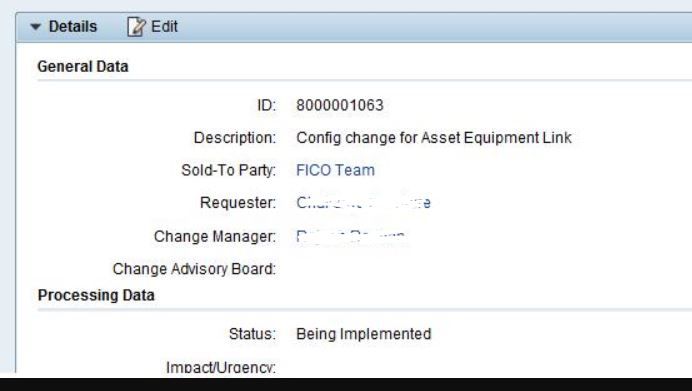
One can see the status is showing as Being Implemented.
Once Change request document with the status Being Implemented is saved the system will generate one change note number:
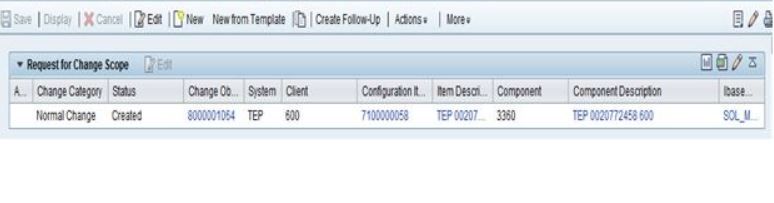
Now navigate to Change object the current Processor will put all the detail shown below
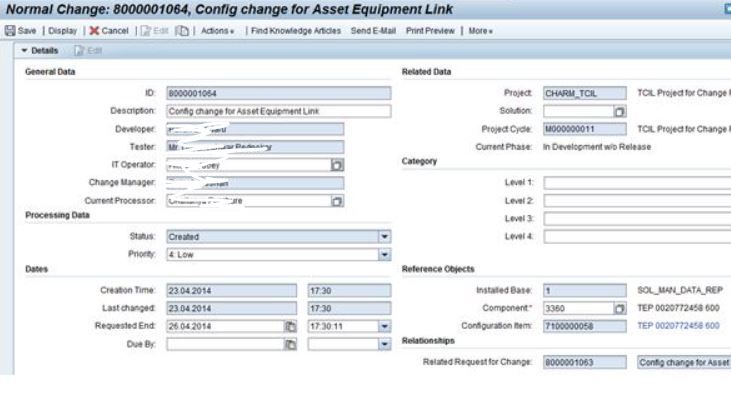
Developer – The processor will select the Developer name, who is going to develop this or configure this.
Change the status of this issue to In Development as shown below
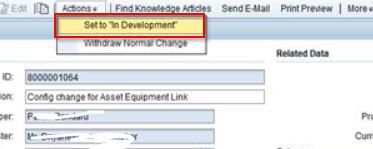
Save it. After this step Request will be moved to the Quality or Test Client and All the testing need to be done with proper documentation.