What is SAP Cloud Connector
SAP Cloud Connector is an application which we install on Windows, Linux or Mac OS X, it creates a link between SAP Cloud Platform applications and the On-Premise SAP system.
In order to have secure communication between the internet and intranet (which is your internal company network), you need in the middle a secure tunnel to be opened, this tunnel is called SAP Cloud Connector.
So SAP Cloud Connector allows you to open a secure tunnel between your own premise system and the cloud world through which you are able to access your On-Premise system securely. In other words, SAP Cloud Connector creates a secure connection between SAP Cloud Platform applications and your On-Premise SAP system which enables SAP Cloud applications to easily communicate with SAP System in a safe environment.
Sap Cloud Connector is not limited to the SAP system only it can create links between Non-SAP systems also.
SAP Business Technology Platform is required to establish a connection between the SAP Cloud environment and the SAP Cloud Connector instance. SAP Business Technology Platform or BTP is running a public cloud which means it is running over the internet so it has direct access to any cloud system like S/4 HANA Cloud, SAP Fieldglass, SAP Ariba, SAP Concur, SAP Success Factors etc.
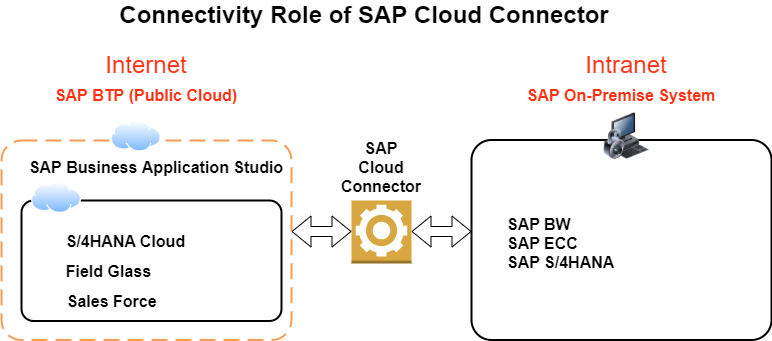
Steps to connect SAP Cloud Connector
Step1: Setting up the Cloud Connector:
Install SAP Cloud Connector: The Cloud Connector can be downloaded from this link https://tools.hana.ondemand.com/#cloud and start the installation.
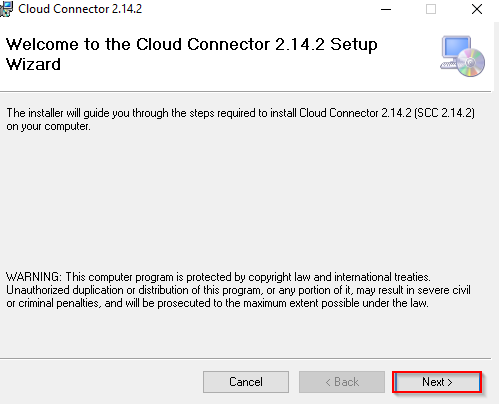
While installation you must ensure that the port number is 8443.
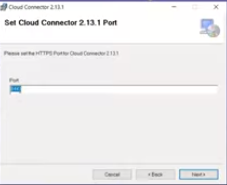
We can access the Cloud Connector @ https://localhost:8443
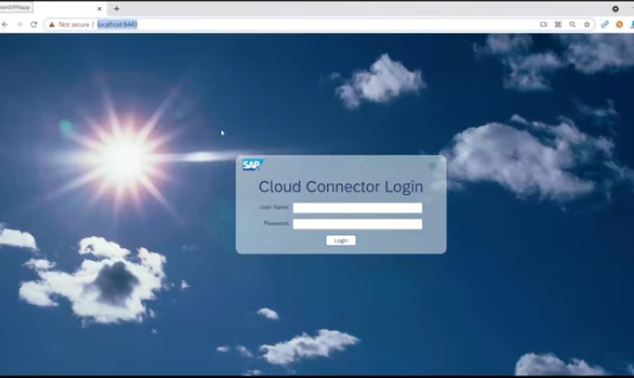
Default User Name: Administrator (it is case sensitive) and Password: manage (it is case sensitive). The first time when you log in it will ask you to change the password once you change it remains the same.
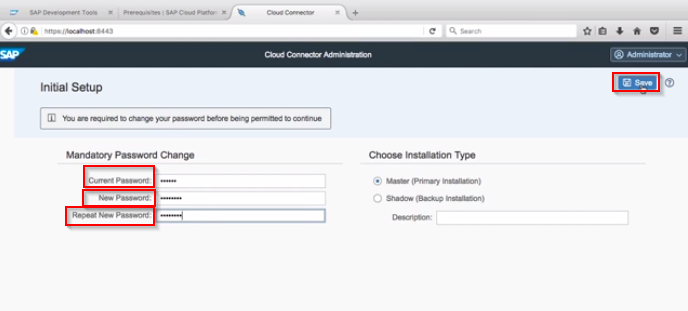
If Java is not installed on the server, it is necessary to download and install Java,
You need SAP JVM, download SAP JVM and extract the same. Copy the JVM into the C:\Program Files\java. Make sure to choose the SAP JVM directory while installing.
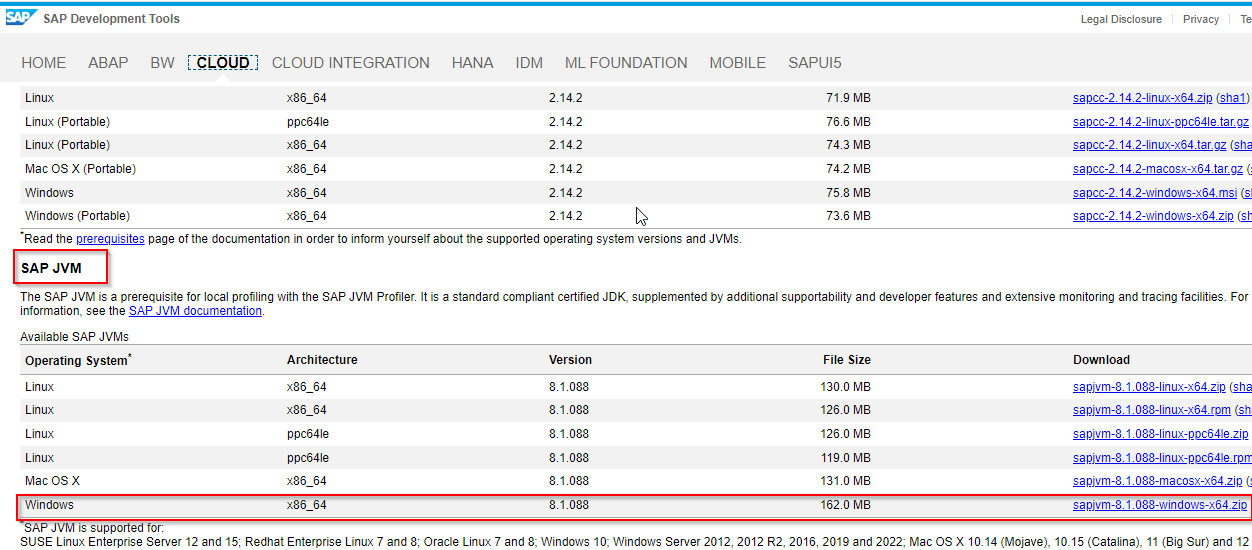
Step2: Configure the Cloud Connector:
In this step, we create a link between our On-Premise system and our Cloud system. We will configure the Cloud Connector with our On-Premise and Cloud system. Firstly we will configure our Cloud connector with the Cloud system.
It is important to Define Subaccount to configure Cloud Connector otherwise it remains inoperative. The Cloud Connector Administration screen is the user interface of Cloud Connector.
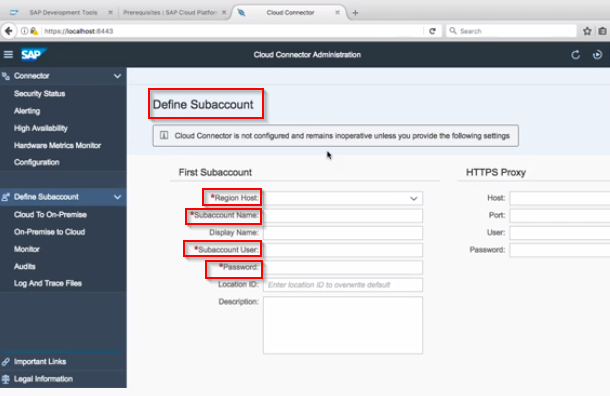
Provide the details of the Sub-Account, Region, User Id and Password of BTP then connect. Cross-check the SAP Cloud Connector section in the Sub Account.
Step 3: Check the Connectivity from SAP BTP:
In this step, we check connectivity from SAPBTP to Cloud Connector if it is working fine or not.
Step 4: Connect to the SAP OP server (On-Premise server):
SAP OP server can be SAP/4 HANA, SAP BW or it can be any On-Premise server used in your company. In this step, we connect Cloud Connector to the SAP OP server.
Step 5: Register On-Premise system in Cloud Connector:
SAP BTP to Cloud Connector and cloud connector to OP.