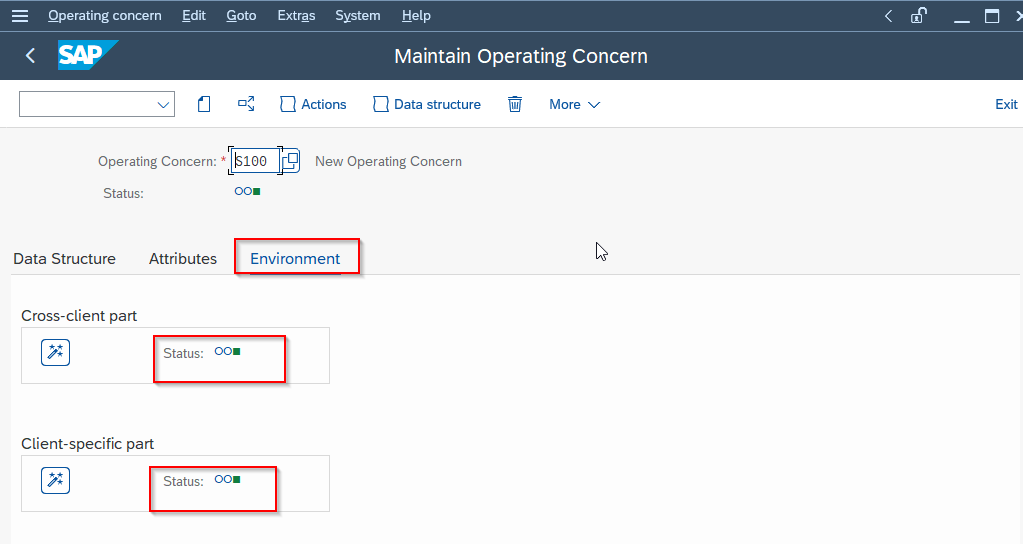Controlling Profitability analysis is also known as CO-PA. It is the tool provided by SAP to analyse the profitability of an organisation.
In other words, CO-PA is an analysis of the market segment which consist of product, customers, sales area, business area etc.
For example, CO-PA helps us to decide from which customer we are earning the most and from which is our most portable product.
It also help us the know which is our most popular product, it helps us to decide do we need to give discounts on specific products or not etc.
It gives detailed analysis which is further used for faster reporting. It is a very good reporting tool. CO-PA is very important for every organization as it is internal reporting on the basis of which important financial decisions are taken to improve profitability.
Although CO-PA is part of the Controlling module it fetches information from other modules also such as Sales and Distribution, Material Management, Finance, Project System and Controlling.
Types of CO-PA
There are two types of CO-PA
- Account-based CO-PA: It is also known as profitability analysis. It used cost or revenue elements to store values of various attributes such as revenue, cost of goods sold etc in accounts. In account-based CO-PA, GL account is used for reporting rather than value fields. It consists of Operating Concerns, Characteristics and Cost elements.
- Costing based CO-PA: It used the value field to store the values of various attributes such as revenues, overhead, cost of goods sold, variances etc. In costing based CO-PA, Value fields are mandatory. Mostly in manufacturing companies Costing based CO-PA are used. It consists of Operating Concerns, Value fields and Characteristics.
In S/4 HANA Account-based CO-PA is activated by default and Costing based CO-PA is optional. On the other hand in ECC Costing based CO-PA is recommended rather than Account-based CO-PA. Both types of CO-PA can also be used together as per the requirements.
In the first step of creating Operating Concerns, you have to define the Characteristics. You can define characteristics in the Customizing activity Maintain characteristics.
In the second step of creating Operating Concerns in Costing-based CO-PA, you need to define Value fields. You can do this using the Customizing activity Maintain Value fields.
These Characteristics and Value fields can be used in several Operating Concerns. Their definition applies to all clients.
After this, you have to define the structure of your operating concern in the activity Maintain Operating Concerns. You do this by selecting the desired characteristics and adding them to the Data Structures of your Operating Concerns. In Costing-based CO-PA, you also need to select and add the required Value fields.
The structure of an operating concern is valid in all clients.
What are the Characteristics?
Characteristics are the basic information that the system fetches or store for further reporting. Several fundamental characteristics are predefined in every Operating Concern. For example, material number, country, sales area, division, customer number, profit centre etc are standard characteristics that are available in the system. CO-PA comes with many Fixed characteristics which cannot be changed. You can display a list of the fixed characteristics by choosing Extras -> Fixed fields.
In addition to these predefined fields, you can define up to 50 of your own Characteristics in each Operating Concern.
The name of new Characteristics must begin with "WW" and consist of 4 or 5 characters.
You can also delete any Characteristic that is not used in any Operating Concern.
Steps to create Characteristics
Step1: Goto SPRO -> Sap IMG -> Controlling -> Profitability Anaysis -> Structures -> Define Operating Concern -> Maintain Characteristic
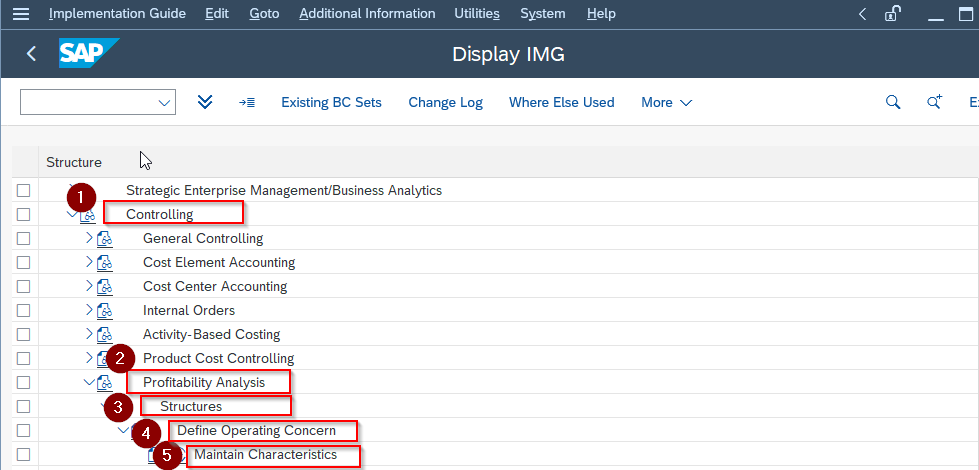
Step2: On the Edit Characteristics: Start screen enter the name of the characteristic:
Char: WW10 (user-defined characteristics start with letter WW only).
Press the Create/Change button.
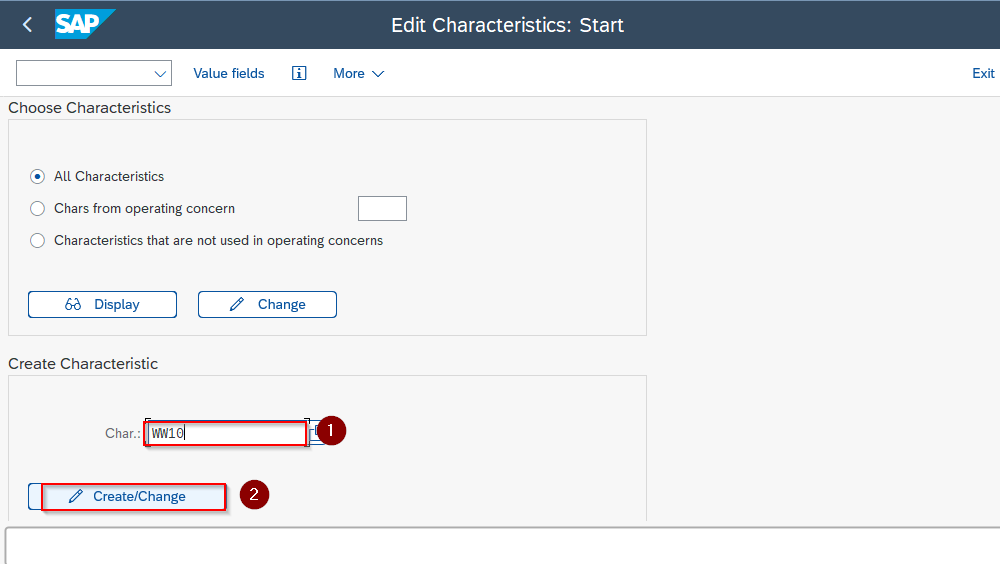
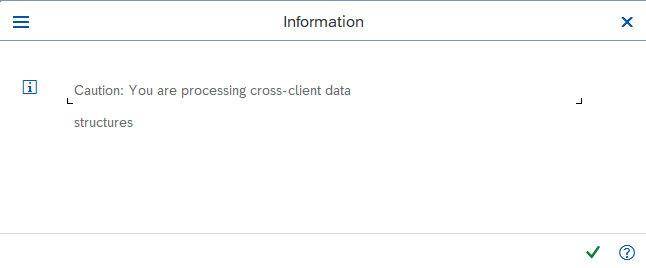
Press the tick button.
Step3: On the Create Char.:Assignment screen to create the user defined Characteristic:
Select the User defined radio button.
Char: WW10 (here type the name of the characteristics for example country)
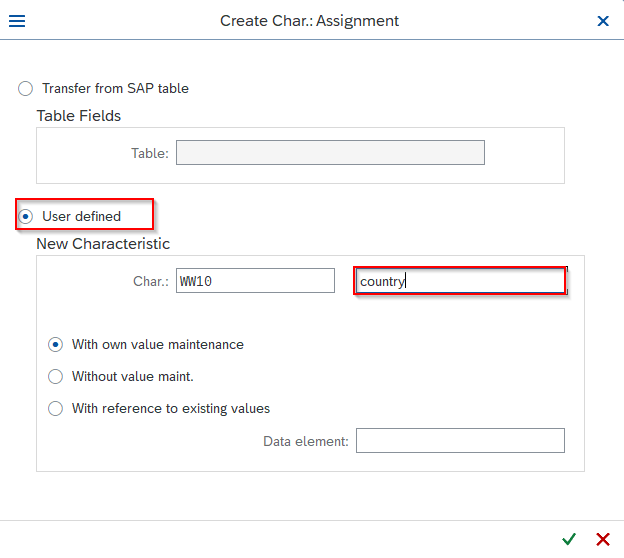
Press the tick button.
Step4: On the Create Char: WW10 screen submit the required fields and press the activate button.
Description: country
Short text: country (type here the name of the characteristic)
Heading: country (type here the name of the characteristic)
Data Type: CHAR Length: 10
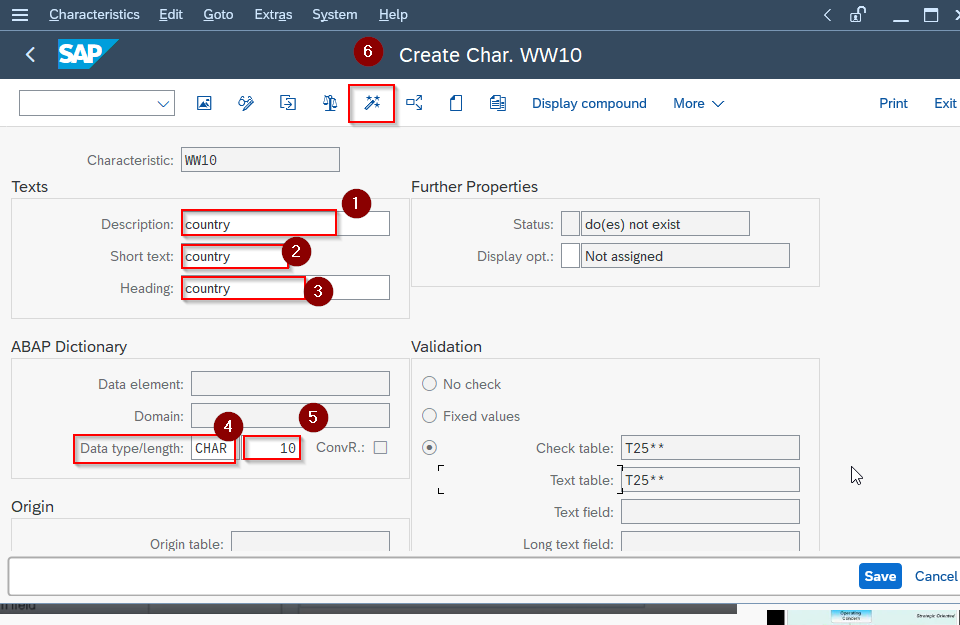
Step4: On Generate New Check Tables screen press the Automatic button as we want the system to create the check table automatically.
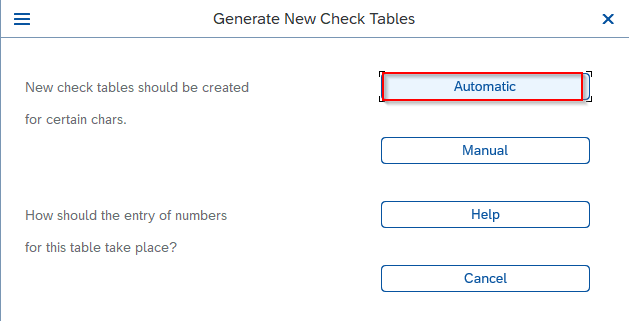
Now all the fields of Characteristics are activated.
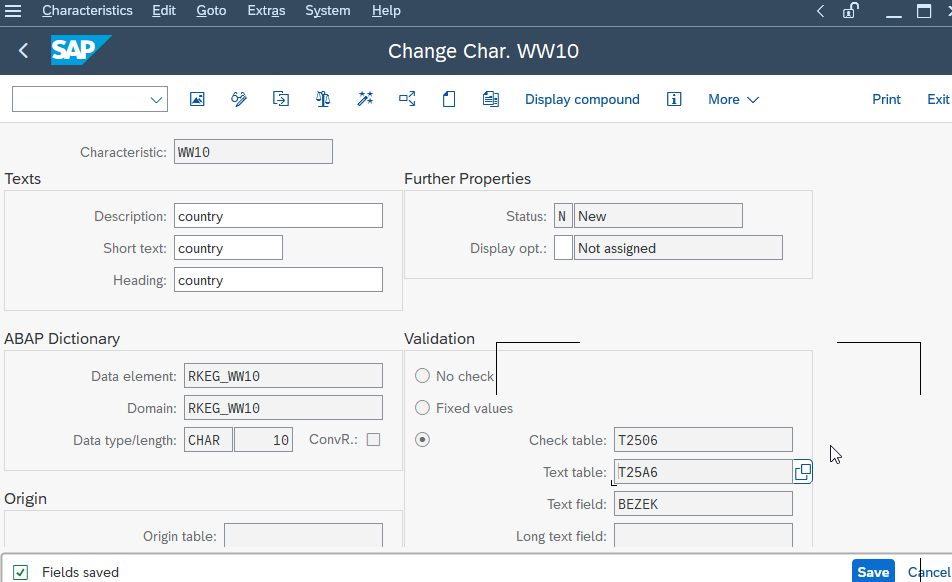
What are Value fields?
Value fields are the fields in Costing based CO-PA in which the system stores the amount and quantity. Frequently used fields, such as "Revenue" and "Sales quantity", are predefined Value fields. You can also define additional Value fields by using the Customizing function Maintain Value Fields. The name of the Value field must begin with "VV" and it is 4 or 5 characters long.
You can delete any Value field that is not being used in an Operating Concern. You can change the texts for user-defined value fields at any time.
Steps to create Value fields
Step1: Goto SPRO-> Sap IMG -> Controlling-> Profitability Anaysis-> Structures-> Define Operating Concern-> Maintain Value Fields
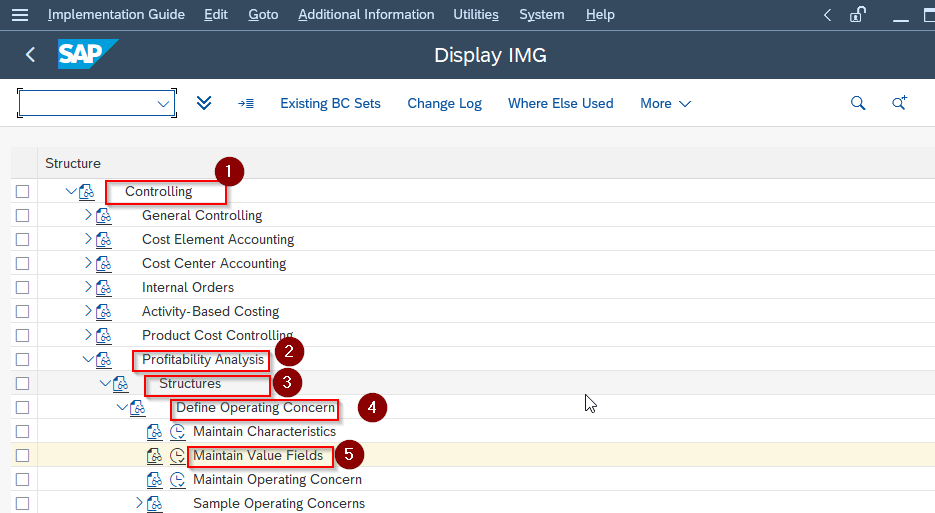
Step2: On Edit Value Fields: Start screen create the Value Fields:
Value Field: VVAE ( type here the name of the value field, user-defined value field always starts with the letter VV only).
Press the Create/Change button.
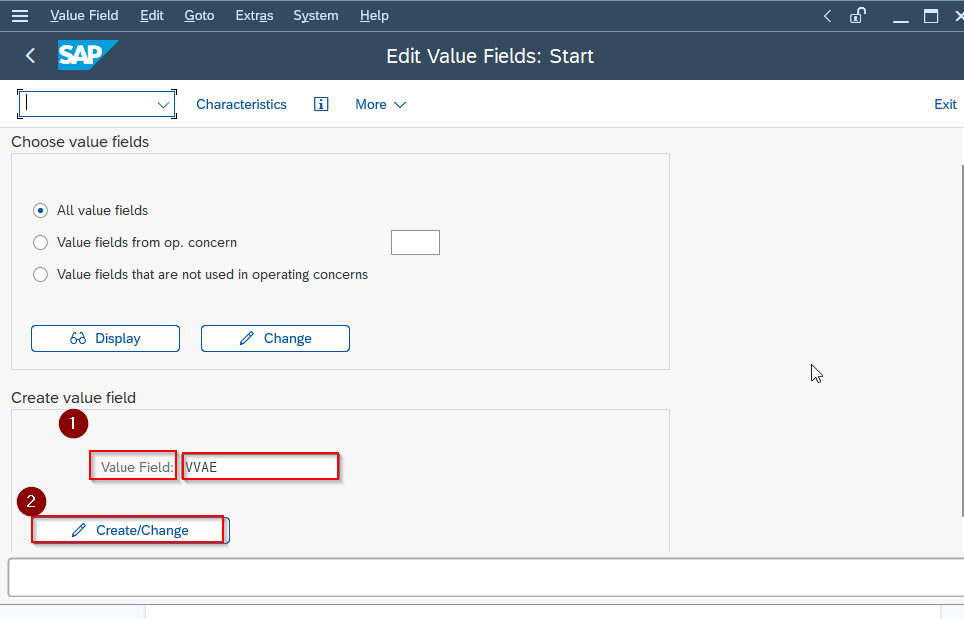
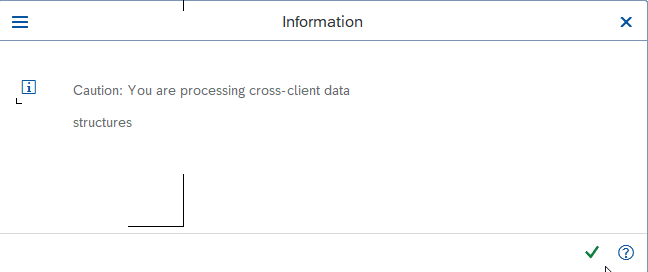
Press the tick button.
Step3: On the Create Val. fld VVAE screen submits information in the required fields:
Description: Admin Expenses (type here the name of the value field).
Short text: Admin Exp (type here the short text for value field).
We also check that the Value field type is the Amount, not the Quantity.
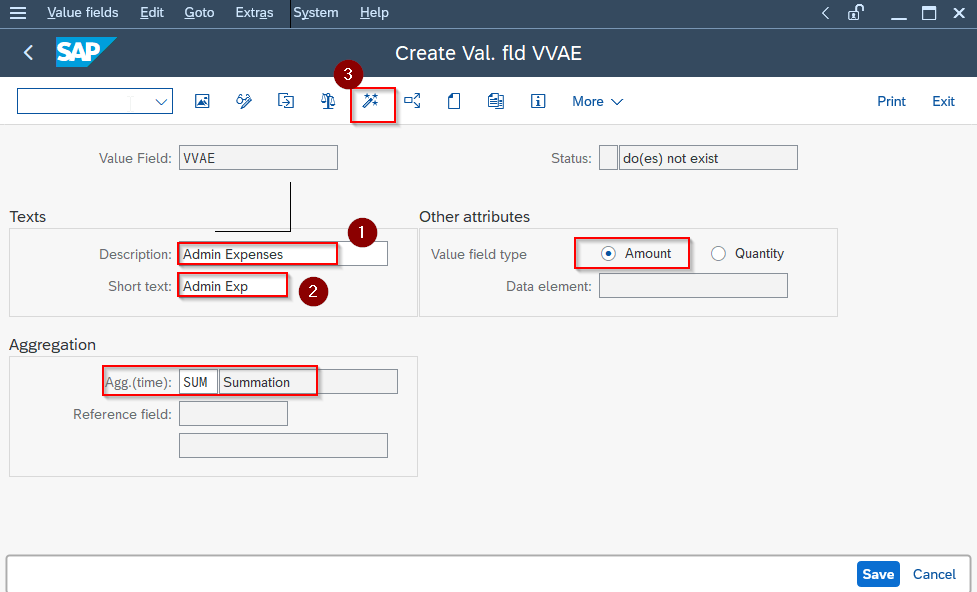
Press the activate button to activate the Value field.
Operating Concerns
An Operating Concern is an organizational unit. In order to use CO-PA, it is important to define Operating Concerns. The structure of the operating concern is defined by the Characteristics and by the Value field in Costing-based Profitability Analysis. If you want to create a new Operating Concern you need to create the Data Structure, Attributes and activate the Environment.
- Data Structure: It determines the structure of the profitability segment be analysed and how revenue and costs are organized. You need to define the data structure only once no matter you are using the operating concern in more than one client
- Attributes: The attributes are client-specific. You need to set attributes individually for each client for example fiscal year variant, currencies. By maintaining the attributes, you make an operating concern "known" in the current client.
- Environment: it is necessary to be able to work with the Operating Concern.
Steps to create Operating Concerns:
Step1: Goto SPRO-> Sap IMG -> Controlling-> Profitability Anaysis-> Structures-> Define Operating Concern-> Maintain Operating Concern
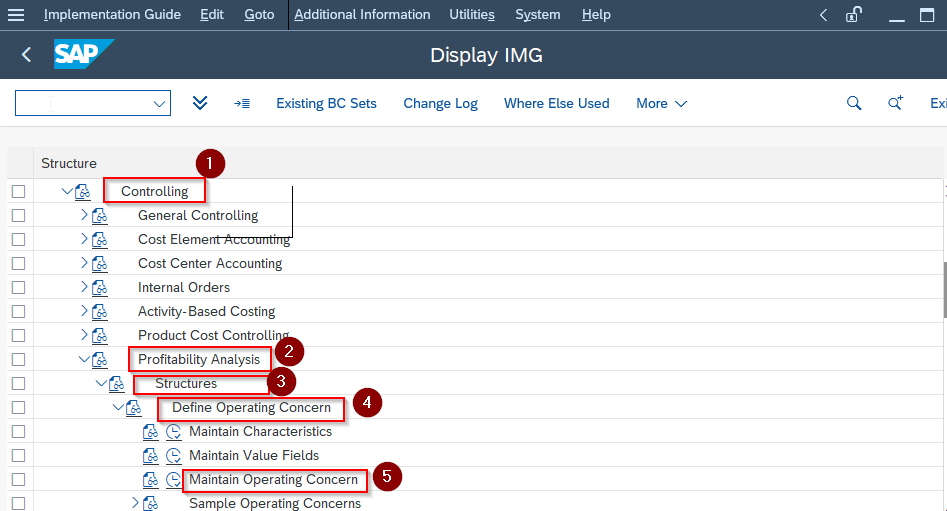
Step2: On the Maintain Operating Concern screen create the Operating Concern:
Operating Concern: S100 (type here the name of the operating concern).
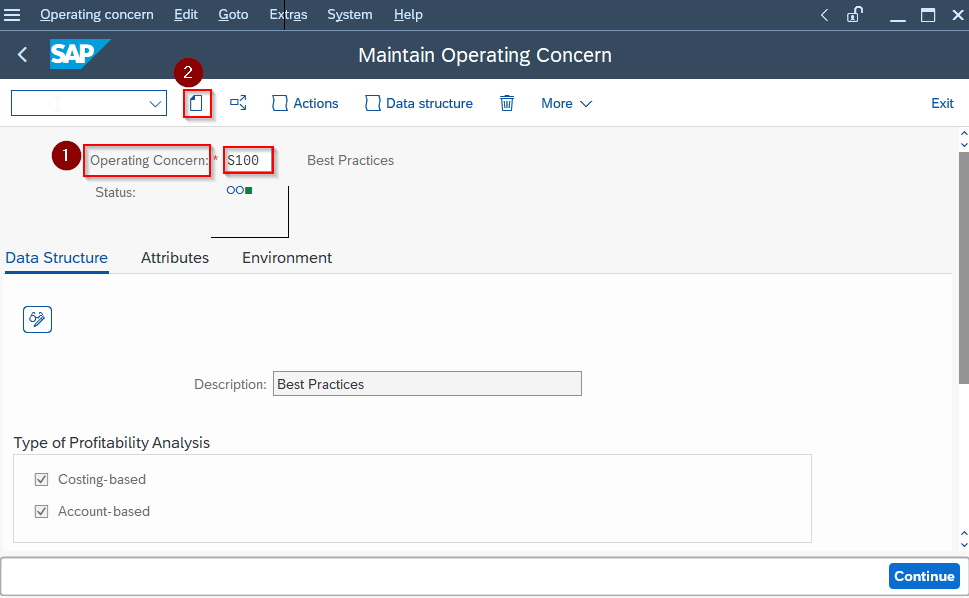
Select the Create button to create the Operating Concern.
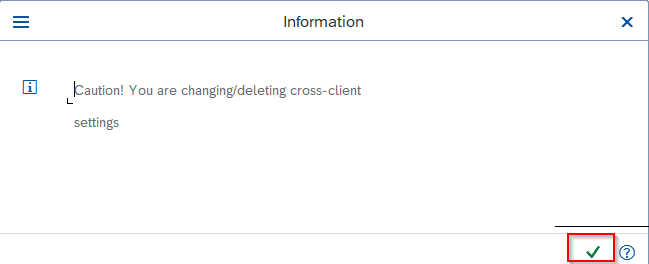
Step3: On the Maintain Operating Concern Screen submit the required information:
Description: New Operating Concern (type here the name of the operating concern you created).
Types of Profitability Analysis check Costing based ( In this example we are taking costing based profitability analysis)
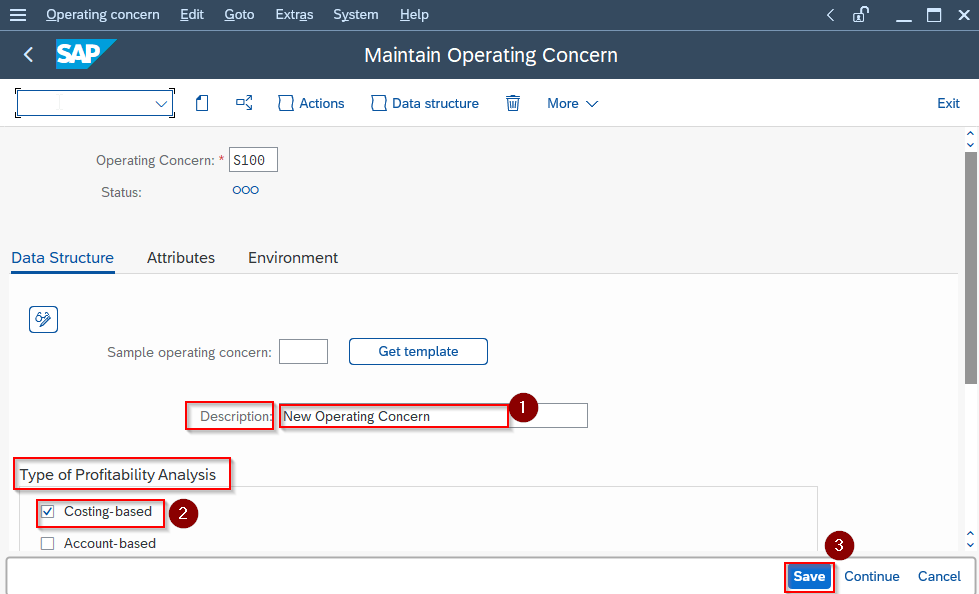
Step4: On Maintain Operating Concern screen select the Attributes tab:
Operating concern currency: Euro (select here the currency types for costing based Profitability analysis).
Fiscal year variant: 00(select here the fiscal year variant for your operating concern).
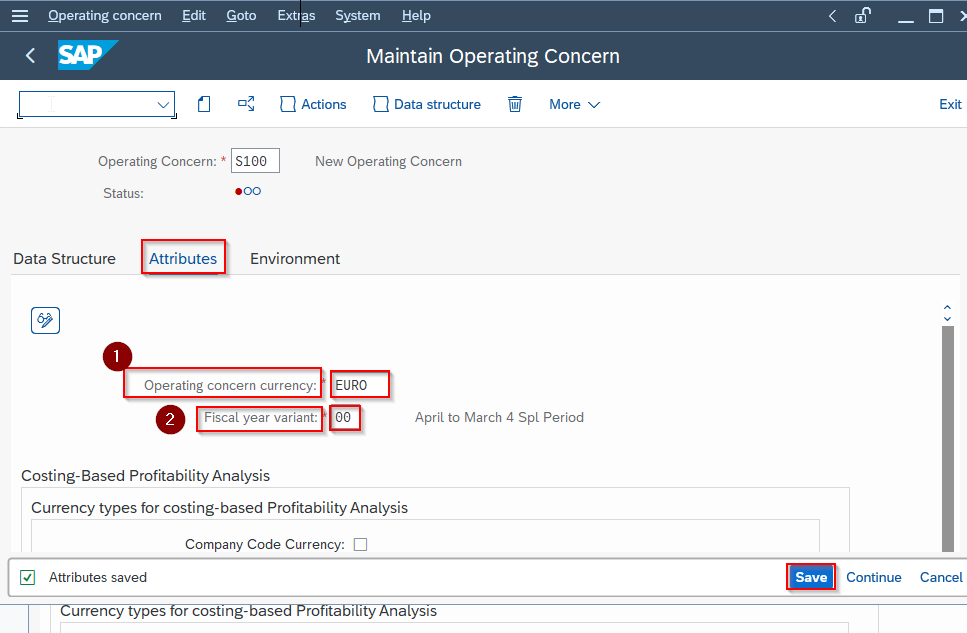
Press the Save button.
Step5: On Maintain Operating Concern screen select Data Structure tab:
Press Create button.
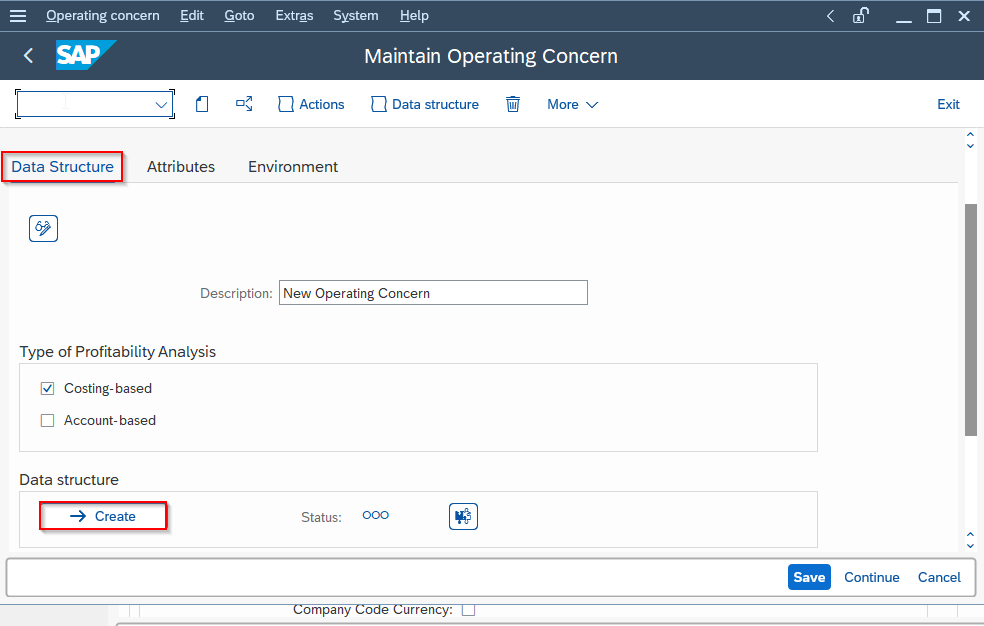
Goto Extras-> Display fixed fields
(Displays the list of all the fixed characteristics which are automatically transferred to our operating concern).
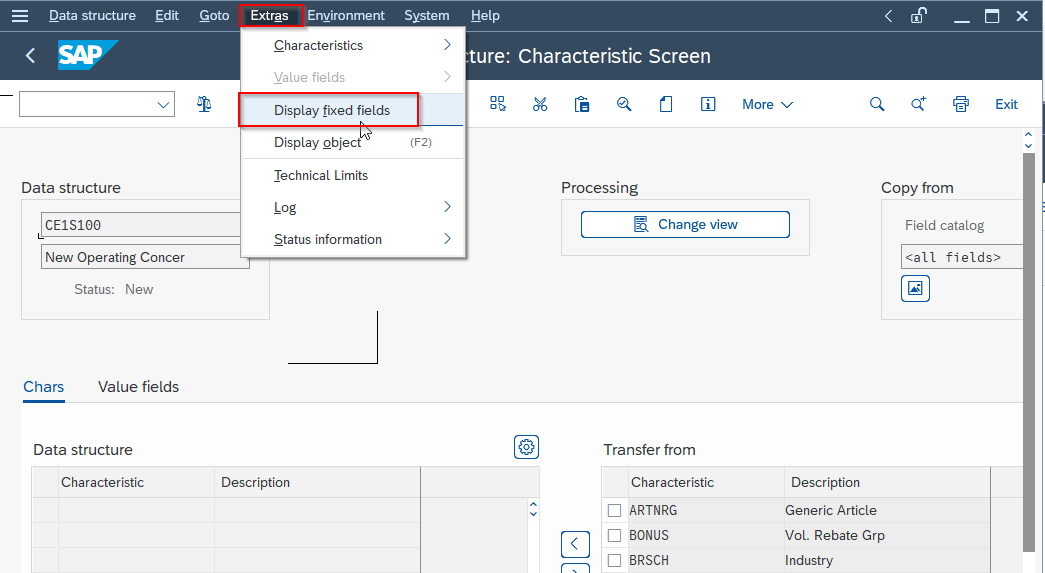
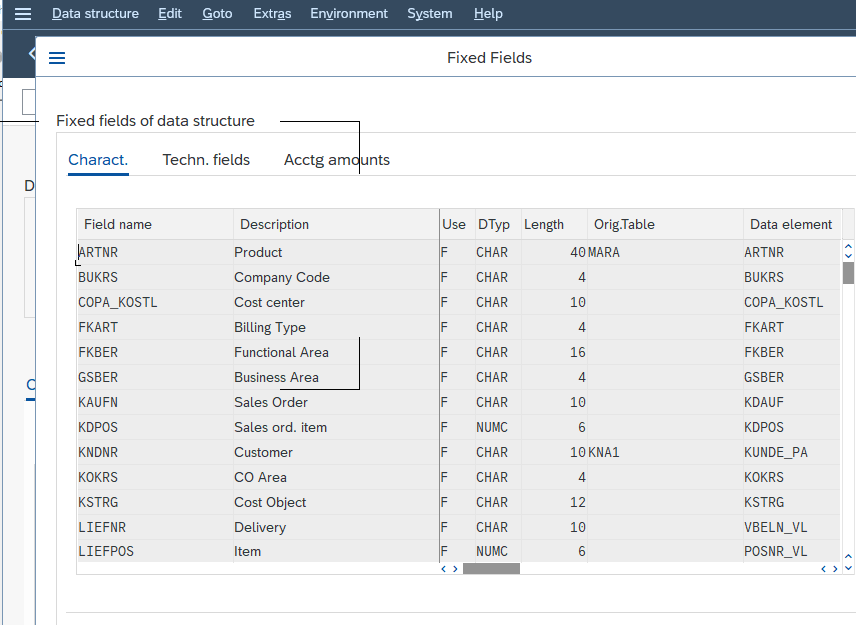
Step6: On the Edit Data structure: Characteristic Screen to add characteristics to your operating concern, select the desired fields on the right side of the screen.
Then use the function Transfer From to copy these fields to the data structure.
You can only transfer fields with an active status. An operating concern cannot contain two fields for which the meaning, the short text, or the field title same.
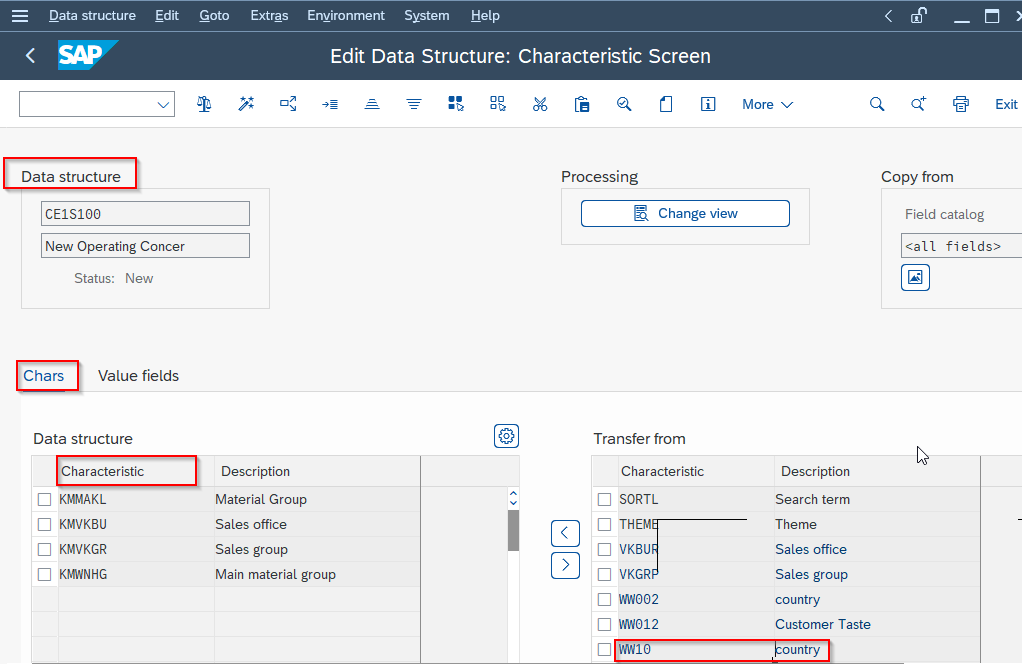
Press the Activate button.
Step7: On the Edit Data Structure: Value Field Screen:
In the same way, we select the value field and transfer it to our operating concern including the user defined Value field VVAE Admin Expenses which we created earlier.
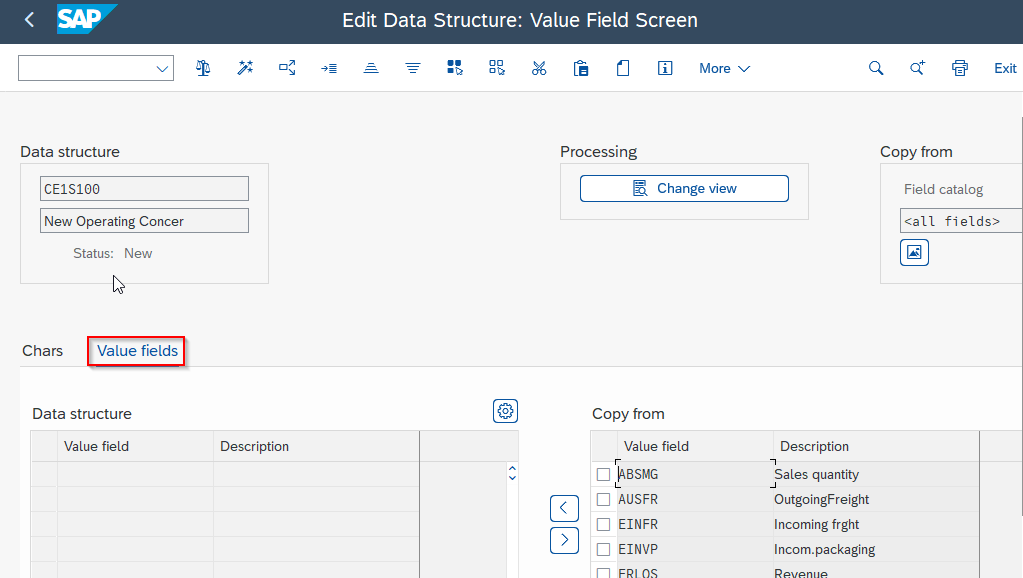
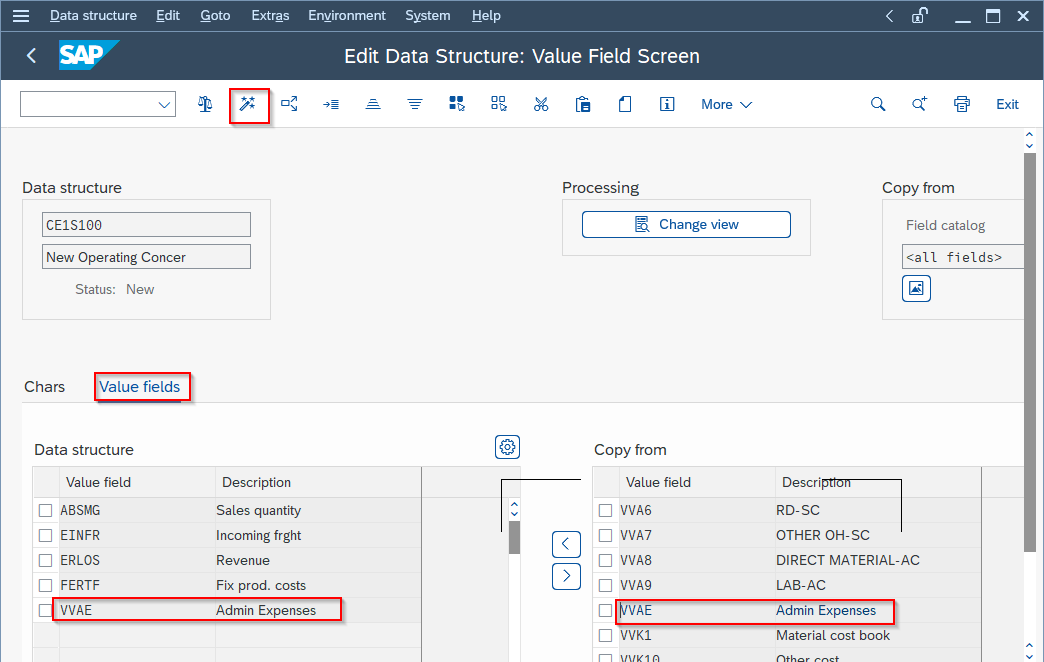
Press the Activate button.
Goto-> Back
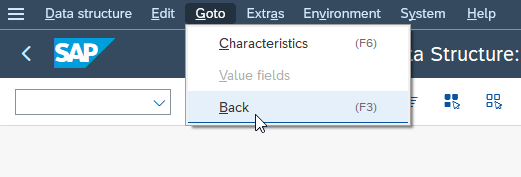
Step9: On the Generate Environment screen press the Yes button to generate the Operating System Environment
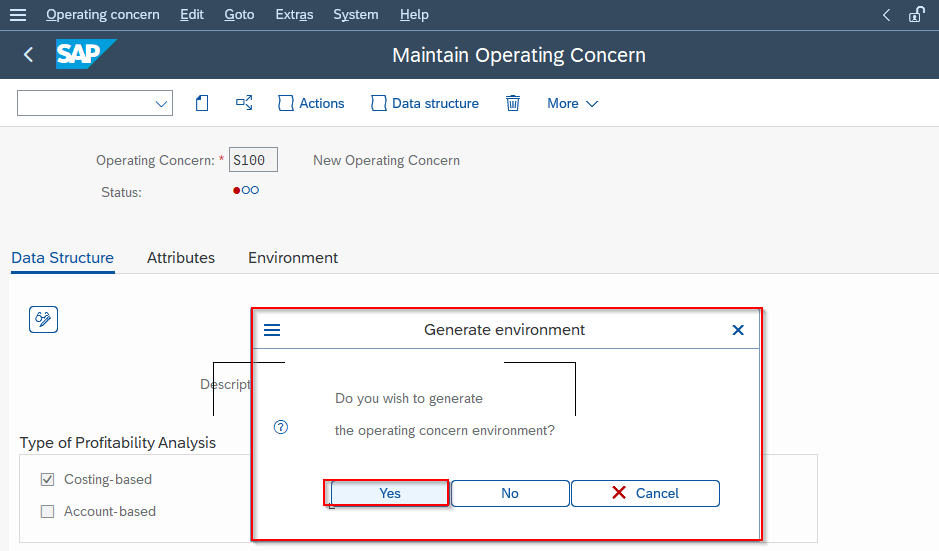
Step10: Once everything is generated we go to the Environment tab and can see the operating concern status is green and it’s ready to use.