Step by Step Procedure for SAP Router Installation procedure from the Beginning to END
1- Register the global IP in SAP site (send the message to SAP on SAP servicemarket place).
2- Configur the network card private and global SAProuter system.
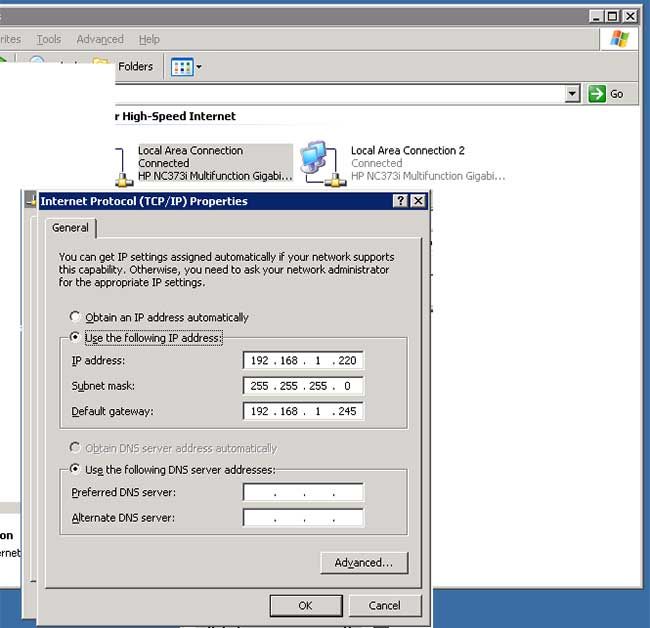
Global File from
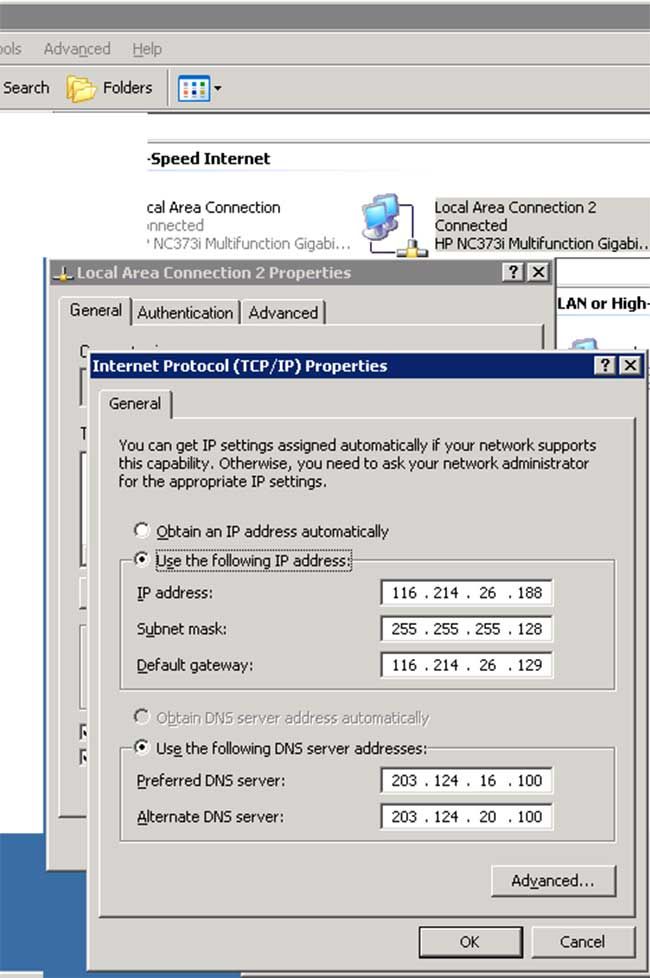
3 - Download the saprouter and sapcripto .CAR file form SAP service marketplace
4 - Crate the one folder c:saprouter
5 - Uncar the the file c:saprouter folder.
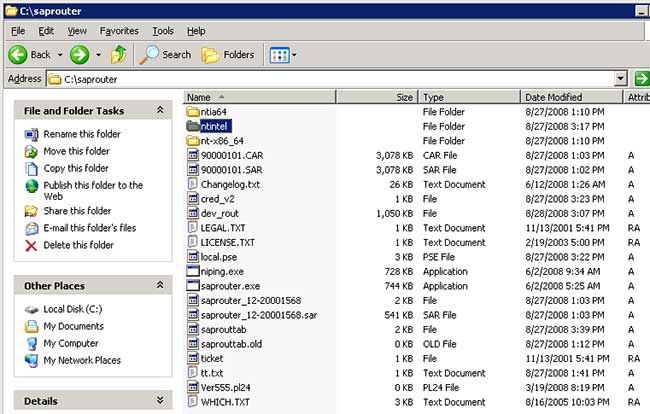
Open the saprouttab file and Configure the saprouttab file as below.
#sapserv2:
# SNC connection to SAP
KT "p:CN=sapserv2, OU=SAProuter, O=SAP, C=DE" 194.39.131.34 *
# SNC-connection from SAP to local R/3-System for Support
#KP "p:CN=sapserv2, OU=SAProuter, O=SAP, C=DE" <R/3-Server IP> 32<Instance>
KP "p:CN=sapserv2, OU=SAProuter, O=SAP, C=DE" 192.168.1.220 3200
# SNC-connection from SAP to local R/3-System for pcAnywhere
#KP "p:CN=sapserv2, OU=SAProuter, O=SAP, C=DE" <R/3-Server IP> 5631
KP "p:CN=sapserv2, OU=SAProuter, O=SAP, C=DE" 192.168.1.220 5631
# SNC-connection from SAP to local R/3-System for SAPtelnet
#KP "p:CN=sapserv2, OU=SAProuter, O=SAP, C=DE" <R/3-Server IP> 23
KP "p:CN=sapserv2, OU=SAProuter, O=SAP, C=DE" 192.168.1.220 23
# SNC-connection from SAP to local R/3-System for Netmeeting
#KP "p:CN=sapserv2, OU=SAProuter, O=SAP, C=DE" <R/3-Server IP> 1503
KP "p:CN=sapserv2, OU=SAProuter, O=SAP, C=DE" 192.168.1.220 1503
# Access from your local Network to SAPNet - R/3 Frontend
#P <internal address range> 194.39.131.34 3299
P 192.168.*.* 194.39.131.34 3299
P * * *
6 - Go to www.service.sap.com/tcs site
Go to saprouter certificate tab
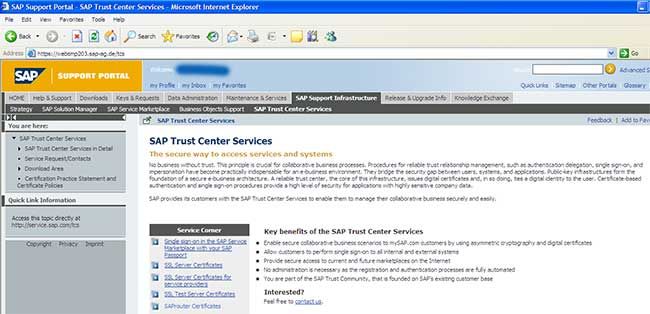
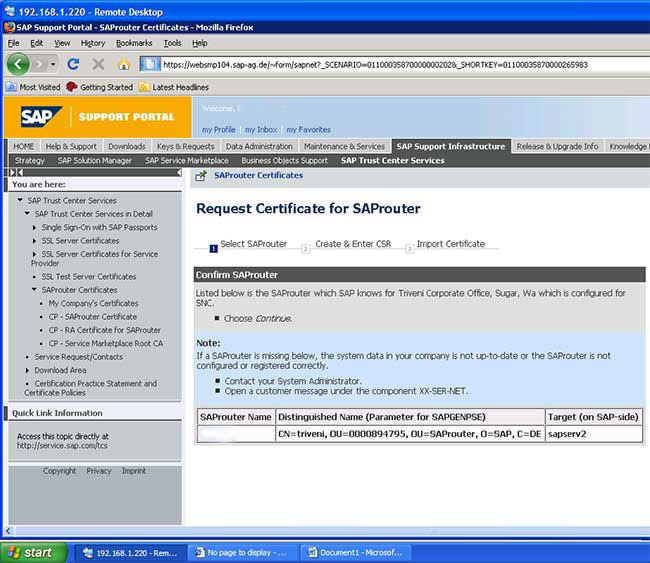
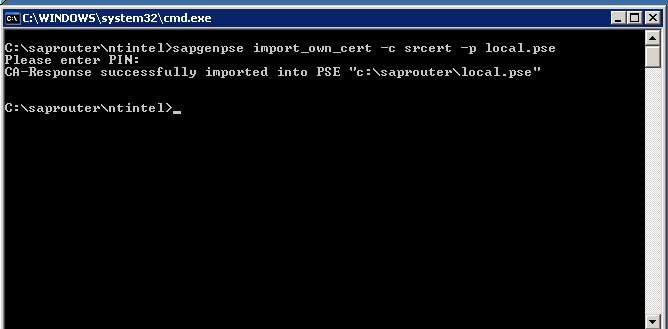
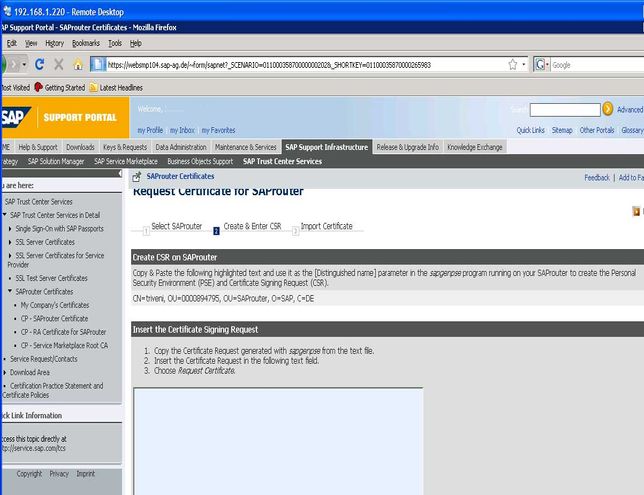
Pin no. 2007
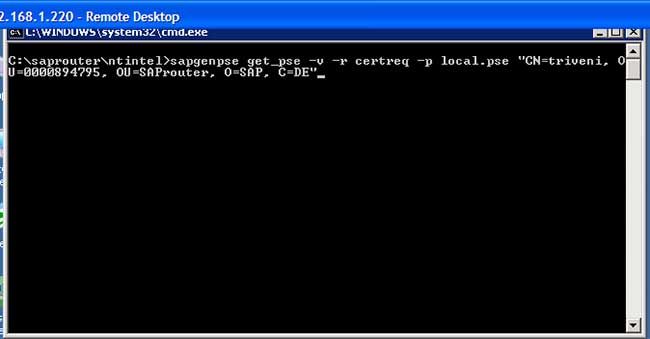
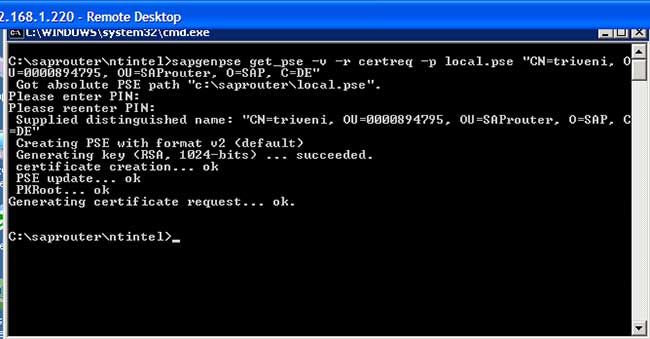
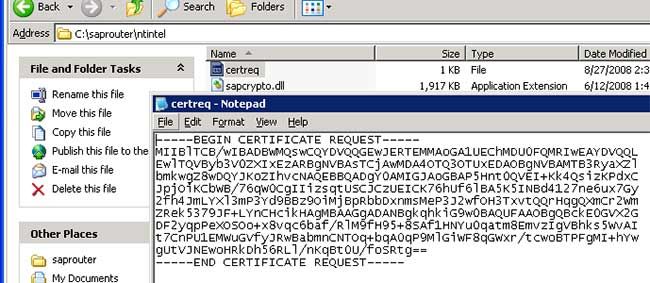
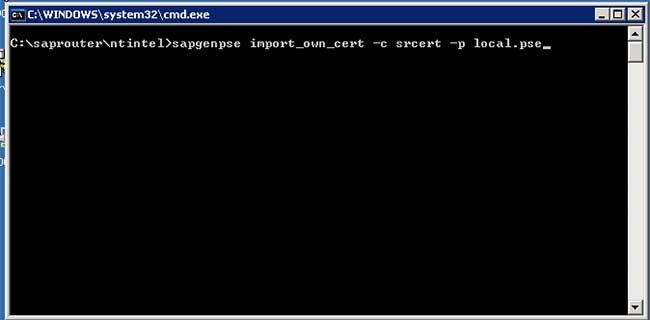
Import the certificate
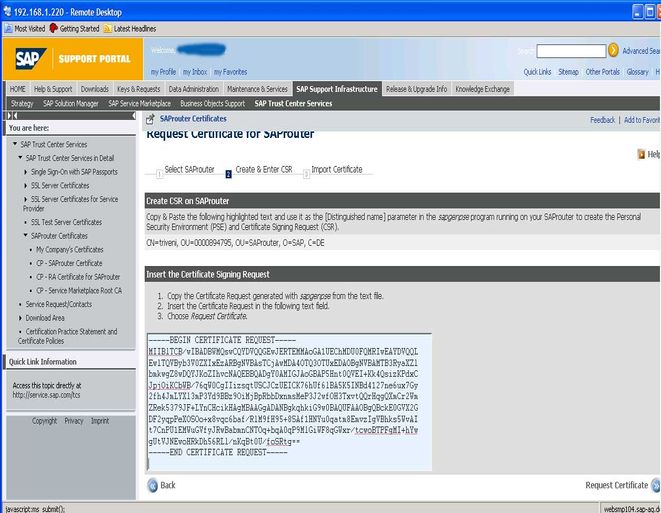
7 - Then go to command c:saprouter
Run the command
C:saprouter>saprouter -r -S 3299 -V3 -K "p:CN=triveni,OU=0000894795,OU=SAProute r,O=SAP,C=DE"
Read more about OSS- Connectivity through SNC over Internet
Installation of SAP Router
1.Hardware & Software Requirements
SAP Router Registration Data Sheet for SAP Router should be duly filled and sent to SAP by fax for registering SAP Router. Registration can be confirmed by checking the Router details under System data.
2.Download the latest SAP Router files (saprouter.car, nipping, cryptographic library) from SAP Service Market Place --- Patches.
3.Create a user called sncadm as a member of Administrator. Log off administrator and login as sncadm. Create the following environment variables for this user.
4.Create folder c:usrsapsaprouter and copy the downloaded files into that folder. Extract all the compressed files. Now typically this folder will have the following files.
(other required files can be copied from kernel directory of other SAP Systems)
5.Go to http://service.sap.com/saprouter-sncadd. Click on 'Apply Now'
6.Open a command prompt and execute the following commands.
Cd usrsapsaprouter
sapgenpse get_pse –r sap-router.p10 –p sap-router.pse “CN=SAP-ROUTER, OU=0000733879, OU=SAProuter, O=SAP, C=DE”
7.Now install the certificate as follows
8.Now create credentials for saprouter
This will create a file called cred_v2 in c:usrsapsaprouter
9.Now Check whether certificate has been imported correctly or not
The name of issuer should be: CN=SAProuter CA, OU=SAProuter, O=SAP, C=DE. If the name is not correct, then delete the file cred_v2 and start all over again from Step – 5.
10.Now create a file “saprouttab” in the folder c:usrsapsaprouter and make the following entries in that.
# SNC connection to SAP
KT "p:CN=sapserv2, OU=SAProuter, O=SAP, C=DE" 194.39.131.34 *
# Access from your local Network to SAPNet - R/3 Frontend
P 172.16.*.* 194.39.131.34 3299
P 172.17.*.* 194.39.131.34 3299
P 172.18.*.* 194.39.131.34 3299
P 172.19.*.* 194.39.131.34 3299
D * * *
Save the file and close
11.Make the following changes in the hosts file and services file (under windowssystem32driversetc folder ) SAP-ROUTER system
hosts file:
172.18.9.8 SAP-ROUTER
194.39.131.34 sapserv2
services file:
sapdp99 3299/tcp
sapgw99 3399/tcp
sapmsO01 3601/tcp
12.Now check the entry in the services files for all servers and all front-end PCs under %winnt%/system32/drivers/etc/ there should have:
13.Now start the sap router using the command (from the saprouter directory)
14.Connection to SAP can tested using the command
Note: The file lgtst.exe can be copied from other SAP system’s kernel directory.
The output should look like these:
Using trcfile: dev_lg
List of reachable application servers
------------------------------------------------
If the lgtst command does not display the list of reachable application servers, then the connection to SAP could not be established. Troubleshoot the error and rectify.