In this Logistics Information System tutorial, you will learn the step-by-step process to set plant data in the SAP system with proper screenshots.
What is Plant Data in SAP?
Plant data in SAP is the collection that transfers the relevant employee data from the above Logistics application components to Time Management.
How to Set Plant Data in SAP?
Please follow the steps below to set plant data in SAP:
Step 1: Execute t-code SPRO in the SAP command field.
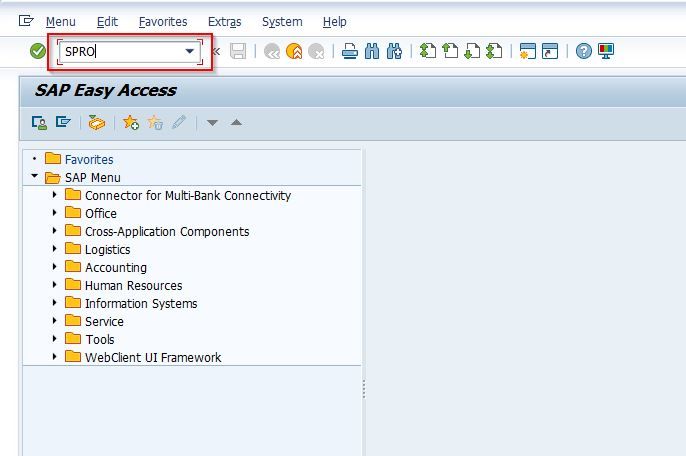
Step 2: On the next screen click the SAP Reference IMG button
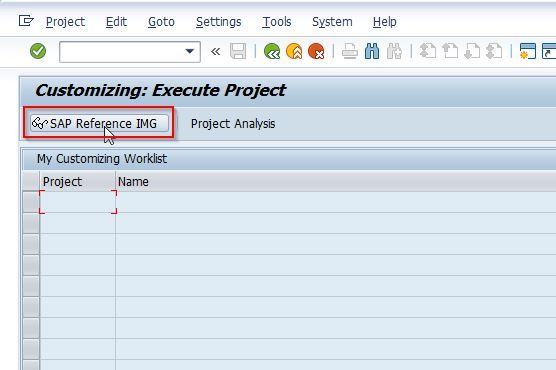
Step 3: Next follow the following SAP IMG path
SPRO > SAP Reference IMG > Logistics General > Reel Calculation > Set Plant Data

Now on the Change View "Plant": Overview screen, you will see the list of all previously set Plant Data on your SAP system.
.jpg)
Step 4: Next click the New Entries button to set the new SAP Plant data.
.jpg)
Step 5: Now provide the following details required to setting up the new plant data according to your business requirement.
.jpg)
Step 6: Once you have entered all the required details, click on the SAVE icon to save all the data.
.jpg)
Step 7: Next select your Customization Request id and press enter to proceed
.jpg)
A message Data was saved will appear on the bottom of your screen which means that all the configurations have been saved in your SAP system.
.jpg)
You have successfully set the new plant data in your SAP system.
.jpg)