Operation modes can be defined to suit specific system requirements to provide additional dialog or background processing resources during a particular period of time without having to restart the SAP System.
Setting up operations mode:
• Choose Administration -> CCMS -> Configuration -> Operation Modes/Instances, or call transaction RZ04
• Create a new operation mode (which can be switched automatically)
o Operation Mode -> Create.
o Enter the Name of the Operations Mode:
o Enter the description of the Operations Mode:
o Enter the Monitoring Variant: SAP_DEFAULT
o Repeat above steps for more operations modes. 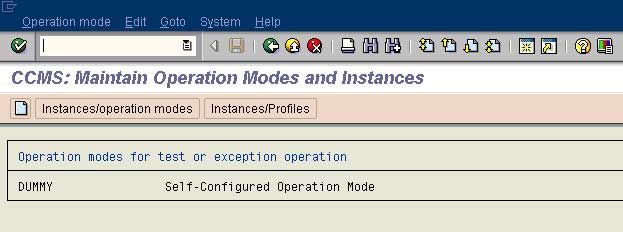
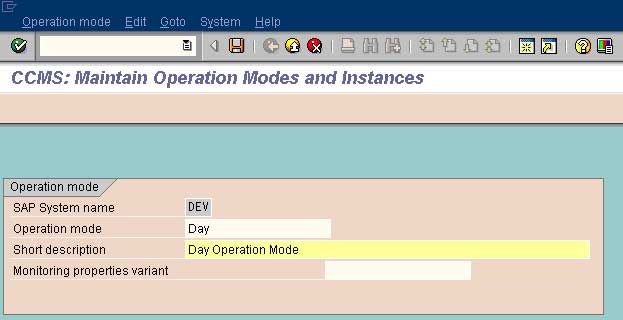
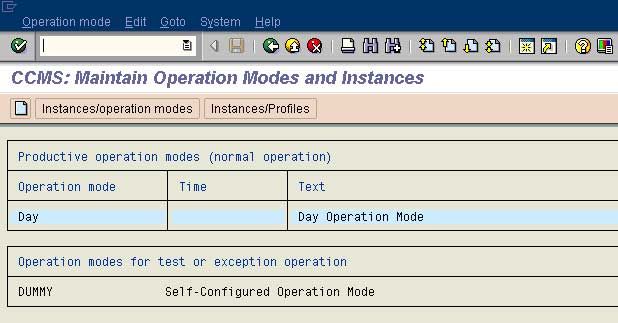
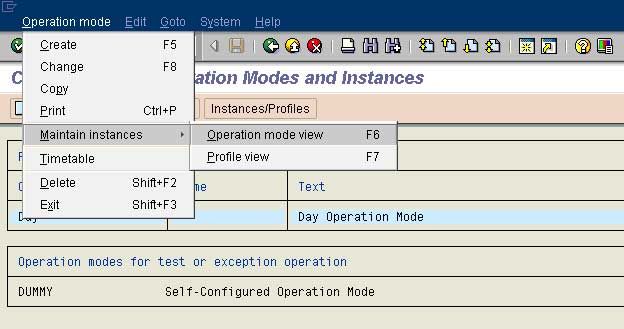
• Create Instance Data and maintain work process distribution
o Operation Mode -> Maintain instances -> Operation Mode View
o Instance -> Create New Instance -> Enter the following data: 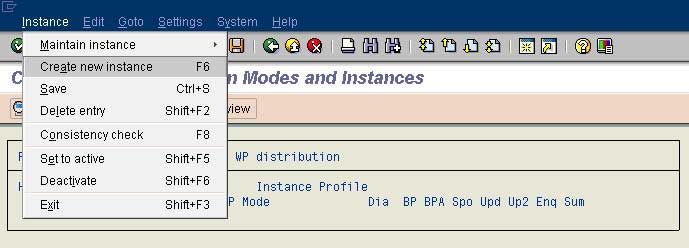
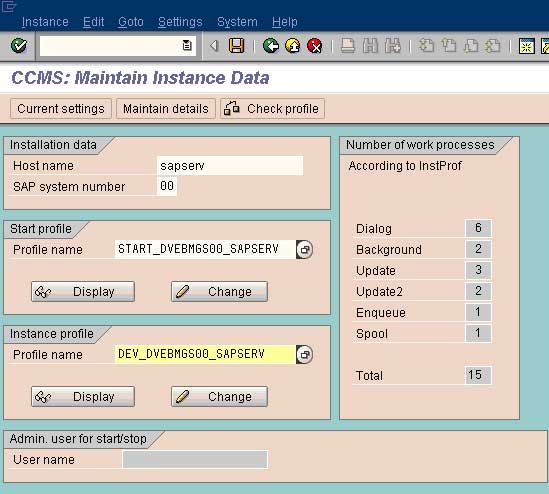

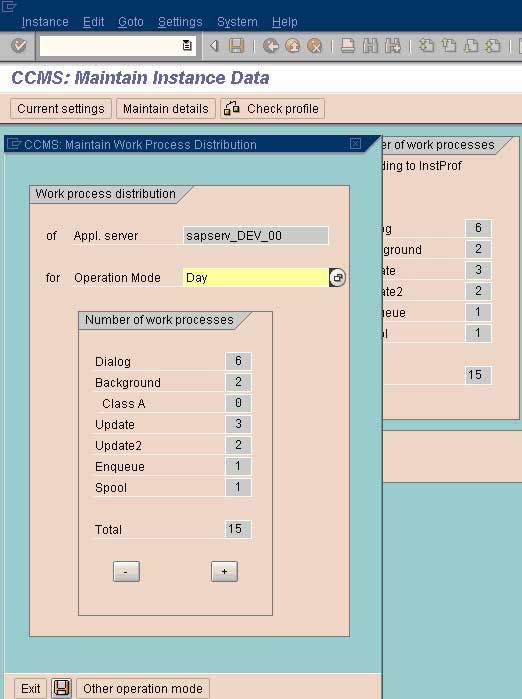
• Hostname of the SAP Server
• Instance Number (xx)
• Start Profile of the SAP Server
• Instance Profile of the SAP Server
• Click on the Save icon
o Maintain Work Process Distribution for operation modes
• Select the Operation Mode
• Adjust the Work Process Distribution for the selected operation mode
• Save
• Repeat the above for all the operation modes.
Maintain the operation mode timetable:
• Choose CCMS -> Configuration -> Operation mode timetable. Alternatively, call Transaction SM63 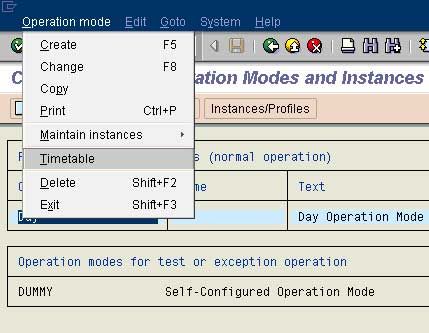
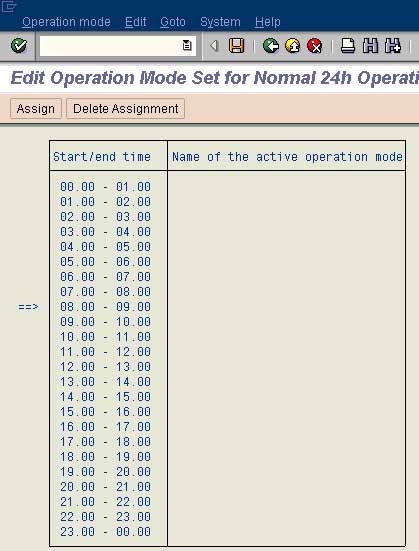
• Choose Normal operation (24 hr), and Change. 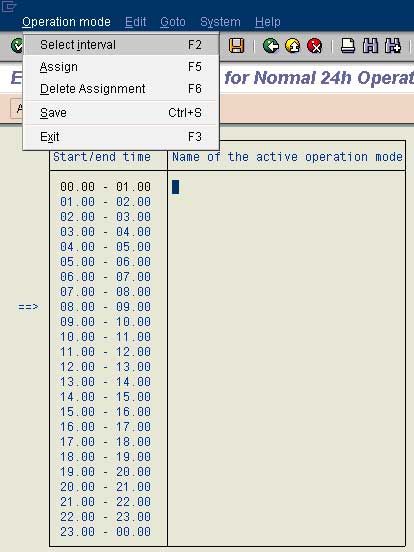
• Double-click on the start time and end time that is required for an operation mode. 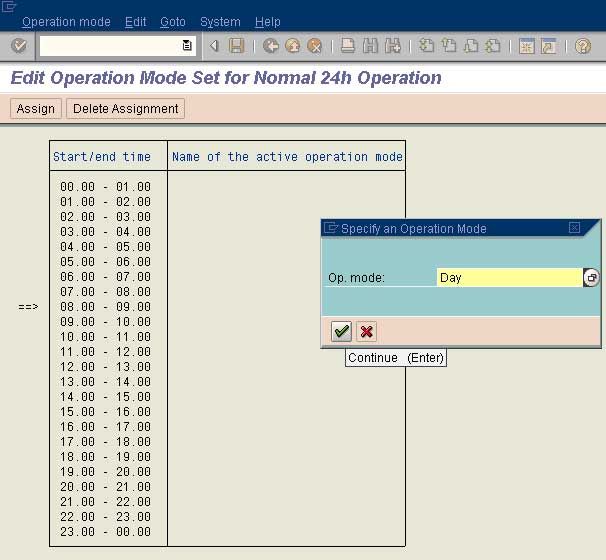
• Choose Assign to assign these times to the operation mode.
• Enter the name of the operation mode to be active for the time period that is defined.
• Save the changes.
• Assign time range to other operation modes. 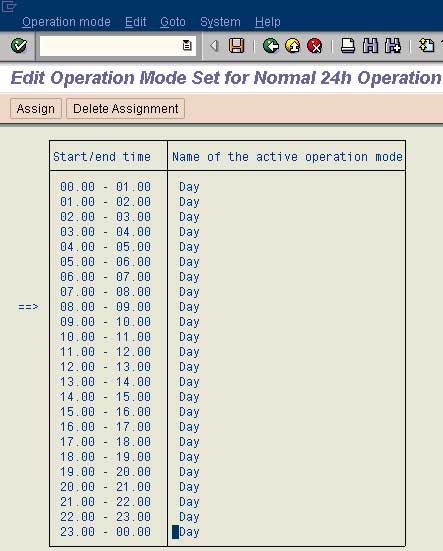
Finally, save the table.
Setting up Operations Modes with screen shots
Updated May 18, 2018
Recommended Posts:
- SAP BASIS Training Tutorials for Beginners
- How to Check SAP Version
- SAP Shortcut Parameter
- Lock/Unlock SAP T-Codes via SM01
- Reset SAP* Password
- SAP Work Process
- Assign Authorization Object to User in SAP
- SAP Compatible Printers
- Check SAP Services in Linux and Unix
- SAP Schedule Background Job
- SAP Background Jobs List
- SAP SPRO Full Form
- SAP Spool Overflow
- Difference between DDIC and SAP
- SAP Basis Backup Type
- Find Locked Users in SAP
- Compare User Roles in SAP
- SAP BASIS Certification Cost in India
- SAP BASIS Interview Questions
- SAP Security Interview Questions
×