SAP installation requires lots of virtual memory space. So, you may need to increase the size of this memory for a successful installation without crashes. In this article, we will look at the steps required to increase the existing virtual memory space in your system.
But first, let us understand what virtual memory is.
What is Virtual memory or Page file size?
Virtual memory or Page file size is a section of your computer’s secondary memory such as a hard disk. This can be used as a part of your primary memory. If your computer is facing memory shortages, Virtual memory management can help. It can temporarily transfer data from RAM to the disk storage space. This frees up the RAM, which you can use for other applications.
How to increase Virtual memory size?
To set up Virtual Memory for SAP installation, you can use this formula –
- Minimum = RAM x 4 times (approx.)
- Maximum = RAM x 4 + 500 MB
Here are the steps to increase your Virtual memory –
- Right-click on My Computer and then click on Property. Then, the System Property window will open
- In the System Properties window, under the Performance box click on Performance Options button
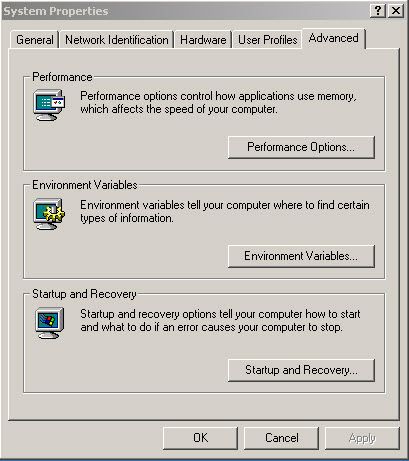
- In the Performance Options window, click on Change button under Virtual memory box
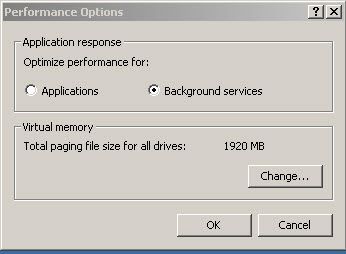
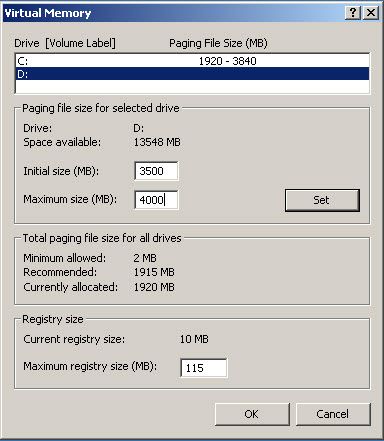
- In the Drive Volume Label section, select the drive where you want to allocate virtual memory
- After giving the Initial size (MB) and Maximum registry size (MB), click on the Set button. This will increase your system’s virtual memory.
Your virtual memory space would have been increased successfully.
Conclusion
After following the steps given above, restart your computer. You can then start your SAP installation.