In this SAP ABAP tutorial, you will learn about the step-by-step process to create Smart Styles in your SAP system.
What is Smart Style in ABAP?
SAP Smart Style defines the format of paragraphs and characters in a smart form. A Smart Style must be assigned to each Smart Forms. It can be reused and also can be downloaded locally and uploaded again later when required.
T-code: SmartStyles
SAP Menu Path for Smartstyle
In the SAP Easy Acess screen follow the following path:
Tools > Form Printout > Smart Styles
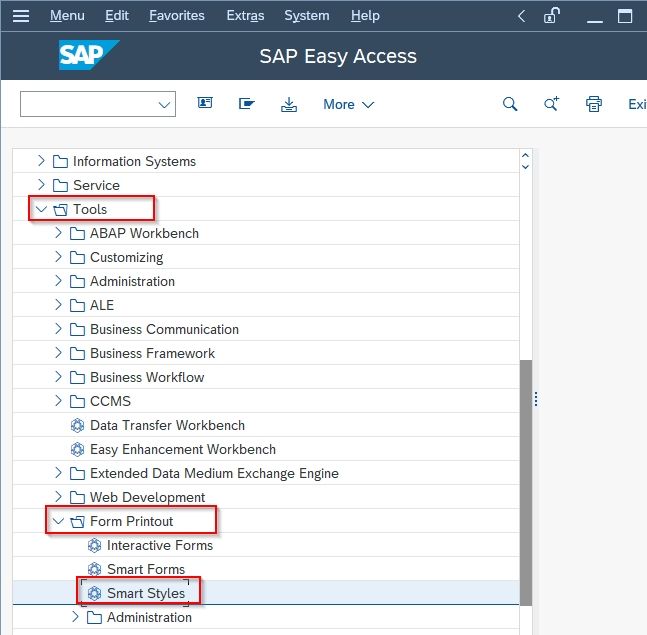
How to Create a Smart Style?
Please follow the steps below to create a smart style in SAP ABAP:
Execute t-code SAPSTYLES in the SAP command field.
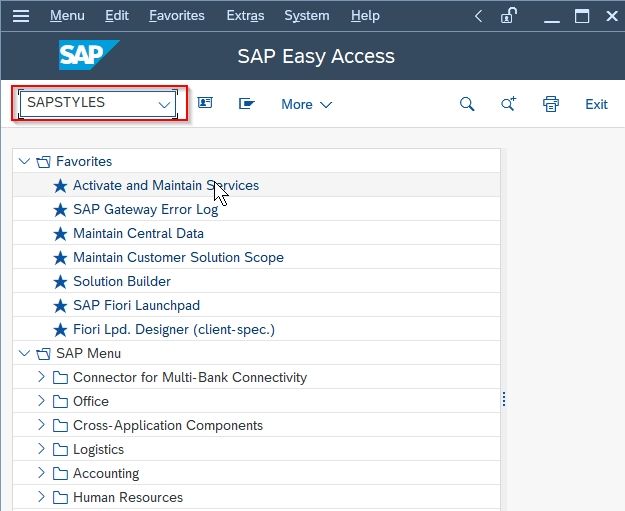
Next enter the Style name and click the Create button.
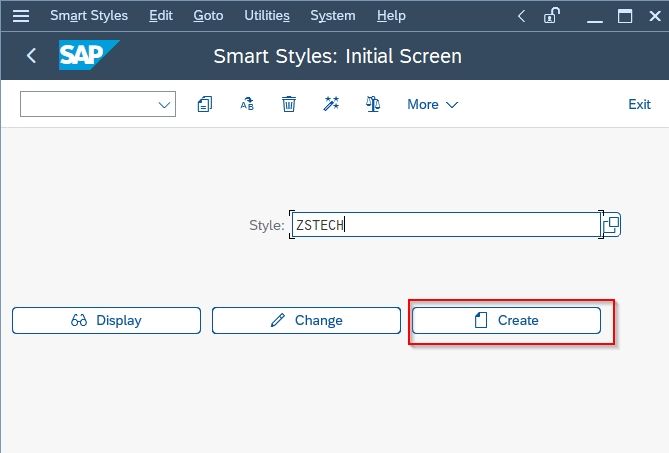
Next on Change Mode: Style XXXXX Langauge EN screen change the Description according to your requirements
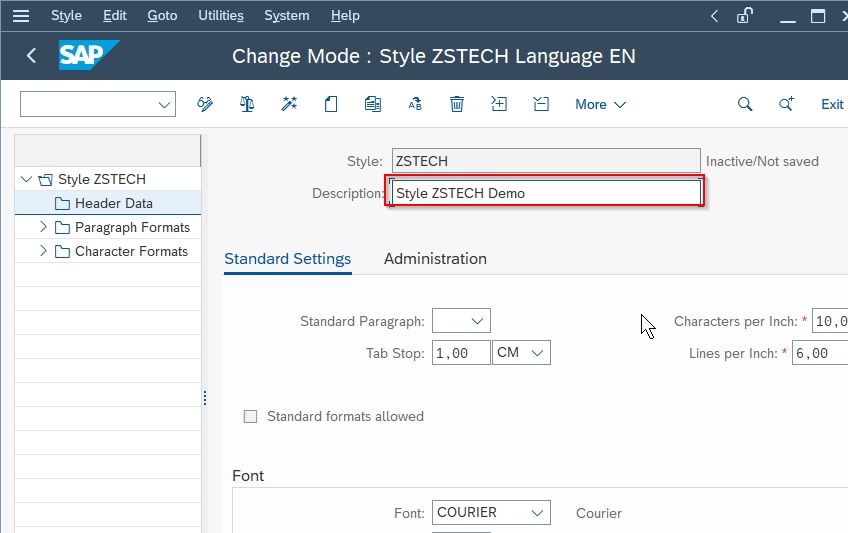
Next, go to the Paragraph Formats screen and click the Create icon.
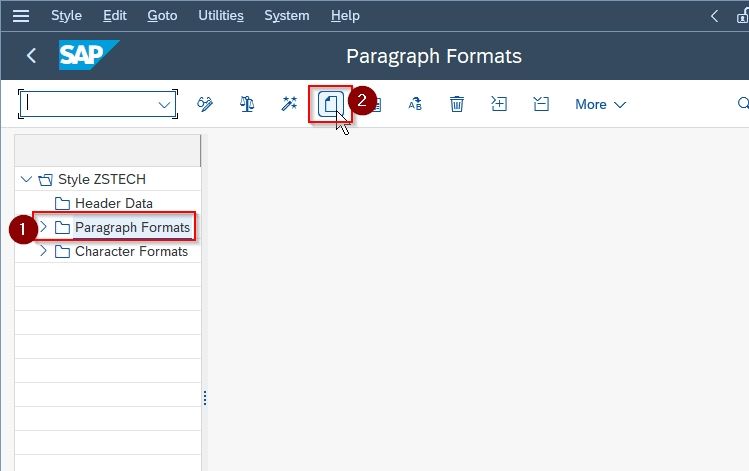
Next on Create Node popup enter Paragraph Format and then click the Continue button to proceed.
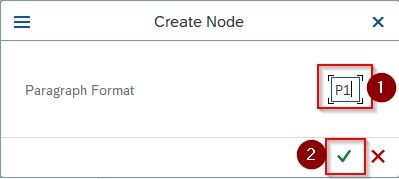
On the next scene enter a short Description as shown below:
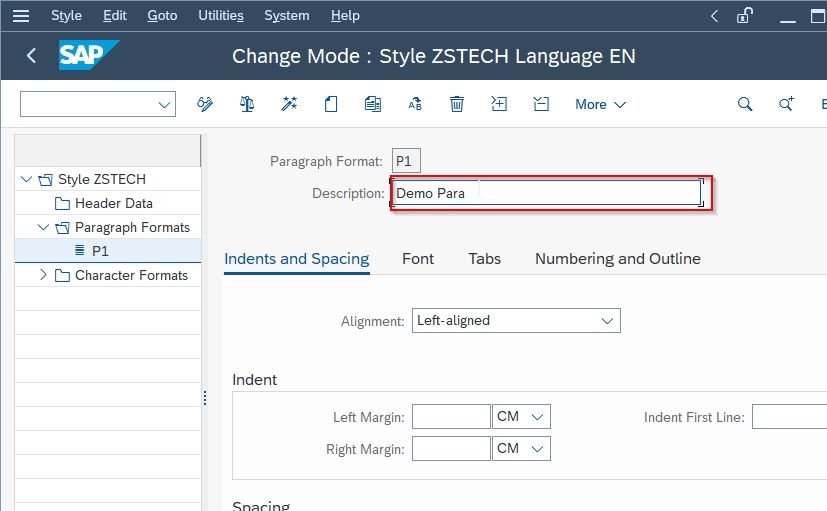
Next under in Indent and Spacing tab go to the Indent section and set Left Margin as 2.
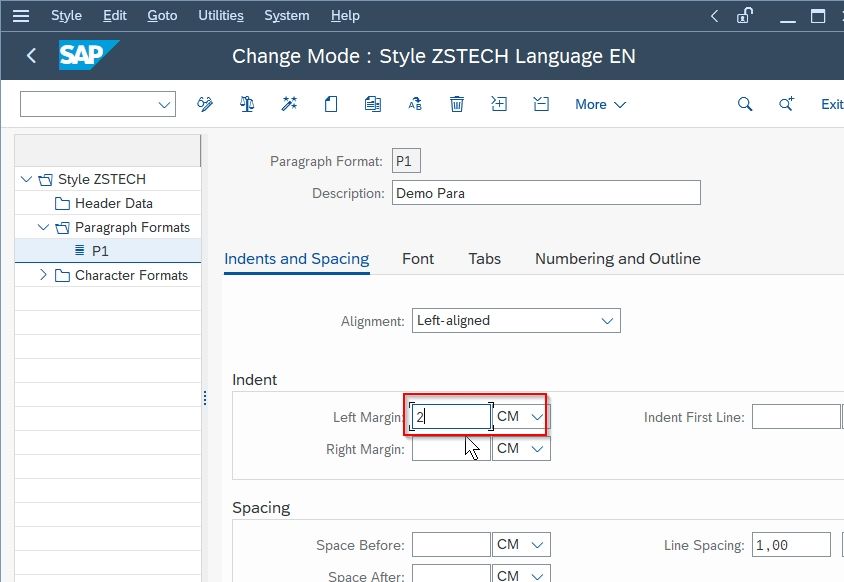
Now go to the Numbering and Outline tab and set List to 1,2,3,... as shown below in the image.
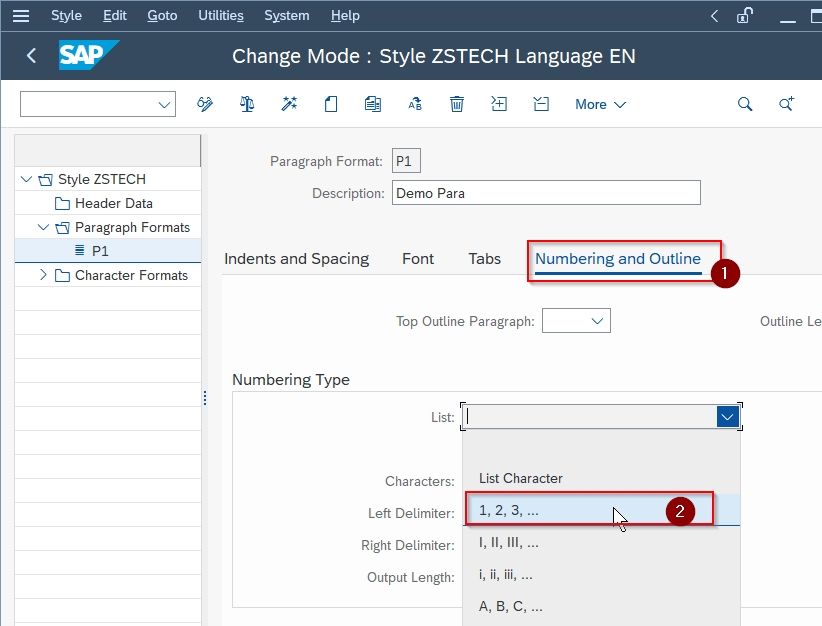
Now click the SAVE button to save the configuration of the new smart style.
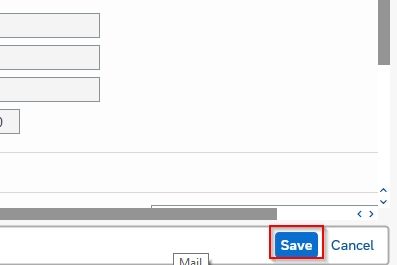
Next, select the Package and click the Save icon or else save it as a Local Object.
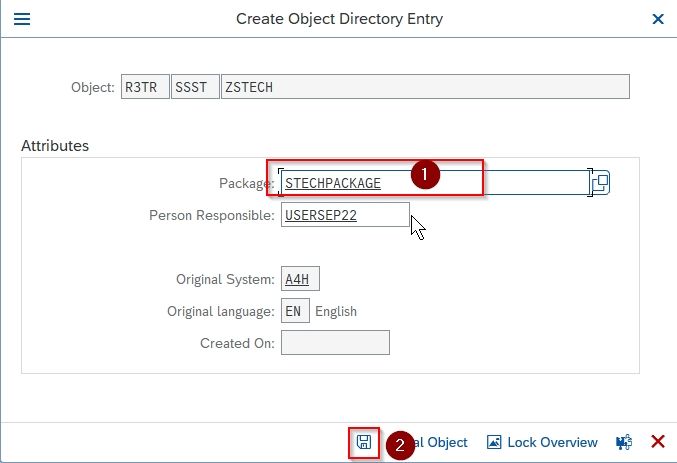
A message Style ZSTEC was saved will be displayed on the bottom of your screen.
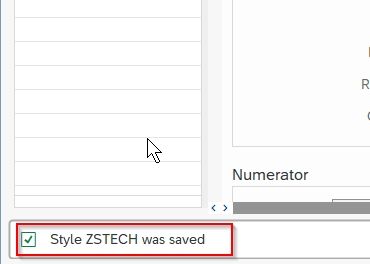
At last, click the Activate icon to activate the new smart style.
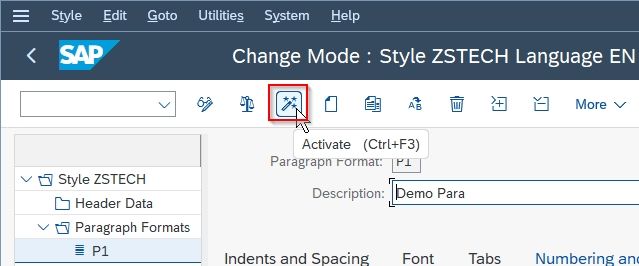
€you have successfully created and activated smart style in your SAP ABAP system.