This SAP MM tutorial guides the SAP users step-by-step process of how to configure Split Valuation in SAP MM with proper screenshots.
What is Split Valuation in SAP MM?
The split valuation in SAP MM helps the SAP users in evaluating the stocks of a material in the same valuation area differently.
SAP IMG PATH
SPRO > SAP Reference IMG > Material Management > Valuation and Account Assignment > SplitValuation > Configure split valuation
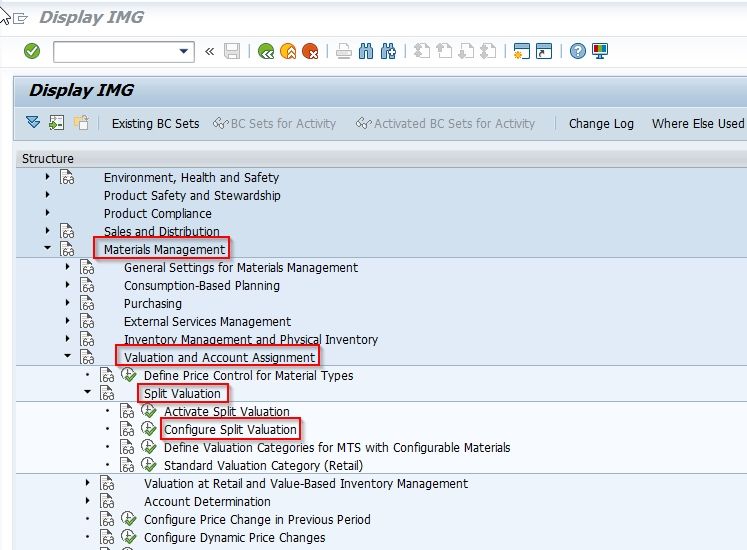
How to Configure Split Valuation in SAP?
To configure split valuation the SAP user to follow the following three steps:
- Define Global Valuation Types
- Define “Global Valuation Categories”
- Assign Valuation type to valuation categories
How to Define Global Valuation Types?
Please follow the steps below to define global valuation types:
Enter Transaction code OMWC in the SAP command field and press Enter to execute it.
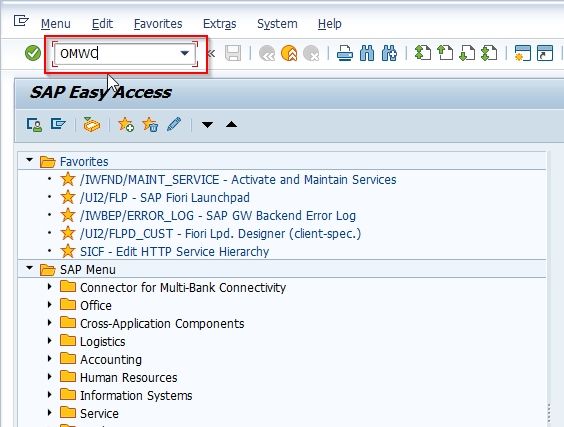
On the next screen click on the Cancel button.
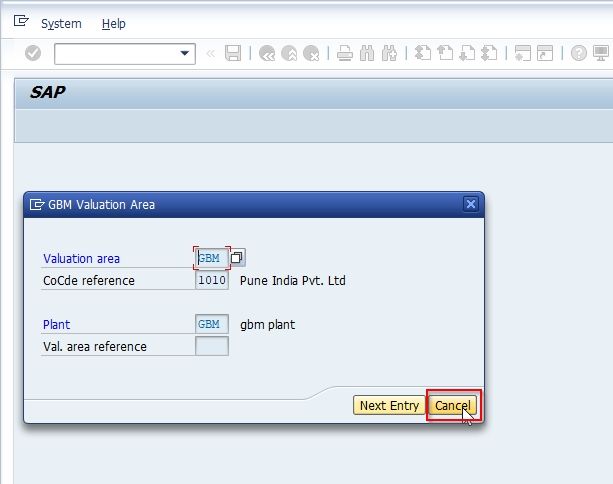
Next click the Global Types option to create the global type
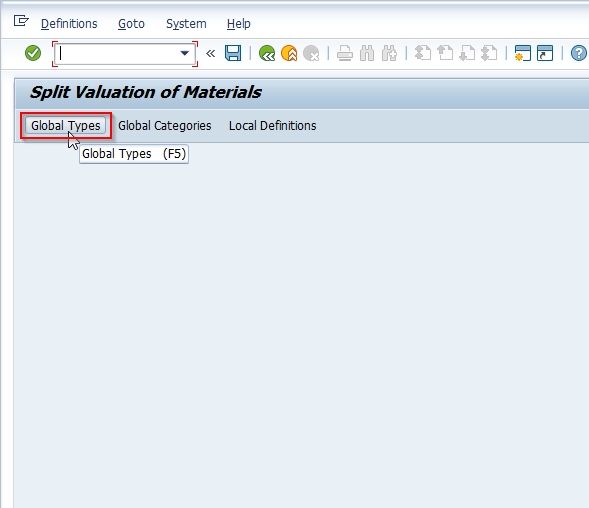
Now on the Global Valuation Types window click the Create button and update the mandatory fields
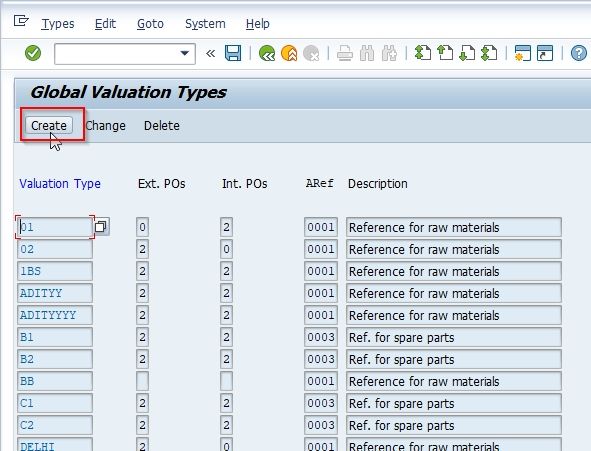
Next on Create valuation type screen enter the following fields
- Valuation type: Enter a key that identifies the valuation type.
Under Attributes
- Ext. purchase orders: select external PO allowed or not. Where the possible entries are
- Int. purchase orders: Select internal PO allowed or not; possible entries are
- Acct cat. reference: Account reference is a mandatory field. Select the drop-down button and select the appropriate key
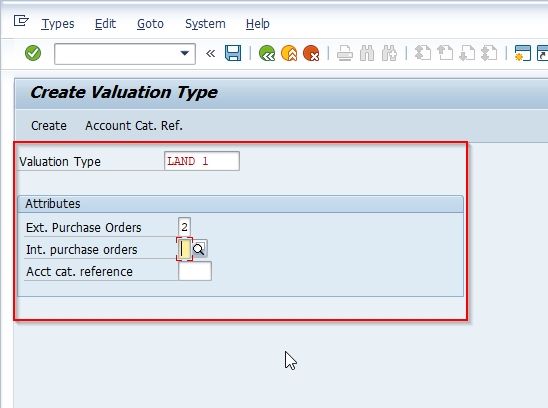
Now again click the Create icon
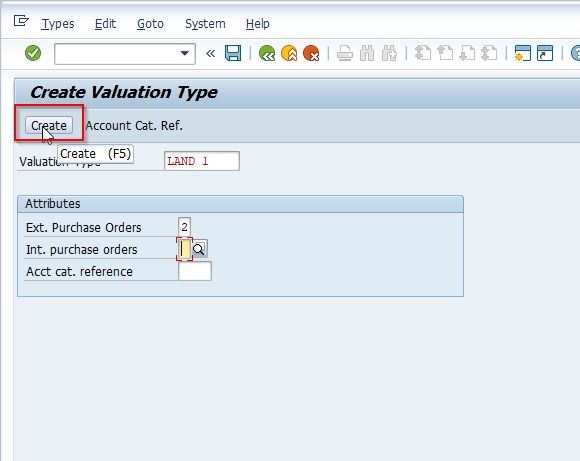
The user will get a message as Valuation Type XXXXX was/were created on their screen.
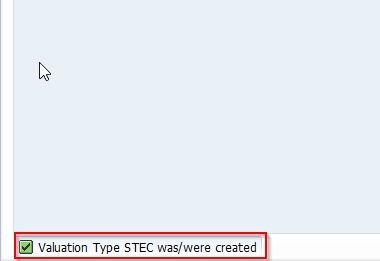
Next, click the Save icon to save the configured data.
Successfully configured the split valuations.
Step 2:- Define “Global Valuation Categories”
Select the back button two times and select global categories
Maintain the field entries as described below
Valuation Category:- Enter the valuation category key
Attributes
Description:– Update the description of the valuation category key.
Default:ext.procure.:– Default external procurement
Ext.procurement mand:– If this check box is selected, the valuation type can not be changed at the PO level.
Val. type automatic:- This check box is used for split valuation and batch management
create valuation category
Select Create icon, and you get a message as “Valtn category A was/were created. Select the save icon to save the configured data.
Step 3:- Assign Valuation type to valuation categories
Go to Global valuation category and select types category
types categories
Select required valuations type and click on Activate button
valuation category
The message will be displayed as “Valuation type AD06 activated.