HR Configuration Steps:
First Goto SAP Logon Screen
You come to the SAP initial screen.
Overview of Human Resource Structure
- Define Company
- Company Code
- Assign a Company-Code to a Company
- Personnel Area
for details follow the Screen Shot:
Related: SMTP Configuration Guide Step By Step
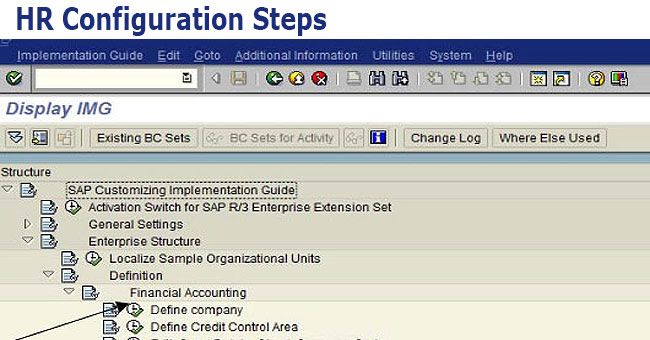
First Goto SAP Logon Screen
.jpg)
You come to the SAP initial screen.
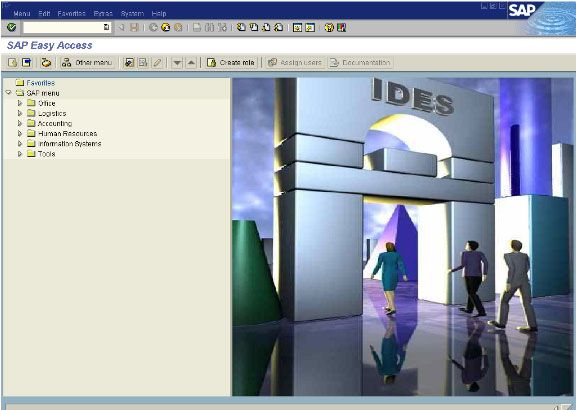
Note that after each step, you can use the Back Button to quickly return to the IMG menu screen.
1. Reaching the IMG
The setting or customizing of SAP is done via the IMG (Implementation Guide). The route to reach the SAP Reference IMG will be as follows:
SAP Mail Screen -> Tools -> Customizing -> IMG -> Edit Project .jpg)
II. Overview of Human Resource Structure
A Human Resource Management System enables you to set up organizational hierarchies and employee relationships and then store and administer employee data in the system. The structures of an enterprise are subdivided into organizational structures, based on an organizational plan, and administrative structures, based on the enterprise and personnel structures.
There are three types of Human Resource structure:
1. Enterprise Structure
2. Personnel Structure
3.Organizational Structure
We assign all three structure in info type 0001(Organization Assignment)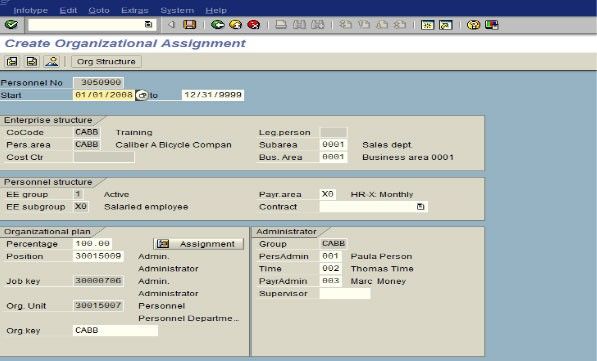
1. Define Company:
A Company is generally used in the legal consolidation module to roll up financial statements of several company codes.
Menu Path: SAP Referance IMG->Enterprise Structure->Definition->Financial Accounting->Define Company 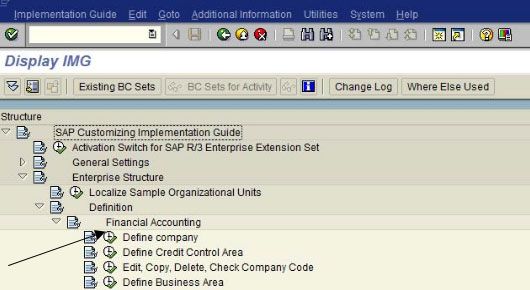
Double Click on it.
Give the Company Name and Address.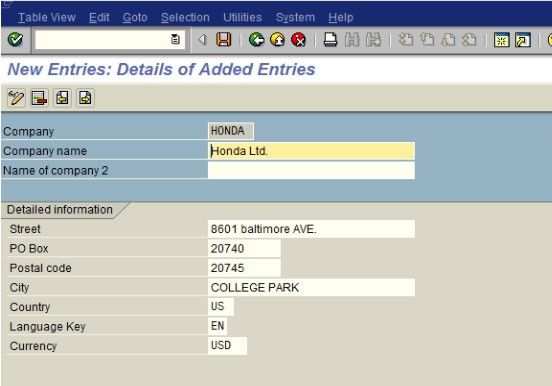
Press save button.
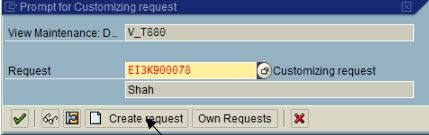
Press create request.
Give Short description.
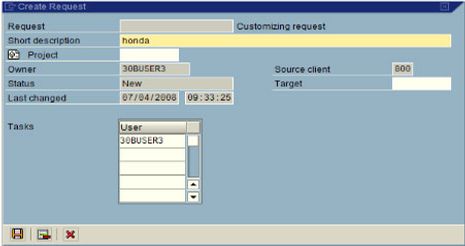
Press save button.
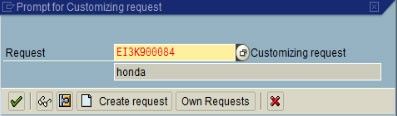
Note: We need to create this request once when you save first time in user ID.
Press enter.![]()
2. Company Code:
A company code is representative of a stand-alone legal entity that requires its own set of accounting records for reporting purposes.
Menu Path: SAP Reference IMG -> Enterprise Structure -> Definition->Financial Accounting -> Define, copy, delete, check Company Code.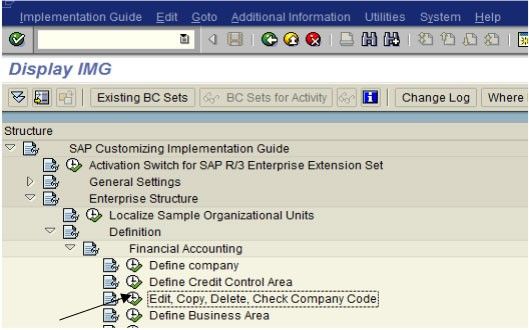
Double click on it.
Give Company Code identifier and additional data.
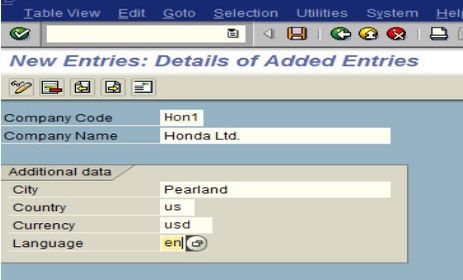
Press save button. Give all the additional detail for the Company Code.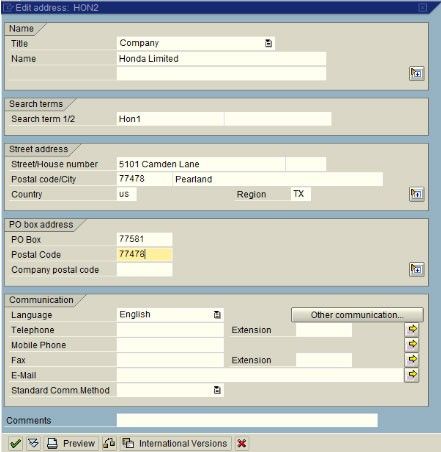
Press Enter.
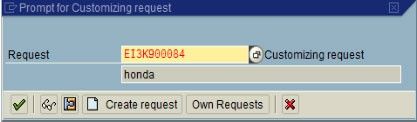
Press Enter.
![]()
3. Assign a Company-Code to a Company
All objects defined are independently floating objects unless tied together in a relationship. By assigning Company-Code to the company
we define the relationship.
Menu Path: SAP Reference IMG -> Enterprise Structure ->Assignment->Financial Accounting-> Assign Company code to Company 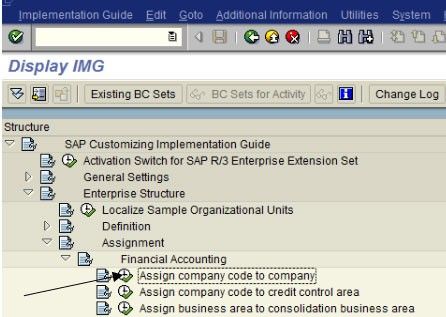
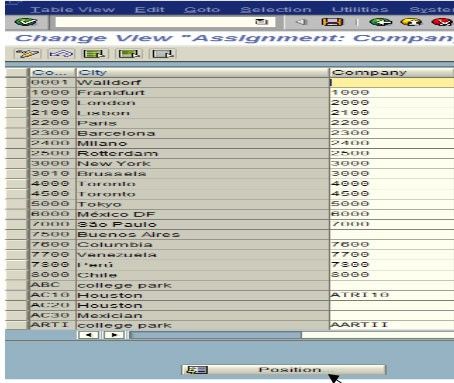
Double click on it.
Click on Position.
Give your Company Code.
Press enter.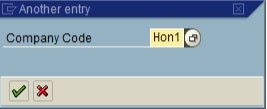
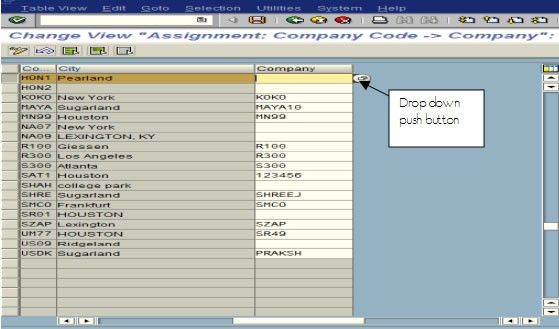
Using drop down push button find your Company
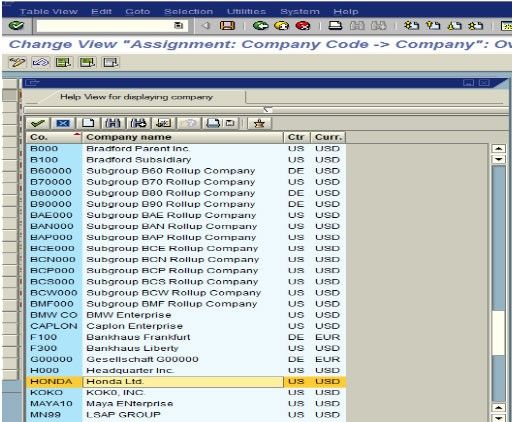
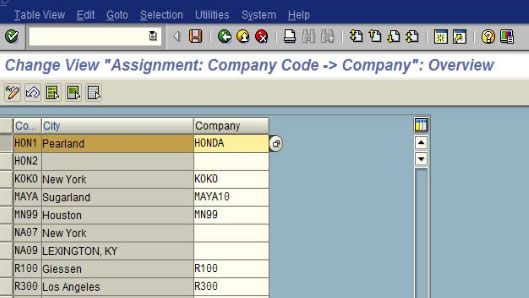
Press save button.
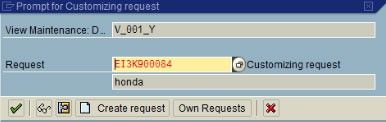
Press enter.![]()
Read here: HR Payroll Configuration / Integration With FICO
4. Personnel Area:
The personnel area is an organizational unit that represents a specific area of the enterprise and is organized according to aspects of personnel, time management and payroll. A personnel area is divided into several personnel subareas.
Menu Path: SAP Reference IMG->Enterprise Structure->Definition->Human Resources Management-> Personnel Areas
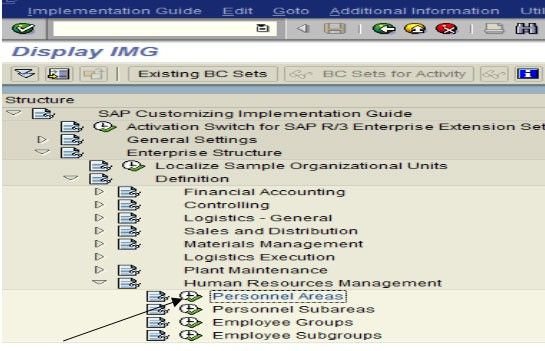
Double Click on it.
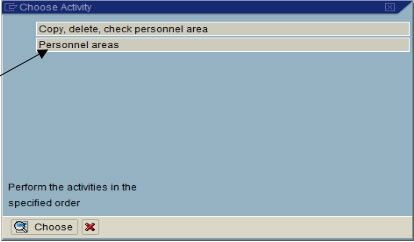
Double click on Personnel Areas.
Give four digit identifier for your Personnel Area and additional information.
Press save button.
Give all the details about Personnel Area.
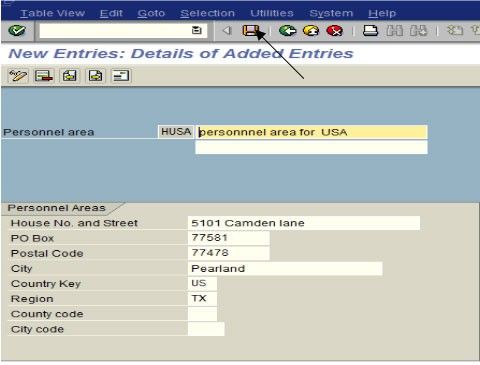
Press save button
Give all the details about Personnel Area.
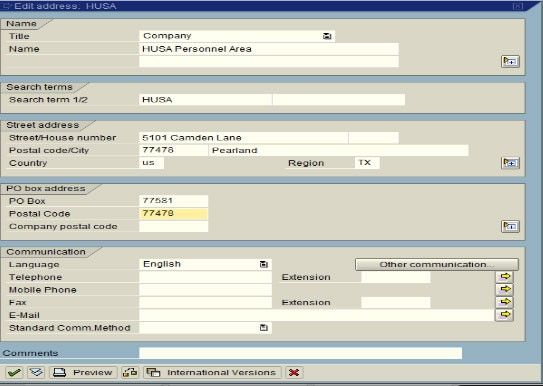
Press Enter
.jpg)
![]()
Read more here for SAP HR (Human Resource) Tutorials