Businesses with dynamic landscapes and multiple plants in different geographical locations generally require stock movement from one plant to another. Stock Transport Order (STO) operation facilitates businesses to move stocks and materials between multiple plants and storage locations. Let us grab deeper insights into SAP STO and understand how to create a Stock Transfer Order, its different processes, and transaction codes for STO.
In this SAP Basis tutorial, the SAP users will learn what a stock transfer order in SAP and how to create a stock transfer order in SAP with proper screenshots.
In this tutorial, we will learn the following:
- What is a Stock Transfer Order in SAP?
- Create Stock Transfer Order in SAP
- Goods Issue Against SAP STO
- Create Goods Receipt Against SAP STO
- Create Delivery Against STO
What is Stock Transfer Order in SAP?
The SAP STO is a systematic and controlled procedure designed to streamline the seamless stock transfer between different plants or storage locations within a business. The SAP STO is more than just a logistical maneuver. It signifies the integration of different SAP modules and documents, which forms a strong network within the SAP system.
In SAP STO, the document flow involved in the STO includes purchase requisitions, purchase orders, outbound and inbound deliveries, etc. It ensures a comprehensive and interconnected record of the stock transfer process. The following sections will cover various reasons for using STO and how to generate this emerging strategic tool in SAP.
Real-life implementation of SAP STO in businesses
Imagine a multinational manufacturing company with several production plants and distribution centers (one at Location A and another at B). Due to an unexpected surge in demand in Location B, the company needs to transfer a substantial quantity of goods from Location A to Location B to meet production requirements. Using the SAP STO, the company can efficiently manage its inventory and respond to these changing demand patterns, ensuring each location has the required raw materials for uninterrupted production.
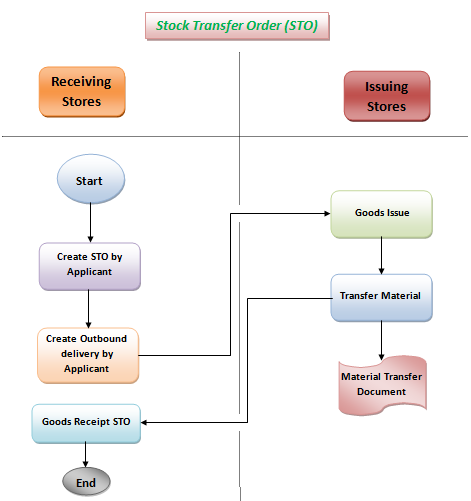
Why should businesses with multiple plants use SAP STO?
Once digging into what STO is, let us know why businesses use STO. The following are the reasons:
- Reduces the freight cost and the price of material
- Eradicate damaged or defective stock
- Handle capacity constraints in the specific storage locations or shortage of raw materials in one plant (as discussed in the example)
- Manage the sudden surge or drop in demand for a material in a specific location or storage plant.
Advantages of SAP STO:
SAP Stock Transfer Order offers various benefits to businesses that require efficient management and transfer of goods between different plants or storage locations. The following points highlight different advantages of using SAP STO:
- Efficient Inventory Management: SAP STO supports organizations in optimizing inventory levels by enabling strategic transfers of goods based on demand, production requirements, or stock imbalances between locations. It results in more efficient use of raw materials and goods.
- Real-Time Visibility: Using SAP STO, businesses can assess real-time visibility into the status of stock transfers. It helps monitor the movement of goods, view document flows, and track inventory levels at each stage of the transfer process, enhancing transparency.
- Responsive to Demand Fluctuations: The flexibility of SAP STO allows companies to respond to sudden surges in demands or unexpected fluctuations in production requirements quickly. This responsiveness is essential for adapting to dynamic market conditions.
- Enhanced Decision-Making: The real-time analytics and reporting capabilities within the STO system empower businesses to make informed decisions regarding stock movements, inventory replenishment, and overall supply chain strategy.
Transaction Codes in SAP STO:
- T-code: ME21N is for creating a Stock Transfer Order
- T-code: ME22N is for changing or editing the Stock Transfer Order
- T-code: ME23N is for displaying a Stock Transfer Order
- T-code: ME29N is for releasing the Stock Transfer Order
- T-code: MB1B is for issuing goods in the Stock Transfer Order
- T-code: MIGO is for Goods Receipt in STO
- T-code: MMBE to overview stock
- T-code: MB03 is for displaying the transfer document
- T-code: MC.9 indicates Logistics Information System for Stock Transfer
- T-code: ME2O for Stock Transport Order Monitor
- T-code: ME23 for Stock Transport Order History.
How to Create Stock Transfer Orders in SAP?
Please follow the steps below to create a stock transfer order in SAP:
Execute ME21N in the SAP Command Field and press enter to Execute.
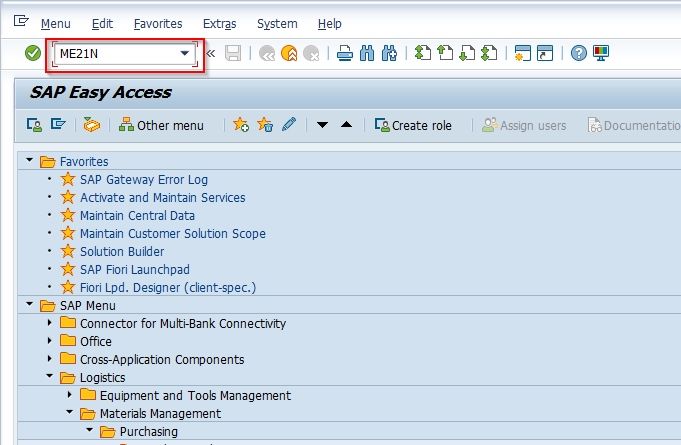
OR
Follow the following IMG path to create Stock Transfer Order
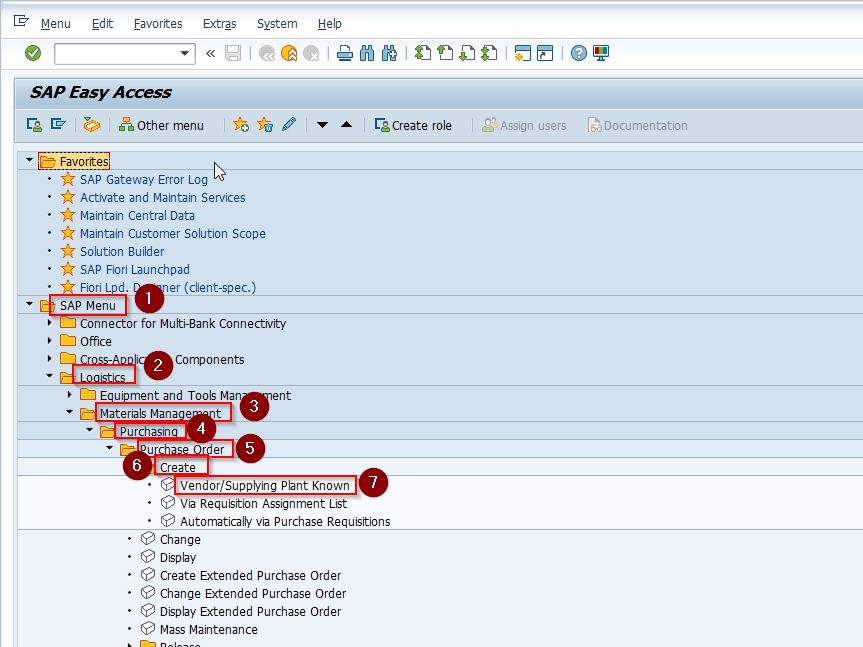
Now to trigger the STO process select document type STO Plant to Plant as shown in the image below.
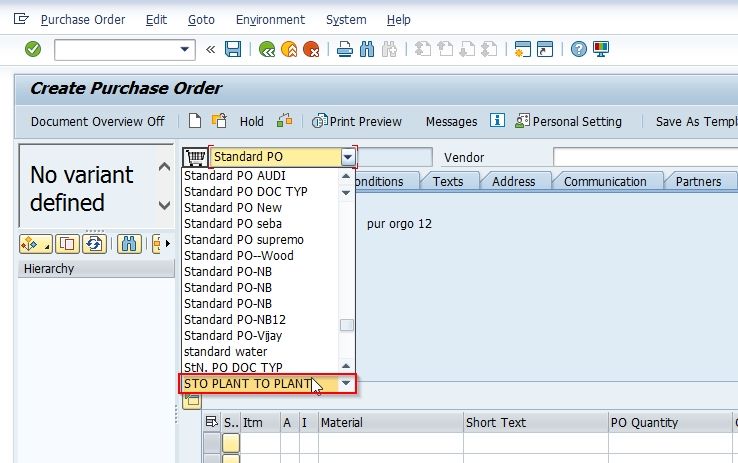
Next enter the following details as shown in the image below:
- Supplying Plant: the supplying plant is the big branch that imports the stock and has stock available.
- Purchase Organization
- Purchase Group
- Company Code
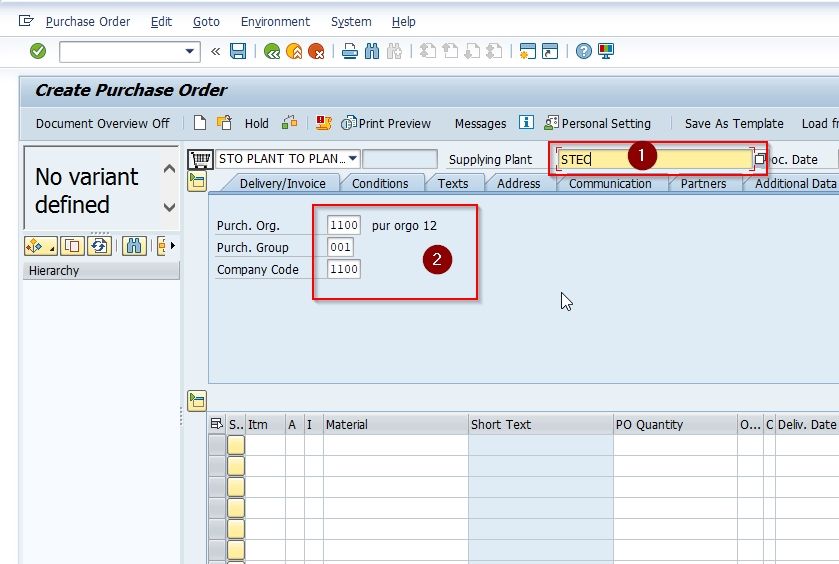
Next in the item overview screen, enter the following:
- Item: Material that you would like to export from the supplying plant along
- Plant Number: plant number the orders the material,
- Also enter quantity, storage location, and delivery dates
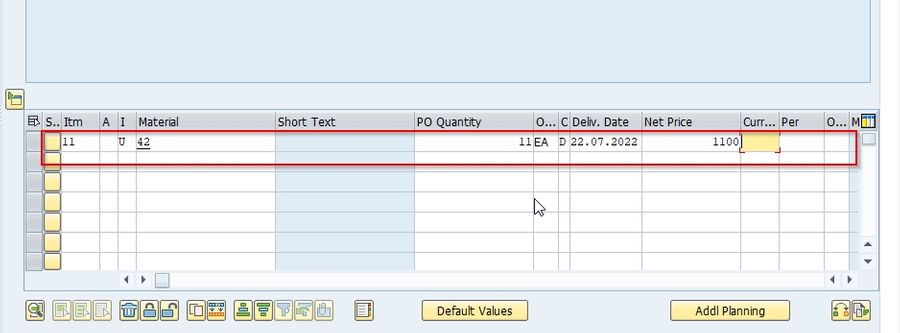
Now under the Conditions tab, you need to enter the additional charger that needs to be added to the cost of the material.
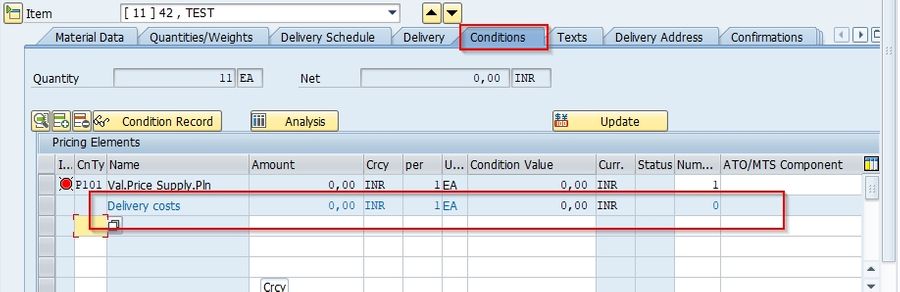
Next to check the newly created STO for error click on the Check icon.
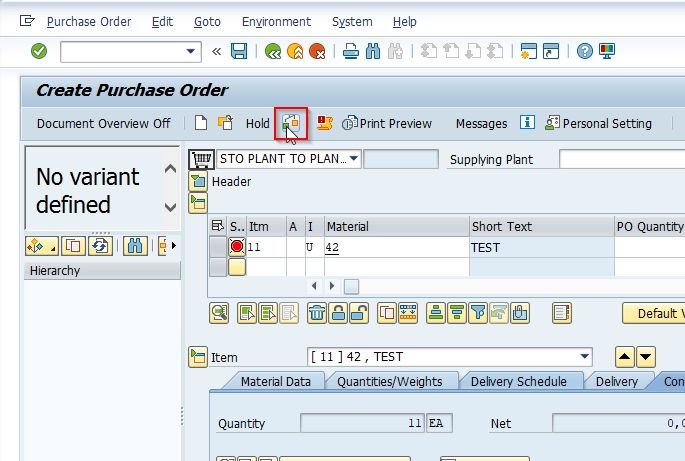
In case of any errors in the newly created STO, it needs to be fixed before saving the document.
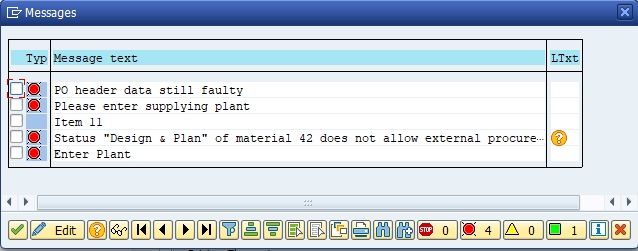
Once the errors are fixed click on the Save button to save the document.
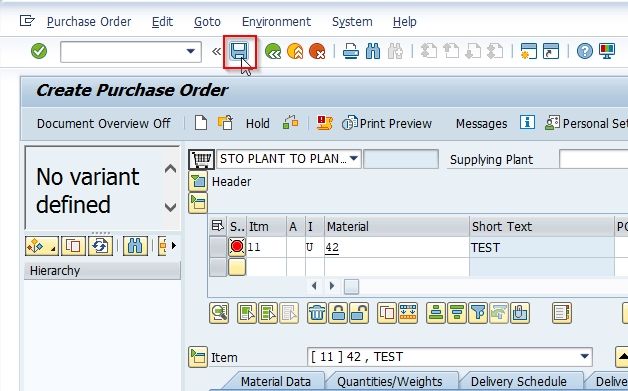
The SAP system will generate a document number as shown in the image below implying that the document has been created.
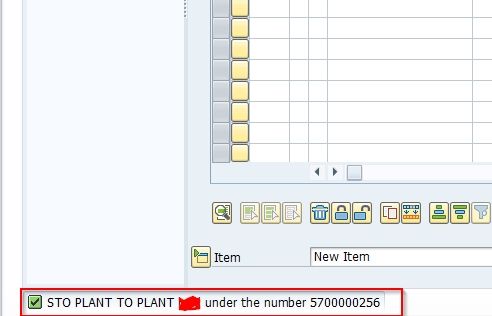
Goods Issue Against SAP STO
Once the Stock Transfer Order in SAP is created, the next users have to issue goods against the STO created above in the tutorial.
Please follow the step below to issue goods against the newly created STO:
On the SAP Menu screen go to the following path:
Logistics > Materials Management > Inventory Management > Goods Movement > Goods Movement
.jpg)
OR Execute the t-code MIGO
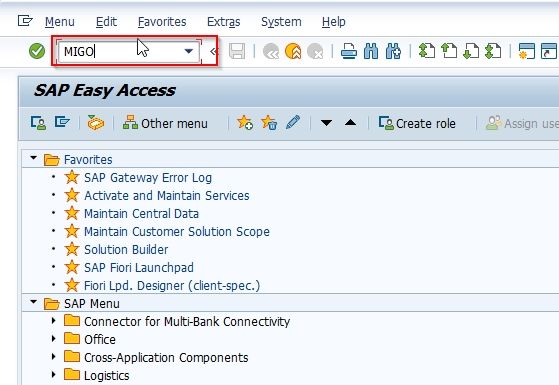
Now on the next screen make sure do goods issue against a purchase order, with a movement type 351 that is used for moving materials from supplying plants to stock in transit of receiving plants.
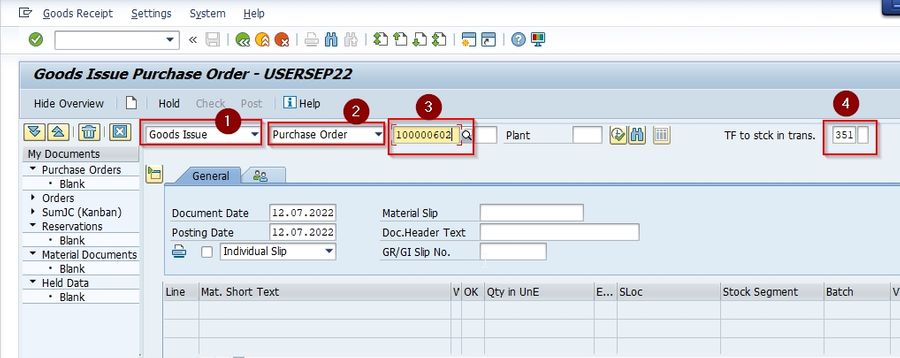
Now enter the STO number and set OK checkbox for the good
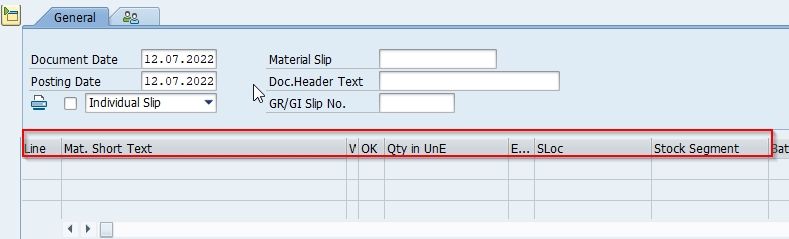
Click on the Post button to post your goods issue.
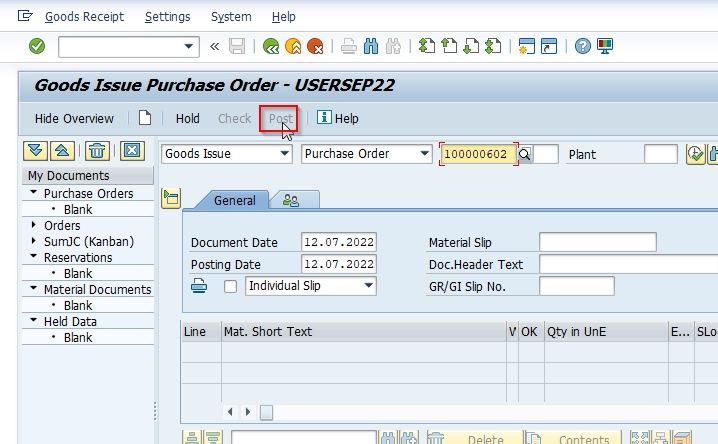
A message that a material document was created will be displayed on the bottom of your screen.
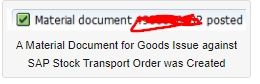
Create Goods Receipt Against SAP Stock Transport Order
Once another step the users have to perform is to do a goods receipt in the receiving plant once the goods physically arrive.
Please follow the steps below for goods receipt against the newly created STO:
On the SAP Menu screen go to the following path:
Logistics > Materials Management > Inventory Management > Goods Movement > Goods Movement
.jpg)
OR Execute the t-code MIGO
.jpg)
Now on the next screen, it is important to perform goods receipt against a purchase order using the movement type 101
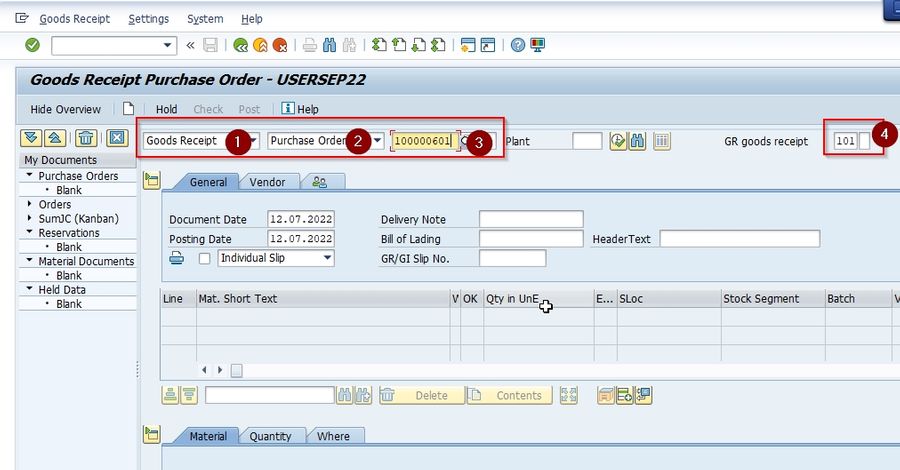
Next set the OK checkbox next to the material item
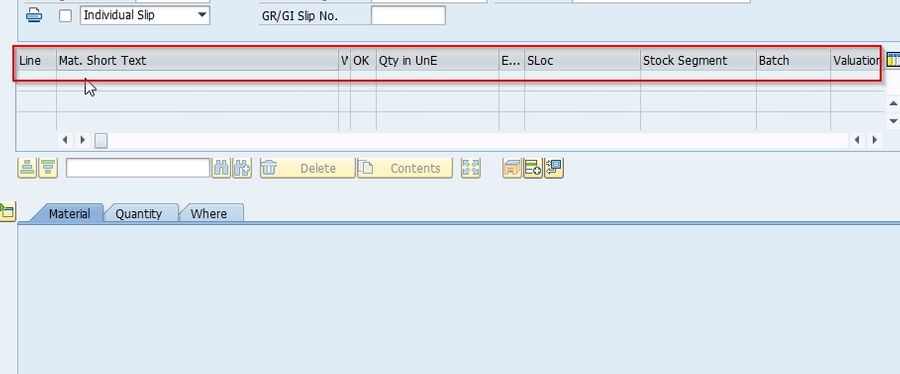
Next, click on the Post button to post the document.
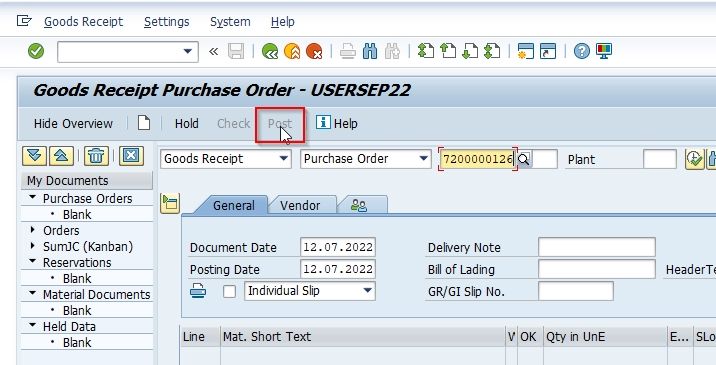
A message that a material document was posted will be displayed on the bottom of your screen.
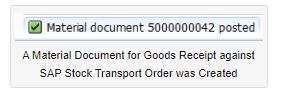
Create Delivery Against Stock Transfer Order
A user can also create a delivery against the newly created STO in t-code VLI0B. Please follow the steps below to do the same:
Execute t-code VLI0B in the SAP command field as shown in the image below:
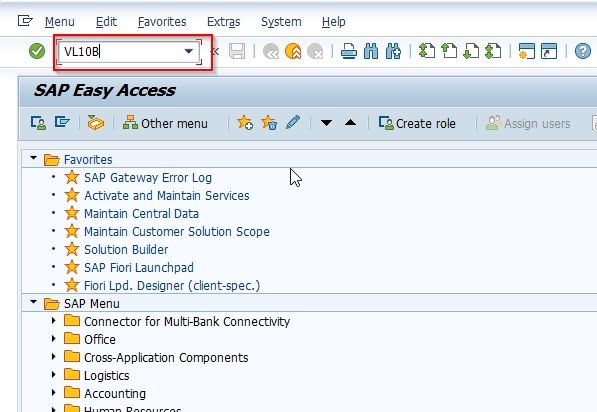
Next, select the Shipping Point of the supplying plant and confirm the Delivery Date
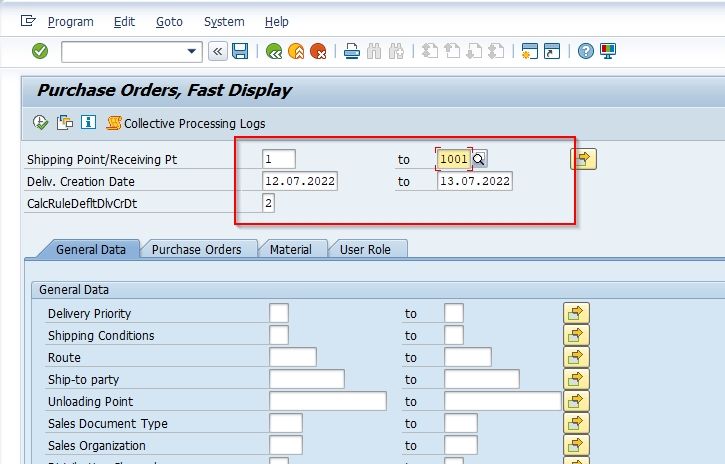
You can also enter the General Data (Optional) according to your requirement.
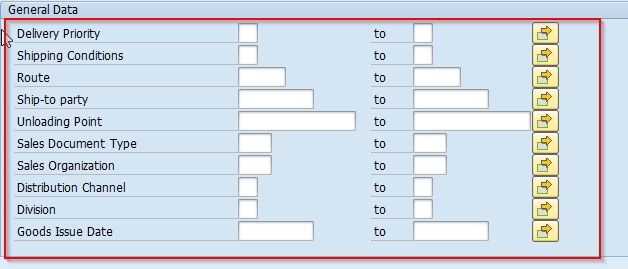
Now go to the Purchase Order tab and enter the Purchasing Document and Supplying Plant as shown in the image below
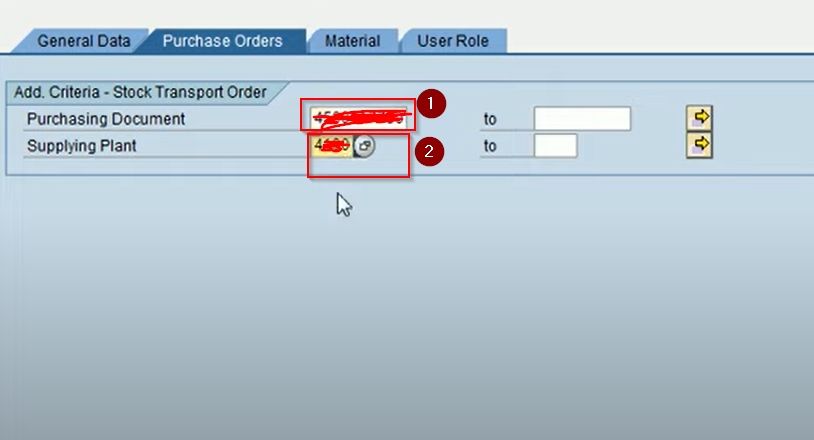
Now click the Execute button
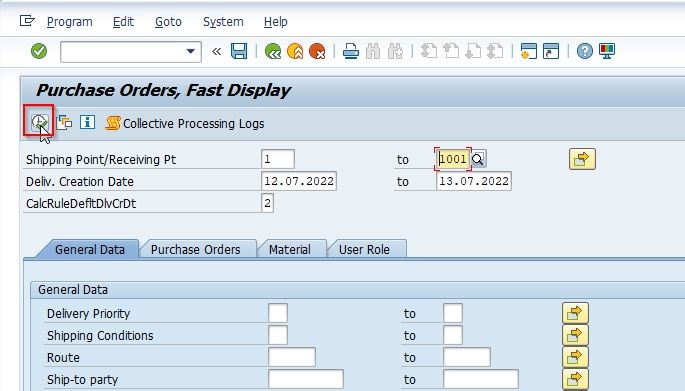
Now you will see the delivery due list, here select the STO that you want to deliver and click Background button,
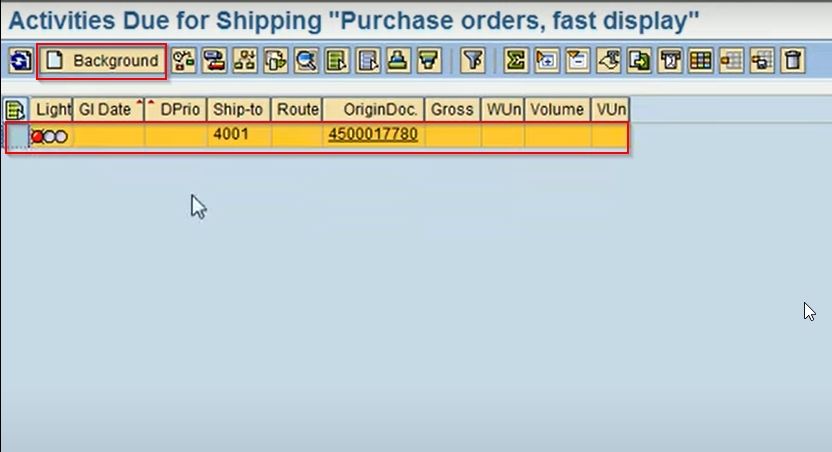
You have successfully created a Delivery against Stock Transfer Order.
How to change or edit a Purchase order or Stock Transfer Order?
Using T code ME22N, we will edit the purchase order. On the right side of the save option, we can see "Other Purchase order (Shift+F5)," click on it. It will open a "Select Document window" where we can see and set the Purchase order number.
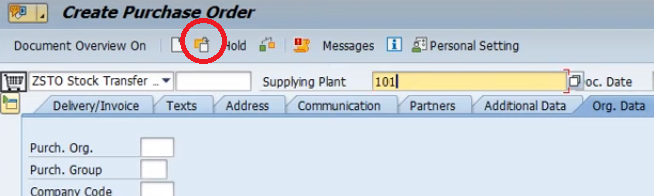
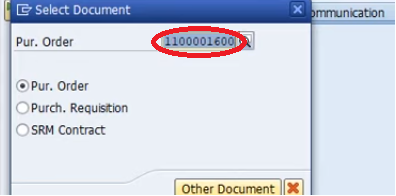
Conclusion
In the complex landscape of enterprise resource planning, SAP (Systems, Applications, and Products in Data Processing) stands as a cornerstone for businesses and companies that seek streamlined and efficient processes. SAP STO contributes to enhanced visibility, responsiveness, and efficiency in managing stock transfers, supporting organizations in maintaining an agile and well-controlled supply chain.