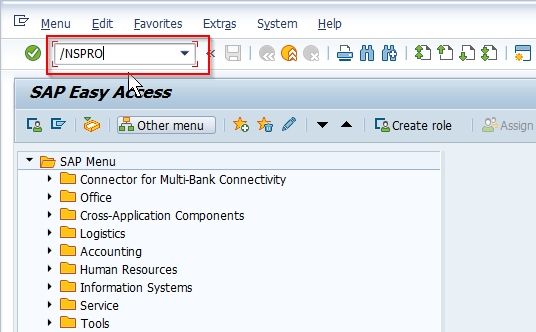In this tutorial, you will learn some helpful and interesting 7 tips and tricks to work on the SAP system which will quite helpful to beginners.
1. Changes Background Colour
To change the background colour click the Display icon and go to Options 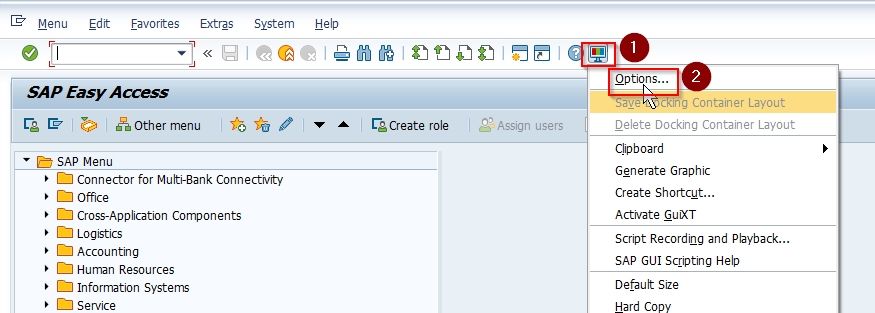
Then pick the respective color scheme.
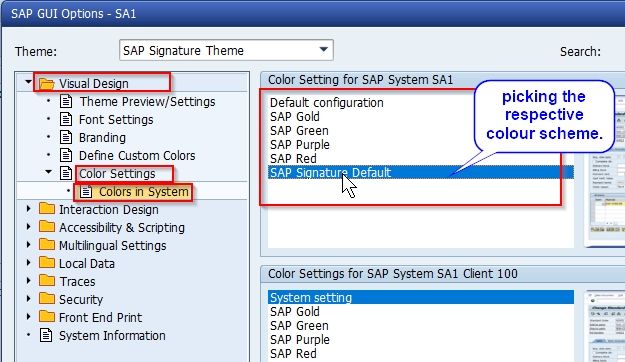
To apply color changes you have to log out and in order to see the changes log back in.
2. Turn off the SAP System Sound
In the background, you can hear the sound that SAP makes
In order to turn off the sound please go to Option-> Interaction Design->Sound Setting->Activate audio signal
.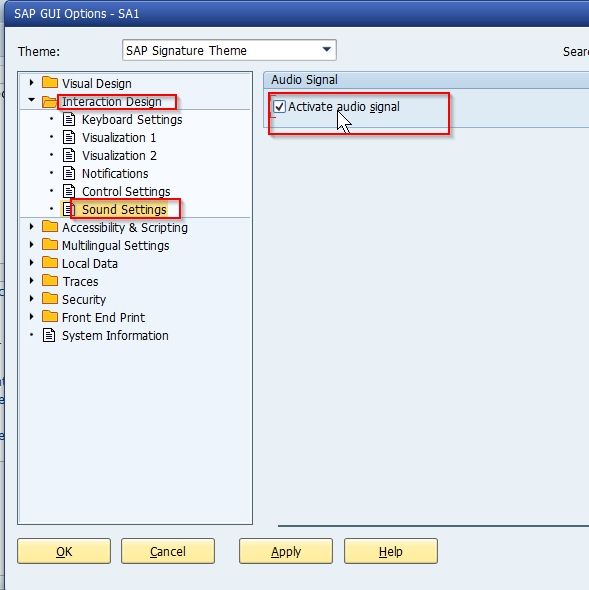
And uncheck the Activate Audio Signal and then click Apply
.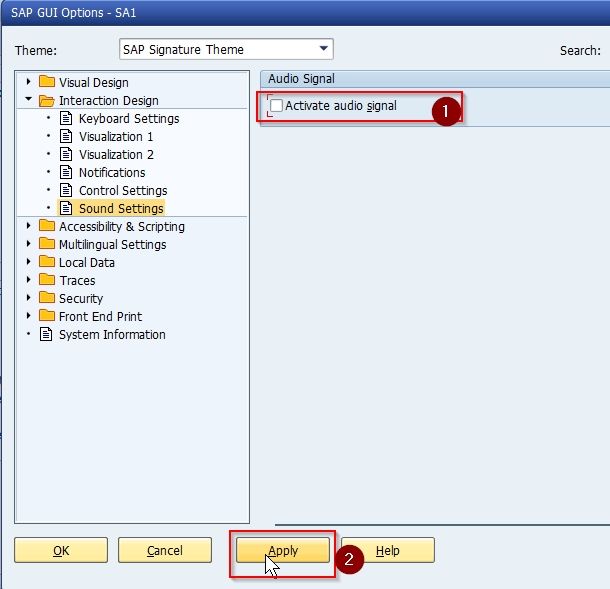
This is the way how you can turn it off.
3. Display Transaction Codes in the SAP Menu
In the menu, you can see only the description of the transaction but can not see the actual transaction behind the process descriptions.
Therefore in order to see the transaction go to Extras -> Settings
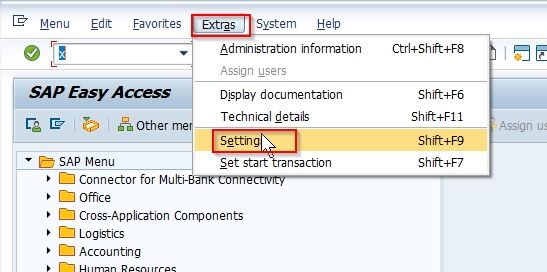
Now tick the checkmark for the Display Technical Names option and press Enter
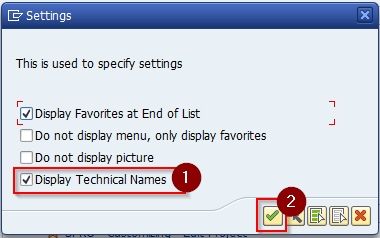
4. Working with Favorites
First I will show you how you can install a folder, therefore, go to Favourites -> Insert Folder
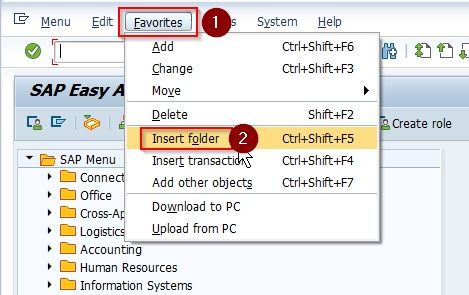
And enter a name for the folder.

Now if you want to add some transactions to a new folder then go to Favorites-->Insert transaction.
.jpg)
Then just type the transaction name and press Enter it will get added to the folder, into the favorites.
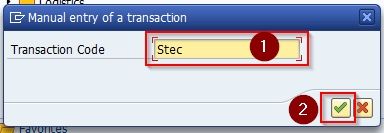
Or you can go to SAP Menu -> ABAP Workbench -> Overview highlight the transaction you want to add as the favorite and then click on the star button above and then the table appears in the favorites at the top. You can drag & drop them into the folder.
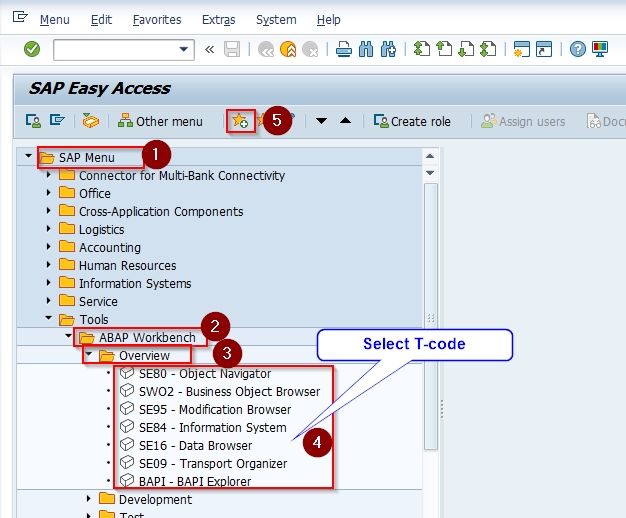
In order to change the description of the folder, just right-click on it and select Change favorite
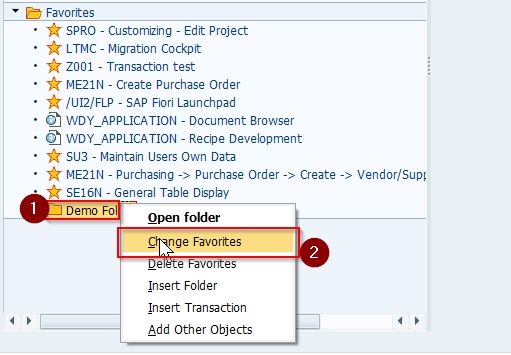
Now change the description and press Enter

5. Display the Current System and SAP T-code
The 5th trick is when you work with a different system and you wanna know which system you’re in and which transaction you’re in,
Go to System->Transaction
This is the way to bring that up.
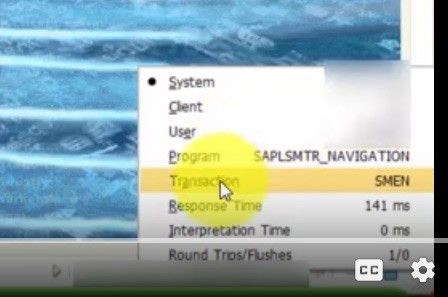
6. Change the Date Format
Very often work for a company that is located let’s say in Germany, they use different date format. I want to show you how to change the date format. This is how you do it.
Go to System-> User profile --> User data
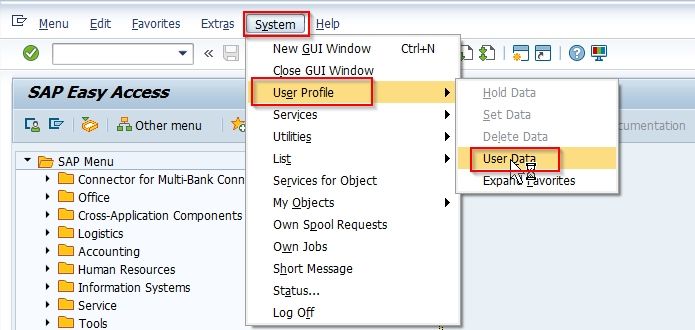
Now go to Default make the changes in the Date Format column and then click the Save icon to save your changes
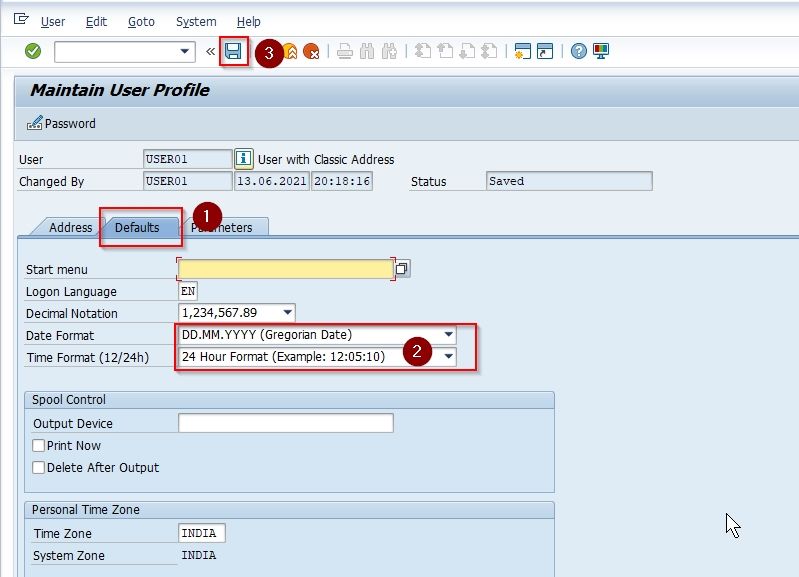
7. Toggle Between SAP Transactions
Tip no. tip no 7 is tapping to another transaction let’s say I’m in ME21N and wanna go to t-code SE10, you can do that by executing /NSE10 into that transaction box. If I wanted to switch back to that ME21N, I would have to do the same thing.
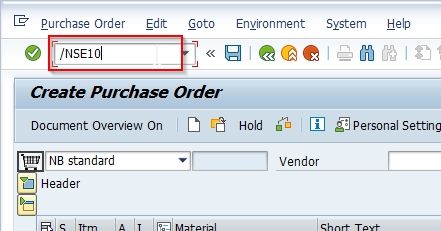
If I just execute SPRO, it doesn’t work then instead execute /NSPRO and that’s how you hop between different transactions.