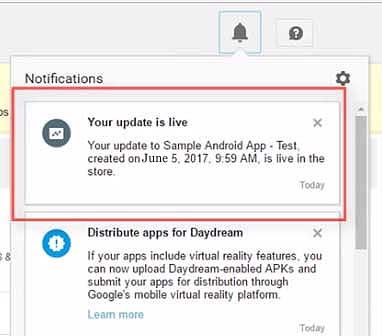Android App Publish Steps by Step Procedure
This tutorial explains how to upload/ submit or publish your Android Applications into Google Play Store
Please follow the steps below in order to upload/ submit your Android Applications to Google Play Store:
1. Go to the Android Studio App.
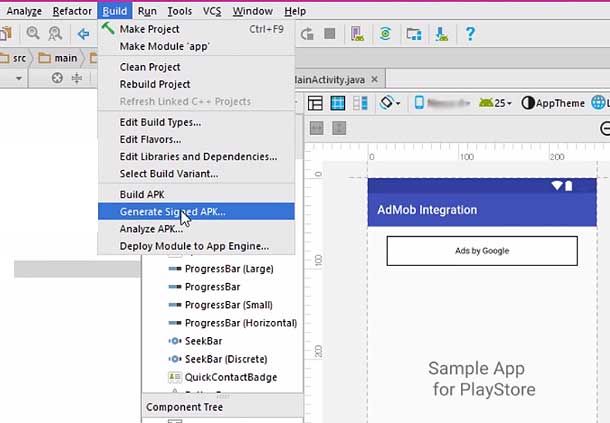
2.Ensure that when you have completed the work with your App, it is compatible with every Android version.
3.Click on Build on the top. And then click on Generate Signed Apk.
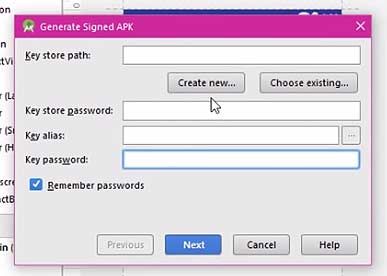
4.Select a path for the Key store.
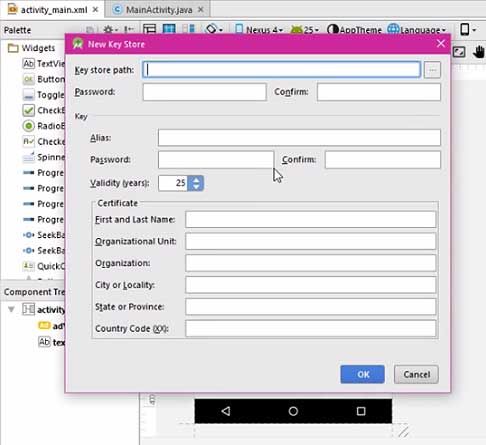
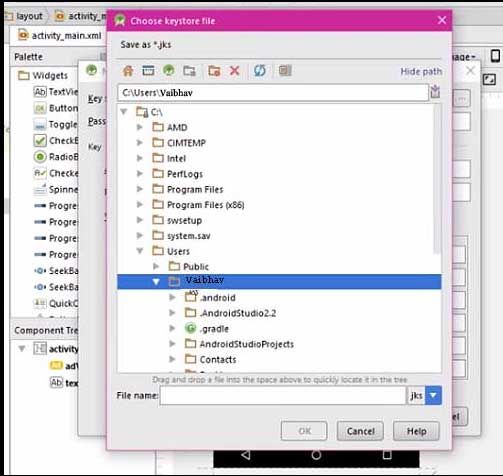
5. You can fill up the other boxes too if you want. Then click Next and Finish
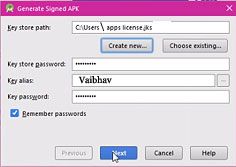
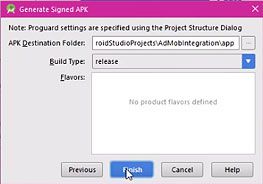
6.The signing is complete and you can see the apk.
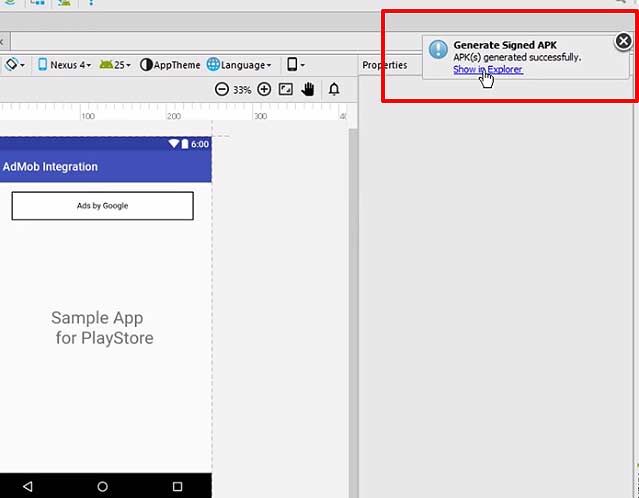
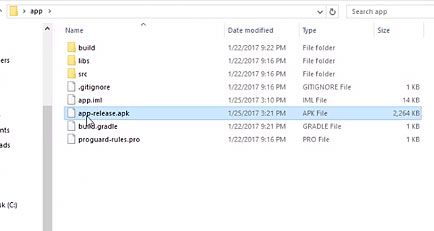
7.Go to File and click on Close Project.
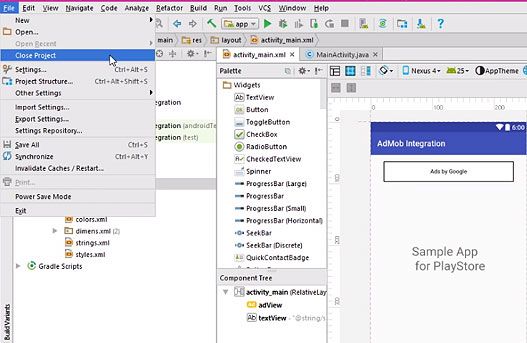
8.Close Android Studio and go to Google browser. Search for Google play publish.
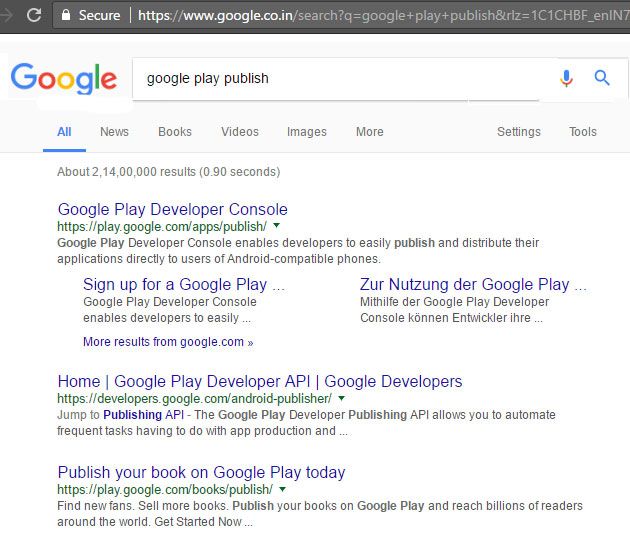
9.Click on the 1st link, Google Play Developer Console.
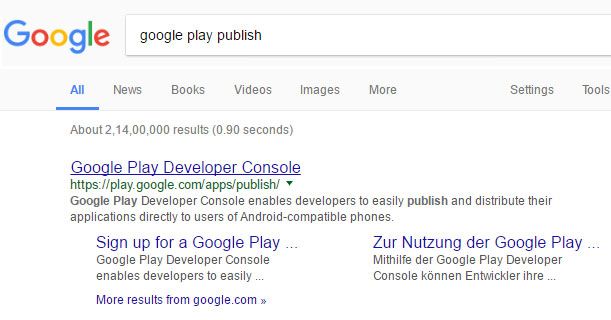
10.You have to pay $25 for signing into the Google Play Publisher account.
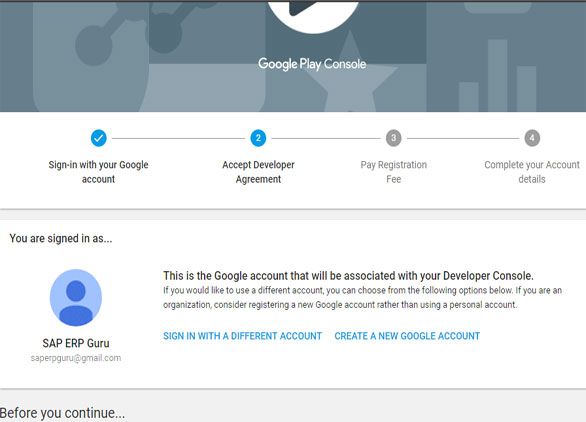
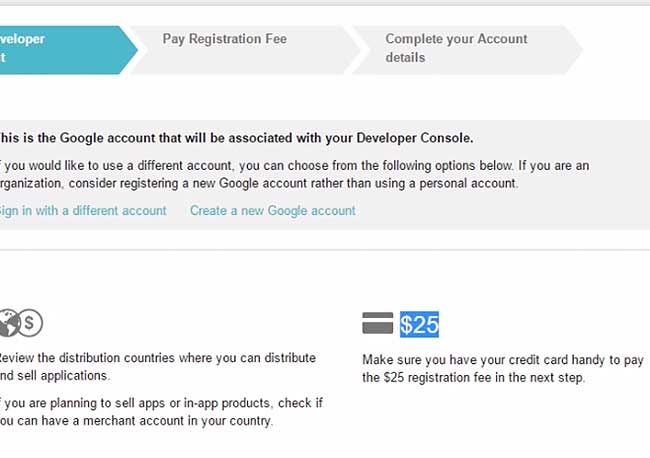
11.Once you have paid, click on Create Application.
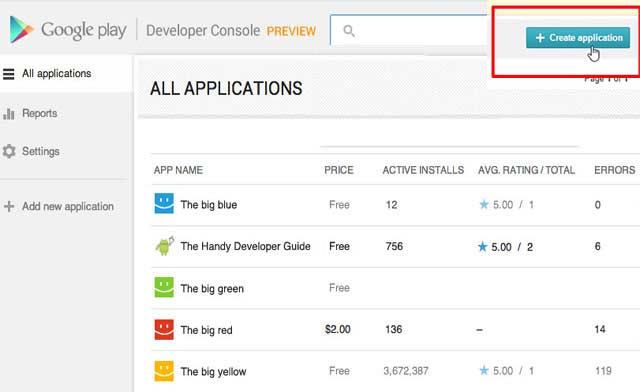
12.Give a title to the application and click on Create.
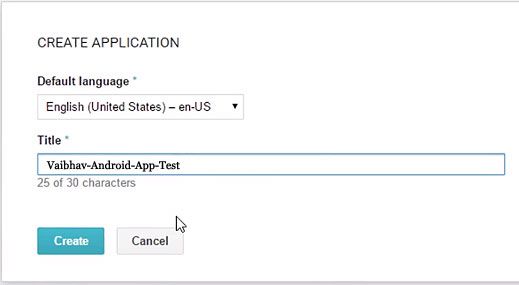
13.Give a short description and a long description. You have to give all the links and everything in the full description.
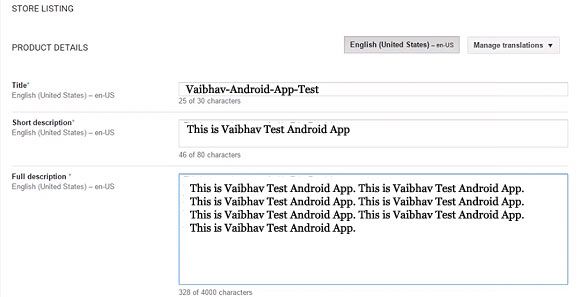
14.Scroll down and give high resolution (1920*1080, 720*1280, 480*800) screenshots.
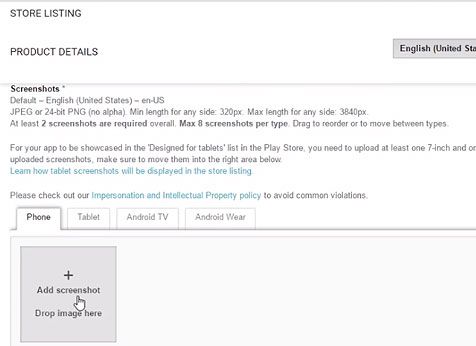
15.You can drag it and rearrange its positions.
16.Scroll down and upload the high-resolution icon of your application.
17.Upload the Feature Graphic.
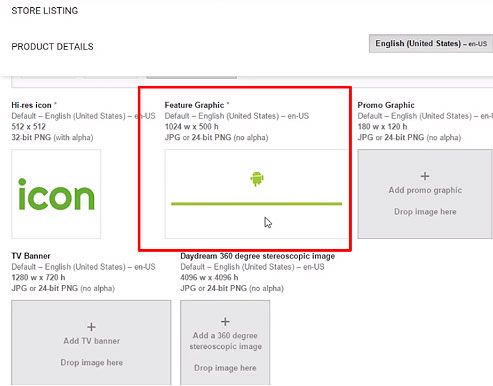
18.Now, add the promo graphic
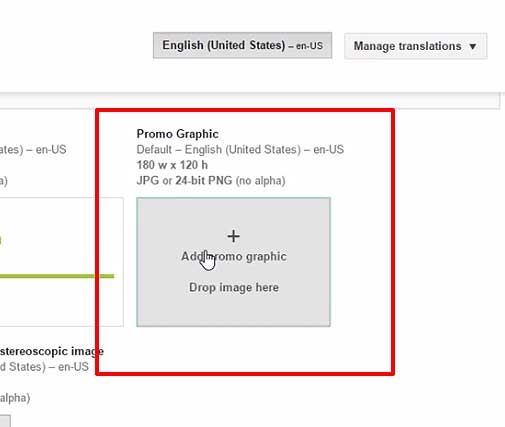
19.You can add the TV banner and the new feature, Daydream 360-degree stereoscopic image also promo video instead of feature graphics.
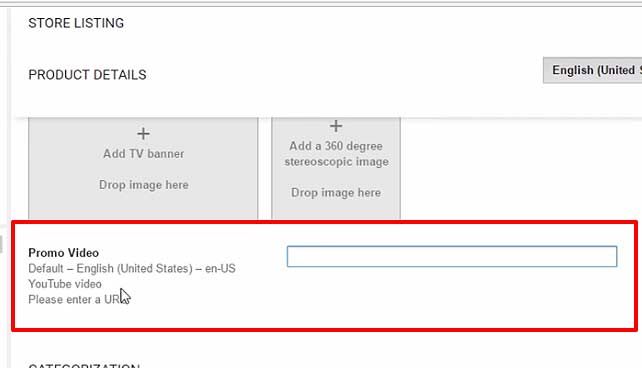
20.Go to Application type and select Application from the drop down menu.
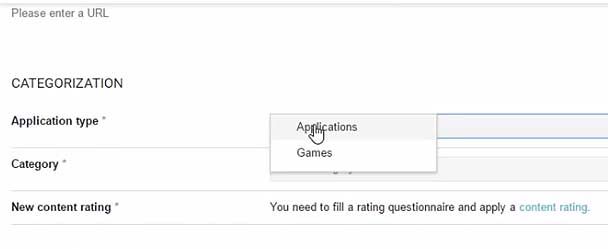
21.Go to Category and choose a category for your application.
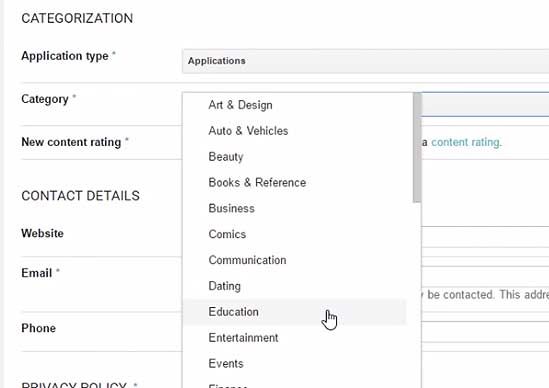
22.You can mention your website along with other details if you have one.
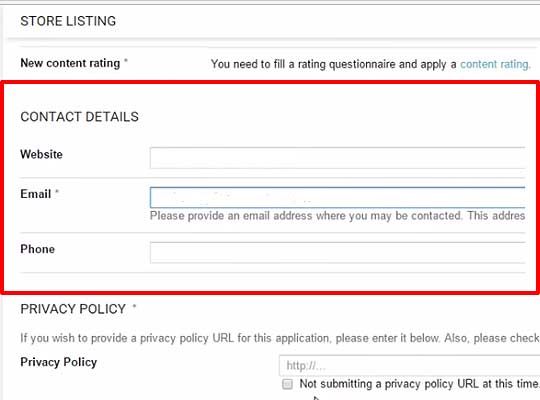
23.Click on the button if you did not submit any privacy policy.
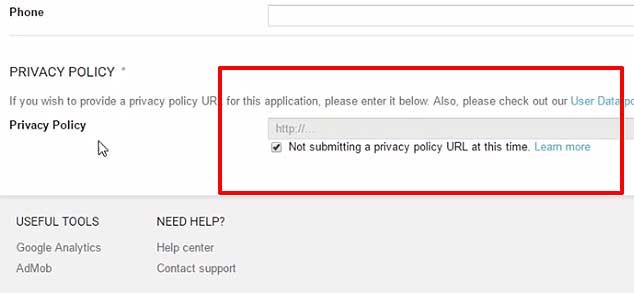
24.Save the application as draft.
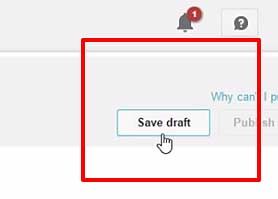
25.Click on Apk. Upload the Apk file.
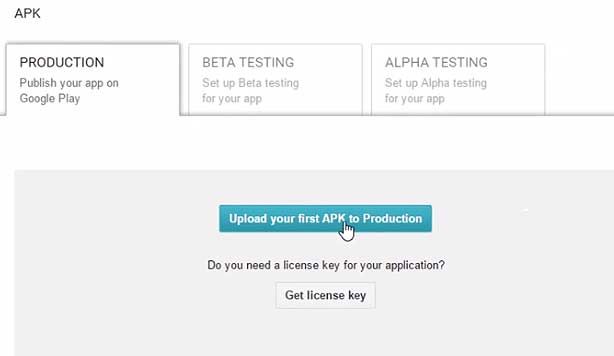
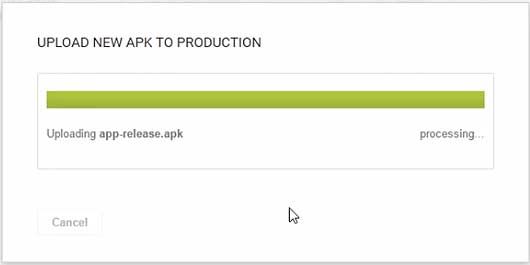
26.You can also do the Beta testing and Alpha testing if you want to.
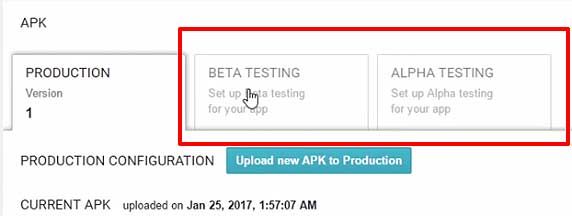
27.Click on Content Rating and click Continue.
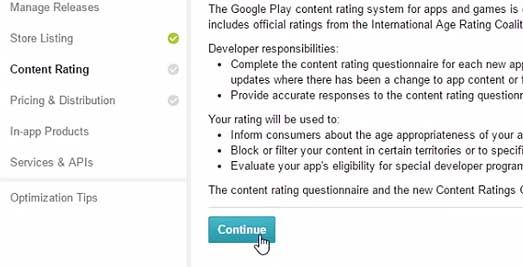
28.Enter your email id.
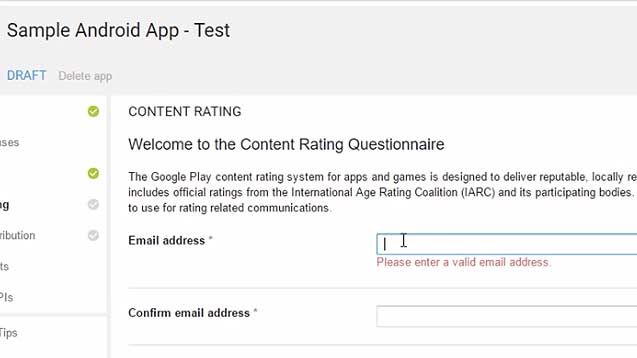
29.Select your app category and fill in the questionnaire provided.
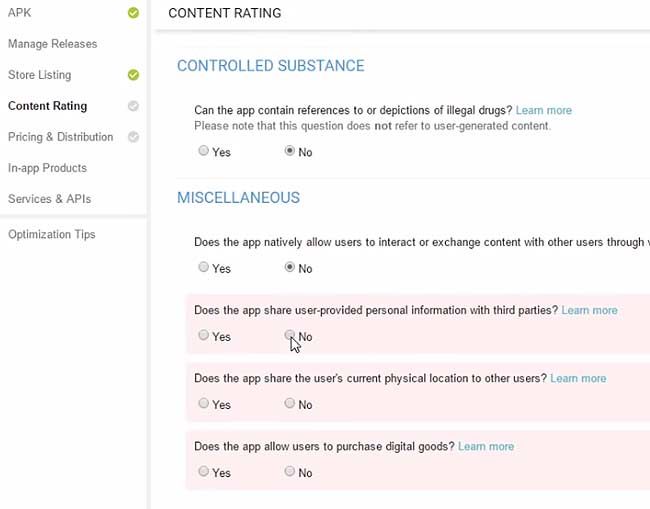
30.Click on Save Questionnaire.
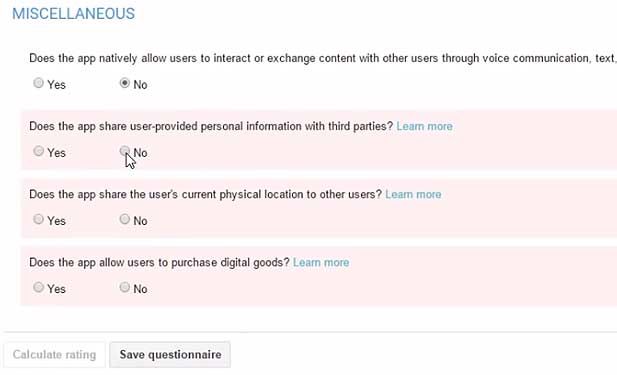
31.Click on Calculate Rating.
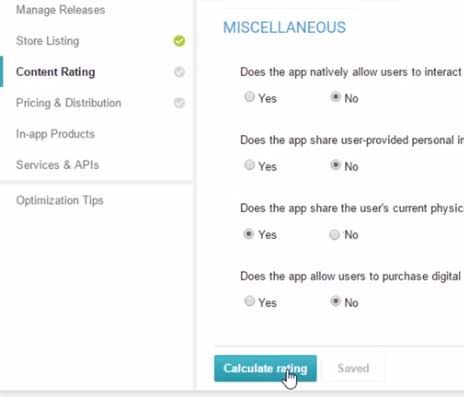
32.When the rating is complete, click Apply Rating.
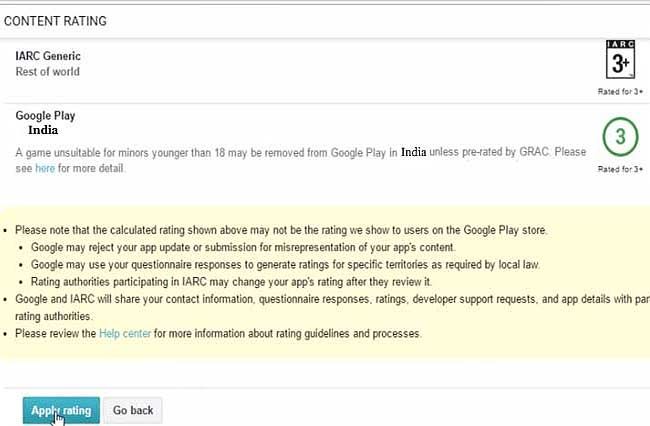
33.Click on Pricing and Distribution. Choose the ‘Paid’ or ‘Free’ version. You can change it later to Paid version if you are selecting the ‘Free’ version at present.
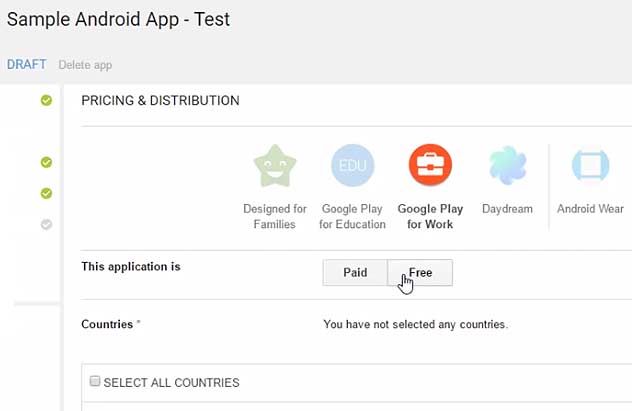
34.Select the countries.
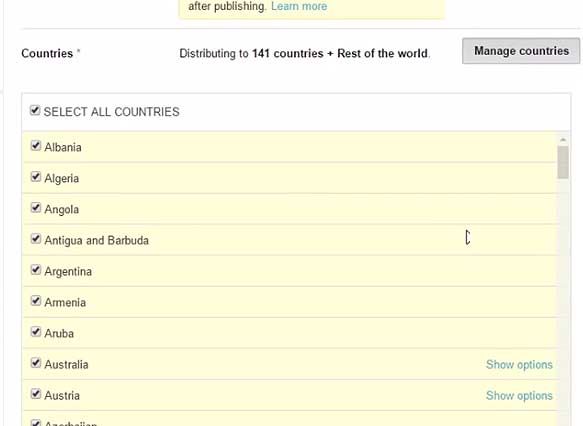
35.If your app contains Ads, select Yes, else select No.
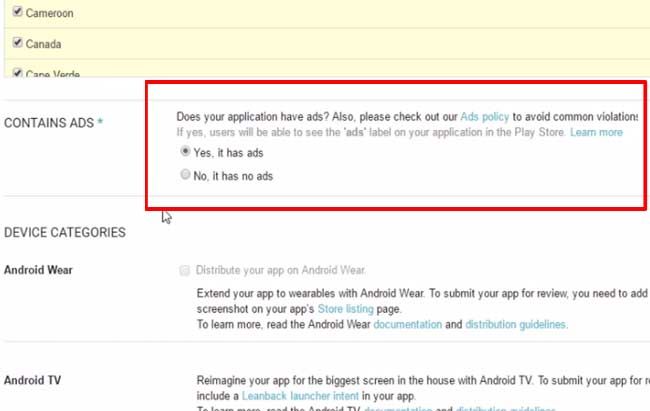
36.Scroll up to right corner and click on Save Draft.
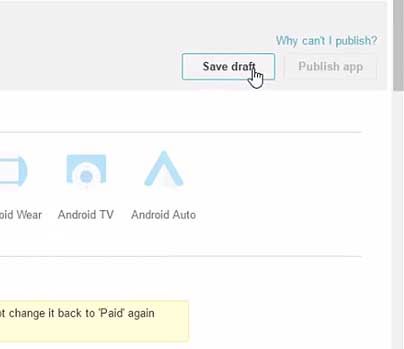
37.Click on Publish app.
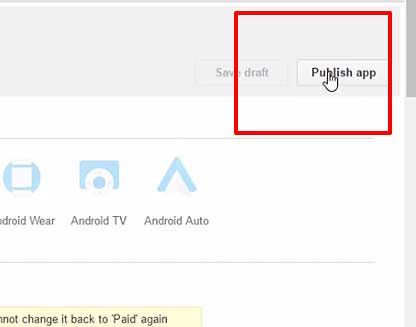
38.The application is published. It may take around 2-5 hours for the app to be visible on Google Play.