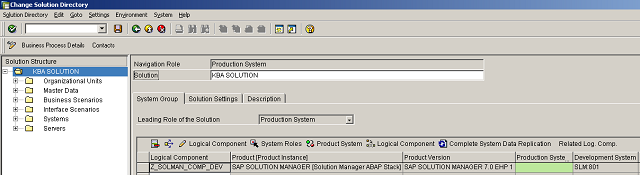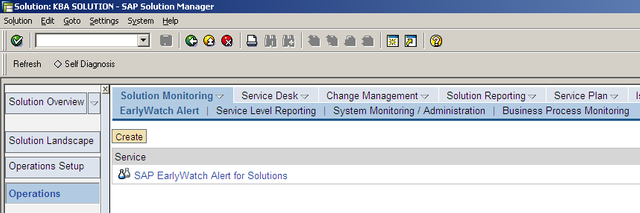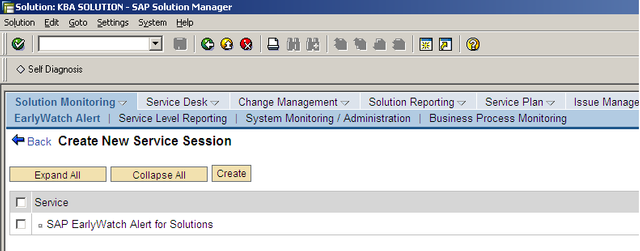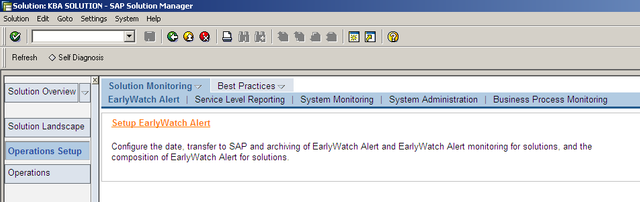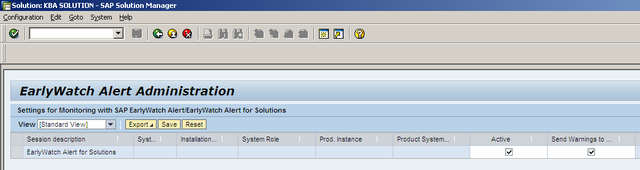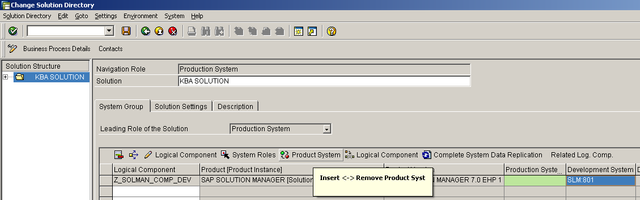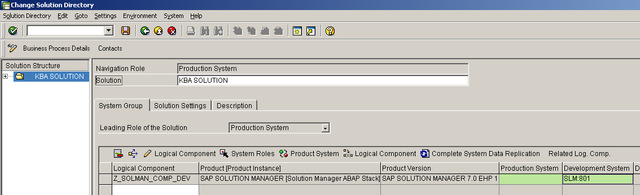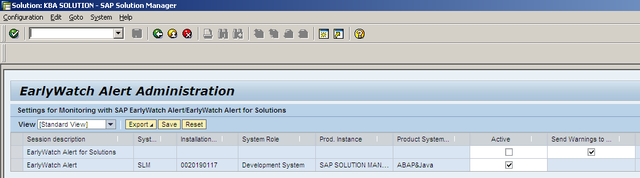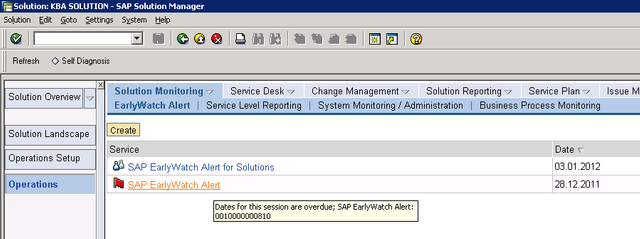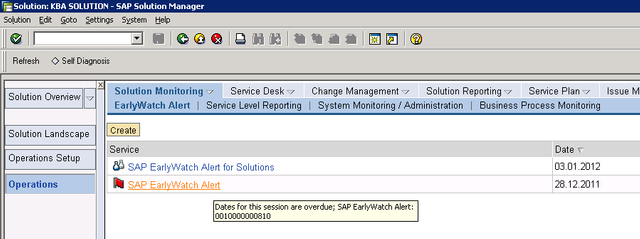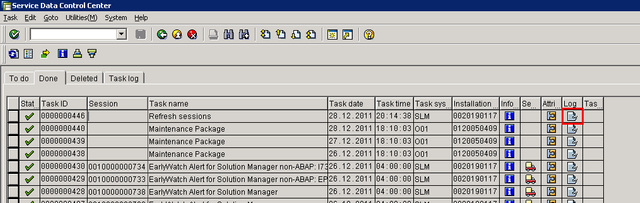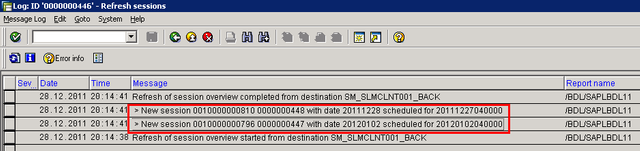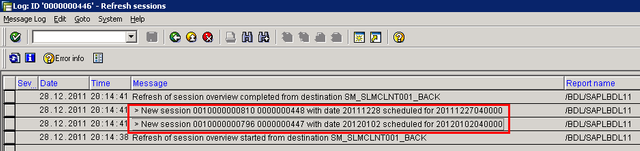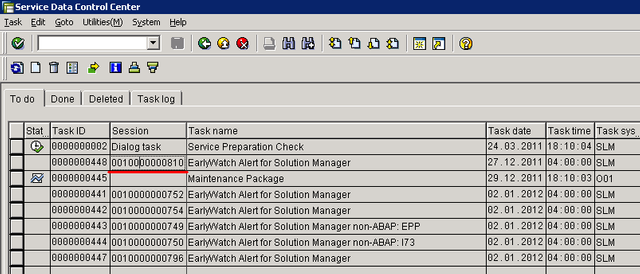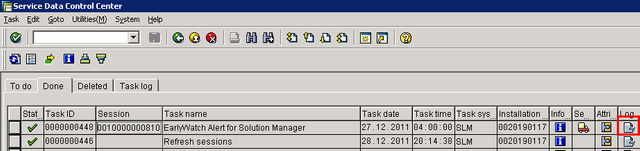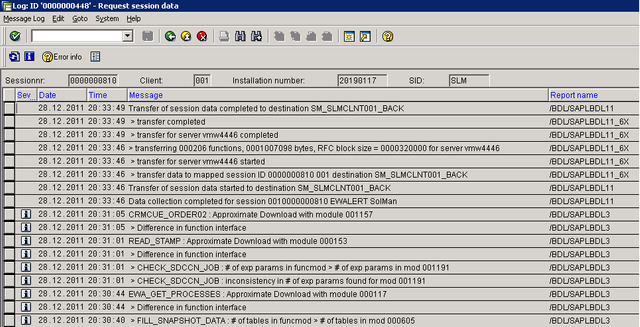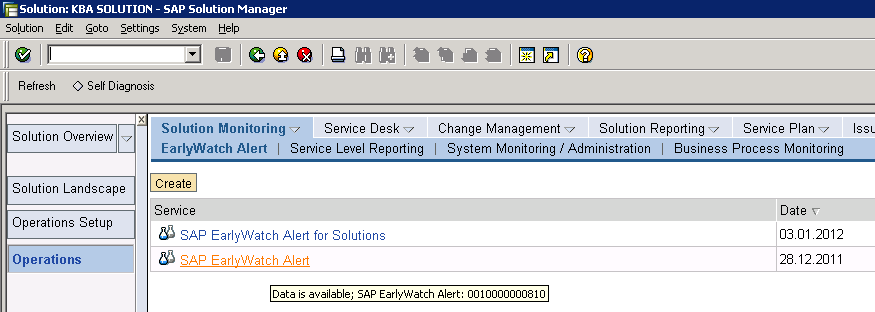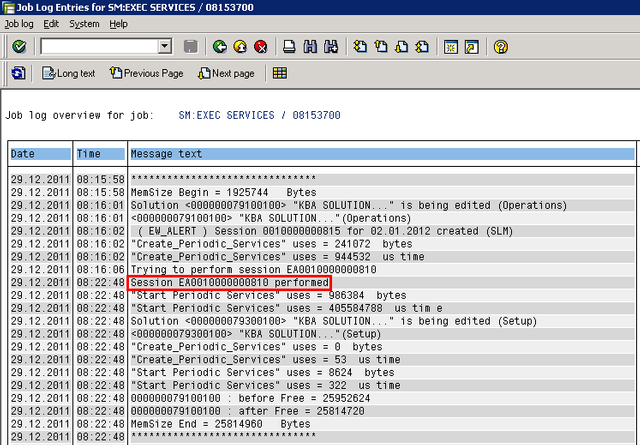Here you can know more about the EWA workflow and basic steps to troubleshoot it.
Solution
The EWAs generated in your solution manager go through a certain process that consists of the following steps:
1- Adding the system correctly into a solution.
2- Activating the EWA in the EWA administration.
3- Creating the session in transaction DSWP/SOLUTION_MANAGER or in the work center "SAP Engagement and Service Delivery".
4- Fetching the EWA session into the SDCCN of the managed system(or the SDCCN of the solution manager itself in case the EWA is for the solution manager, or also in case it is a pure JAVA system). This is done via the SDCCN task named "Refresh Sessions".
5- Retrieving the data back to the session (created in step #2) in the solution manager. This process is done automatically when the data collection finishes in the SDCCN.
6- The data processing by job SM:EXEC SERVICES.
In this article we're going to outline each step and basic troubleshooting you can do to resolve problems that are usually faced.
1- Adding the system correctly into a solution.
To be able to add the system into a solution the system should:
1.1) Exist in the SLD.
1.2) Exist in the SMSY. The system should be automatically created in the SMSY if it exists in the SLD and job LANDSCAPE FETCH is running daily. This job should be scheduled in the "Initial Configuration" of the solution manager, step #3, in transaction SOLMAN_SETUP.
1.3) Once the system exists in the SMSY it has to be added to a logical component under a specific role(DEV, QA, PRD, etc).
1.4) Once the system is added to a logical component, this logical component has to be assigned into a solution.
IMPORTANT: an usual mistake happens when all the 4 steps above are done, but actually the system role in its logical component is different from the "Leading Role of the Solution", defined for each solution in transaction SOLMAN_DIRECTORY. In this case the system has to be added into the solution manually by executing the steps described in 1000599, item #2.
An example is shown below:
We created a new solution named "KBA Solution" and set its leading role to "Production" and we added a logical component containing a development system.
See below that system SLM:801 has a "gray" background in the grid, what means that it actually has not been added to the solution.
If we check in transaction DSWP, the EWA for system SLM has been automatically created as it would when the system is added to the solution.
In the screenshot below we find the EWA for solutions, but not the one for SLM.
Additionally we can check that the system is not even available in the solution:
We can check access the "Setup EarlyWatch Alert" via DSWP -> Operations Setup -> Solution Monitoring -> EarlyWatch Alert -> Setup EarlyWatch Alert (also accessible directly via transaction SOLMAN_EWA_ADMIN) to check if it is possible to activate the EWA for this system in this solution.
...and what we find is that indeed there is no system in this solution:
In this case we have to add the system to the solution manually because, as explained before, when the system role and the solution leading role are different, this has to be done manually by following the steps outlined in 1000599, item #2, which are also explained below:
How to add the system to the solution manually:
Access transaction SOLMAN_DIRECTORY and select the solution containing the system and open tab "System Group".
In change mode, select the cell in the grid which contains the system and click on "Product System".
that the background of the cell will turn green, what means that the system is now added to the solution:
...and now the system will be available in the EWA Administration:
...and an EWA has already been created automatically when the system was added to the solution.
that as the session data is overdue as the session is created for the same day and the SM:EXEC SERVICES has already run.
2- Activating the EWA in the "EWA administration".
You can access the EWA administration by directly calling transaction SOLMAN_EWA_ADMIN or via transaction DSWP -> Operations Setup -> Setup EWA report.
You then just have to select the checkbox to activate the EWA in the solution, as shown below:
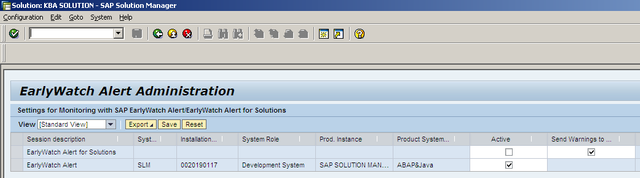
3- Creating the session in transaction DSWP/SOLUTION_MANAGER.
This step is quite simple, you just have to access the relevant solution and create the session.
Access the solution in DSWP/SOLUTION MANAGER and click "Create":
Then select for which system you want to create the EWA and click "Create" again:
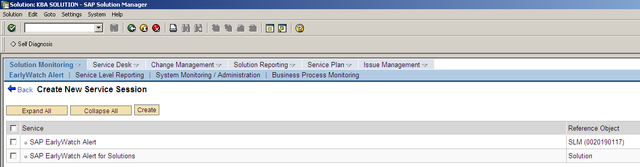
3- Fetching the EWA session into the SDCCN of the managed system(or the SDCCN of the solution manager itself in case the EWA is for the solution manager, or also in case it is a JAVA system). This is done via the SDCCN task named "Refresh Sessions".
The EWA sessions we created in transaction DSWP/SOLUTION MANAGER in the previous steps are still empty sessions and will remain empty until the data is delivered from the managed system to the solution manager to process the session. To make this data be collected the managed system has to identify that in the solution manager there is an EWA task created for its system ID and installation number.
To make this happen, a task named "Refresh Sessions" runs in the SDCCN of the managed system using an RFC which points to the solution manager, usually named with the pattern SM_CLNT_BACK. This task checks if there is an EWA session for that specific system and if it finds, then it creates a new task in the SDCCN of the managed system itself to perform the data collection and transfer it back to the solution manager.
In this case we are using the "Refresh Sessions" to detail how the process happens.
Below we created a "Refresh Sessions" in the SDCCN and executed it to fetch EWA sessions into the SDCCN:
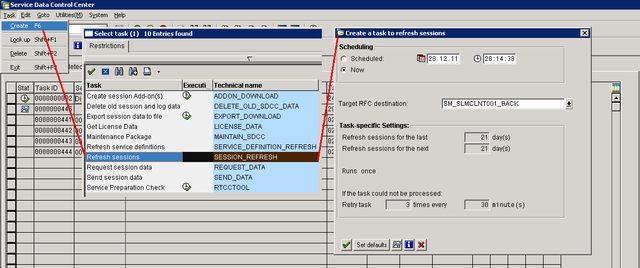
Notice that the "Refresh Sessions" with ID 0000000446 is now under tab "To Do" in the SDCCN and is being processed.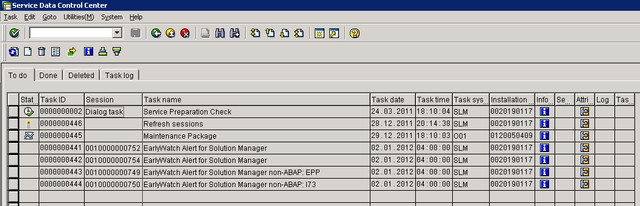
When it finishes we can check its log under tab "Done" to check if it was able to fetch any EWA session from the solution manager. To open the log click on the icon:
...and indeed under tab "To Do" in the SDCCN we can see that the EWA task 0010000000810 has been fetched.
IMPORTANT: this step is performed in the SDCCN of the managed system and not in the solution manager. It will only be performed in the SDCCN of your solution manager in case the EWA created is to monitor your solution manager or in case the managed system in question is a non-ABAP system, which in this case it does not have an SDCCN and therefore uses the solution manager's SDCCN for it.
IMPORTANT: the task "Refresh sessions" does not have to performed manually, this task is already started by the "Maintenance Package" task which should run daily in the SDCCN of every system. This is part of the basic setup for the SDCCN described in 763561.
This process ideally works automatically if transaction SDCCN is correctly setup as per 763561 - "Service Data Control Center (SDCCN) - FAQ".
4- Retrieving the data back to the session (created in step #2) in the solution manager. This process is done automatically when the data collection finishes in the SDCCN.
When the EWA task is processed in the SDCCN, at the end of the process it will transfer the data back to the solution manager via RFC. Check in the EWA task log if there where issues in the data collection and if the data was transfered successfully and to the correct RFC destination:
Under tab "Done", find the EWA task processed:
In this case the data was transfered without problems to RFC destination SM_SLMCLNT001_BACK.
...and finally, back to DSWP/SOLUTION MANAGER in the solution manager system we can see that the data is ready to be processed:
The data will be processed when job SM:EXEC SERVICES runs. This job should run by default once a day. In the job log we can search for the session number and check if there were issues while processing it:
When the session is processed it will be rated and available in DSWP/SOLUTION MANAGER:
Please follow the below important queries:
1) My EWA session has a "red flag" status icon and says that the data for the session is overdue. What does that mean:
That means that the data was not transfered from the managed system to the solution manager to be processed. In this case please check:
I- In the SDCCN of the managed system, can you find the EWA task with the same session number under tab "Done"?
YES - Then check if the data was transfered back to the solution manager. Ensure that it used the correct RFC.
NO - Then check if the task "Maintenance Package" has run and check the logs of the maintenance packages for the last 7 days to check if the "Refresh Sessions" has fetched the session.
II- In this case try to run a simple "Refresh Sessions" pointing to your solution manager and check if the sessions will be fetched.
YES - Sessions fetched.
Then you can just process the EWA task in the SDCCN.
NO - Sessions not fetched.
Check in transaction DSWP if the installation number and system ID associated to the EWA session you created are the same installation number of the managed system itself.
NO - the number or ID is different.
In this case please ensure that in the SLD/SMSY the information is correct and perform a "Complete system data replication" in the solution containing the system in transaction SOLMAN_DIRECTORY. This should make the EWA session get the correct number and then you can try to refresh sessions again.
YES - the number and ID match.
In this case ensure that the service content is up to date in the solution manager in transaction AGS_UPDATE and later refresh the service definitions in the SDCCN of your solution manager using RFC SDCC_OSS and afterwards in the SDCCN of the managed system using the RFC which points to your solution manager. The steps to refresh the service definitions are:
-> Access SDCCN -> Utilities -> Maintain Service Definitions -> Delete and refresh service definitions (choose the RFC).
After you finish, try to refresh sessions again and if it does not work please raise a new ticked requesting support on component SV-SMG-SDD.
2) My EWA has a gray rating.