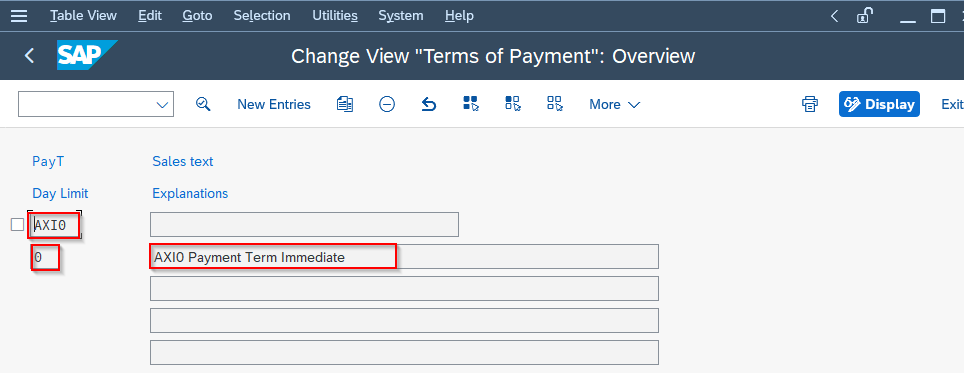Define Terms of Payment
Terms of Payment means the conditions agreed upon between the business partners (be it the customer or the vendor). The conditions define the due date of the invoice and the discount offered for the payment of the invoice within the predefined time period. In other words, the Terms of Payment determine the due date of the invoice and calculate the discount applicable on the invoices.
For example, suppose AXON private limited had purchased goods worth Rs 800000 from vendor SAM. Now, this vendor SAM offered a cash discount of 10% if the payment is made within 5 days and a 5% discount if the payment is made within 10 days and no discount after 10 days. These conditions mentioned here are nothing but the Terms of Payment.
Steps to create Terms of Payment:
Step1: In the SAP Command field enter Transaction code OBB8.
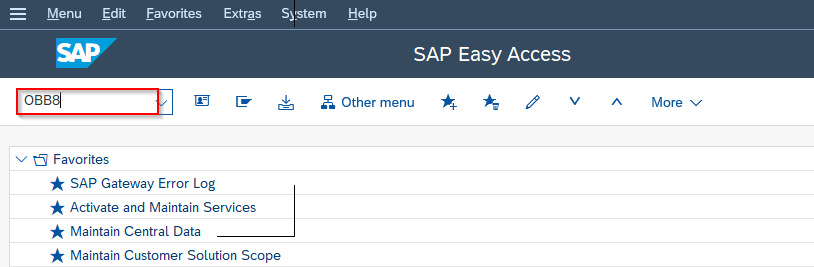
Or
In the Command field type SPRO-> SAP IMG-> Financial Accounting-> Accounts Receivable and Accounts Payable-> Business Transactions-> Incoming Invoices/Credit Memos-> Maintain Terms of Payment
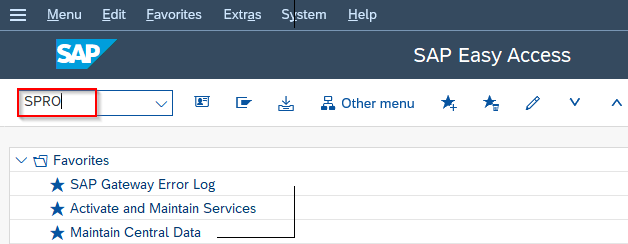
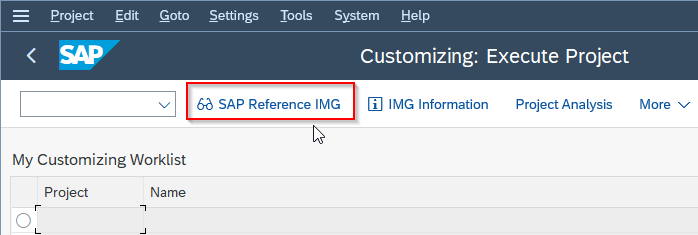
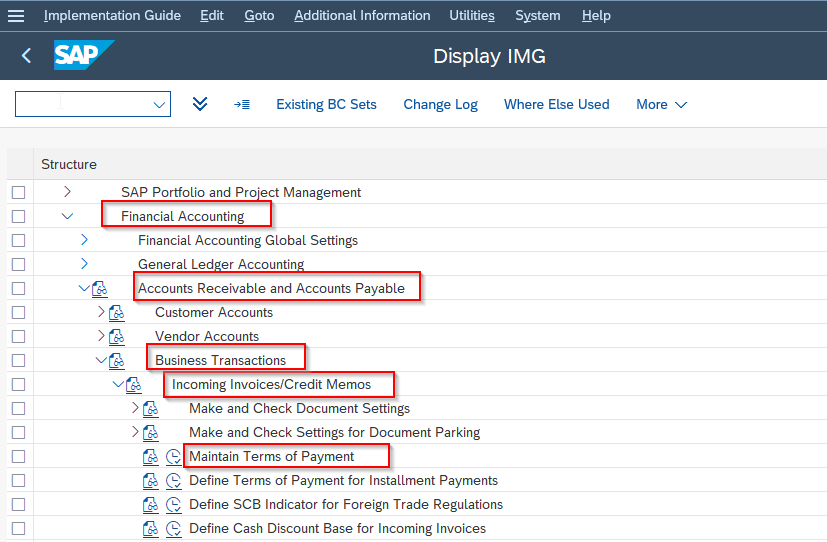
Step2: On the Change View “Terms of Payment”: Overview screen select theNew Entries field.
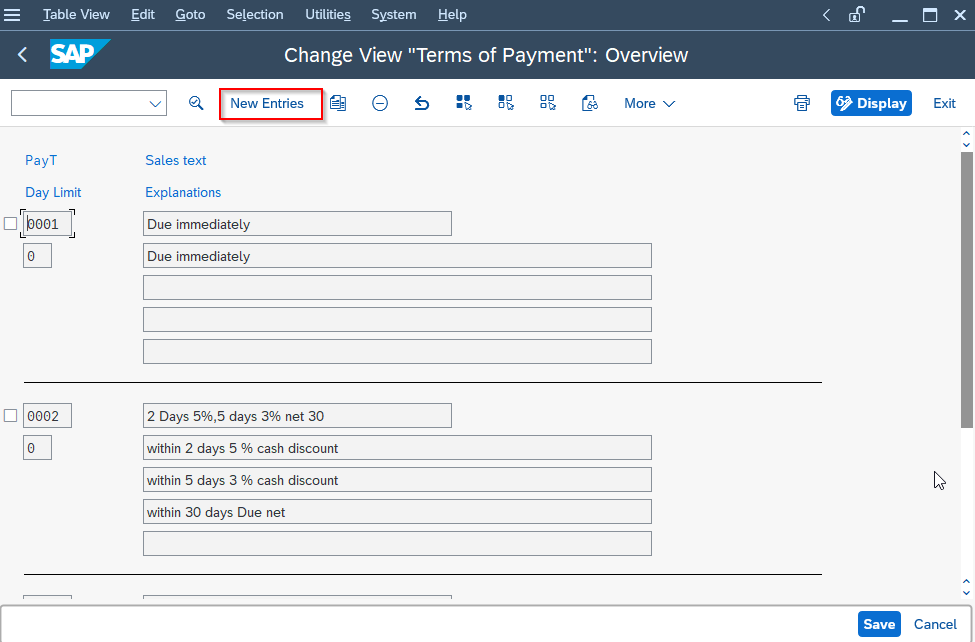
Step3: On the New Entries: Details of Added Entries Screen enter the required information:
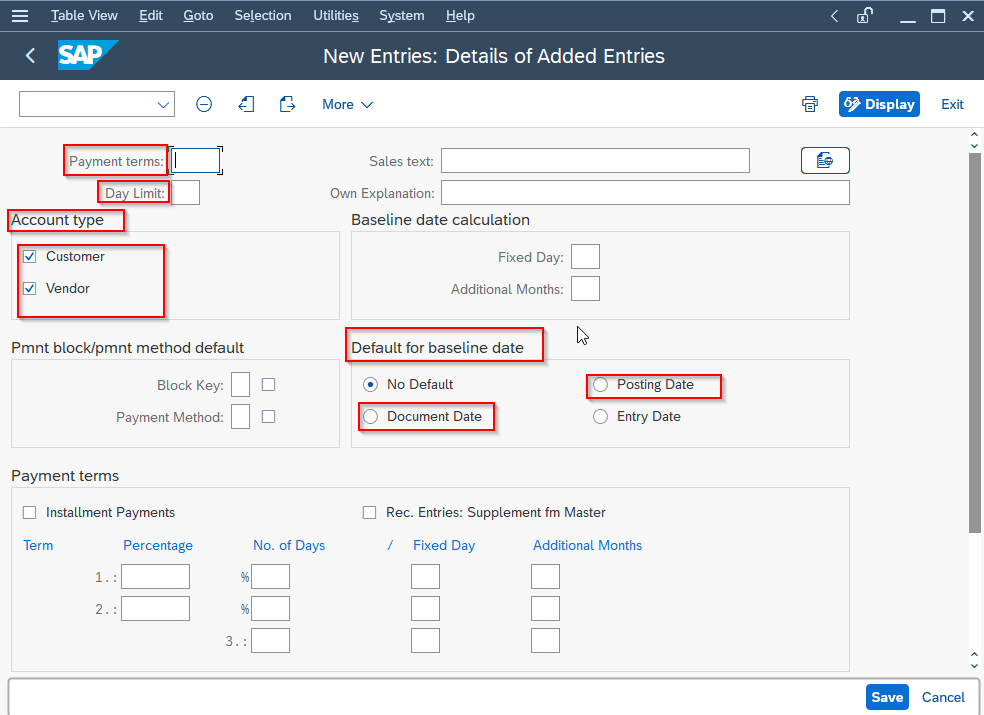
Here we are creating the Term of Payment for 30 days.
Payment terms: AX30 (enter here any four digits it may be numerical or alphabet)
Day Limit: 30 ( the due date, in this case, is 30 days)
Own Explanation: Payment term 30 days (In this field, we give a detailed explanation of the payment term. If you do not define the payment term system will automatically define it based on the cash discount and due date given).
In the Account Type work area tick, the Customer and Vendor checkboxes because we are using the payment term for both the customer and the Vendor. It means at the time of cash received the due date for cash received is 30 days and at the time of cash payment, the due date is 30 days. In this way, it is valid for both customer and vendor.
Block Key: Select the Block Key if you want to block the payment term otherwise keep it empty.
In the work area Default for baseline date select Document Date (it is the date available in the invoice). It means the due date is calculated from the Document Date.
No Default in this case the system allows the user to enter the base date manually during document entry.
Posting Date is the date when you're posting the invoice in the system.
Entry Date is the same as the Posting date.
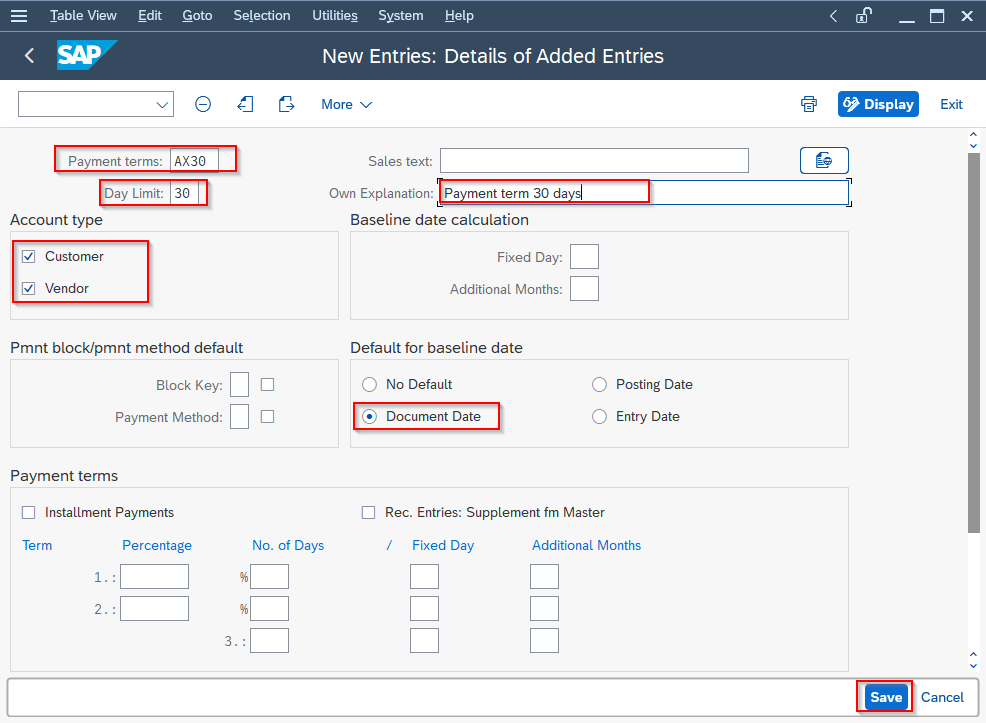
Press the Save button.
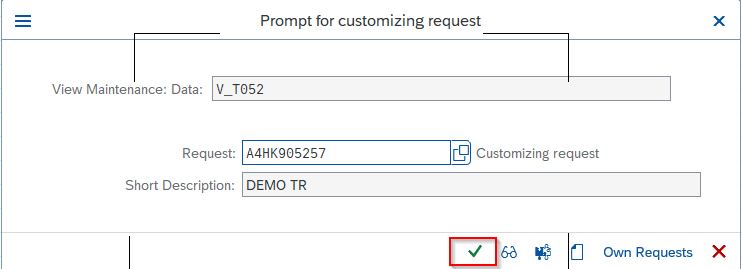
Click the tick button.
Here in the Change View “Terms of Payment “: Overview screen payment term AX30 for 30 days is created.
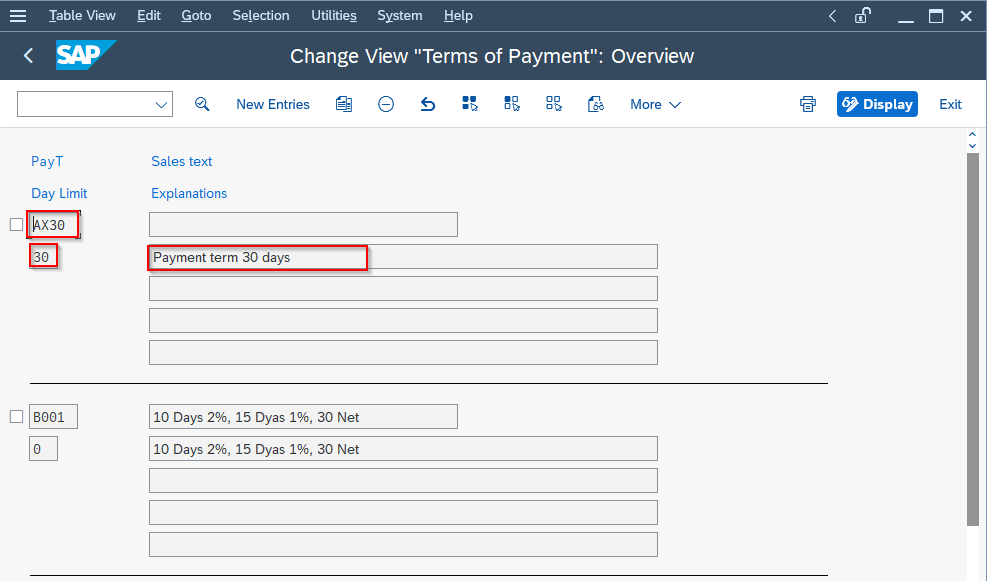
Now we are creating Multi payment terms for discount calculation. All the steps remain the same we are just required to make a few entries.
In the New Entries: Details of the Added Entries screen give the information in the required field.
Payment Term: AX10
Day Limit: Leave it blank.
Own Explanation: Leave it blank system will automatically generate it based on the discount percentage and days entered.
Account Type: Select Vendor and Customer
Default for baseline date: Select Document date.
Payment Terms: Enter the rate of percentage and number of days to calculate the cash discount.
Percentage No. of Days
| 10 | 20 |
| 5 | 25 |
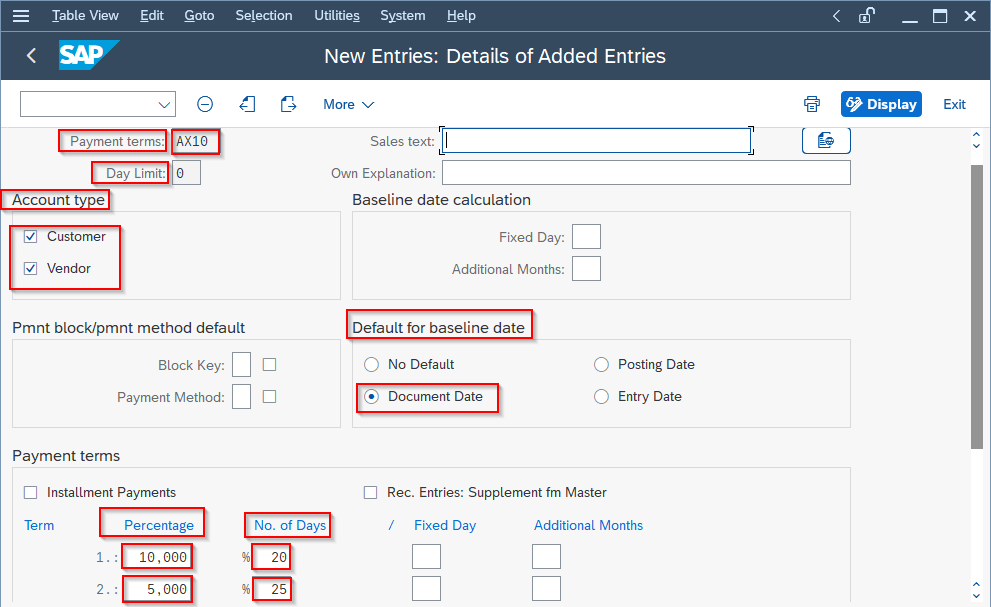
Explanations are generated by the system automatically in case it is not defined in the Own Explanation section.
10% cash discount is generated if payment is made within 20 days.
5% cash discount is generated if payment is made within 25 days
Press the SAVE button.
In the Change View “Terms of Payment”: Overview screen Multi Payment Term AX10 is created.
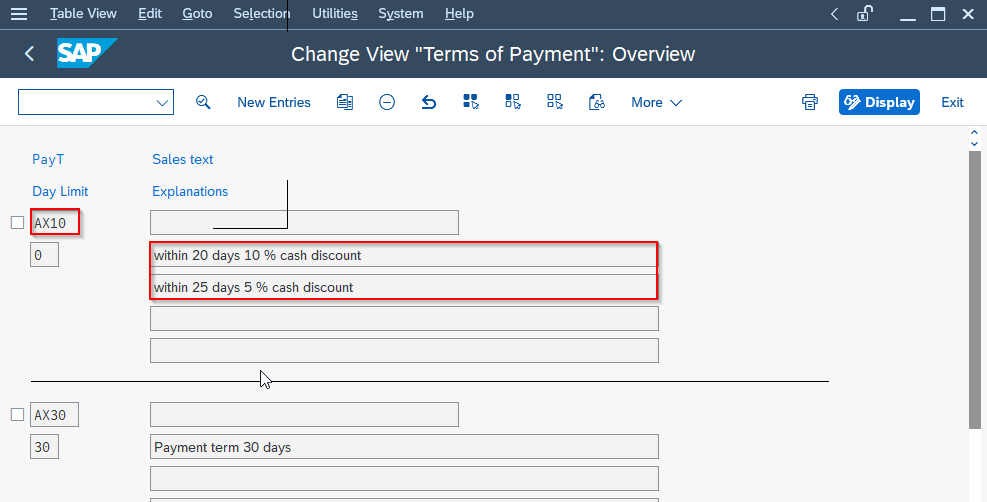
How to create a Term of Payment for Immediate Payment?
When the Vendor or the Customer wants immediate payment in this case Day Limit is zero. It means this payment term is calculating the zero due date we want to receive or we want to pay immediately.
On the New Entries: Details of Added Entries screen enter the following information.
Payment Term: AXI0
Day Limit: 0
Account Type: Choose both Vendor and Customer
Default baseline date: No Default
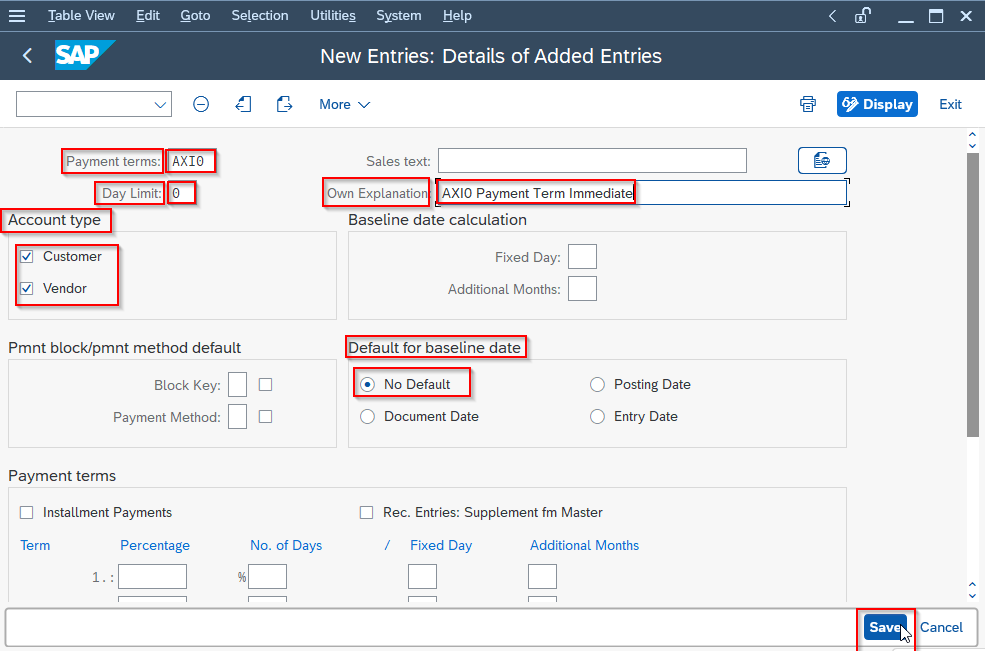
Press the Save button.
On the Change View “Terms of Payment”: Overview screen we can see immediate payment term AXI0 is created.