In this SAP tutorial, you will learn the step-by-step process to create Return Order and Return Delivery document in your SAP system.
What is a Return Order?
A return order is a type of order where the customer is not satisfied with the product or services provided by the vendor and therefore returns the order. In this situation, the vendors need to create a return of the goods according to the customer return request.
How to Create Return Order?
Please follow the steps below to create a return order:
Execute t-code VA01 in the SAP command field.
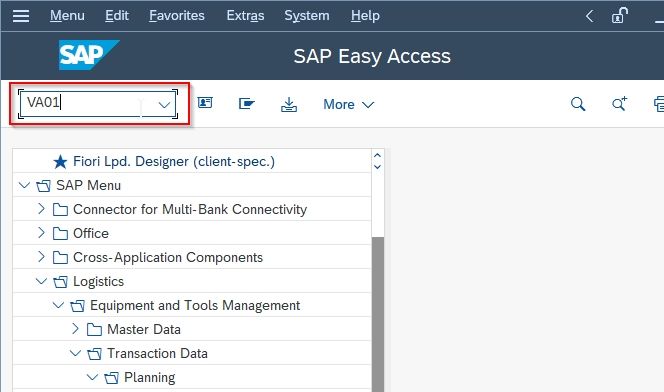
On the next screen input Order Type RE(Returns) and Sales Area (under Organizational Data Block).
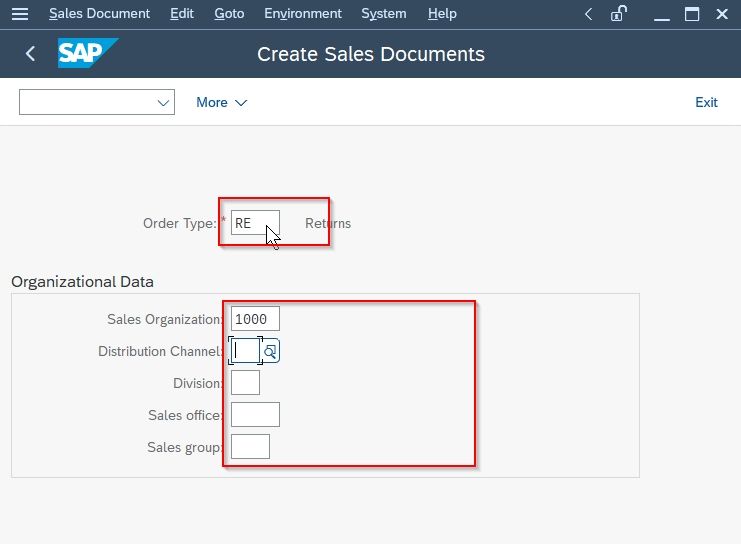
Now click the Create with Reference button to proceed.
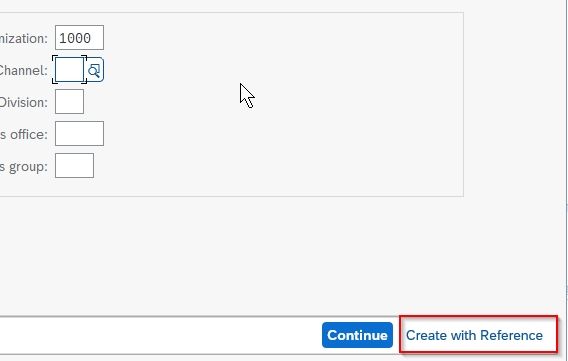
Next input the Sales Order reference number for the return order.
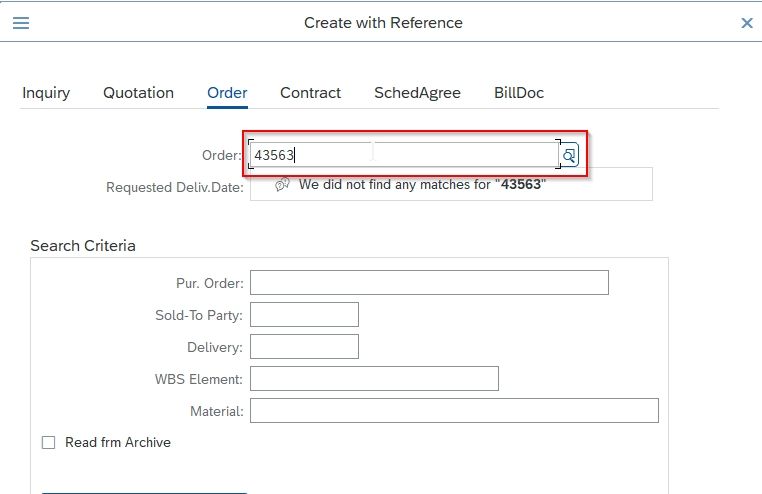
Click on the Copy button
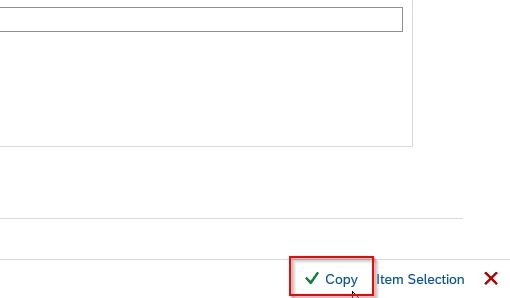
On the next screen enter the following details as shown in the image below:
- PO number.
- PO date.
- Order reason.
- Ordered Quantity.
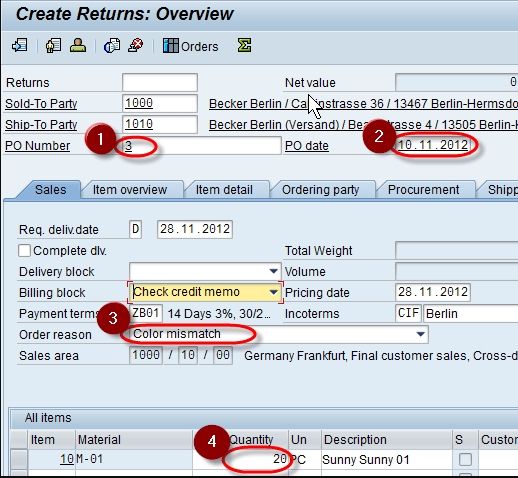
Once all the details are entered click the Save button to save the return order.
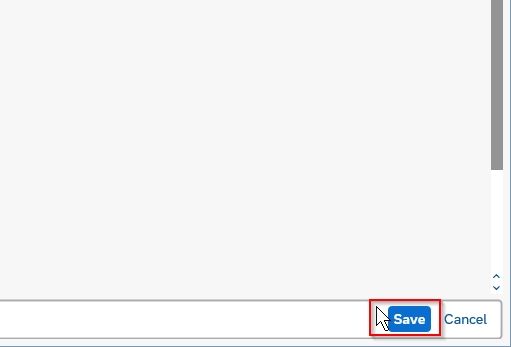
A message Return 60000295 has been saved will be displayed on your screen.
You have successfully created a return order now we will create a return delivery document.
What is Return Delivery Document?
To receive returned goods or services from customers, the Sales department creates a return order and return delivery document. The standard return delivery document type is LR. As soon as the return delivery document is created, the logistic departments receive the returned goods.
How to Create a Return Delivery Document?
Please follow the steps below to create return delivery document:
Execute t-code VL01N in the SAP command field.
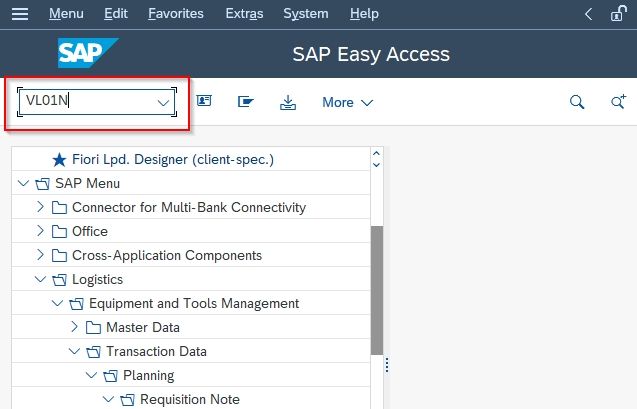
On the next screen input Shipping Point and Order Number as shown below:
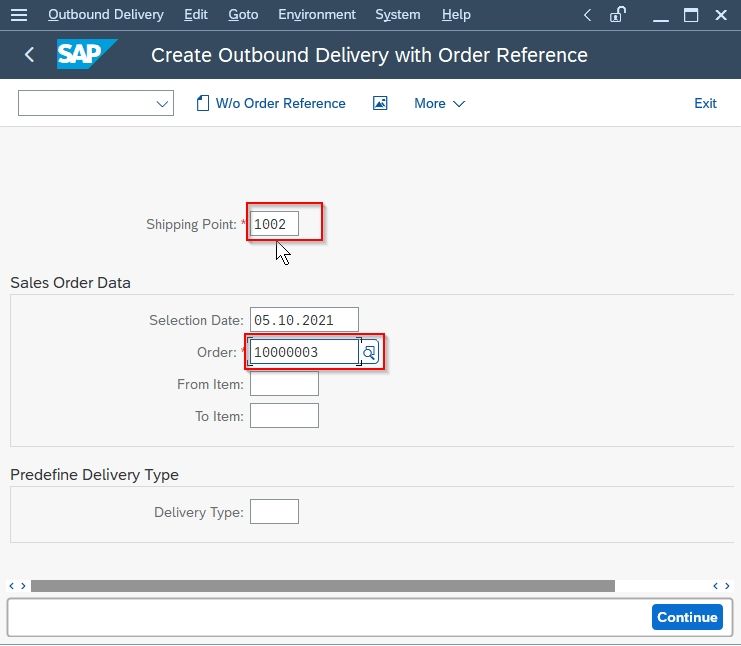
Next, input Delivery Type as LR(Return Delivery) and then click the Continue button or press Enter.
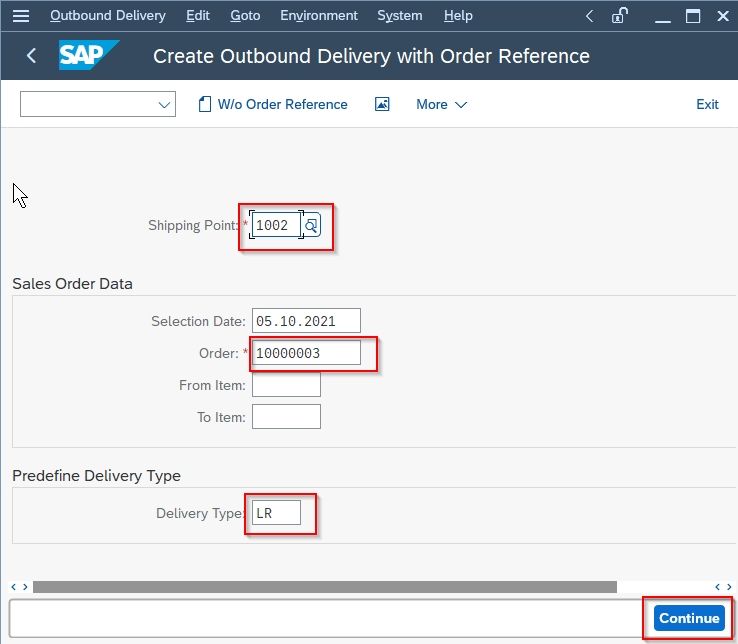
Next enter Return Delivery Quantity.
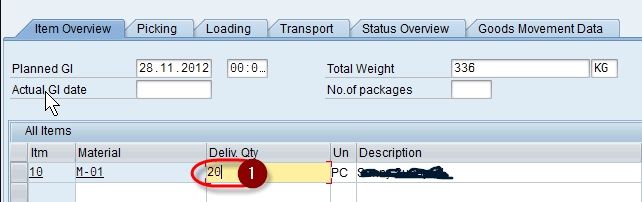
Once all the data is entered click the Save button to save the new document.
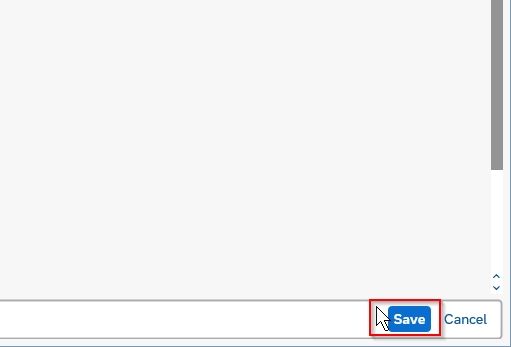
A message Return delivery 840000 has been saved will be displayed on the bottom of your screen.
You have successfully created a return delivery document on your system.